Wi-Fi Calling Keeps Turning Off? Here’s Why & How to Fix!
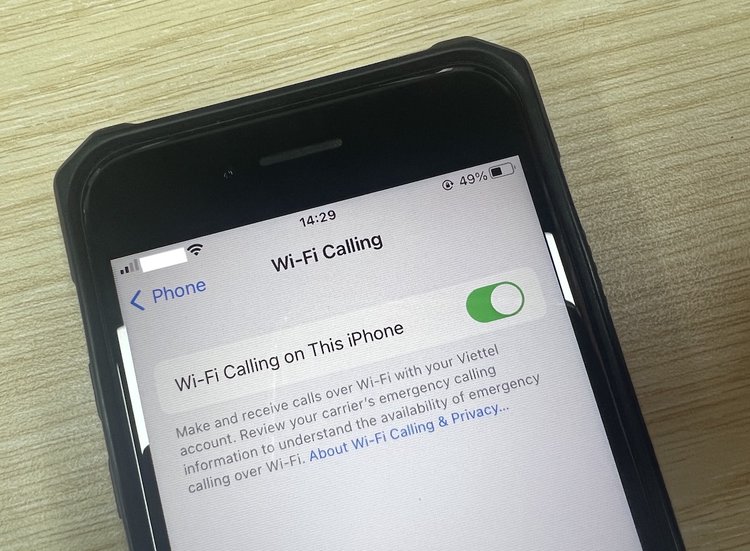
What To Know
- Wi-Fi calling keeps turning off primarily due to phone and OS issues; enabling it requires specific steps for iPhone and Android devices, as outlined in the article.
- To resolve Wi-Fi calling issues, check your Wi-Fi and cellular connections, restart your device, update the OS, reset network settings, or perform a factory reset.
- If persistent problems occur, consider consulting manufacturer support.
Are you frustrated because your Wi-Fi calling just won’t stay on? You’re in the right place.
This straightforward guide unpacks the reasons behind Wi-Fi calling glitches and provides reliable fixes.
From iPhones to Androids, learn how to keep your calls connected without a hitch.
Quick Navigation
- How to Enable Wi-Fi Calling on Your Phone
- Why Does Wi-Fi Calling Keep Turning Off?
- Solutions for Wi-Fi Calls Continually Dropping
- FAQs
- Is Wi-Fi Calling Possible Without a Cellular Connection?
- Are Wi-Fi Calling and VoIP the Same?
- Is Wi-Fi Calling Free?
- What Devices Support Wi-Fi Calling?
- What Wi-Fi Speed Is Needed to Make Wi-Fi Calls?
- How Wi-Fi Calling Affects Battery Life?
- Will Wi-Fi Calling Change the Way My Device Looks and Functions?
- Is Wi-Fi Calling Safe?
How to Enable Wi-Fi Calling on Your Phone
If your carrier supports Wi-Fi calling, here is how you enable the feature on your Android:
Step 1: Head to Settings.
Step 2: Tap Network & Internet and then Calls & SMS.
Step 3: Next, tap your carrier’s name under the Wi-Fi calling option.
Step 4: Enable the Use Wi-Fi calling option. The Calling preference option shall appear below.
Step 5: Tap the option and choose between Call over Wi-Fi or Call over mobile network.
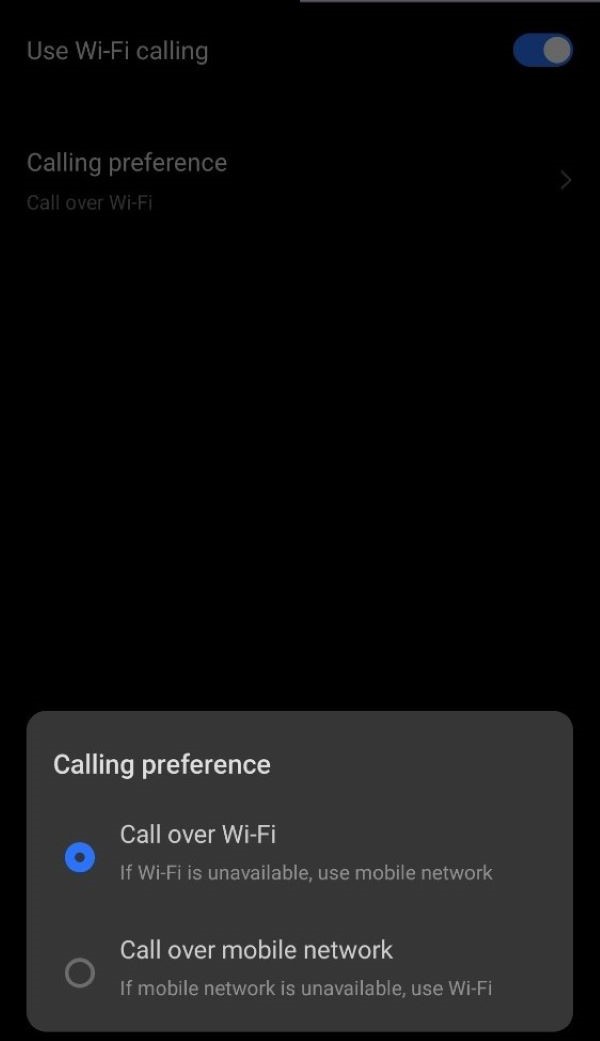
Before you decide between calling over Wi-Fi or a mobile network, learn more about costs (if any) and other details.
Also, depending on your Android device, the Android version, and the OS customization level, the steps to enable Wi-Fi calling on it could be different.
For example, the steps may be different on Samsung and Pixel phones. The carrier could have also placed the settings elsewhere, complicating matters further.
If you use an iPhone, here are the steps to turn on Wi-Fi calling:
Step 1: Open your iPhone’s Settings app.
Step 2: Tap on Phone and then choose Wi-Fi Calling.
Step 3: Enable the Wi-Fi Calling option.
Step 4: Next, turn on the Wi-Fi Calling on This iPhone toggle.
Step 5: Tap the Enable option in the pop-up box.
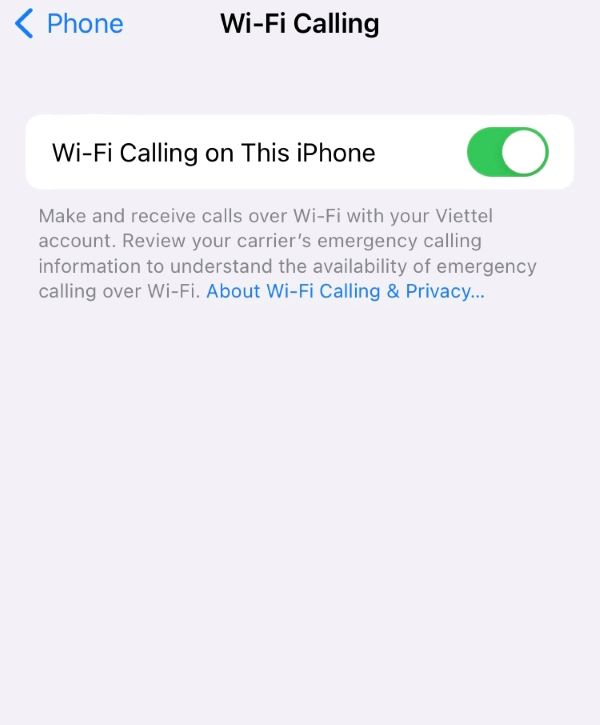
You may be asked to confirm or type in your address to accommodate emergencies. Your phone’s location could help with response efforts when placing an emergency call, irrespective of whether you’ve enabled “Location Services.”
Why Does Wi-Fi Calling Keep Turning Off?
Wi-Fi calling could continually turn off or fail for several reasons. Although the Wi-Fi connection is usually blamed, the fault mainly lies with the phone and its operating system.
When Wi-Fi signals on your phone drop, the device seamlessly transitions to the cellular network to continue the call. But the Wi-Fi call could pause or drop if the switch doesn’t happen as expected.
At times, the Wi-Fi calling setting could be automatically turned off even if you manually turned it on.
Solutions for Wi-Fi Calls Continually Dropping
Here are a few things you could do to address the continually dropping Wi-Fi calls:
1. Check Wi-Fi and Cellular Network
Your wireless internet connection is the foundation for your Wi-Fi calls. If it’s wobbly, calling over Wi-Fi will undoubtedly feel sub-par.
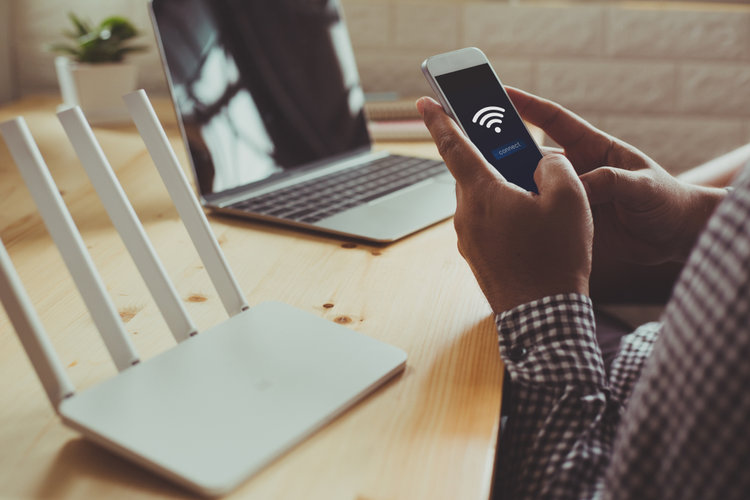
If there’s an alternative, connect to another Wi-Fi network, and restart your device. If using the Wi-Fi at the office or a friend’s house presents no calling issues, it’s undoubtedly an issue specific to your Wi-Fi network.
Do not forget your cellular service provider and cellular network are in the picture too.
When your phone loses connection to Wi-Fi during a call, it switches to and leverages the cellular network to continue the conversation without interruption.
When there’s no reliable Wi-Fi signal and the cellular signal is unstable, your Wi-Fi calls will take a hit.
2. Restart Your Device
A device reboot can often remedy most issues. If you’ve not recently restarted your phone or router, do it.

It may not necessarily fix the calling problem, but it shall keep it at bay for some time. If the issue were a temporary glitch, the rebooting would restore the situation for good.
If restarting doesn’t help much, turn the phone off and remove the SIM card. Reinsert it after giving it a wipe with a microfiber cloth.
3. Update the Operating System
Check if your phone is up to date. If not, look for software updates.
If there are, install them. They could fix the issue.
Possibly, your model has a known software issue affecting Wi-Fi calling feature, and the software update could contain patches for it.
If you’re using an iPhone, go to Settings > General > Software Update > Download and Install (if available) to update the device’s OS.
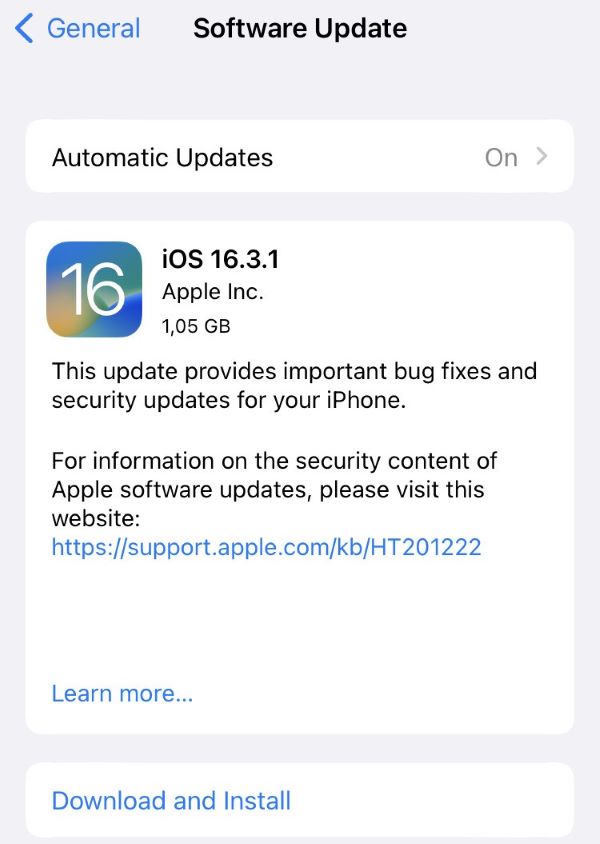
For carrier updates, head to Settings > General > About > Update (if available).
For Android users, open Settings > System > System update > Update (if available).
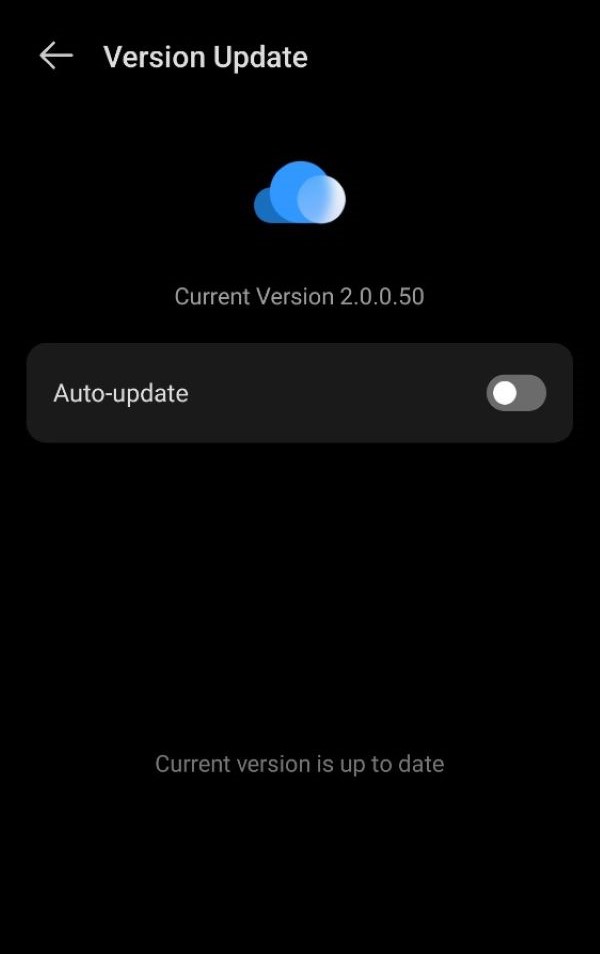
4. Reset Your Network Settings
If the issue continues after the update, try resetting the network settings.
Resetting network settings reverts network-related settings on your phone to their original state. The reset wipes saved Bluetooth devices, Wi-Fi and connections, and VPN settings and restores them to their default values.
To do a network reset on your iPhone, open Settings > General > Reset > Reset Network Settings.
The reset instructions pathway may differ in Android devices as manufacturers plaster their skins on their Android devices, causing significant changes to interface.
Regardless, you should find the resetting option on your Android in the Settings app under System. Tap Reset options and then Reset Wi-Fi, mobile & Bluetooth.
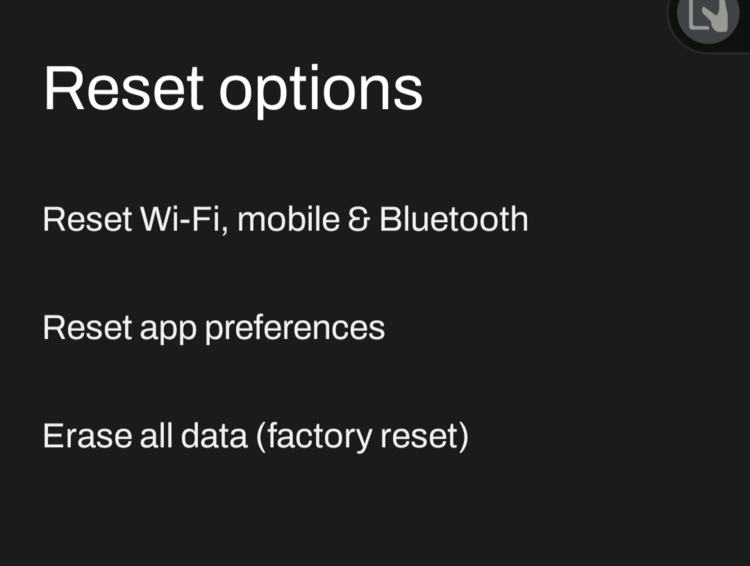
5. Conduct a Factory Reset
A factory reset is an extreme step. But if none of the solutions discussed above worked, doing a deep reset could be the only resolution.
Your phone is perfectly eligible for the reset if it’s not a new device and you haven’t faced the problem or related issues before.
Ensure you contact the device manufacturer before that and inform them about the issue. Only factory reset your device after consulting with the brand first.
The reset will completely wipe all device contents—delete all accounts and apps and revert the phone to its original settings and layout. Perform a backup before proceeding.
Transfer necessary account information to a USB or memory card before factory resetting.
6. Contact Support

As mentioned above, a factory reset must be carried out only if you get the go-ahead from the manufacturer.
Contact support before resetting the device and check for anything you don’t know. A phone manufacturer’s in-house technicians are usually hired to address hardware-related issues with the device. Software is usually not their forte.
But there’s nothing wrong with trying, especially if you’re not too hopeful. Most likely, the support staff will perform a reset and some of the other fixes mentioned above before raising their hands in despair.
FAQs
Is Wi-Fi Calling Possible Without a Cellular Connection?
No, you cannot make Wi-Fi calls on your phone without cellular service or if your carrier does not provide Wi-Fi calling.
You can, however, make “VoIP” calls without carrier support. Several chat apps have built-in audio and video calling functionalities that don’t need a cellular signal. However, you may need a valid phone number to log into and access those apps.
Another downside with third-party app calling is that the other person should have the app installed and access to Wi-Fi.
Regarding third-party applications, Skype is the oldest app to bring VoIP (Voice over Internet Protocol) technology to the masses.
Are Wi-Fi Calling and VoIP the Same?
No, Wi-Fi calling and VoIP are not the same.
Wi-Fi calling function is a carrier- and phone manufacturer-provided feature. It is integrated into the device’s dialer and doesn’t require firing up a separate application.
VoIP is a voice communications function that third-party services, such as WhatsApp, Skype, Viber, etc., provide. VoIP calls can be made either using Wi-Fi or cellular data.

Because the Wi-Fi calling feature is built into a device’s OS, it can be set as default. VoIP functionality cannot be the standard calling method.
The built-in nature of Wi-Fi calling also means you need not add contacts separately as you would with Skype or any third-party service.
Also, as mentioned above, VoIP calls require the call receiver to have the same app installed on their device.
On the other hand, the Wi-Fi calling function works like a regular phone call and doesn’t require the receiver to enable Wi-Fi calling on their device.
Although Wi-Fi calling built into the device sounds more convenient, it won’t be incorrect to state that VoIP services laid the foundation for Wi-Fi calling in phones. Carries leveraged VoIP to develop Wi-Fi calling.
Is Wi-Fi Calling Free?
Yes, Wi-Fi calling is free or won’t cost more than your standard cellular plan.
If international calls on your cellular plan are free, they will also be free on Wi-Fi calls. If calls on your cellular plan are limited, Wi-Fi calls will fall under whatever the cap is too.
It depends on your carrier and the fees and rates of traditional cellular calls.
Read carrier policies for potential charges and restrictions and how they apply to your situation.
If costs are on your mind, it’s better to stick to VoIP for international calls, whether calling in or reaching out.
What Devices Support Wi-Fi Calling?
Almost all iPhones and Android smartphones nowadays have a built-in Wi-Fi calling function.

Apple introduced the Wi-Fi calling feature with the iPhone 6. Since Android is quite scattered, it’s unclear which was the first Android phone to launch with the feature.
It’s, however, safe to say that if your Android phone is running the latest OS or is only a version or two behind, it should probably support the feature.
What Wi-Fi Speed Is Needed to Make Wi-Fi Calls?
For Wi-Fi calling to work, you’ll need a stable Wi-Fi connection with 2 Mbps speeds.

A 1 Mbps connection may also suffice for patching a call through. If the speed drops any further, a decrease in call quality or dropped calls are likely.
Also, the number of active connections on your Wi-Fi will ascertain the call experience.
The bandwidth load or limitations will significantly impact the call quality if connected to a public network. A public Wi-Fi usually won’t have sufficient bandwidth to facilitate a high-quality Wi-Fi call.
How Wi-Fi Calling Affects Battery Life?
Similar to a cellular connection, a Wi-Fi call’s impact on your phone’s battery depends on how far or near you are to the Wi-Fi source.
If the device struggles to source wireless internet signals for the call, it will consume more battery. The battery will drop charge as usual if the Wi-Fi signal is strong and stable.
Will Wi-Fi Calling Change the Way My Device Looks and Functions?
If “Wi-Fi” displays next to the carrier’s name instead of “Mobile” in your lock screen’s top-left corner, you’ve supposedly enabled the Wi-Fi calling feature.
Other than that, there won’t be any change in your phone’s interface or how you use your phone. Calls through Wi-Fi may sound better if you’re at home, near your Wi-Fi router, and the connection is stable.
Is Wi-Fi Calling Safe?
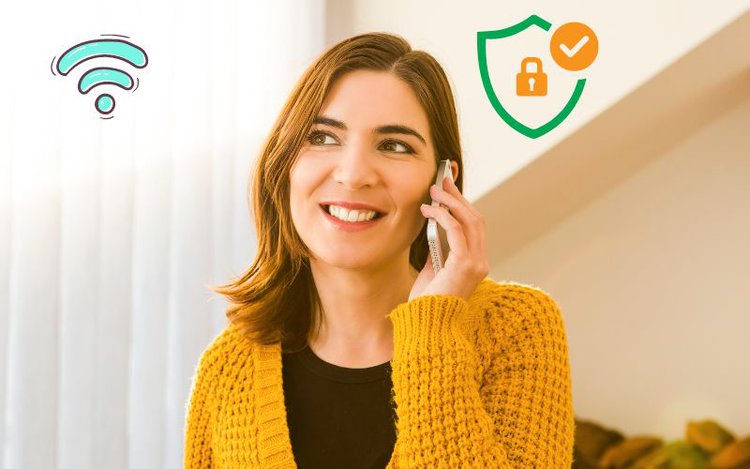
Yes, Wi-Fi calling is generally safe, especially if it’s your home connection.
However, making calls using public Wi-Fi and hotspot networks could present some risks, even if the carrier encrypts your call.
Security risks, like eavesdropping and hacking, are possible. If an unauthorized person accesses the Wi-Fi network, they could intercept your calls and listen to the conversation.
Catherine Tramell has been covering technology as a freelance writer for over a decade. She has been writing for Pointer Clicker for over a year, further expanding her expertise as a tech columnist. Catherine likes spending time with her family and friends and her pastimes are reading books and news articles.


