Roku Keep Logging Out of Apps? 4 Reliable Fixes Revealed!

- Roku may keep logging out of apps due to outdated OS/hardware, overloaded cache, or app-specific issues like security measures against simultaneous logins from multiple devices.
- To mitigate frequent logouts, update the Roku OS (Settings > System > System Update > Check Now), clear the cache (Home button x5, Up arrow x1, Rewind x2, Fast Forward x2), or uninstall and reinstall troublesome apps.
- Roku’s “Automatic Account Link” feature aims to reduce logouts by retaining user credentials across multiple devices, but it’s only compatible with select apps.
Are you tired of the hassle when your Roku keeps logging you out of YouTube, Netflix, or more?
This concise guide dives into the ‘why’ and delivers proven solutions to restore uninterrupted streaming to your Roku experience.
Quick Navigation
Why Does My Roku Keep Logging Out of Apps?
Roku is a mature, well-integrated smart TV OS. It generally works admirably with a variety of apps.
Automatic logging out is not a common problem. But if you’re one of the unlucky few experiencing the issue, the following are likely the reasons.
1. Outdated OS/Hardware

Smart TV apps usually get updated once or twice a month to add new features and eliminate bugs. TV operating systems, however, don’t keep up.
If your Roku OS is not the latest and greatest, the backdated firmware may develop stability concerns with the latest apps, causing those apps to crash or log out the user after every session.
And it’s not just outdated software. The hardware could be ancient too.
Roku has been around for some time, and some of the original Roku devices are no longer relevant or compatible with some modern apps.
Some may not support specific programs or their latest versions. The retired devices are Roku LT, Roku HD, and Roku 2 (HD, XD, XS). More shall get added in the future as existing hardware gets older and newer Rokus are launched.
2. Overloaded Cache
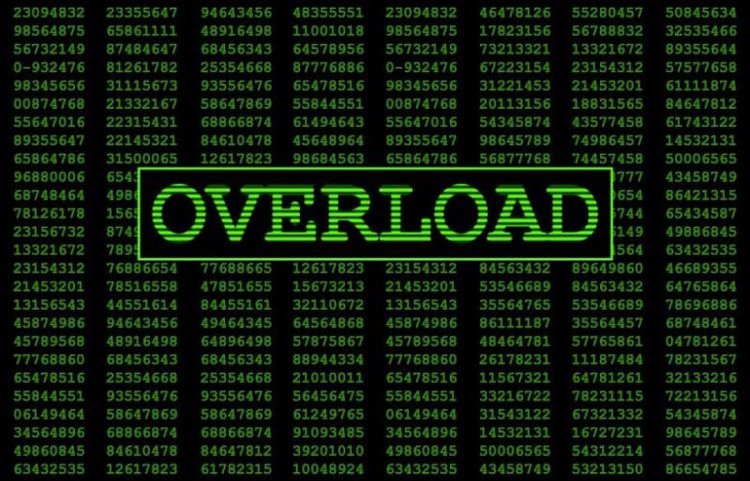
The term “cache” denotes stored portions of a program’s code, which help speed up app launch or website browsing times.
However, at times, cache build-up can have the opposite effect.
As apps get updated and better, cache build-up increases too.
Roku devices come with limited storage and memory space, usually much lower than the storage prowess of computers and smartphones.
That limited real estate puts a Roku in a precarious state as the pile of hidden data increases. It offloads some of it to counter the situation, likely causing automatic app logouts in the process.
Another issue with cache data is the recently stored information may not match with previously accumulated data. That conflict can cause app logouts as well.
An easy way to mitigate this situation is to clear the cache beforehand.
You need not check the cache repository of an app at regular intervals. Sluggish and slow performance is a clear indication.
3. App Specificities
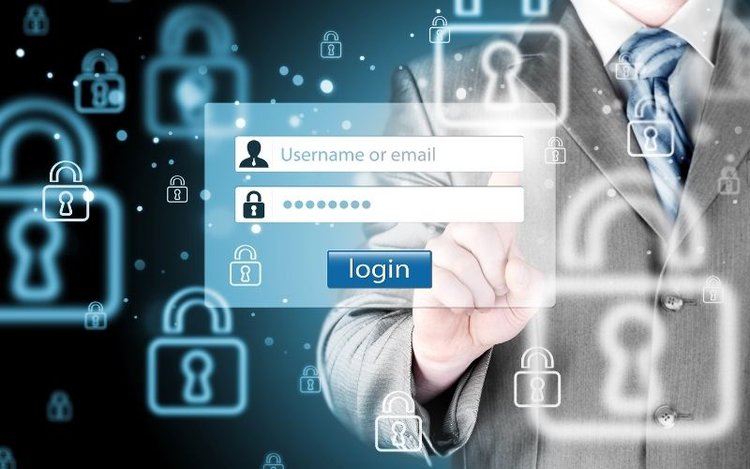
If an app detects same-account logins from multiple devices, it may log out the user on one or more devices for safety purposes and to mitigate account sharing. It’s intentional.
But in some cases, it’s a bug or just a poorly written application. Certain apps could be prone to re-authentication problems if they are dependent on the streaming service, such as Roku, for authentication.
4. Other Issues

Besides the above, here are other reasons your Roku could be logging you out of your favorite apps:
- Slow and unreliable internet connection
- Change in password
- A dynamic VPN or virtual IP addresses
If you suspect the Internet is faulty, check the connection and download speeds from within Roku. Head to the Settings menu; select Network; and then choose “Check connection” and press OK on the remote.
Why Do Netflix and YouTube Keep Signing Out on My Roku?

If you’re getting signed out of your Netflix and Youtube accounts on your Roku, the apps may be an update or two behind, or certain custom settings could be playing foul play.
If there are glitches in the app, those may cause automatic sign-outs. Not to mention, cache overload can also be the cause.
Uninstalling and reinstalling the apps followed by a system reboot should help restore the apps’ factory settings. Reinstalling the app usually installs available updates, if any, and deletes corrupted data chunks.
If you recently changed your Netflix or Youtube app password, automatic logouts on your Roku TV and every other device you’ve logged in with the previous passwords are to be expected.
Log in with the new user credentials, and hopefully, the sign-out issue will be no more.
Consider updating your OS, even if it’s the most recent version. Often, a basic system update fixes all types of random errors.
Before trying the above, confirm the logout issue is only with Youtube and Netflix and that other apps on your Roku TV are working fine.
How Do I Stop My Roku from Logging Out of Apps?
Before trying the following fixes, ensure your Roku device is relevant or supported by Roku. If your Roku is relatively new and backed by Roku, proceed with the following.
1. Update the OS

If your Roku OS is behind the curve, update it to its latest version. The fixes mentioned below will not work on an archaic system.
If there are any system- or app-level bugs, updating the OS would do the trick. Here’s how you do it:
- Turn off the Roku and unplug it. Plug it back in after a few seconds.
- Press the “Home” key on your Roku TV remote.
- Scroll down the options and choose Settings.
- Choose “System” and then “System Update”. The next page will display critical information about the OS, such as software version and build, the date and time you last checked for an update, etc.
- Select the “Check Now” option to look for updates.
Here’s a video version of the above:
If your TV comes with a built-in Roku OS, reboot the set. Here’s how you do a complete Roku TV reboot:
- Head to Settings on your TV.
- Navigate to the “System” option.
- Scroll down the menu options to the right and select “Power.”
- Under Power, choose “System Restart” and then “Restart.”
Press the OK key on your remote to initiate the reboot process.
Here’s a video demonstrating the above:
If restarting the device doesn’t initiate a system update, do it manually.
You’d require the TV’s serial and model number, which will be there in your device’s “About” section. Note down those numbers, and follow the below steps:
- Head to tv.update.roku.com
- Choose your TV manufacturer from the drop-down menu and type your TV’s serial and model number.
- Download the OS software and transfer it to a USB stick.
- Take the flash drive out from your computer and insert it into your TV’s USB port.
- Reset the Roku OS.
Here is a video describing the above:
2. Clear the Cache
Since app cache is the reason behind your Roku OS becoming sluggish and logging you out of apps, it’s critical to eliminate the stored information pile.
To clear cookies and cache on your Roku TV, follow the below steps:
Press the home button icon on your Roku TV remote to ensure you’re on the home page.
There’s no dedicated cache clearance button on the remote or option in the settings. You’d have to do the following instead in the given order and in quick succession:
- Press the “Home” button on the remote five times
- Press the “Up” arrow key once
- Press the “Rewind” button twice
- Press the “Fast Forward” key two times
Here’s a video demo:
After pressing all the buttons the required number of times and in the correct order, kindly wait for a few seconds to a couple of minutes for the Roku TV to do its thing.
The TV would restart once or multiple times during the process. Once it’s done rebooting, the cache would have been cleared.
Note: Cache cleanup is not a one-time process. You may have to do it once or twice a month or more frequently based on how often the apps store the concealed data and how those impact your Roku TV’s performance.
3. Uninstall and Reinstall the App
If a specific app logs you out on your Roku device, uninstall and reinstall it each time you close the app. Here is how you do it:
- Navigate to the particular channel tile on your Roku TV home screen.
- Press the asterisk (*) button on your remote to invoke a menu with a list of actions.
- Choose “Remove channel” and press the “OK” key to delete the channel.
Reboot your TV and install the app again. To install the application again, choose “Streaming Channels” on the home page to invoke the complete streaming channel list.
Select your app and press the OK key.
The newly installed app should likely be the latest and free of bugs.
If you don’t want to delete the app and just ensure the program is up to date, do the following:
- Power on your TV. Go to the home page by pressing the button with the home icon on your Roku remote.
- Choose the app you’d like to update using the arrow keys on your Roku TV remote from the catalog of apps presented.
- After selecting the app, press the asterisk button on your remote. A mini window with details about the app will pop.
- Head to the “Check for updates” option and press OK again on your remote. A window shall pop up indicating the app’s update status.
- If there’s an update pending, download the new version.
- Restart your Roku and enjoy the app in its freshest avatar.
4. Raise a Ticket with the App Developer
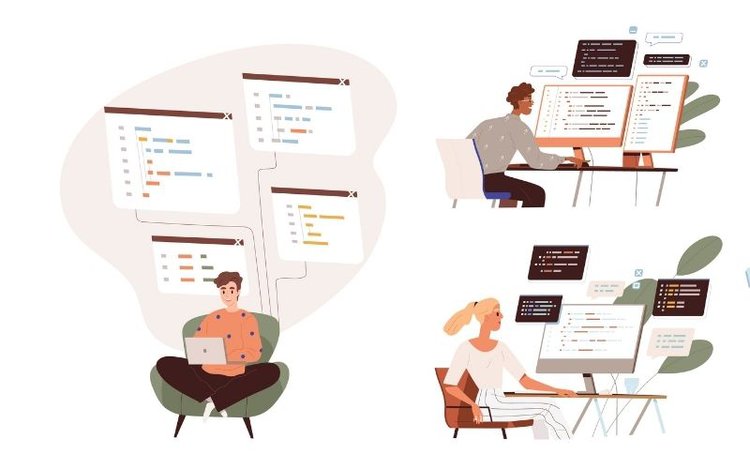
If you’re facing logout concerns with certain apps only, it’s likely app-unique. Contact the channel developer to apprise them of the situation.
Channels on Roku or any other content streaming service are independently developed and managed. Therefore, contact the particular app developer even if the logging out issues only happen on your Roku.
“Automatic Account Link”: Roku’s Cure for App Logouts?
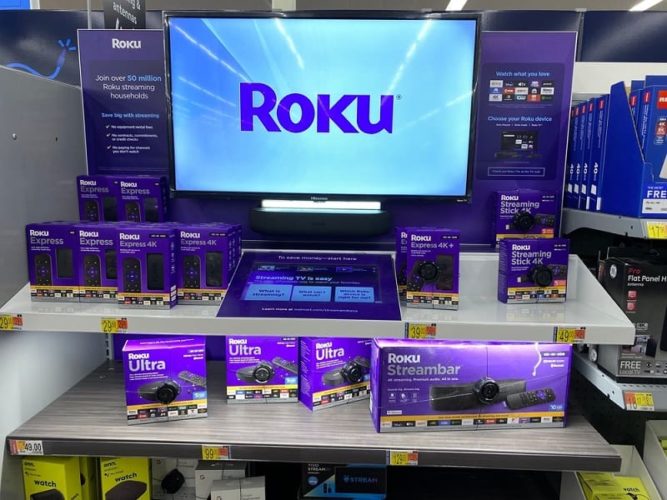
Roku came up with the “Automatic Account Link” feature as part of the Roku OS 9.1 update to prevent frequent logouts and keep users logged into their favorite apps.
The feature is designed to remember user credentials on multiple Roku devices.
For instance, if you logged into an app on your Roku TV in the living room, you should be able to log in to the same on the Roku smart TV in your bedroom without inputting login details again.
Kindly note that the feature works only with apps that support the part, and those are relatively limited—less than ten at the time of launch. Hulu, Pandora, and Sling TV are some of those channels.
Roku promised to add more channels to the list.
FAQ: Why are My Roku Apps Not Working?
Your Roku apps may not be working either due to their outdated status or there’s something inherently wrong with the app or the Roku OS itself.
Generally, it’s recommended to install only those apps you actively use. Too many apps could cause certain apps to misbehave and impact the system in general.
Conclusion
Unlike smartphones and computers, apps on your Roku TV or any other media streaming hardware may log you out every once in a while.
That’s normal behavior and shouldn’t be a cause for concern.
But things turn worrisome if the automatic logouts are too frequent, such as every 24 hours or each time you close the app.
In those scenarios, the above solutions shall help fix the problem.
If they do not, contact Roku or the app developer itself. Perhaps, the issue is something very unique and requires individualized attention.
Catherine Tramell has been covering technology as a freelance writer for over a decade. She has been writing for Pointer Clicker for over a year, further expanding her expertise as a tech columnist. Catherine likes spending time with her family and friends and her pastimes are reading books and news articles.

