Where Is the App Store on Samsung TVs? Easy Download Guide!
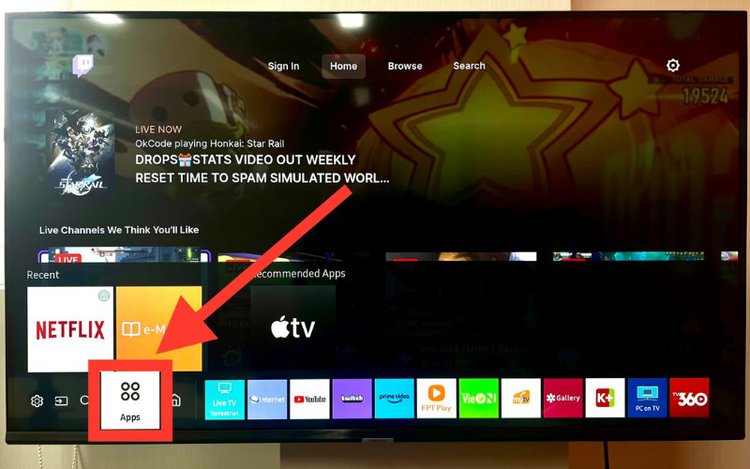
- Access the Samsung TV app store by pressing the Home key on your remote and selecting the Apps section. This will require a Samsung Account for app downloads.
- To install an app: Navigate to the app store > Use the search function > Select the desired app > Press Install to add it to your TV.
- To uninstall unwanted apps from your Samsung TV: Go to Apps > Highlight the app you want to delete > Long-press the OK button on the app and select Delete to remove it from the system.
Our guide offers straightforward solutions for everything from locating the App Store to managing applications on your Samsung Smart TV.
Quick Navigation
- How to Find the App Store on a Samsung TV?
- How to Install Apps on a Samsung TV?
- Solutions for Old Samsung TVs
- FAQs
- What is the Difference Between a Samsung Smart Hub and Samsung TV Plus?
- Can I Delete Samsung TV Plus?
- Can You Install Another App Store on Your Samsung TV?
- Does Samsung Remove Apps from Its TV App Store?
- What If I Don’t Find an App on My Samsung TV?
- Can I Download Apps on My Samsung TV Using My Samsung Phone?
- Conclusion
How to Find the App Store on a Samsung TV?
Samsung offers hundreds of apps on its smart TVs. Some are preinstalled, and others require downloading from the app store.
If you don’t know where your Samsung TV app store is, here you go:
- Turn on the TV and press the “Home” key on your Samsung TV remote.
- Navigate the interface using the remote control’s direction or navigation keys to rest the highlighter on the “Apps” section.
- Press the Select button nestled between the four direction keys to enter the app store.
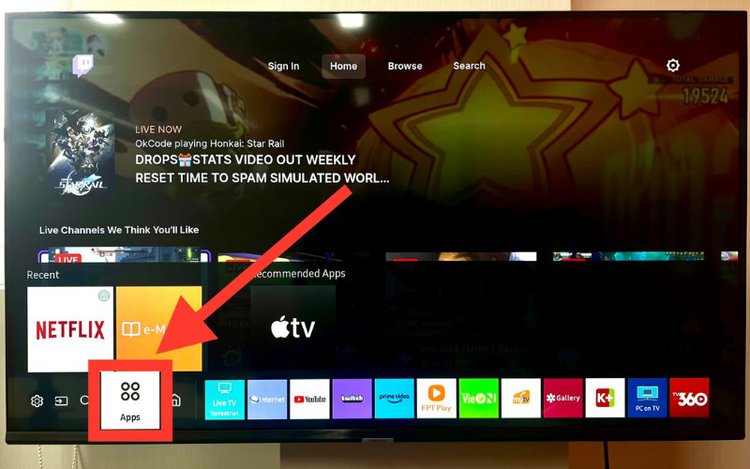
The first Samsung smart TV, the PAVV Bordeaux TV 750, was launched in 2008. In 2010, Samsung TVs came with a built-in app store for the first time.
If your Samsung TV is over a decade old, it should have an app store. The app store could also be integrated directly into the Smart Hub.
By the way, you’ll need a Samsung Account to access the app store and download apps. If you don’t have one, here are the steps to create one:
- On your Samsung TV home screen, head to Menu on the screen’s left side.
- Navigate to Settings and then choose All Settings.
- Choose General & Privacy and then select System Manager.
- Move to and select Samsung Account.
- Select the Create Account option and follow the prompts to create your account.

Here is a video showing the above and the various ways to create a Samsung Account:
How to Install Apps on a Samsung TV?
Like locating the app store, downloading and installing apps is quite simple. Here are the steps:
(The installation process could vary slightly based on your TV model and its software version.)
- Turn on your Samsung TV and use the navigation keys until the highlighter rests on the app store.
- Press the Select key on the remote to enter the store.
- Scroll to the magnifying lens icon in the screen’s top-right corner to dig the app from the store. You may also check out the recommended apps segregated under different categories.
- Type the app’s name in the search box. Once the app surfaces below, scroll to the app and select to head to the app screen.
- Press the Select key to activate the Install option and download the app.
The installed app will appear on your TV’s home screen, or you could look for it in the installed apps section.
If not added already, add the app to your TV’s home screen for easy access. Just long-press on the app in the Apps section and choose the Add to Home option to dock it on the front screen.
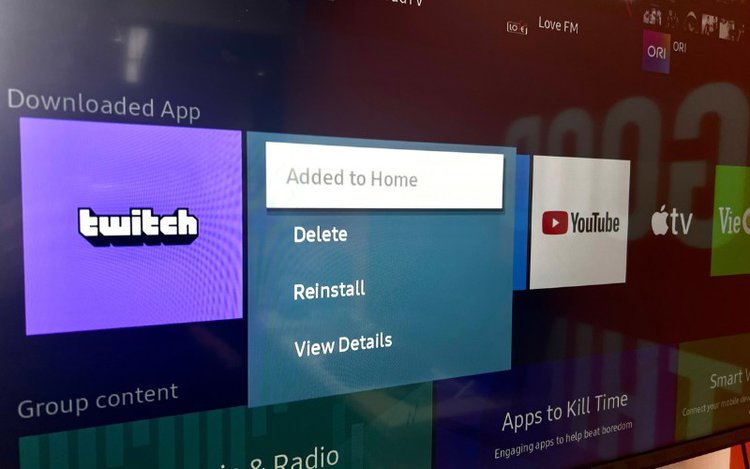
How to Remove Apps on a Samsung TV?
Removing apps you no longer use is recommended if you’re running out of space or the TV’s performance is sluggish. Here are the steps to remove apps on a Samsung TV:
- Head to the Apps section.
- Look for and highlight the app you’d like to uninstall.
- Long-press the OK button on your remote and select the Delete command from the possible actions presented.
- Choose Delete again on the next pop-up window to confirm the uninstallation.
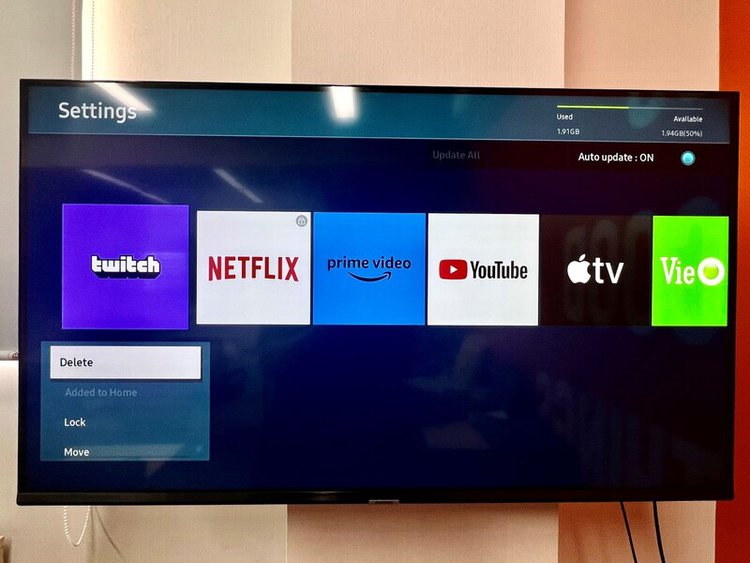
If the app is non-removable, the Delete option will be greyed out.
Here is a video showing the above:
Do note that removing apps from the home screen and deleting apps from the Apps section are not the same thing.
The former lets you take an app off the home screen (more on that later). The second method helps uninstall the app from the system.
Solutions for Old Samsung TVs
The above steps may differ based on your TV’s model. The “Apps” tab could be located in your screen’s bottom-right corner.
The various recommended app categories, such as “Video,” “Most Popular,” “What’s New,” “Entertainment,” etc., may not show on your TV or appear differently.
The interface discrepancies are likely minor and not hard to figure out on your own. But if your Samsung smart TV is from 2011 or before, the OS’ look and feel will be significantly different, and the app installation method could also vary considerably.
If your Samsung TV is pre-2011, follow these app installation instructions instead:
- Press your Samsung TV remote control’s Internet @TV button. If the remote doesn’t have the particular button, press the Content button and then choose Internet @TV.
- Scroll to Samsung Apps on the TV screen. Search for the app you’d like to install.
- Highlight and select the app. Click on the app’s “download” button.
The installed app should show up on your TV’s home screen.
FAQs
What is the Difference Between a Samsung Smart Hub and Samsung TV Plus?

Introduced in 2011, the Samsung Smart Hub is a truly intuitive centralized platform offering access to different apps, streaming services, etc.
On the other hand, Samsung TV Plus is a streaming service offering users access to varied content (news, entertainment, sports, etc.) without a satellite or cable TV subscription. TV Plus also bundles an on-demand library of TV shows and movies for free.
The free streaming service comes preinstalled on all the latest Samsung smart televisions (2016 and later models).
Can I Delete Samsung TV Plus?
No, you cannot uninstall Samsung TV Plus from your Samsung smart TV. But you can remove its channels.
If you delete all its channels (more than 220), the integrated TV feature will no longer appear. But if you add back even one channel, the TV Plus app will reappear.
To remove the TV Plus app from the home screen, highlight the app and press the OK button on your remote.
Next, select Remove from the drop-down menu and choose Remove again on the subsequent screen to confirm the action.
Can You Install Another App Store on Your Samsung TV?
No, you cannot install another app store or even an app unavailable on the official Samsung TV app store.&
The Tizen OS is pretty rigid and doesn’t entertain sideloading of apps.
If the app you need is not in the official app store, use a streaming device that has the app in its built-in marketplace.
If you somehow manage to sideload an app onto your Samsung TV, it could exhibit compatibility issues or may not pair with the TV remote. Other problems may arise, and it’s, therefore, recommended not to go that route.
Does Samsung Remove Apps from Its TV App Store?
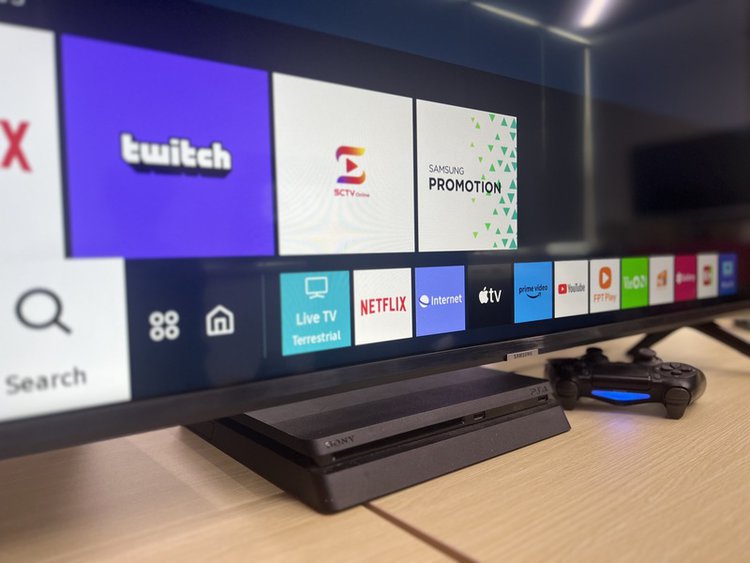
Samsung deletes or “retires” apps from its smart TV app stores now and again if the app doesn’t meet the app store standards, is buggy, or requires improvements in general.
It’s, therefore, not unusual for an app to be available for download in your Samsung TV’s app store one day and not show up anymore in the store another day.
What If I Don’t Find an App on My Samsung TV?
Your Samsung TV will likely have all the popular apps you need, especially the newer TVs. But if it’s a relatively old TV, some apps, including some trendy ones, could be missing.
For instance, apps like Netflix could be missing on very old Samsung smart TVs.
If you need the particular app, upgrade your TV or plug a streaming stick into the device, such as a Roku or Fire TV Stick.

Can I Download Apps on My Samsung TV Using My Samsung Phone?
No, you cannot download apps on your Samsung smart TV remotely or using your Samsung smartphone or tablet.
Once again, it’s Tizen OS’ fault.
Android TV allows the installation of eligible apps from an Android device. Tizen doesn’t. Fortunately, downloading an app directly from your Samsung TV’s built-in app store is pretty straightforward.
You can, however, download an app not available on your Samsung TV onto your Samsung or Android device and cast it to your TV. iPhones also let you Airplay content to chosen Samsung TV models.
Conclusion
Finding an app store or downloading or deleting an app on your Samsung TV is relatively straightforward.
Even if it’s your first Samsung TV and your first stint with the interface, getting familiar with the OS shouldn’t take too long.
But if you’re still finding it tricky, the above instructions will help, especially if your Samsung TV is outdated. Luckily, this article also discussed installing apps on old Samsung smart televisions.
Things become unnecessarily complex only if you try downloading apps from unknown sources on your Samsung TV—a path we do not recommend you take.
Catherine Tramell has been covering technology as a freelance writer for over a decade. She has been writing for Pointer Clicker for over a year, further expanding her expertise as a tech columnist. Catherine likes spending time with her family and friends and her pastimes are reading books and news articles.


