Roku Ultra SD Card: Explore Sizes, Classes & Beyond
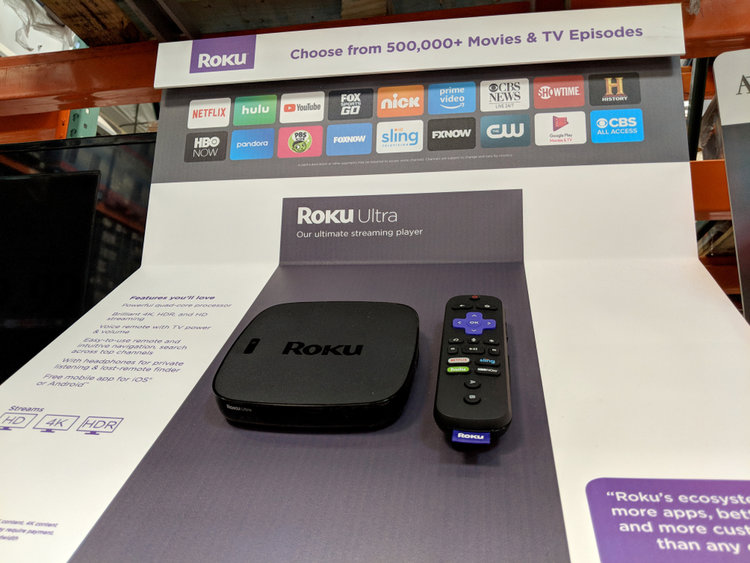
What To Know
- Roku Ultra models like the 4670, 4661, 4660, 4640, and Ultra LT (4662) have microSD card slots. These models are compatible with microSD cards ranging from Class 2 (C2) to Class 10 (C10).
- For Roku Ultra models with microSD slots, a card size of at least 2 GB is recommended. Larger capacities, such as 32 GB or 64 GB, are also compatible
In this guide, we’ll navigate the specifics of microSD card sizes and classes suitable for Roku Ultra, ensuring you make the most out of your streaming stick.
So, let’s get started on this journey to unlocking more storage for your Roku Ultra!
Quick Navigation
Micro-SD Card Classes for Roku Ultra
Your Roku Ultra accepts microSD cards ranging from Class 2 to Class 10. However, the recent Ultra releases have no microSD card slots.

The Roku Ultra models with a microSD card slot include the Roku Ultra (4670, 4661, 4660, and 4640) and Ultra LT (4662). The 4802R, the latest Ultra, doesn’t have an SD card slot.
The storage card is not meant to store videos, photos, music, or other personal media, which is why even a 2 GB microSD card like this Transcend 2 GB microSD Flash Memory Card will seem like a significant bump-up in storage.
With the card, you can increase the Ultra’s storage capacity and have more room to install games and apps from the official Roku store.
Although the different classes denote varying speeds, they usually don’t matter since the card serves as local storage space and is not used to download content from the cloud on demand.
Needless to say, the specific card doesn’t provide significant performance gains to the OS.
Look for a card with enough storage, and at least 2 GB of storage space (like the one linked above). The greater, the better.
We recommend this 32 GB Lexar Micro SD Card or The SanDisk Ultra microSDHC UHS-I if you want more space.
You may opt for cards with even greater storage space, such as 64 GB. But that’s overkill and a waste of money.
That storage room would have made sense if you could use the card to store videos or photos. Or get the larger capacity microSD card if you plan on using it with other devices.
Moreover, your Roku Ultra could encounter formatting issues with larger capacity cards—more on “formatting” later.
How to Insert a Micro SD Card in a Roku Ultra
The microSD card goes into its card slot in the rear of your Roku Ultra. Just insert the card. You will hear a teeny-click sound as the card locks in place.
The HDMI port is closely positioned to the microSD card slot and may hinder card slot access if the port is engaged. You would, therefore, have to take the HDMI cable out before inserting the SD chip.
How to Remove a Micro SD Card from a Roku Ultra?
To take the card out, push at the card. The slot’s built-in spring motion will cause the card to release and eject. Just pull at the card after that.
If you downloaded and installed apps and games onto your microSD card, those would cease to show on your Roku TV after you take the card out.
However, game and app purchases will remain valid, waiting to be downloaded again from the Roku Channel Store for free.
What Happens After You Insert the Micro SD Card into Your Roku Ultra?
After inserting the card into your Roku Ultra and connecting the device to your TV, a dialog box with the “microSD card detected” message will appear on your TV screen.
To use the card for storing channels and games, first format the card. Formatting helps avoid issues that could arise when reading or writing data on the card.
Choose the Format option right after the dialog box appears. Next, select Continue to start formatting.
The formatting process could take a few minutes. Once it’s done, select OK, enabling your Roku Ultra to use the card.
FAQs
Can You Move the SD Card from One Roku Ultra to Another?
Yes, you can move the microSD card between your Roku Ultra to another or any Roku device that accepts a microSD card.
However, the card will not be readily available for use. You must format it for use with a specific Roku device like always.

Conclusion
SD cards are on their way out. They are almost obsolete on high-end smartphones. Streaming devices are most likely next in line to ditch the external storage solution.
Manufacturers posit various reasons for not supporting SD card slots, such as slow performance and poor build quality of cards.
And Roku has been ditching the card slots on many streaming devices.
Luckily, Roku Ultra is one of the few Roku streaming players to still have the card slot intact. The most recent offerings, however, are devoid of microSD card compatibility.
If you own a Roku Ultra with a microSD card slot and want to expand its storage capacity, you now know how to do it.
Catherine Tramell has been covering technology as a freelance writer for over a decade. She has been writing for Pointer Clicker for over a year, further expanding her expertise as a tech columnist. Catherine likes spending time with her family and friends and her pastimes are reading books and news articles.

