How To Set an LG TV’s Default Input on Startup?
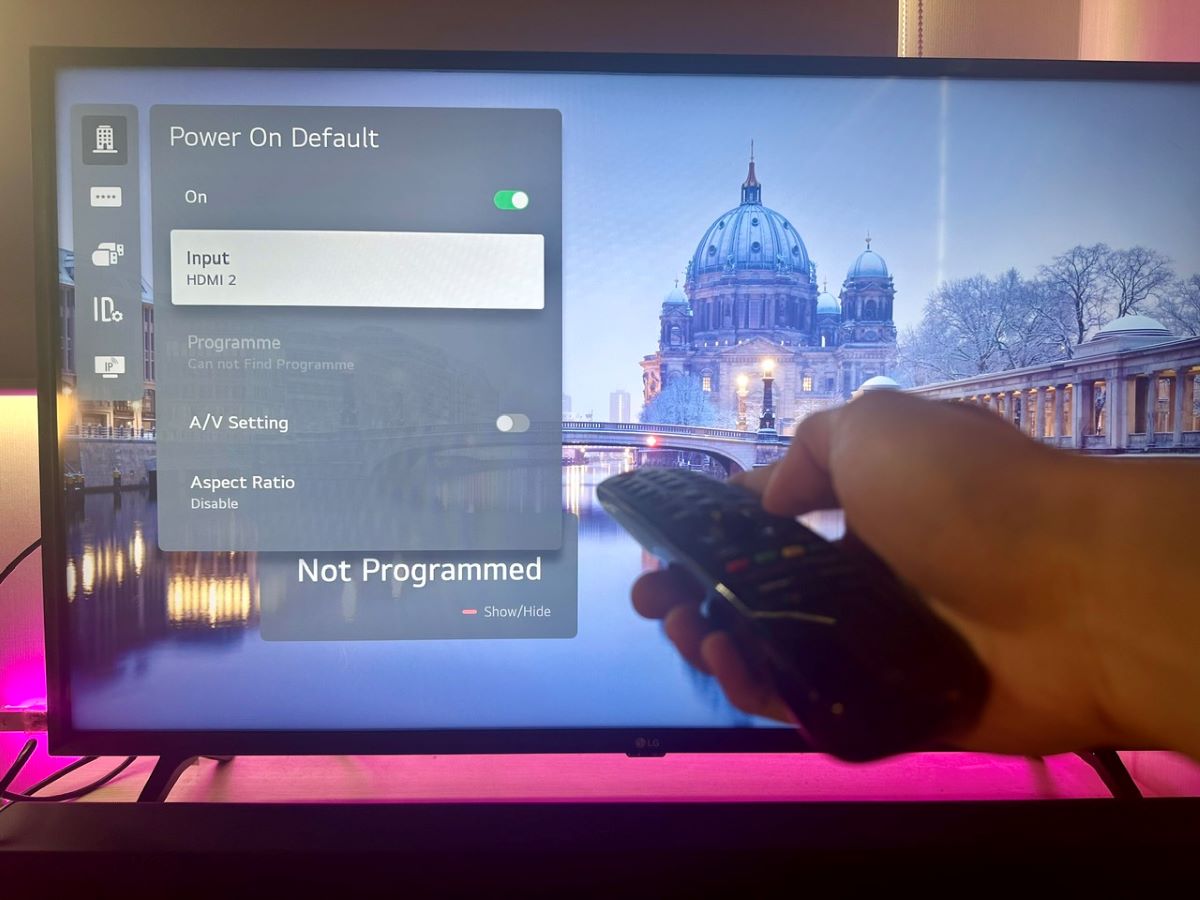
What To Know
- To set a default input on an LG TV: Access Hotel Mode by pressing the Settings button, entering the 1105 code, and toggling Hotel Mode On > Activate the Power On Default option > Select your desired startup input.
- If you can’t access Hotel Mode, either reset your LG TV to factory settings to restore default Hotel Mode access or use the last input opened as the default.
- To change the Hotel Mode’s default passcode: Navigate to the Password Change option within the Hotel Mode menu > Set a new 4-digit code.
In this guide, we’ll explore how to set your favorite input as the default on startup and even delve into the lesser-known Hotel Mode for more customization options.
Stay with us to unlock these handy features and make your LG TV truly yours.
Prefer Visuals? Check Out the Video Version below.
Quick Navigation
First Thing First, Access the Hotel Mode on Your LG TV
Just as the name implies, Hotel Mode was initially crafted for use in hotels, aiming to restrict guests from modifying their TV settings.
Interestingly, some hotels might even alter the password for this secret menu, but we’ll delve into that a bit later.
To activate Hotel Mode on your LG TV, simply follow these straightforward steps:
Step 1: Long-press your remote’s Settings button until the Input Banner pops up (NOT the All Settings menu).
The Input Banner might display options like HDMI 1, HDMI 2, or Live TV, which varies based on the kind of input your LG TV shows.
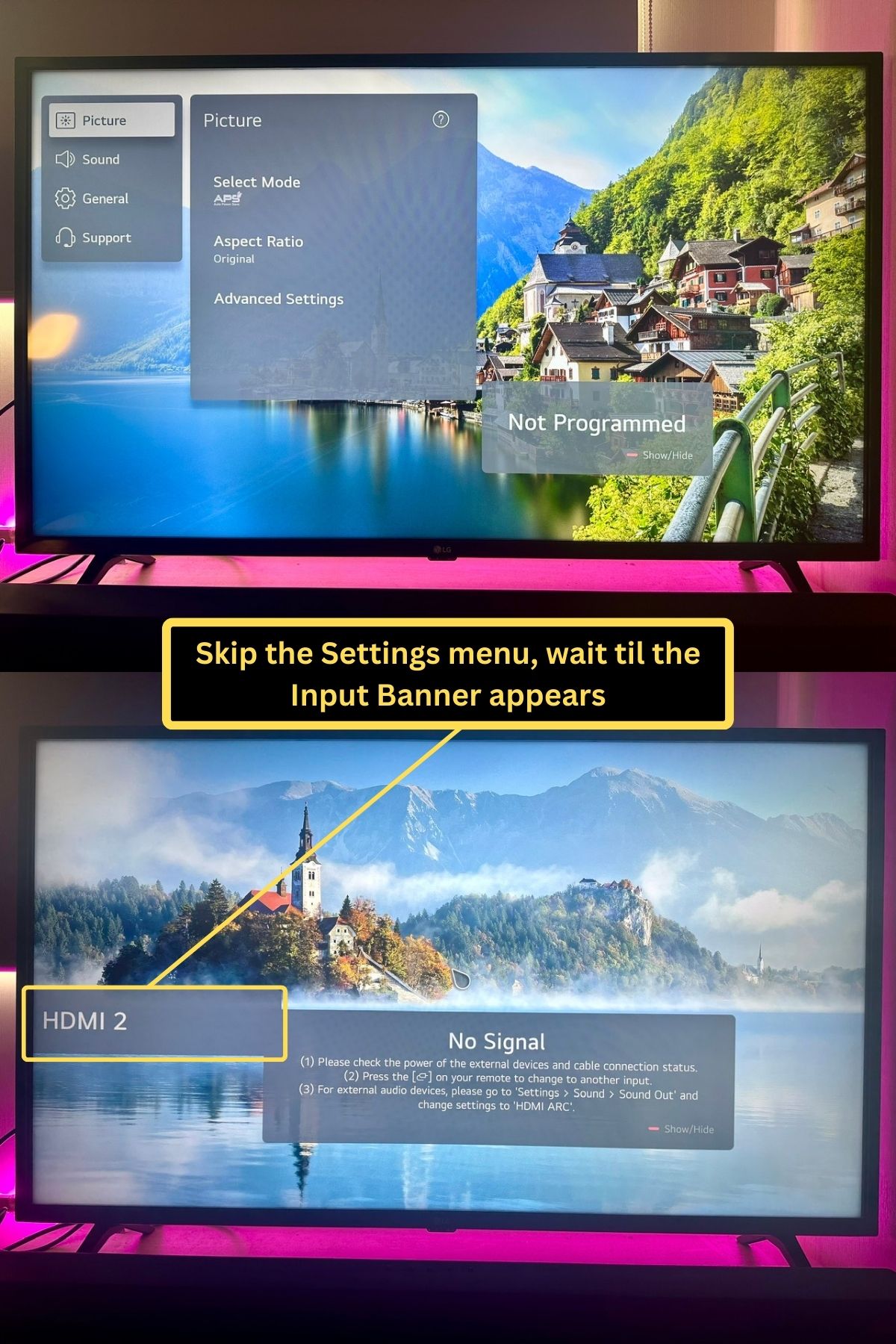
Step 2: Enter the code 1105 and hit OK. This code may vary depending on your TV model and version, so if it doesn’t work try 0000, 7777, 0413, 8741, 8743, or 8878.
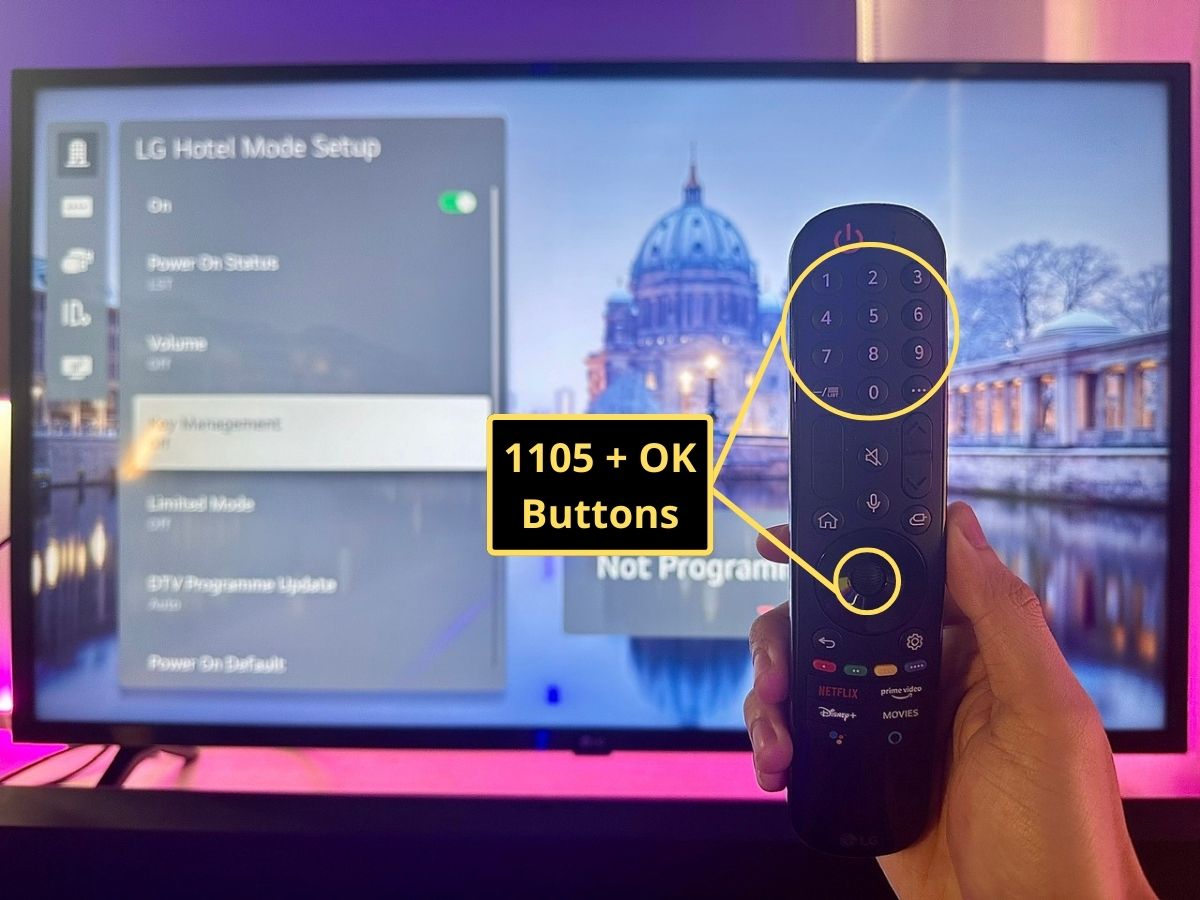
Step 3: You should now be able to access Hotel Mode, and toggle it On. From here, you can enable or disable any of its functions.
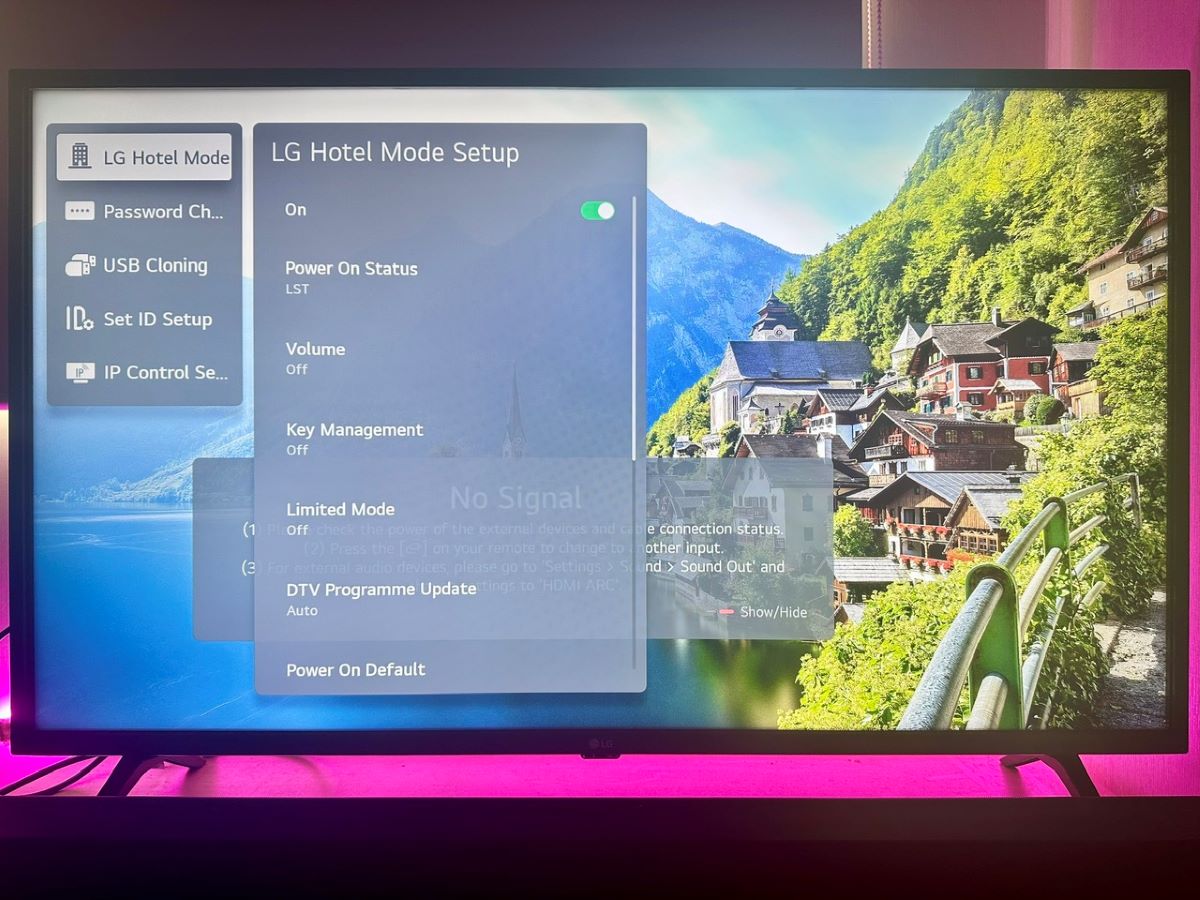
How to Set the Default Input on an LG TV?
Once you’ve accessed your LG TV’s Hotel Mode by following the instructions listed above, you’re ready to set a default/startup input.
However, if your TV lacks a Hotel Mode, adjusting this function will be impossible. But don’t worry, we’ve got some clever workarounds for you in the following section.
Step 1: Within Hotel Mode, find your way to the Power On Default option and turn it On.
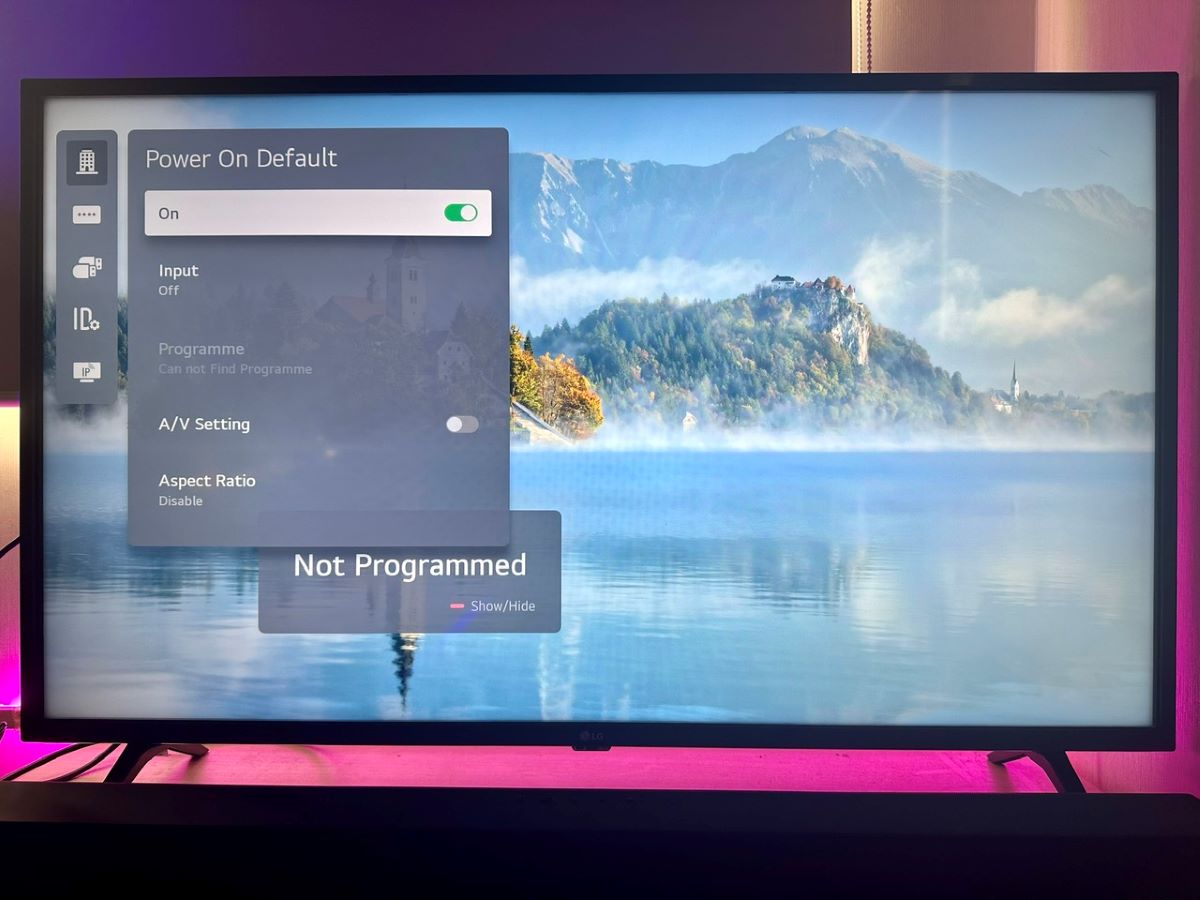
Step 2: Go to Input. Here, you can select and set the desired input that you want your TV to display every time it powers up.
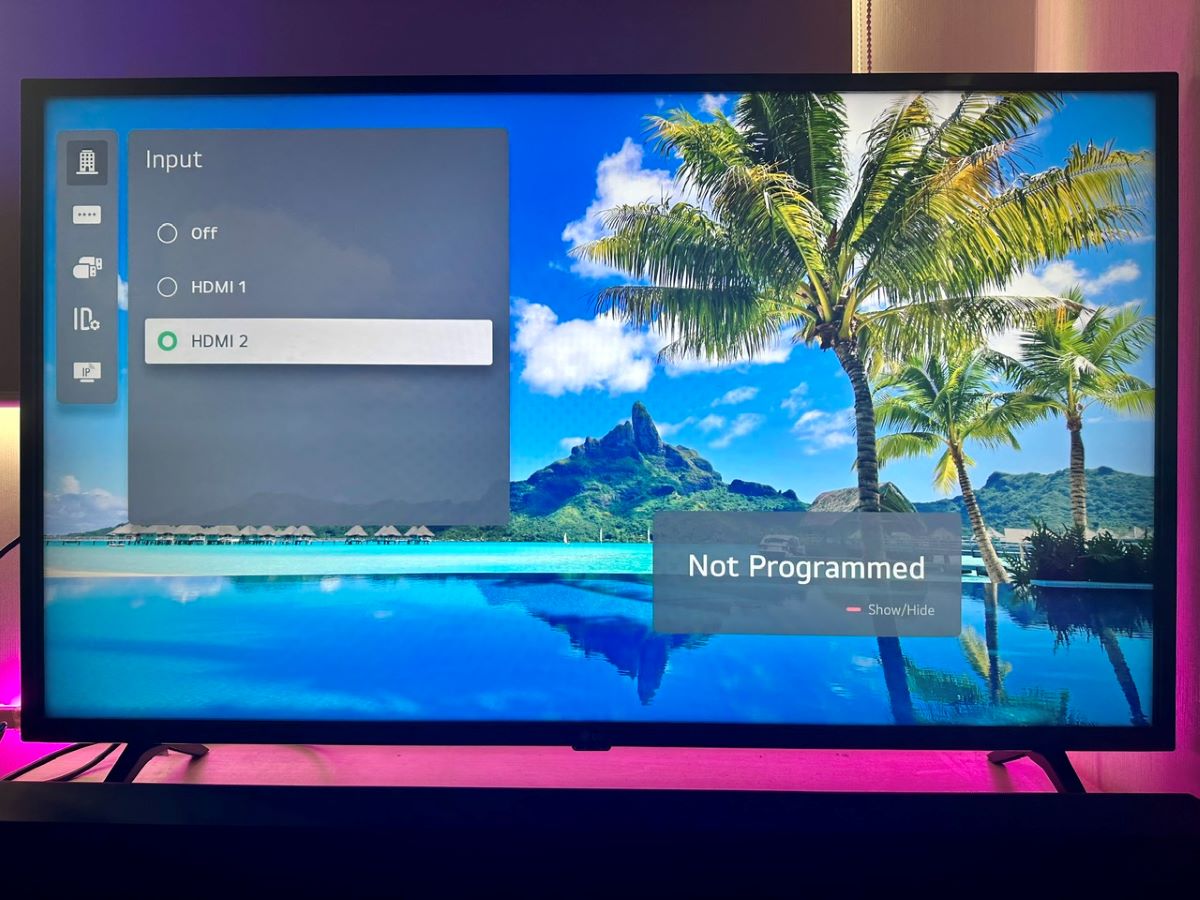
What If Your LG TV Can’t Access the Hotel Mode Setup?
Try Factory Resetting Your LG TV
Note: this will erase all of the data you have entered and your installed apps from your LG TV.
It’s possible that someone previously accessed the Hotel Mode on your LG TV and changed the password.
In such cases, performing a factory reset can help reset the Hotel Mode password. Here’s a simple guide to factory resetting your LG TV:
Step 1: Long-press the Settings button to open the All Settings menu.
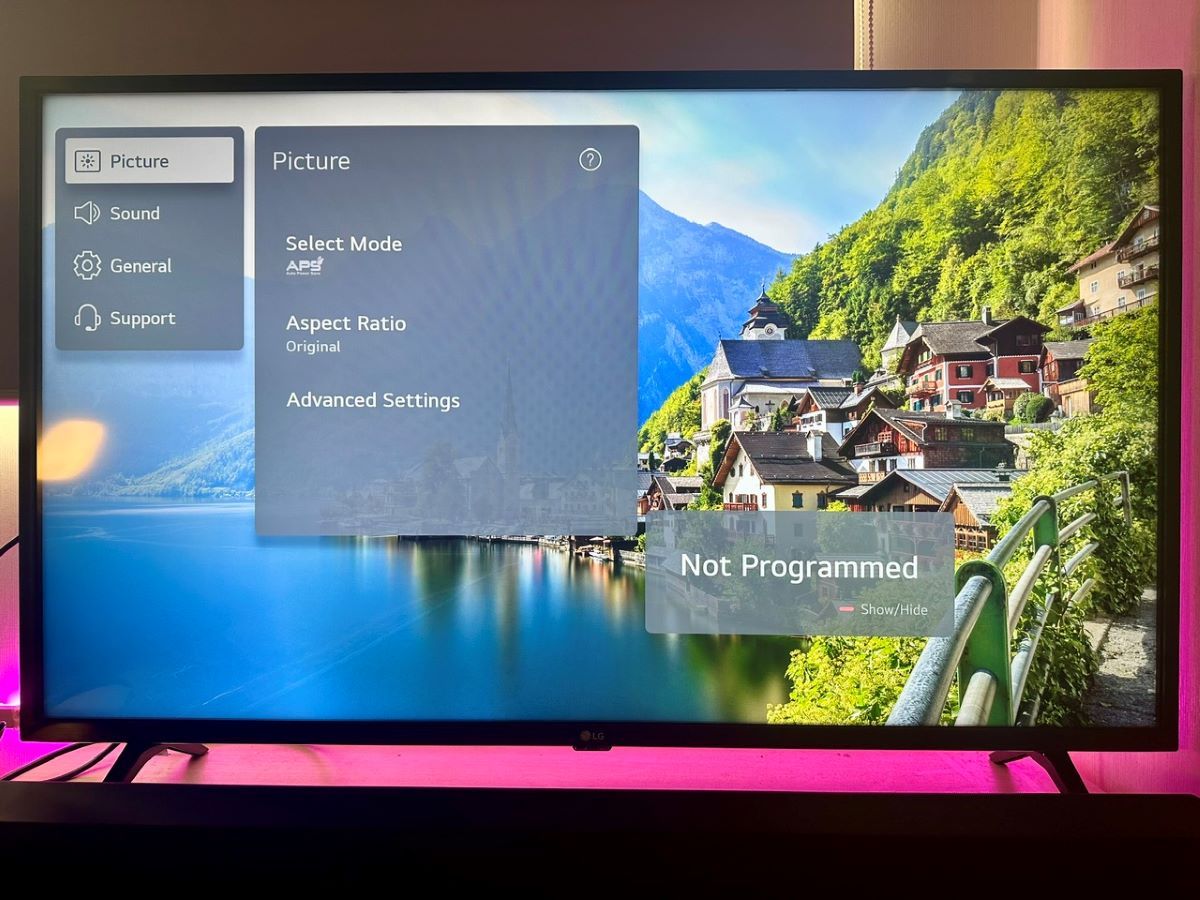
Step 2: Navigate to General before clicking System.
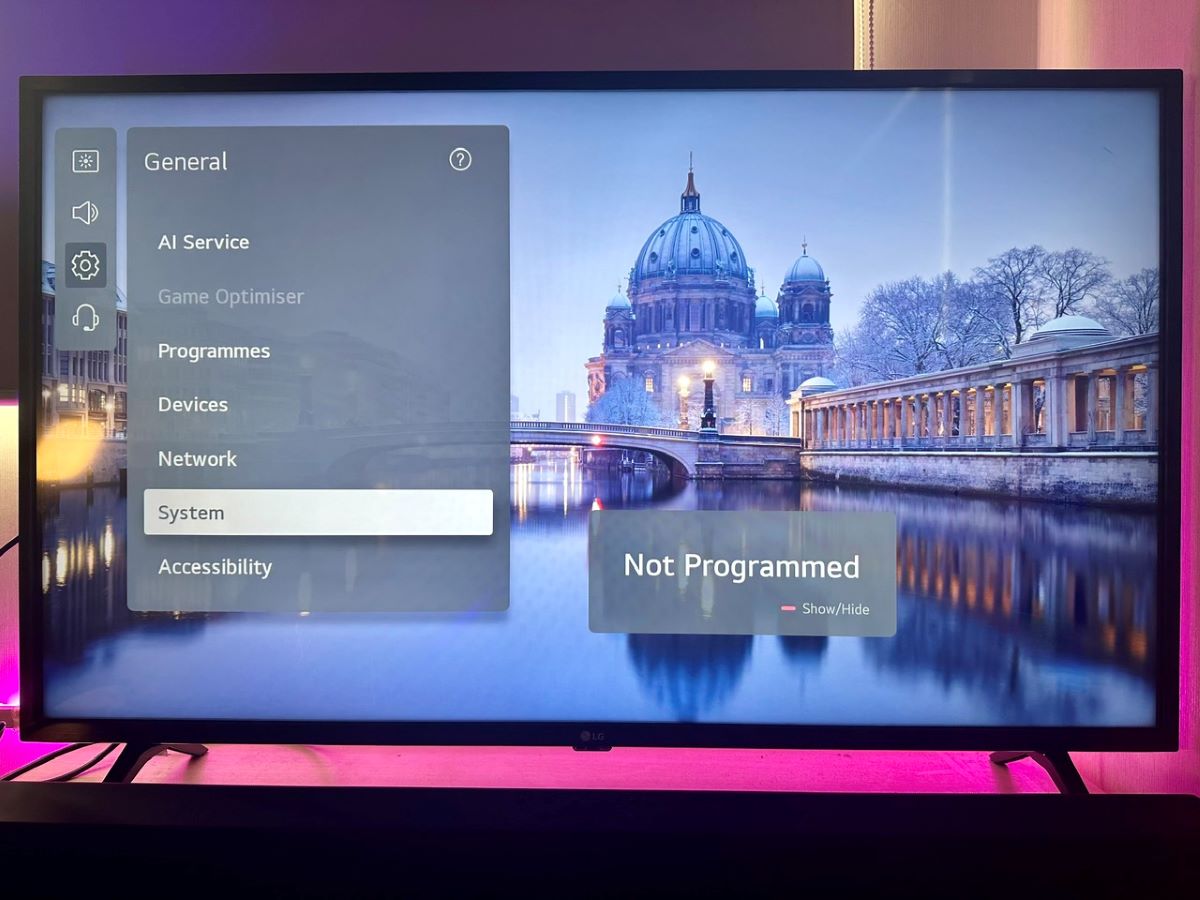
Step 3: Select Reset to Initial Settings.
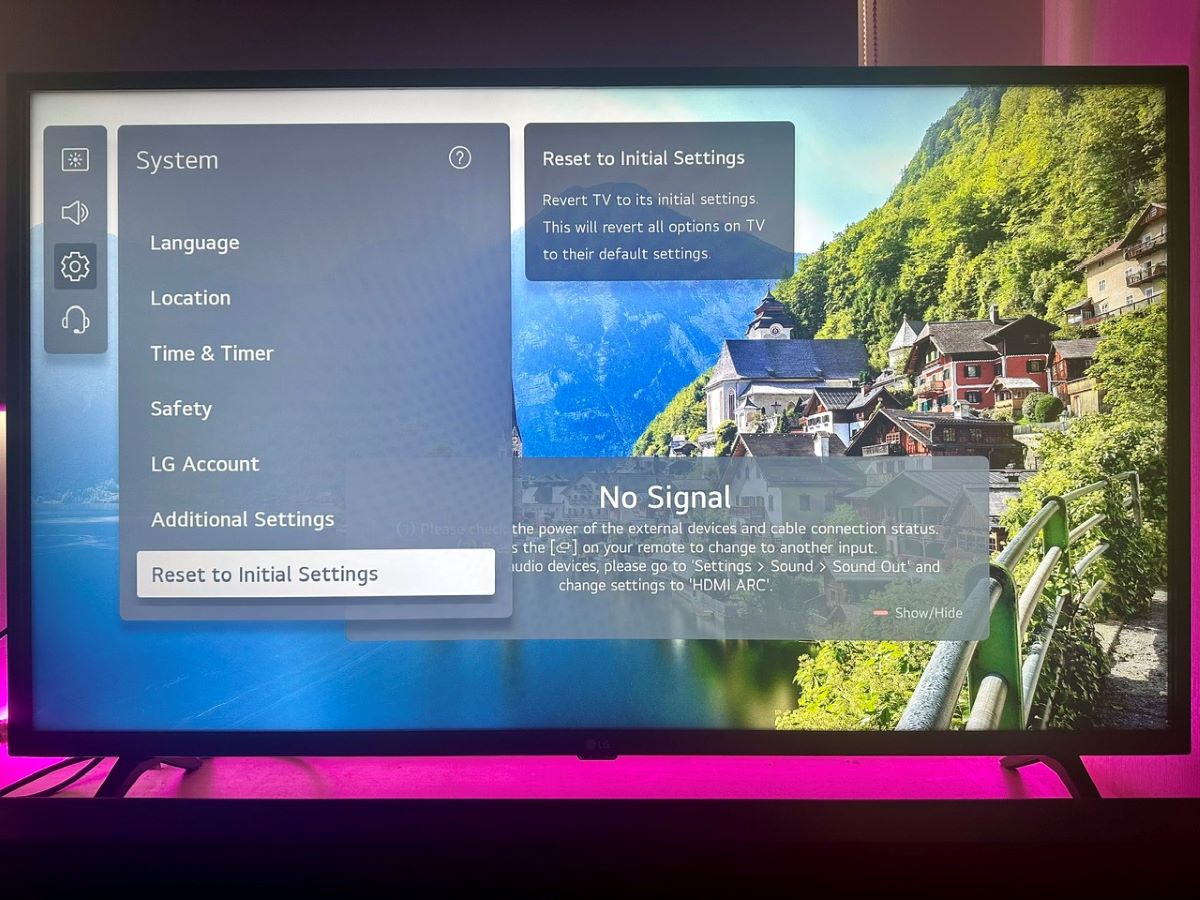
Step 4: Click OK to confirm your choice.
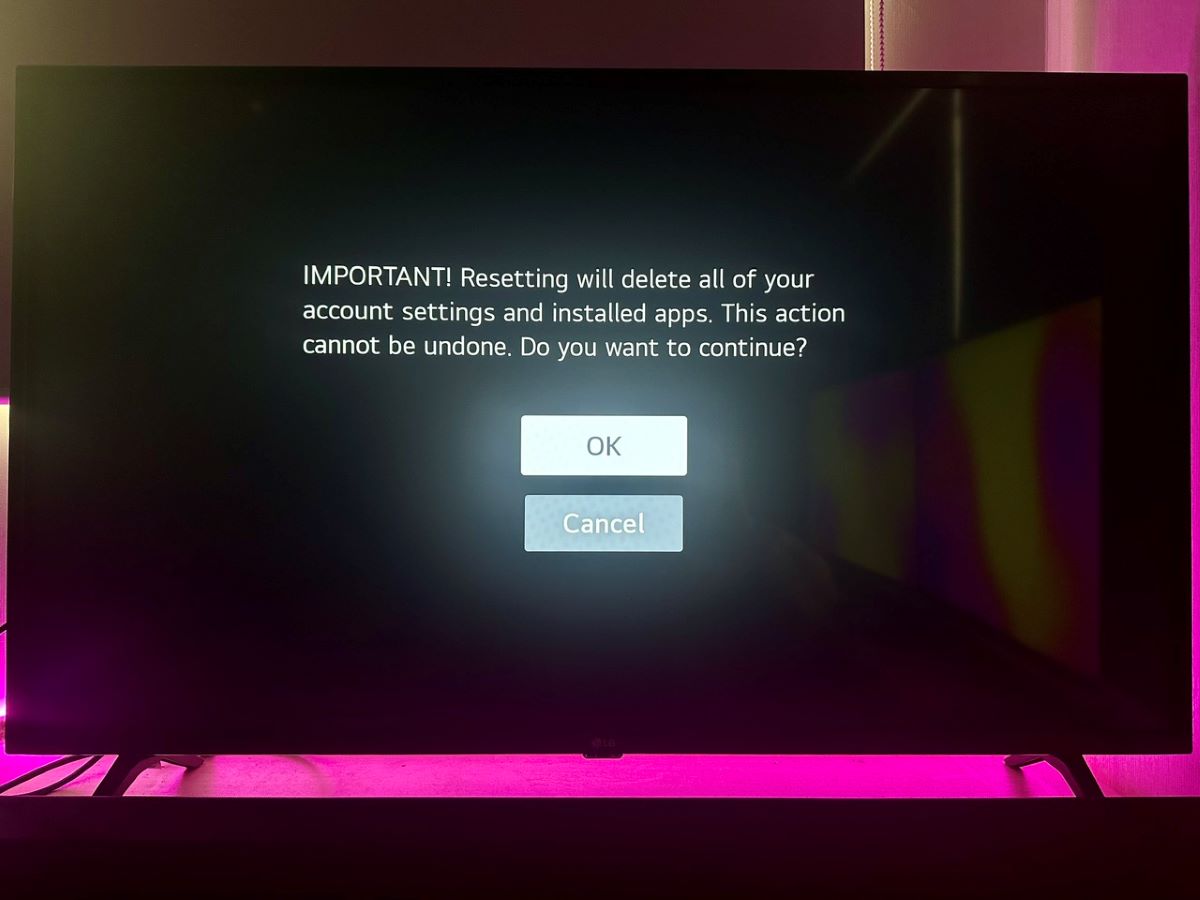
Your LG TV Doesn’t Have the Hotel Mode
After trying all the passcodes mentioned in the setup section and even performing a factory reset, if you still can’t access Hotel Mode, it’s likely that your LG TV model doesn’t include this feature.
However, there’s another trick you can use to start your LG TV on the input of your choice.
Most LG TVs will power on to the last input used. So, simply turn off your LG TV — you might even unplug the power cable — while it’s set to your preferred input, like the Roku input. The next time you turn on your TV, it should start right up on the Roku or whichever input you last used.
How to Change the Hotel Mode’s Passcode?
Not too keen on 1105 as your go-to number? Let’s quickly learn how to switch up the passcode for accessing the Hotel Mode on your LG TV.
This process is exactly how hotels keep their LG TVs secure, preventing guests from stumbling into the secret menu and making random setting changes.
Step 1: Open the LG Hotel Mode Setup menu by adhering to the instructions in the previous section.
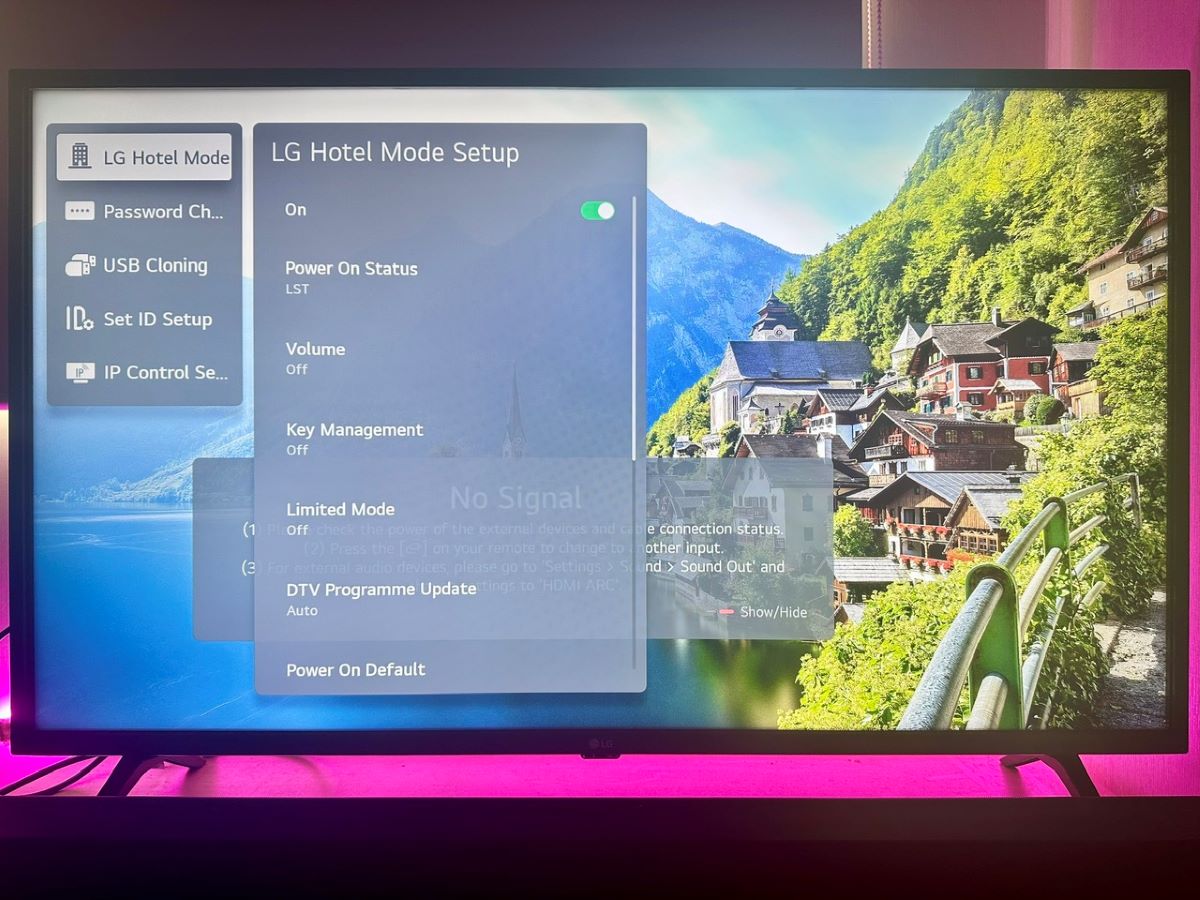
Step 2: Once there, go to Password Change, and select Change Password.
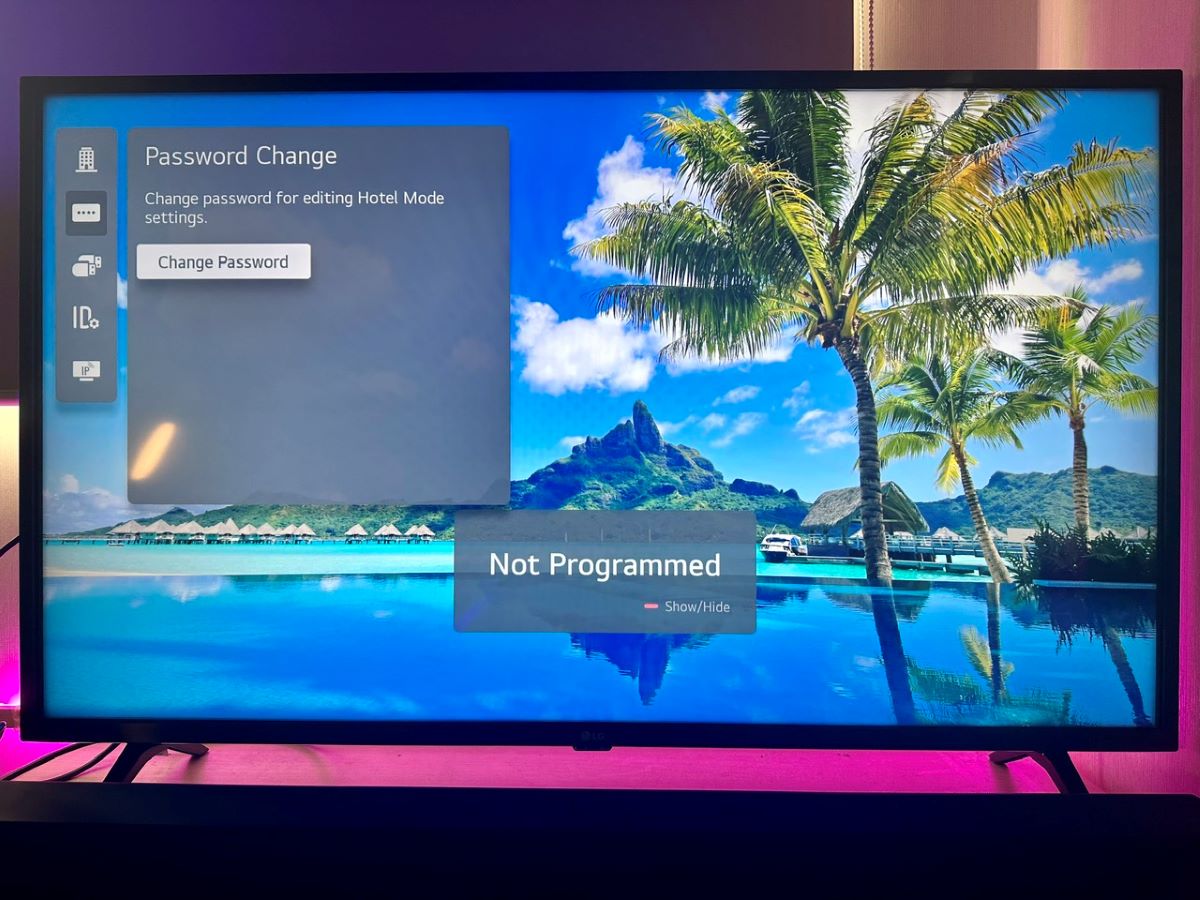
Step 3: Input your new 4-digit passcode once to create it, and then a second time to confirm your selection.

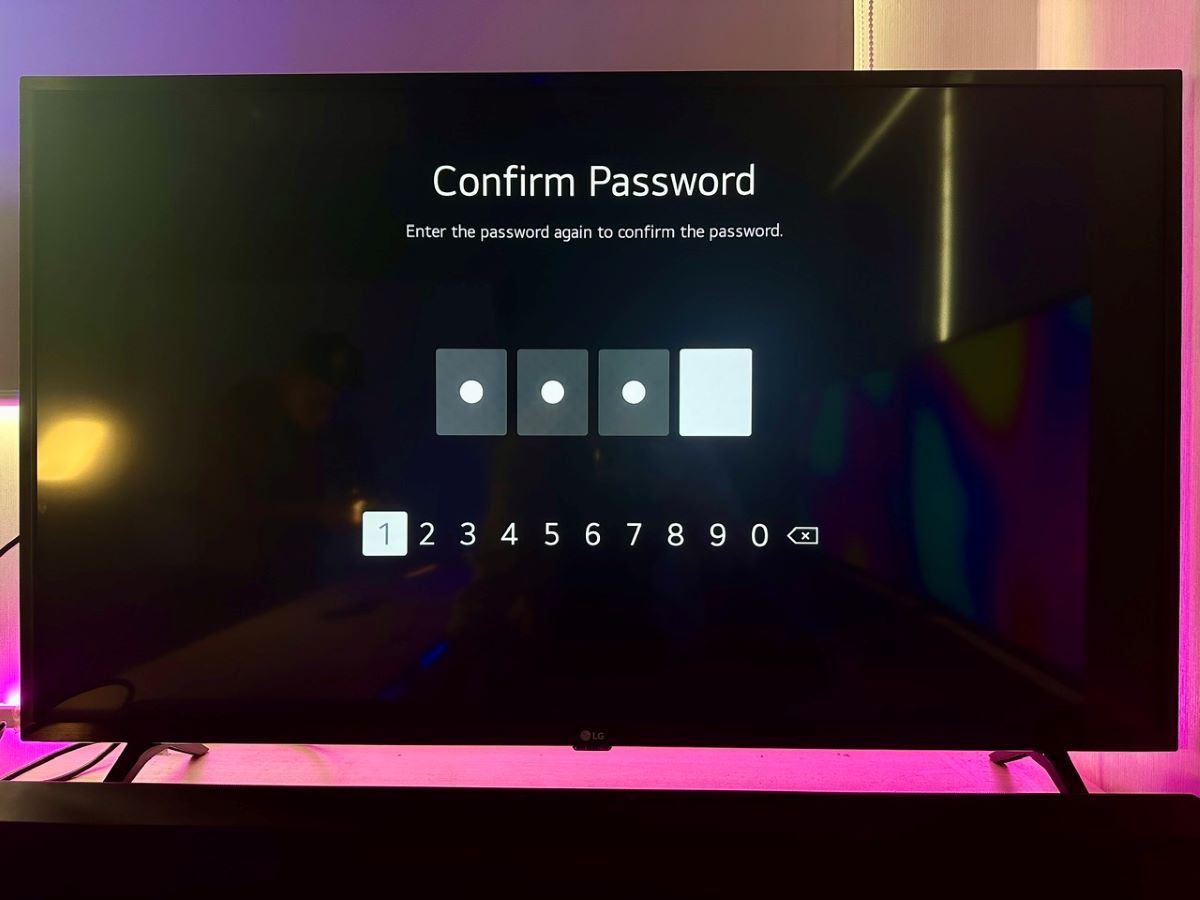
Now, when you need to access the Hotel Mode in the future, you can skip the standard 1105 passcode and use your newly established personal number instead
How to Stop LG TV from Turning On with Homescreen?
LG smart TVs automatically display the Home screen upon startup. This can become tiresome if you consistently watch one app and like to have it displayed when you turn your TV on.
To stop the Homescreen from launching upon startup, follow these steps:
Step 1: Press the Settings button on the remote, and select All Settings.
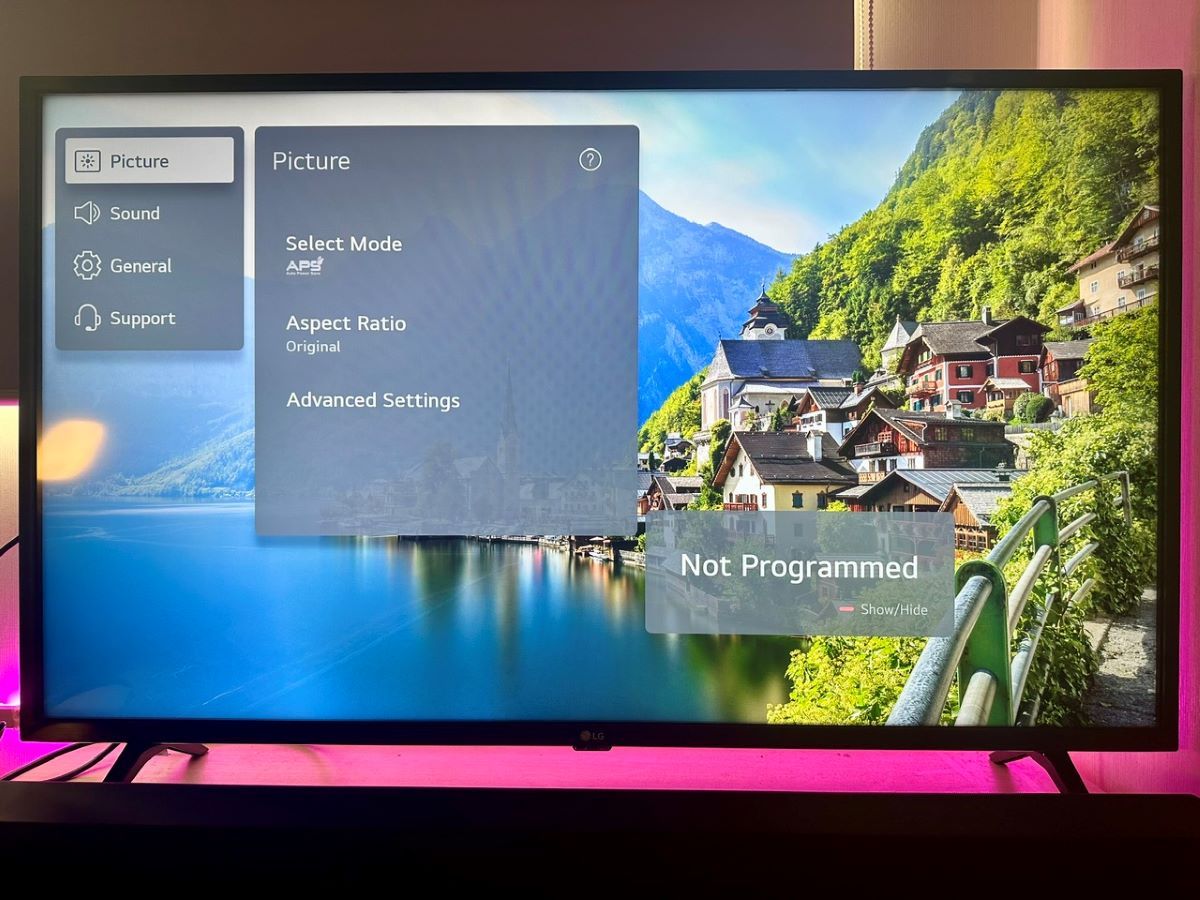
Step 2: Click on General, and go to System.
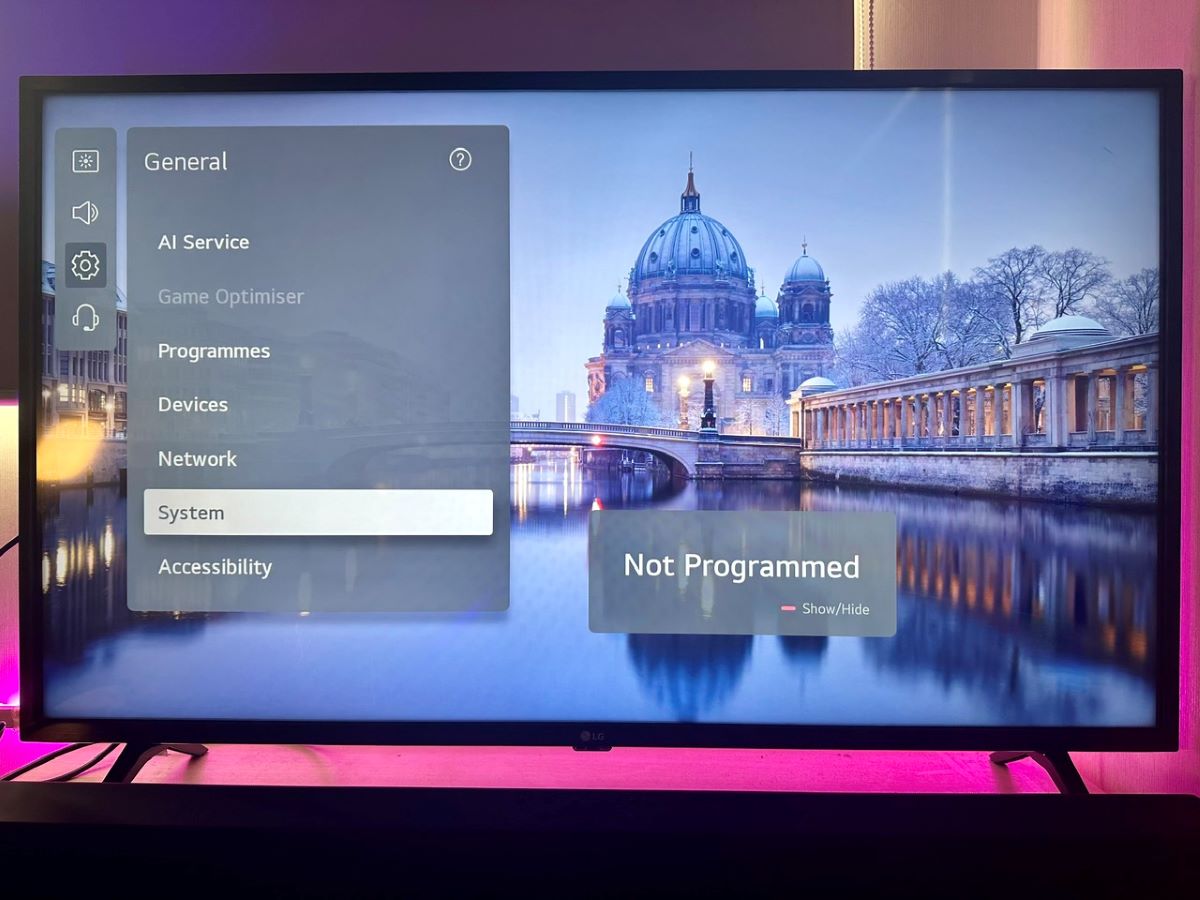
Step 3: Open Additional Settings.
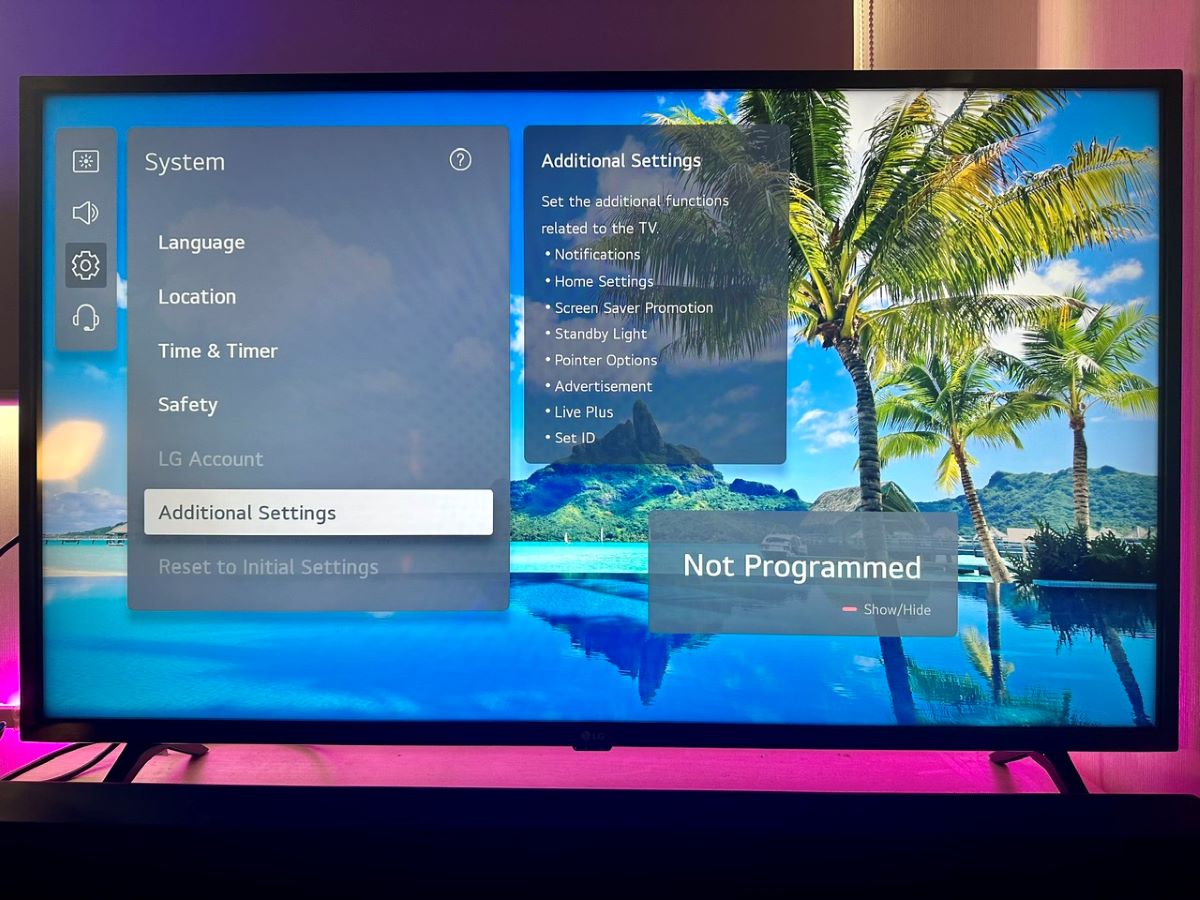
Step 4: Head to Home Settings.
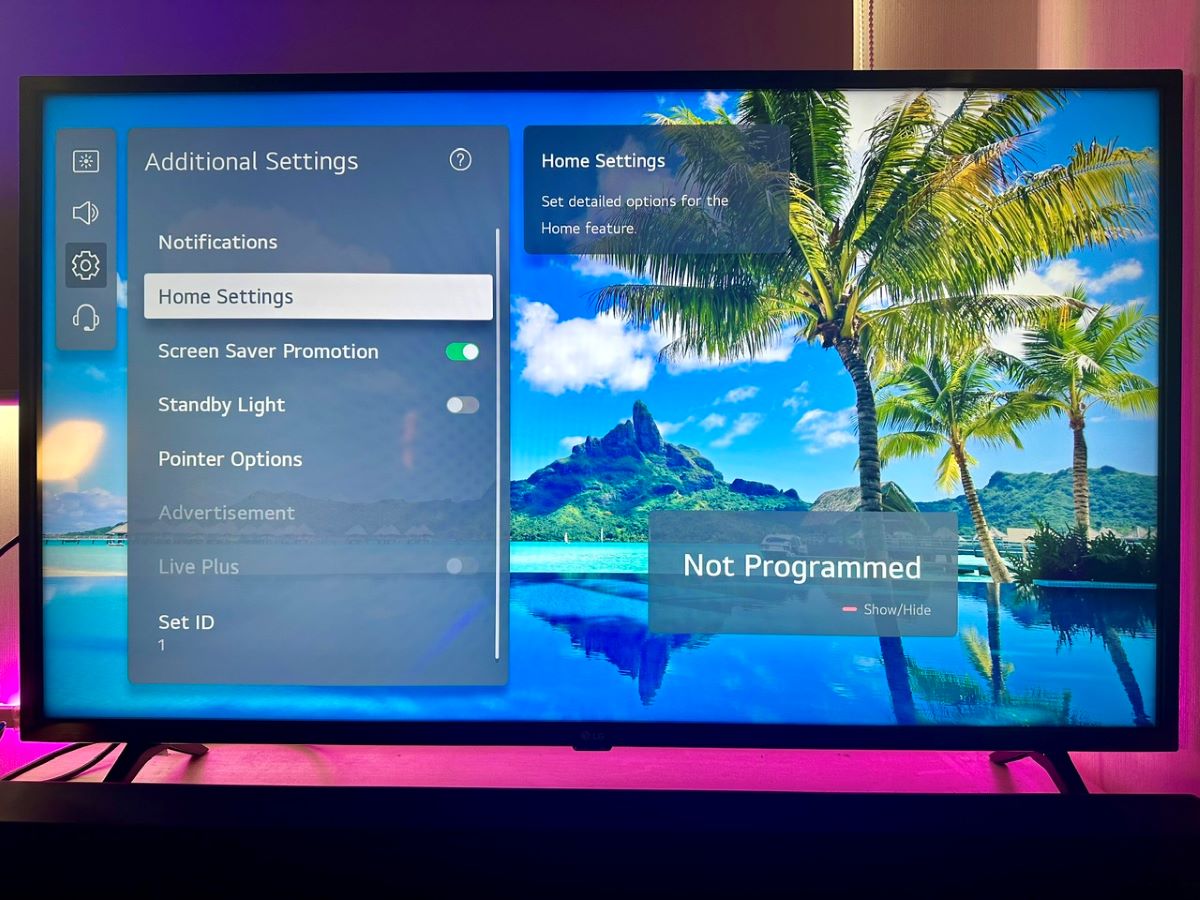
Step 5: Toggle Home Auto Launch Off.
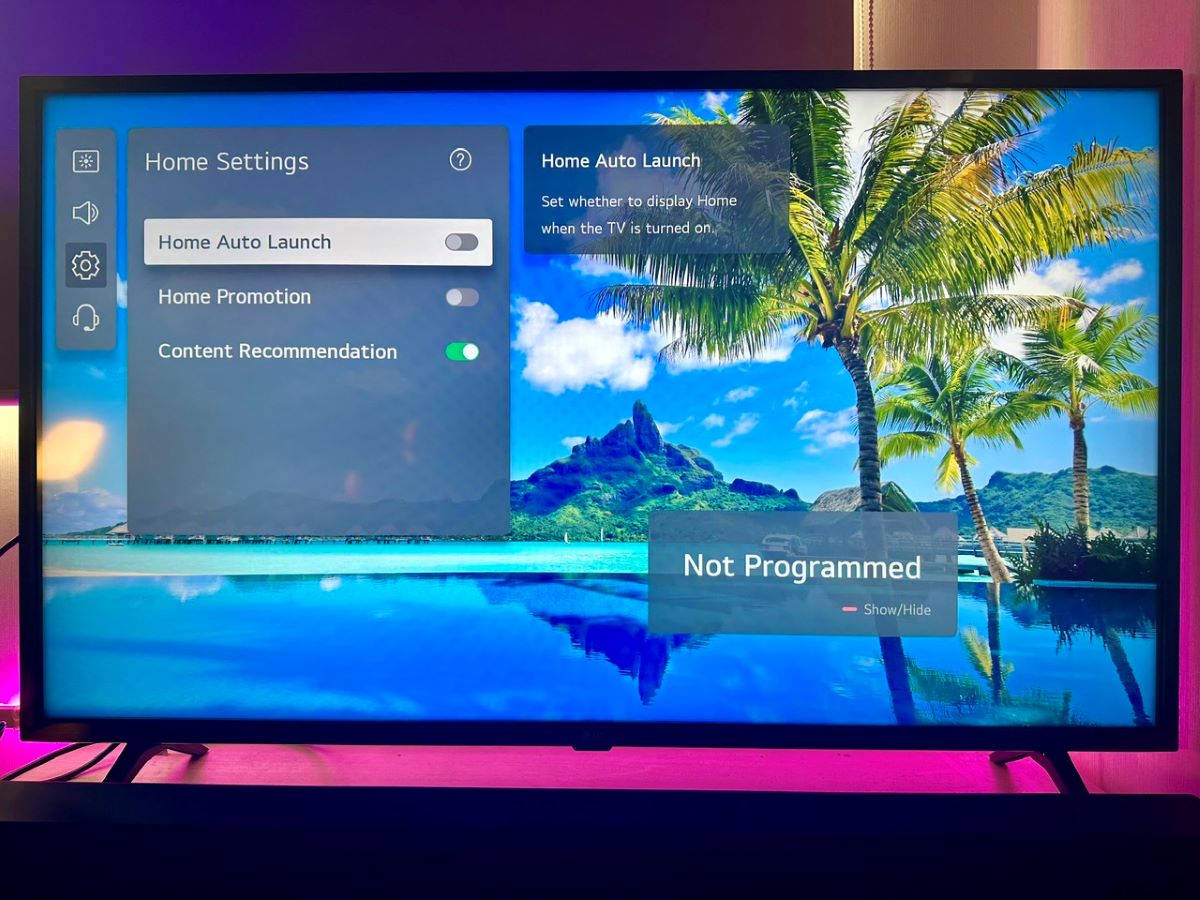
Duy Anh is a seasoned technical editor specializing in helping readers troubleshoot TV, projector, and Wi-Fi issues. He’s always been drawn to logical problem-solving. His ability to approach matters from various angles with a neutral mindset enhances his technical expertise.


Thanks so much! I just got a new 50” UR8000 TV, and I’ve been searching for over an hour to find out how to set the default input. The advice to go to Setting / General / System / Additional Settings / Home Settings / Power On Screen / and change “Home” to “Recent Input” did the trick!