Roku Sound Settings: Volume Modes & Audio Formats Explained
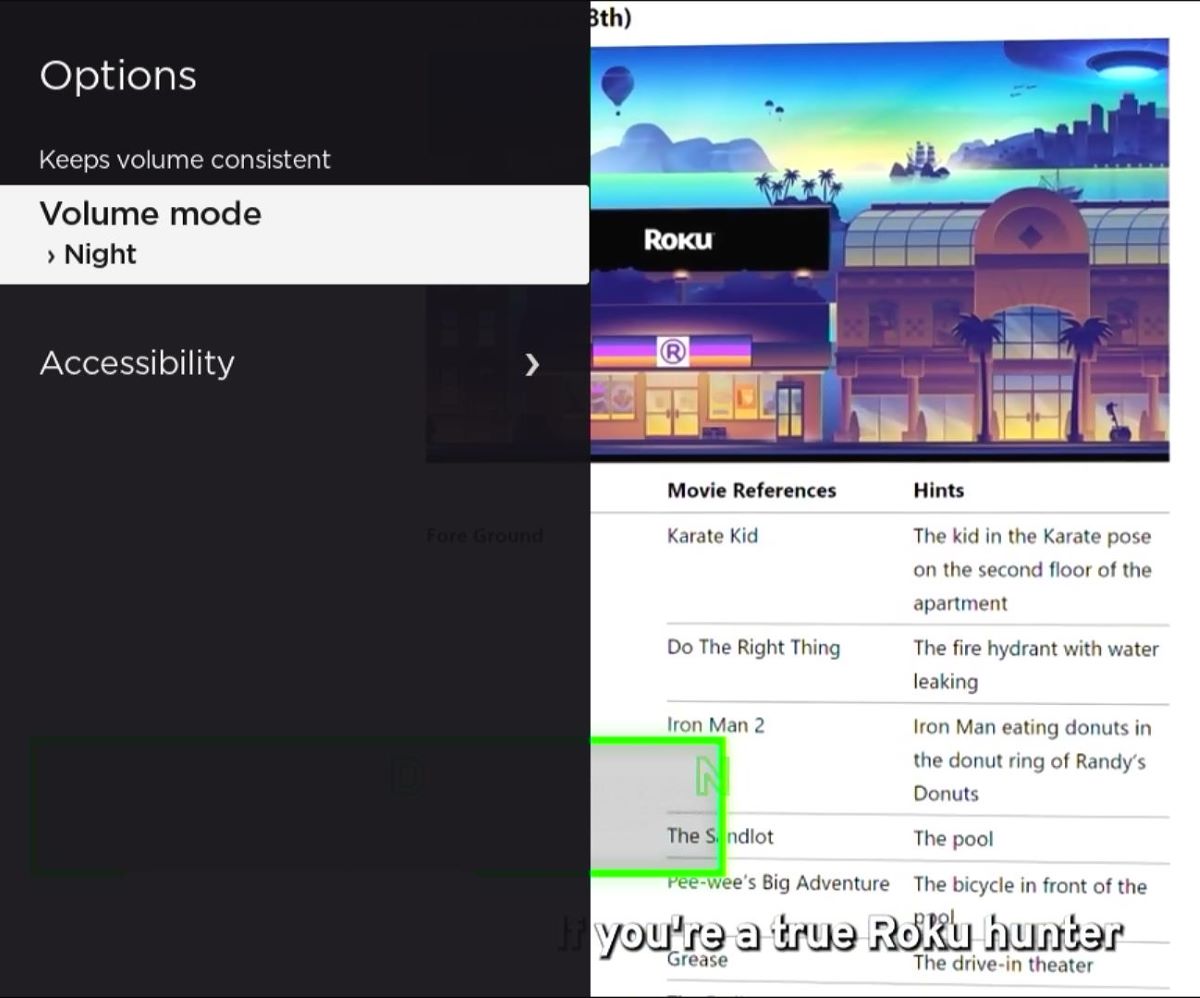
- Roku provides four volume modes (Off, Volume Leveling, Night, Dolby AC-4 Dialog Enhancement) to enhance audio consistency and quality, adaptable for different viewing scenarios.
- Roku TVs offer exclusive sound settings like Sound Mode, Virtual Surround, Dialog Enhancer, and Dolby AC-4 Dialog Enhancement for a tailored audio experience, improving dialogue and overall sound quality.
- Adjust Roku audio formats for optimal sound compatibility, and for leveling issues, update Roku software or use Night Mode, ensuring your model supports these features for effective audio management.
This guide will help you understand Roku’s different volume modes, sound settings, and audio formats.
Dive in to learn everything about Roku’s sound options and easily improve how you listen.
Quick Navigation
4 Roku Volume Modes
While Roku offers four volume modes, only certain Roku models support them. You can verify if your Roku supports different volume modes by consulting this list. To confirm your Roku model number, open Settings, select System, and go to About.
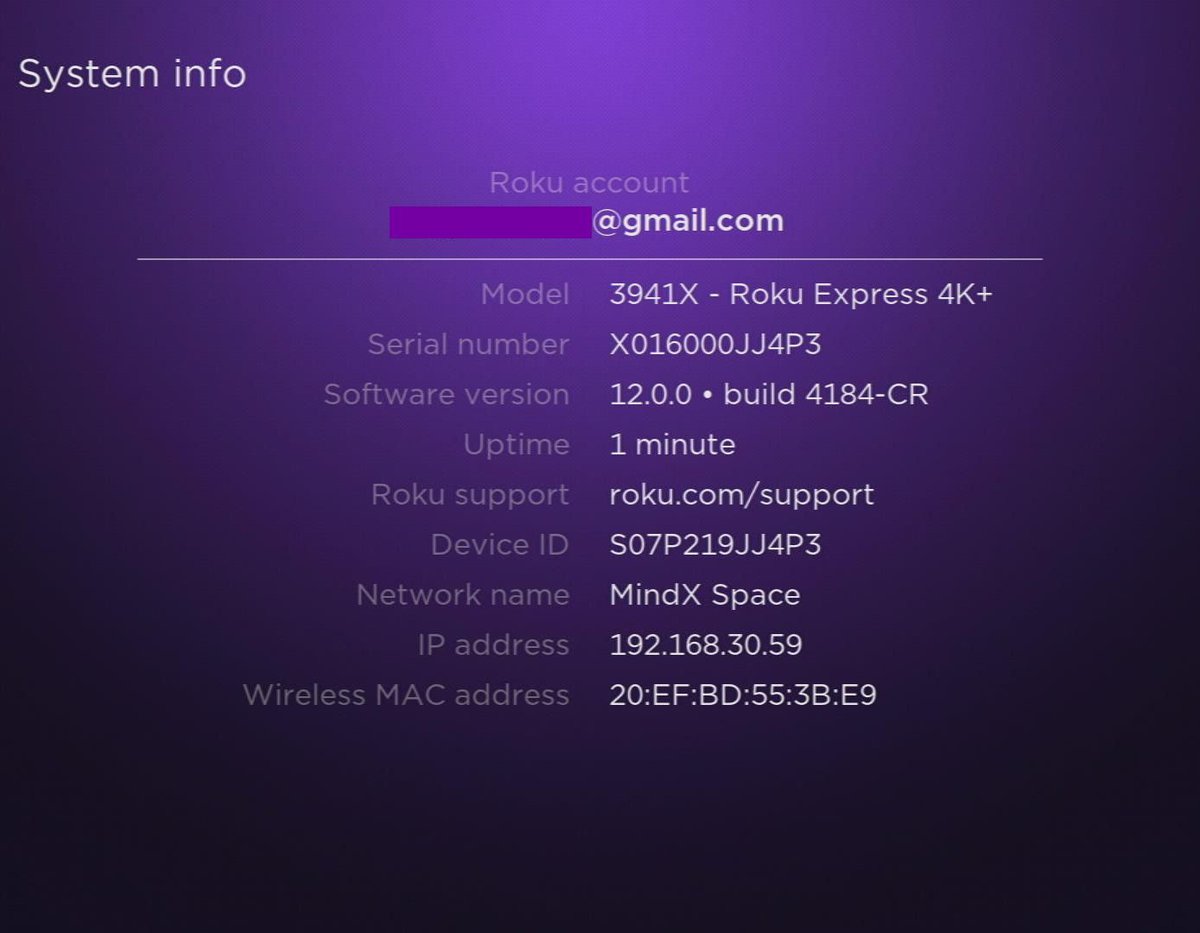
Roku’s four Volume modes are as follows:
- Off: All special volume modes are disabled and a content’s volume will remain unchanged.
- Volume Leveling: All content and apps’ volume levels will be automatically modified to be consistent, saving you the trouble of manually adjusting them every time you play a new show or during commercial breaks.
- Night: Quiet noises like whispering or subtle background noises are made louder while loud sounds such as explosions or screaming are made softer. This allows you to peacefully watch TV at night without loud scenes disturbing others.
- Dolby AC-4 Dialog Enhancement: (Only for certain Roku TV models) Enhances a dialog’s audio in AC-4 audio format supported content.
You can freely enable and disable these audio modes while watching different content, given the specific content or app supports it.
Keep reading to learn how to adjust these settings on your Roku player or TV.
How to Adjust Roku Volume Modes During Playback
Are you in the middle of watching a movie and want to change the volume mode? No problem!
You can adjust your Roku’s volume mode without exiting an app by using your Roku remote’s Options key. This will allow you to open your Roku’s Options menu within the app.
Follow the instructions below to adjust the volume mode while streaming content on your Roku player or TV. These instructions do not apply to Roku Streambars.
Step 1: With content playing on your Roku player or TV, hit your Roku remote’s Asterisk (*) key. The Asterisk button may not open this menu in certain apps.
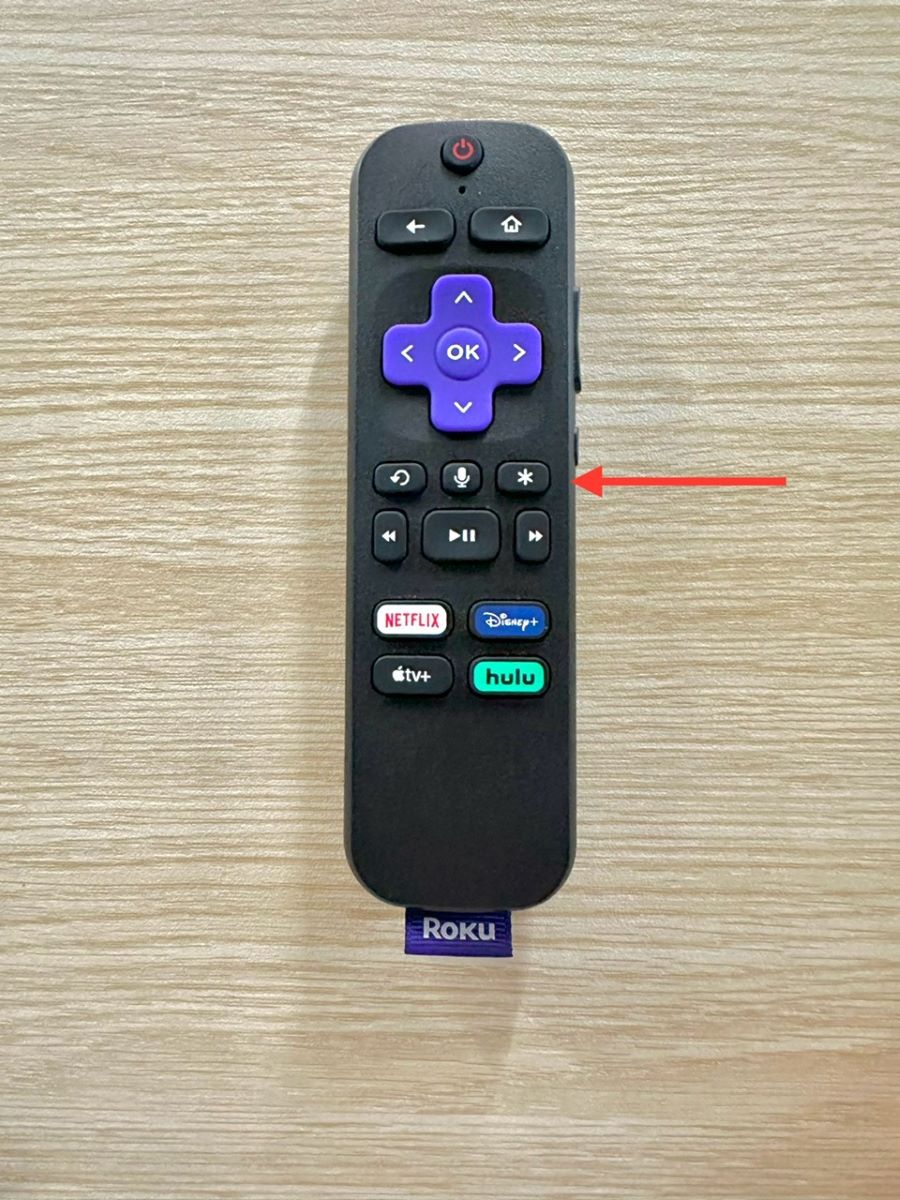
However, you can bypass the issue by opening The Roku Channel (or YouTube) before pressing this button or by accessing the volume mode settings in the Settings menu.
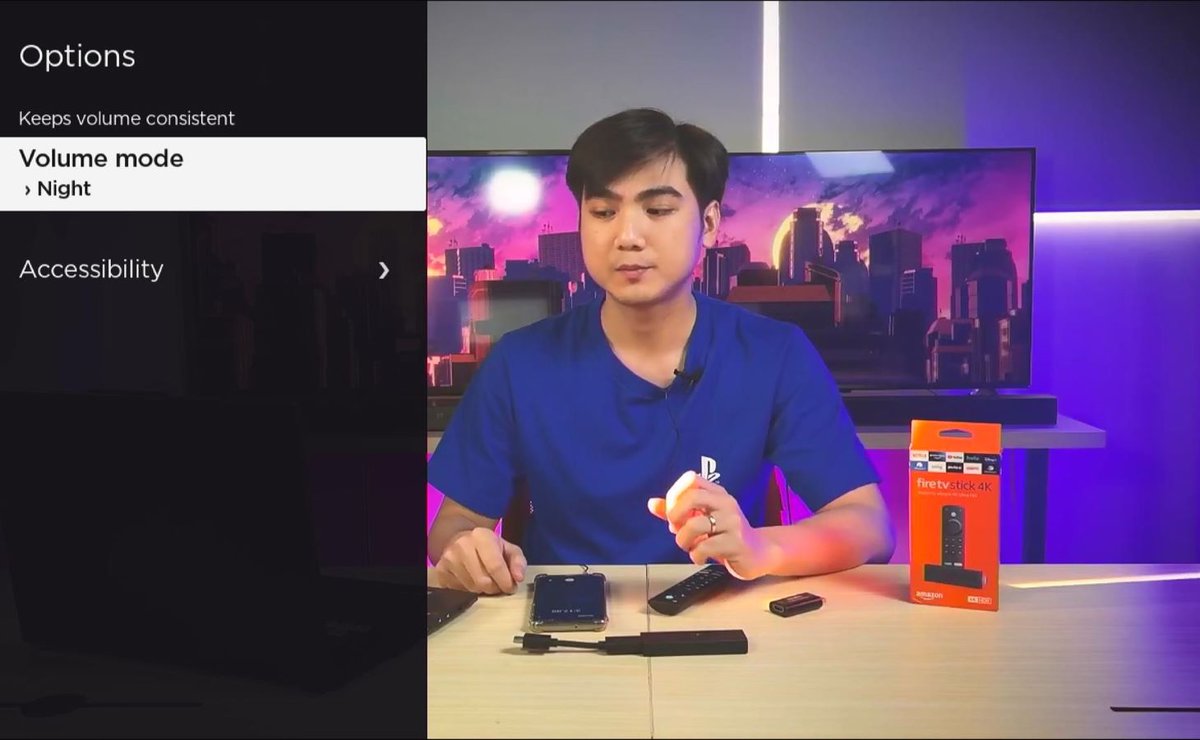
Step 2: If needed, open the Sound settings.
Step 3: Choose the Roku volume mode you want to enable.
How to Adjust Roku Volume Modes From Settings
You can also access the Roku Volume Modes from the Settings menu. This process applies to Roku players, TV, and Streambars.
Once you’ve made these changes, they will automatically be applied to all compatible channels installed on your device.
Follow the steps below to change the Roku Volume mode through the Settings menu.
Step 1: Hit your Roku remote’s Home key before navigating to Settings.
Step 2: Head to Audio and go to Volume modes.
Step 3: Click on the Volume mode you’d like to use.
Other Sound Settings on Roku TVs Only
While there are four volume modes on Roku TVs, players, and Streambars, there are many more sound settings exclusive to Roku TVs.
These sound settings will automatically adjust your Roku’s sound output depending on the content you’re playing and save you the trouble of manually adjusting certain settings yourself.
Roku TVs with Dolby Audio Processing
- Sound Mode: Allows you to enhance content’s music, dialogue, bass/treble, and create a movie theater audio experience by selecting a preset sound mode and using the Reset “Standard” sound settings button to remove the preset sound mode.
- Virtual surround: On specific models, this allows your TV to imitate surround sound without additional external devices. If the mode disturbs the content’s speech audio, enable Dialog Enhancer to make the dialogue clearer.
- Dialog enhancer: Enhances contents’ speech audio.
- Dolby AC-4 Dialog Enhancement: On specific models, this will enhance dialog’s clarity in AC-4 audio formatted supported content. To use it, simply enable On for AC-4.
Roku TVs with DTS TruSurround or DTS Studio Sound
- Sound Mode: See the description in the above section.
- DTS TruSurround: Fosters a surround sound audio experience without additional specialty equipment. However, it can distort the speech audio’s clarity, so consider using Dialog Clarity to mitigate this side effect.
- Dialog Clarity: Makes speech audio clearer and includes three levels to choose from. Can only be used when DTS TruSurround is enabled.
- TruVolume: Automatically stabilizes volume levels between scenes.
- Dolby AC-4 Dialog Enhancement: See the description in the above section.
Roku TVs with Sonic Emotion Premium
- Sound Mode: See the description in the above section.
- Sonic Emotion Premium: Accesses the Sonic Emotion settings menu. (Go to the following section to learn more.)
- Dolby AC-4 Dialog Enhancement: See the description in the above section.
The Sonic Emotion menu also contains the three following advanced sound settings.
- Dialog Enhancement: Enhances dialog quality and clarity.
- Bass Enhancement: Clarifies contents’ low-frequency sounds.
- Absolute 3D Sound: Imitates a surround sound system using only your TV’s speakers.
How to Access Roku Sound Settings Menu (or Options Menu)
There are two ways you can access and adjust your Roku TV’s sound settings.
If you currently have content playing on your Roku TV, you can press your remote’s Asterisk (*) key to open the Sound settings.
If this doesn’t work for the open app, you can try opening another app (The Roku Channel or YouTube is a safe choice) before pressing the Asterisk (*) key again.
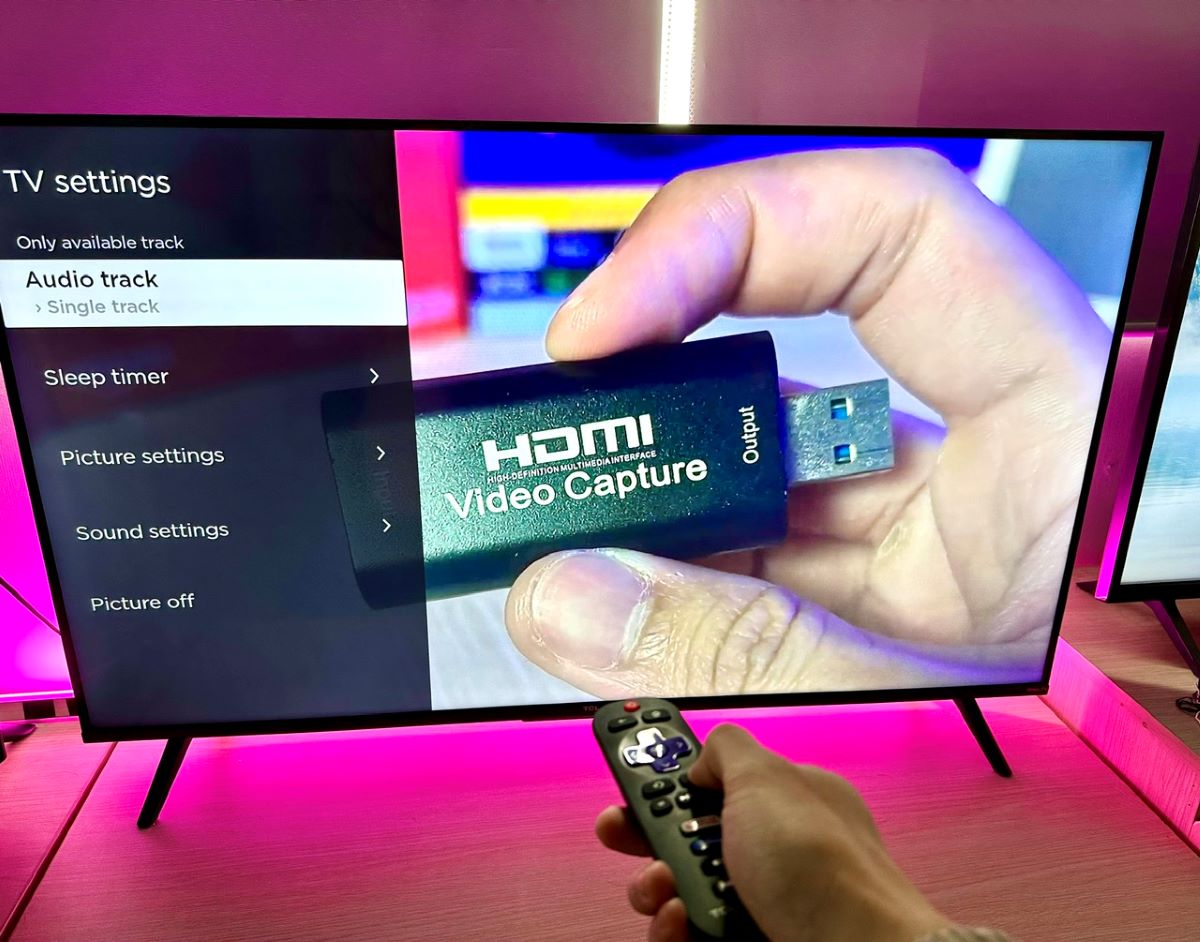
From here, you can adjust your Roku’s Sound settings. If you’ve changed the settings in The Roku Channel app, they will automatically be applied to your device’s other apps.
Roku Audio Formats
The process of adjusting your Roku’s audio format varies depending on what kind of Roku device you have.
Here, I’ll explain how to access these settings through your device’s Settings menu and give a brief description of how each format will affect your device’s audio.
Roku Players
Open the Settings and click on Audio > Digital output format to choose either:
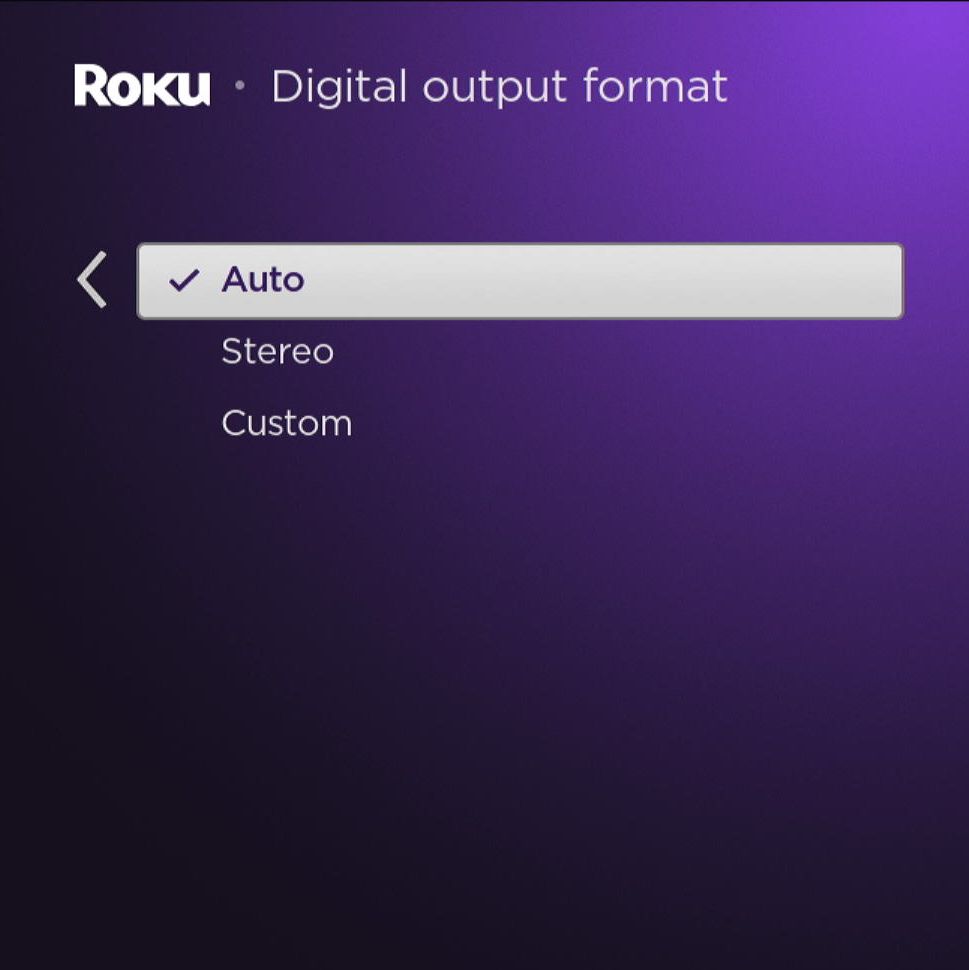
- Auto: The default setting that detects and adjusts to your sound system’s capabilities using an HDMI connection.
- Stereo: Plays uncompressed two-channel audio.
- Custom:
- Dolby Digital: Dolby codec that supports up to the 5.1 channels audio format.
- Dolby Digital Plus: Depending on which Roku model you have, the Dolby codec supports up to the Dolby Atmos format.
- DTS: DTS codec that supports the DTS audio format.
Roku TVs
To access the audio format settings menu on your Roku TV, launch the Settings menu and open System. Go to Audio and click on Digital output format. From here, you select one of the following audio formats:
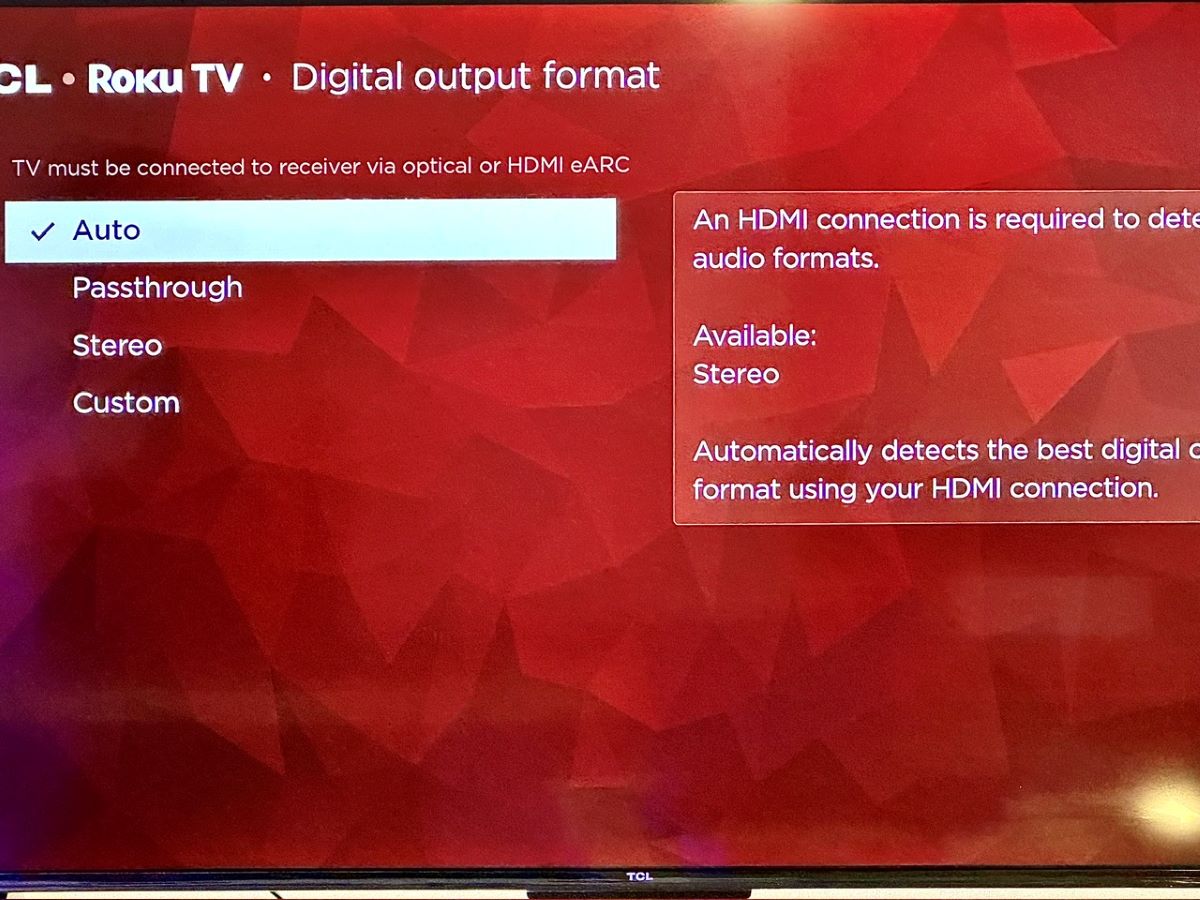
- Auto: Default setting that automatically detects your surround sound system’s capabilities via the HDMI connection.
- Passthrough: Deliver Dolby Digital, Dolby Digital Plus, or DTS audio when your Roku is playing compatible content and is connected to a supported audio system.
- Stereo: Plays uncompressed two-channel audio.
- Custom:
- Dolby Digital: Dolby codec that is compatible with up to 5.1 channels audio format.
- Dolby Digital Plus: Dolby codec that is compatible with formats up to Dolby Atmos, depending on your Roku TV model.
- DTS: DTS codec that is compatible with the DTS audio experience.
How to Troubleshoot Roku Volume Leveling That Isn’t Working Properly
You’ve tried enabling different audio formats, but your Roku’s audio is still not leveled.
At times, your Roku is so quiet you can barely hear the dialogue, while other times certain noises are so loud you fear you might burst an ear drum.
This issue may be due to a problem with your Roku’s current software or an ineffective sound setting.
Let’s learn how to fix your Roku’s audio issues!
1. Update Your Roku
Your Roku’s software version may be negatively impacting its volume leveling mode.
Several Roku users in this Roku Community thread found this to be the case since this function worked normally when OS version 10 was installed on their devices.
However, when they upgraded their Roku to OS version 11, the volume leveling feature either completely stopped working or began glitching.
Luckily, many of these same users were able to resolve this issue by updating the software.
So, it’s a good idea to check your Roku for any software updates and install them if needed.
Follow the steps below to update your Roku.
Step 1: Head to the Settings and go to System.
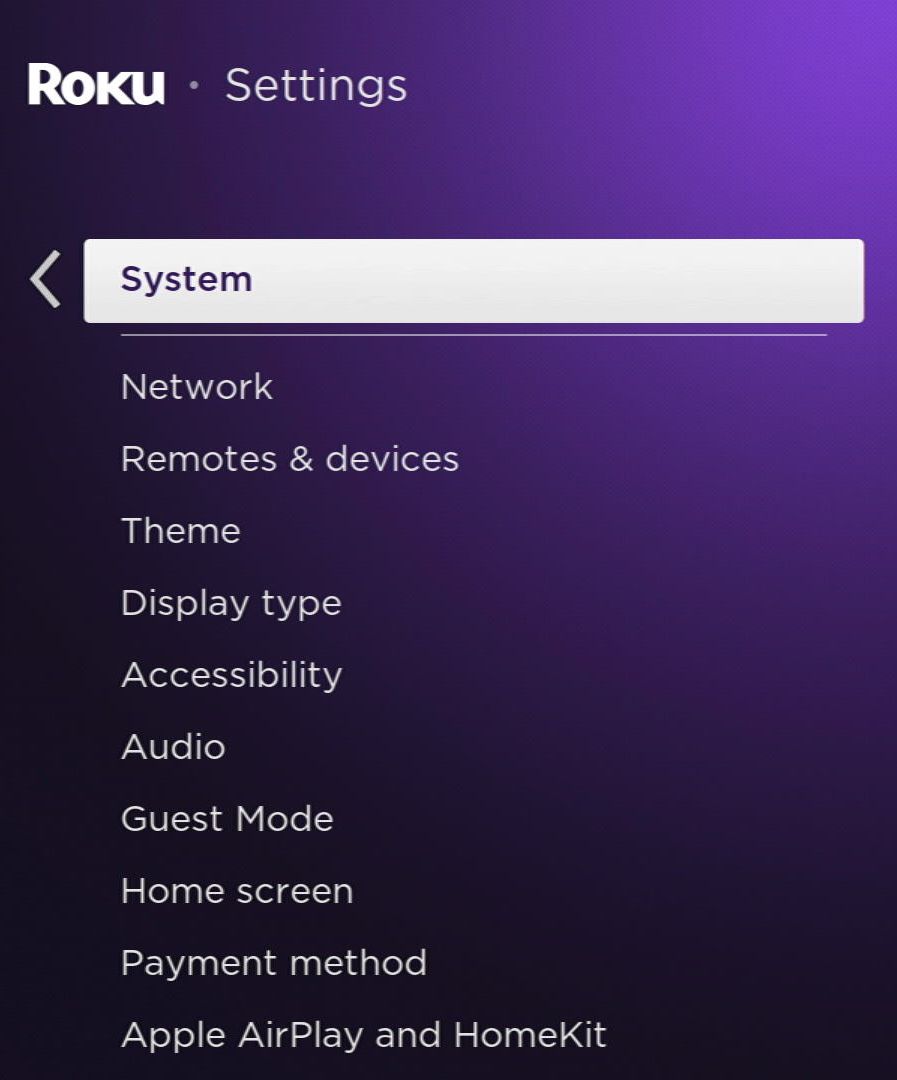
Step 2: Navigate to Software update.
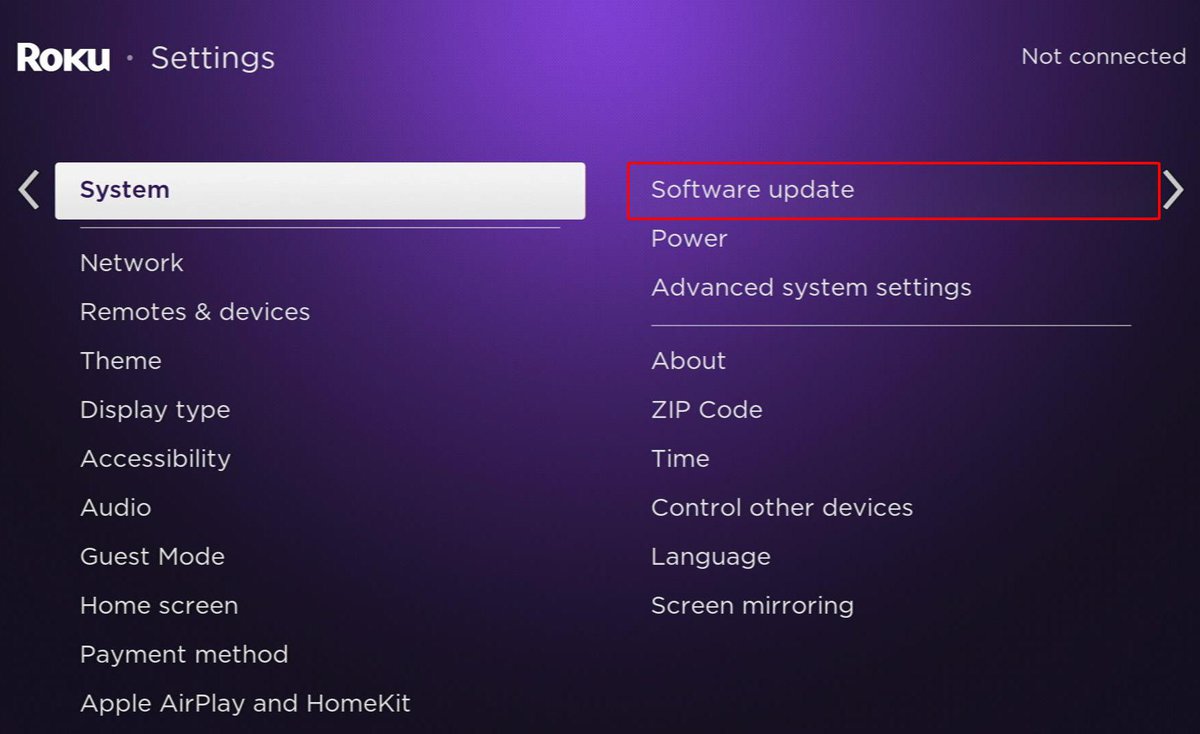
Step 3: If there are available updates, click Update or select Check now to scan for any updates.
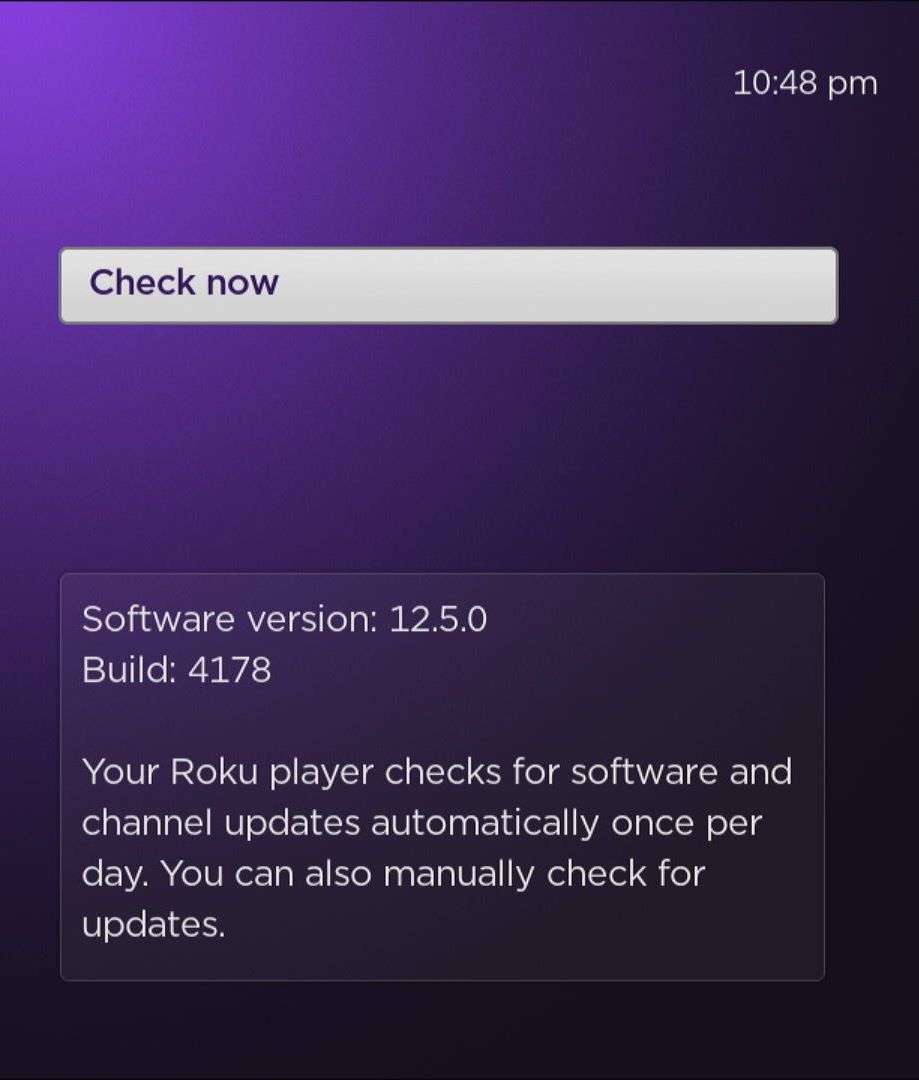
2. Use Night Mode As an Alternative
If you’re currently using the Leveling mode and experiencing some glitches, consider adjusting your Roku to Night mode instead.
Some Roku Community users found Night mode to be just as effective at leveling content’s audio and is less glitchy than Leveling mode.
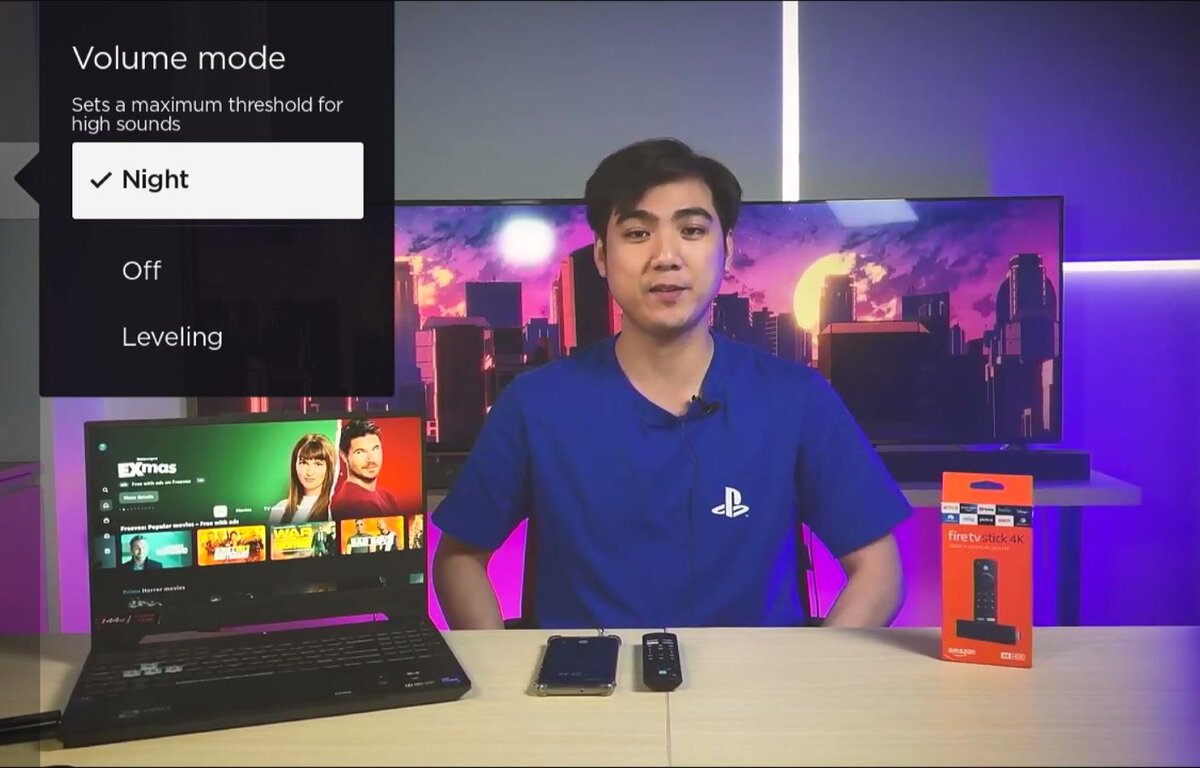
One thing to bear in mind is that Night mode can lower your TV’s volume.
So, it’s a good idea to increase the volume slightly to ensure you can hear your content’s dialogue and sound effects without straining your ears.
Since Night mode decreases the volume of loud sounds and increases the volume of quiet ones, you’ll have no problem hearing your TV show or movie as long as you adjust the volume to a comfortable level.
Why is Volume Mode Not Available on My Roku?
Unfortunately, only select Roku players support volume modes. Check out Roku’s complete list of volume mode-supported Roku players to see if your model supports this feature.
Roku TV’s sound settings menus vary depending on their model, with only select units featuring a volume mode setting within their Options menu.
Additionally, your Roku could have one of the following menus: no sound settings at all, volume mode, Dolby® Audio Processing, DTS® TruSurround / DTS® Studio Sound, or Sonic Emotion™ Premium.
The best way to confirm what sound settings menu your Roku has is by following the instructions in the previous section, “How to Access the Roku Sound Settings Menu (or Options Menu).”
Why Is My Roku TV Volume Too Low?
You’ve turned your Roku TV’s volume up to 100, but you’re still struggling to hear the movie. Are your TV’s speakers dying, or do you simply need to get your ears checked?
Before going out and buying an external speaker to connect to your TV, try the following three solutions.
Note: A Roku TV’s volume being too low is a common issue, so we’ve already written a comprehensive guide covering 9+ ways to fix this problem. Check it out to learn how to make your Roku TV louder!
1. Enable Certain Sound Settings
To ensure your Roku’s audio is working at full capacity, try enabling other volume modes that may be better suited to your device’s apps.
For instance, adjusting the Volume mode from Off to another available setting may improve the audio.
You may also want to disable Virtual Surround under the Dolby Audio Processing settings menu since it can often make audio difficult to understand.
It’s also a good idea to disable DTS TruSurround and adjust Dialog Clarity to High or Medium to enhance the content’s speech audio.
Finally, turn on Dolby AC-4 Dialog Enhancement. Then, if possible, head to your TV’s Sonic Emotion Premium settings and enable Dialog Enhancement and Bass Enhancement.
2. Enable a Compatible Audio Format
Another good troubleshooting tip to make your Roku TV’s volume louder is to enable the two-channel PCM-Stereo audio format.
This format is supported by all devices, ensuring you won’t encounter any compatibility issues.
However, this setting will automatically disable Dolby Atmos and DTS:X.
Open your Roku TV’s Settings, followed by Audio. Head to Digital audio output before selecting Stereo.
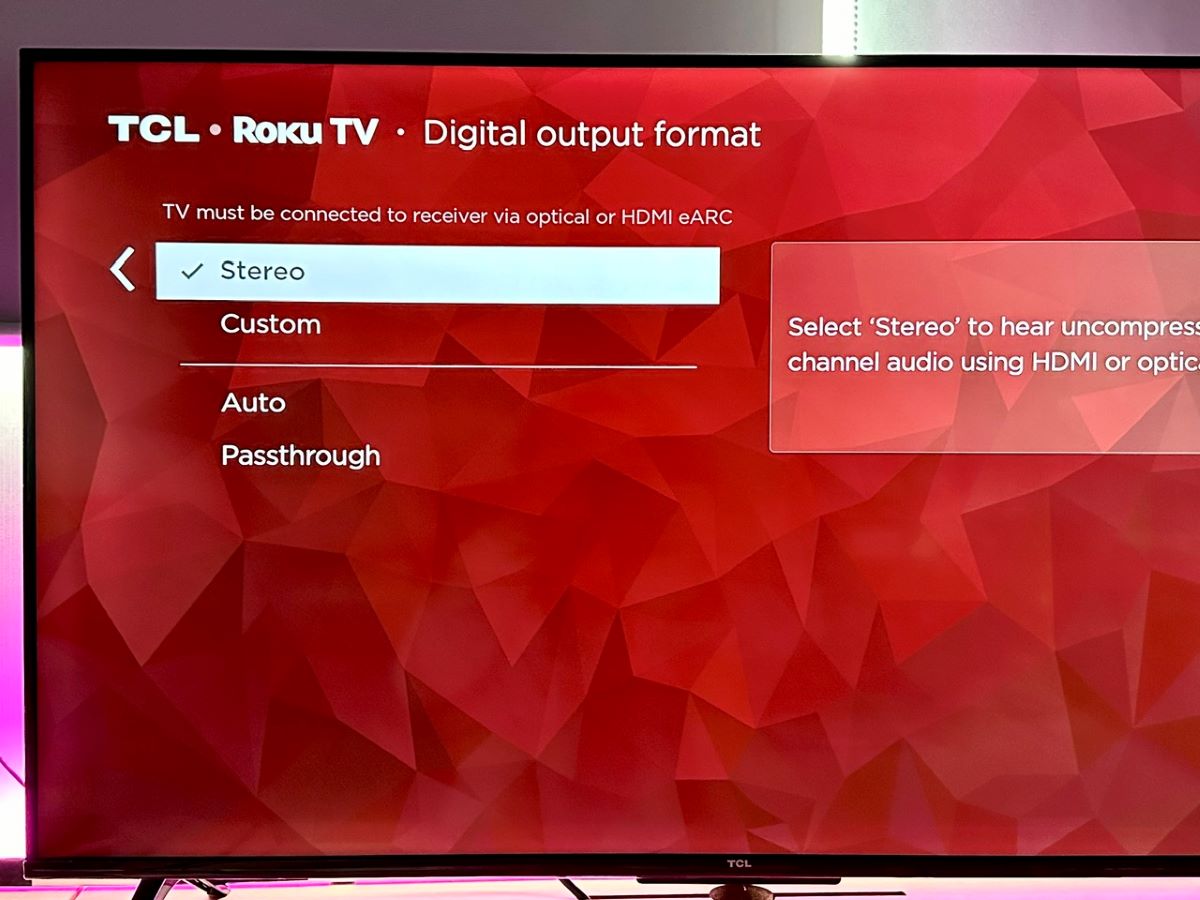
3. Disable Any Incompatible Audio Settings
Tinkering with your Roku TV’s audio settings can enhance content’s audio if done correctly. However, enabling certain settings can also cause your TV’s audio to become too quiet or distorted.
So, it’s best to factory reset your Roku TV’s audio settings, returning them to their default values.
To do so, go to Settings, open System, and click on Advanced system settings. Head to Factory reset followed by Reset TV audio/picture settings or press your Roku TV remote’s Play/Pause key three times to initiate the reset process.
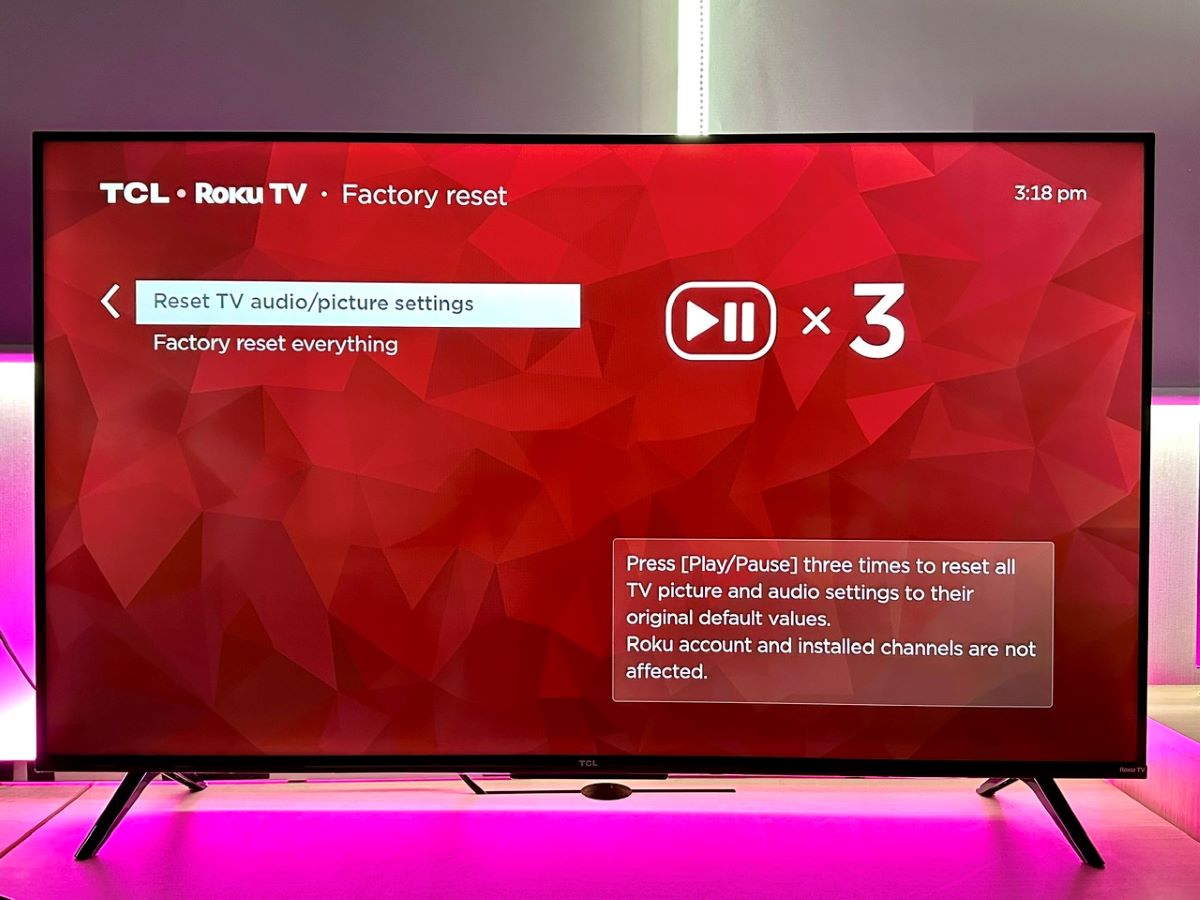
Yesenia Achlim is a technical copywriter and editor with a focus on AV equipment. She aims to break down complicated topics and make technology accessible, no matter your technical expertise. When she’s not teaching you how to replace a projector lamp, you can find her reading and baking.


