Roku Error Codes Decoded: Insights & Effective Solutions
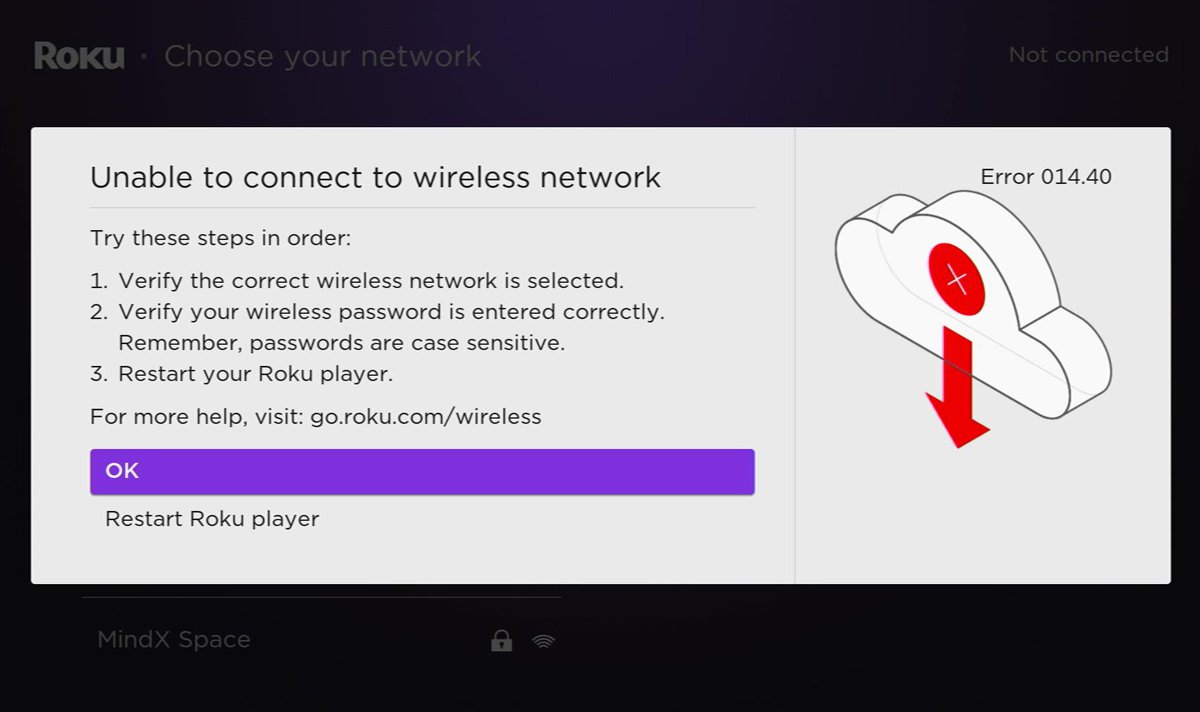
- Roku error codes signal specific network-related issues, often resolved by checking device and router connections.
- Simple solutions like restarting devices, disabling network pings, or improving Wi-Fi signal strength can address many errors.
- If basic troubleshooting fails, contacting your Internet Service Provider may be necessary.
Encountered a perplexing Roku error code during your streaming time?
These codes, while initially puzzling, are essentially your Roku’s SOS signals.
Many solutions outlined in this guide have been tried and tested by numerous users across forums, and even by myself.
Dive in to demystify each Roku error code and uncover the most effective remedies to get your binge-watching back on track.
Quick Navigation
Summary Table
Refer to the table below to discover what each Roku error code means and which solutions you should try to resolve it.
Proceed to the following section for more detailed instructions on how to perform each solution.
| Error Code | Meaning | Solutions |
| 009 | Connected to router but does not have an internet connection |
|
| 012 | Something is wrong with your Ethernet cable |
|
| 013 | ||
| 14 | Failed to connect to the wireless network |
|
| 14.10 – 14.11 |
|
|
| 14.20 |
|
|
| 14.30 |
|
|
| 14.40 – 14.41 |
|
|
| 14.50 |
|
|
| 14.62 – 14.64 |
|
|
| 016 | Internet connection has been lost while launching a channel |
|
| 017 | Poor wireless signal |
|
| 018 | Slow internet speed |
|
Once you’ve identified which solutions you should try to resolve the error code, head to the detailed instructions below to learn how to complete them.
1. Try These Easy & Quick Fixes First
Before trying more complex solutions, it’s best to try these simple troubleshooting tricks that will refresh your Roku’s network settings and ensure your Roku has established a stable connection to your Wi-Fi router.
Roku TVs and players will block certain features if they don’t detect a strong network connection and often display an error code warning users of the problem.
- Ensure you’ve correctly entered your Wi-Fi router’s name, including any periods, hyphens, and underscores it may have. Your Roku will display error code 014.30 if you’ve incorrectly entered its name.
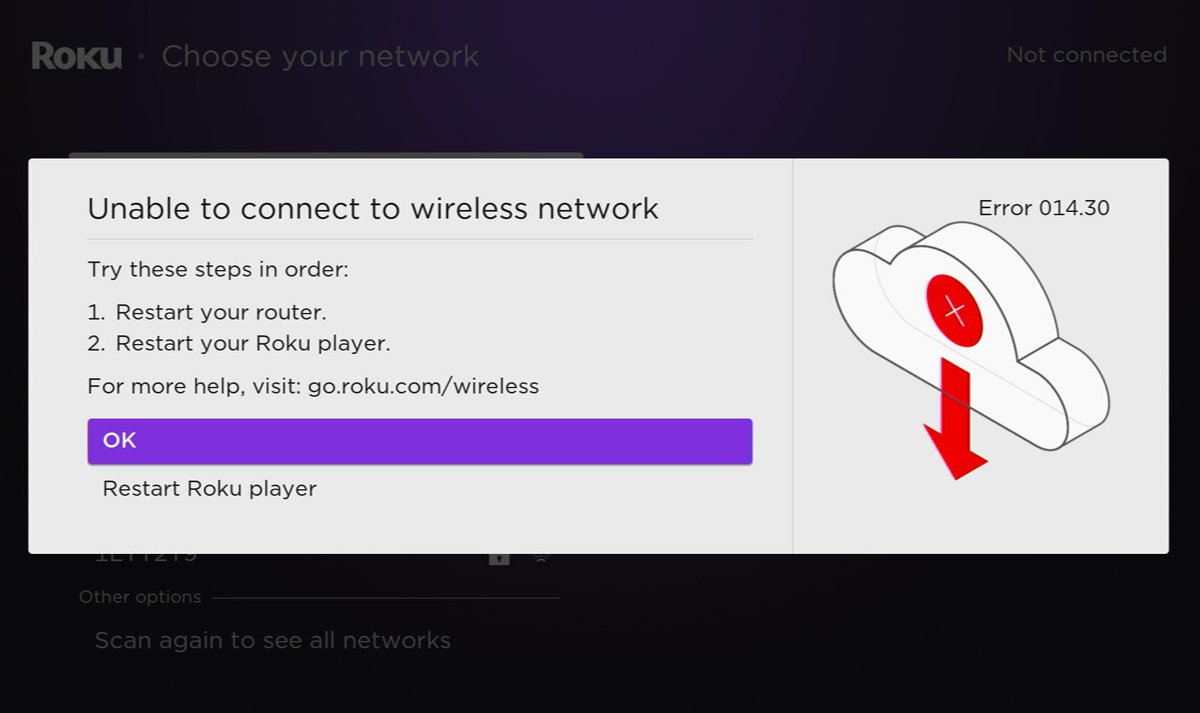
- Ensure you’ve entered the correct password. Don’t forget to use the caps lock if needed, as these passwords are often case-sensitive.
- If you suspect something may be wrong with your router, connect another device (e.g., smartphone or laptop) to it to check if the Wi-Fi is working properly.
- Head to your Roku’s Network settings and choose to forget your home Wi-Fi network. Then, reconnect to it, making sure to correctly enter the Wi-Fi name and password.
- If you’re using an Ethernet cable for a wired internet connection, ensure it’s firmly connected to your Roku’s Ethernet port.
- Try disconnecting and then reconnecting your Roku’s Ethernet cable.
- Use a different Ethernet cable as the old one may be damaged or faulty.
2. Disable Network Pings
You may not even know your Roku’s network pings are enabled, but several users have found that they can interfere with the device’s Wi-Fi connection and prompt error codes 009 & 013.
So, it’s a good idea to disable them by following the steps outlined below.
Step 1: To access the Platform Secret Menu, enter the following key sequence into your Roku remote:
- Home (five times)
- Fast Forward
- Play
- Rewind
- Play
- Fast Forward
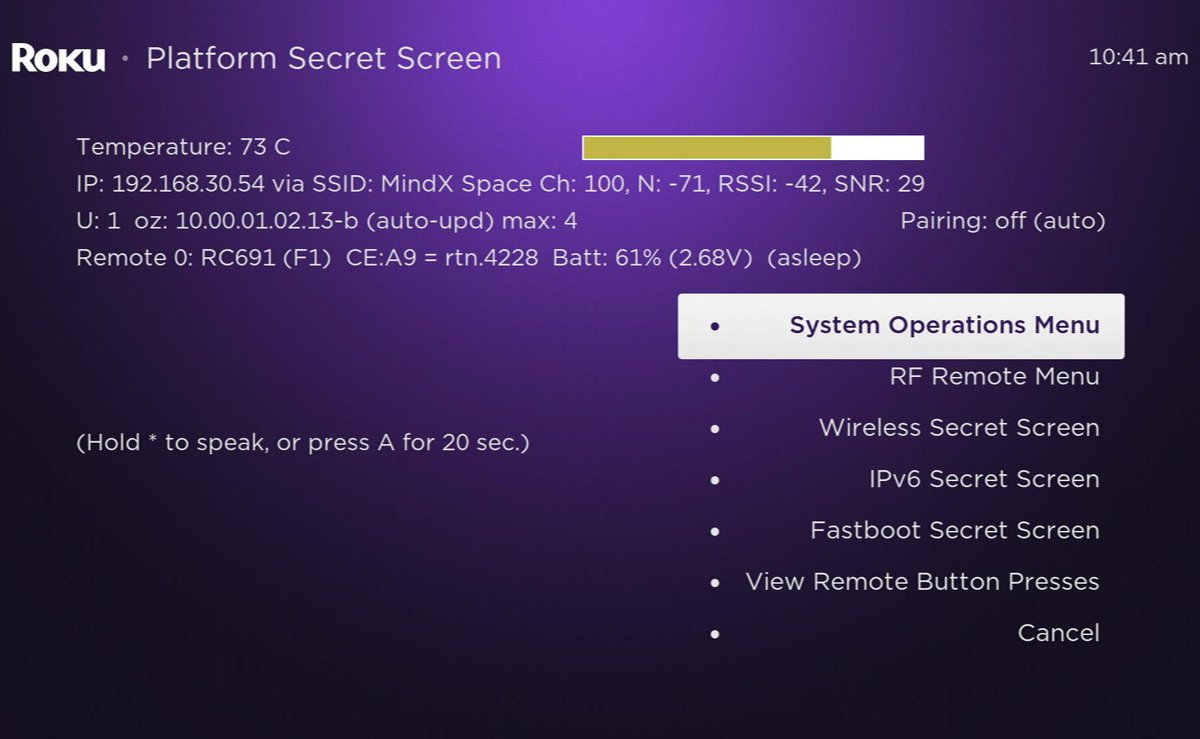
Step 2: From here, go to the System Operations Menu.
Step 3: Then, click on Network Menu…

Step 4: Click on Disable network pings.
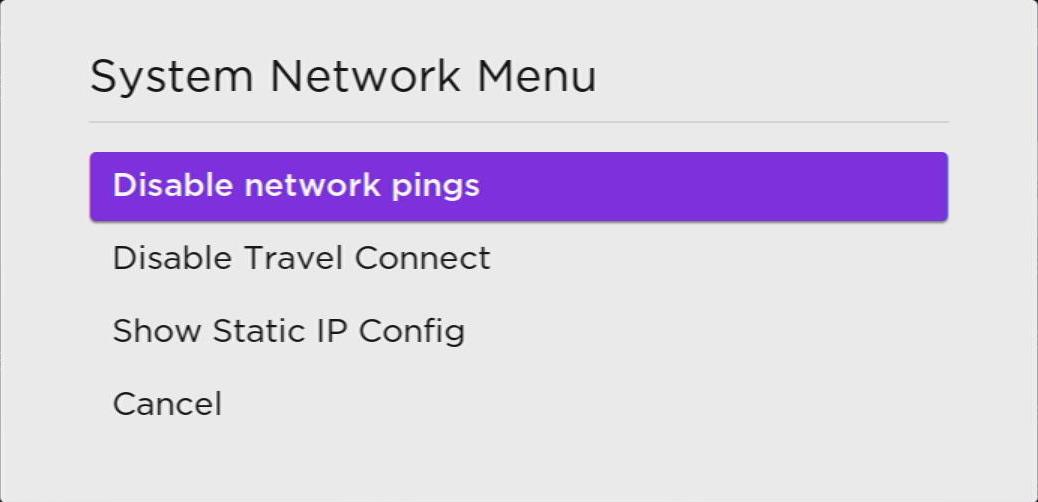
Note: Once you’ve completed these steps, disconnect and reconnect your Ethernet cable if you’re using a wired internet connection.
3. Restart Your Roku & Router
If your Roku’s error code is network-related, it’s a good idea to restart your router.
Not only will this process reset your router’s IP address and help your Roku establish a stable connection, but can also resolve any network glitches and quicken the internet speed.
The same can be said for restarting your Roku.
Restarting your Roku and router only takes a few minutes. But, believe it or not, it can resolve a fair amount of the Roku error codes, as users in this Reddit thread discovered.
Follow the steps below to restart your Roku and router.
Step 1: First, restart your Roku by opening the Settings menu and going to System.
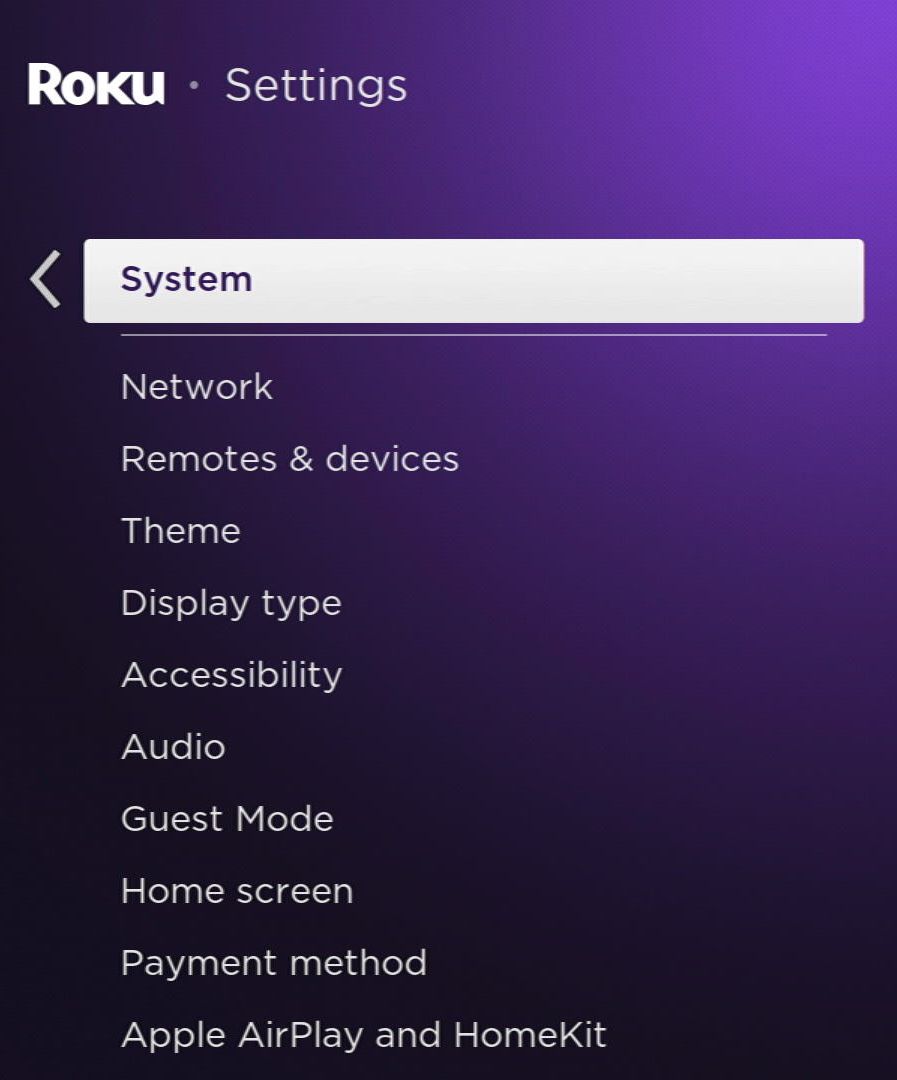
Step 2: Head to Power and navigate to the right to select System restart.
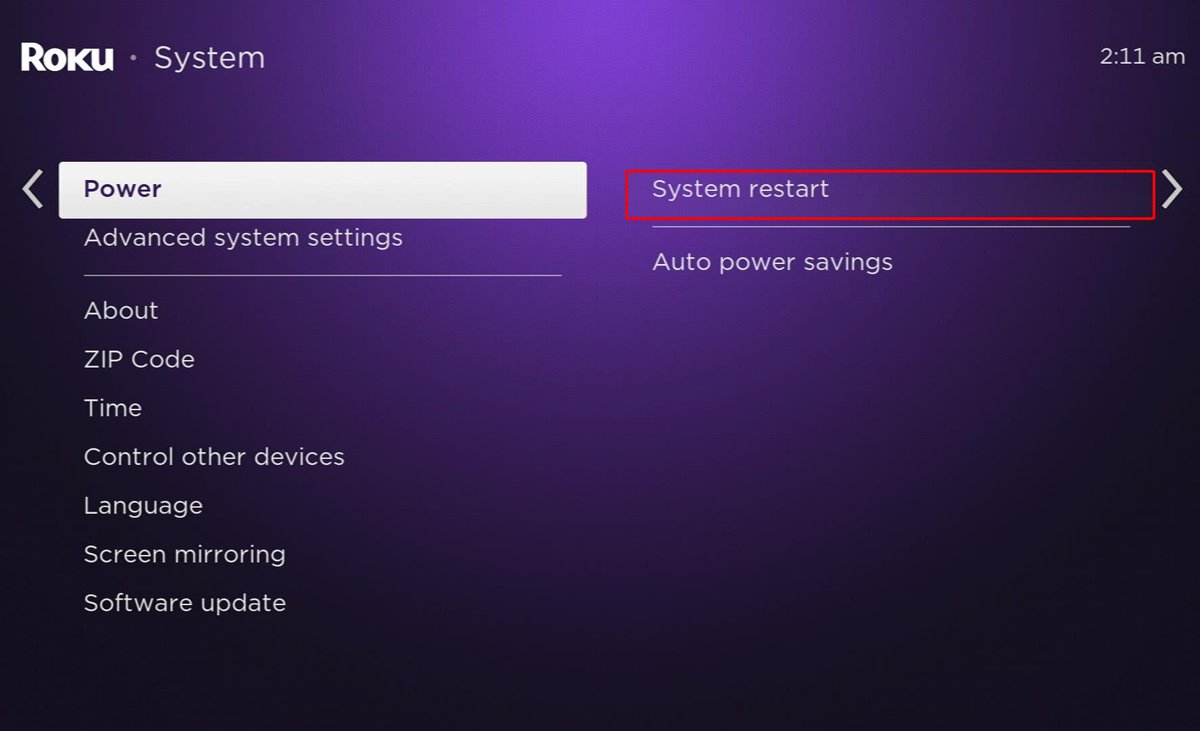
Step 3: From here, click on Restart.
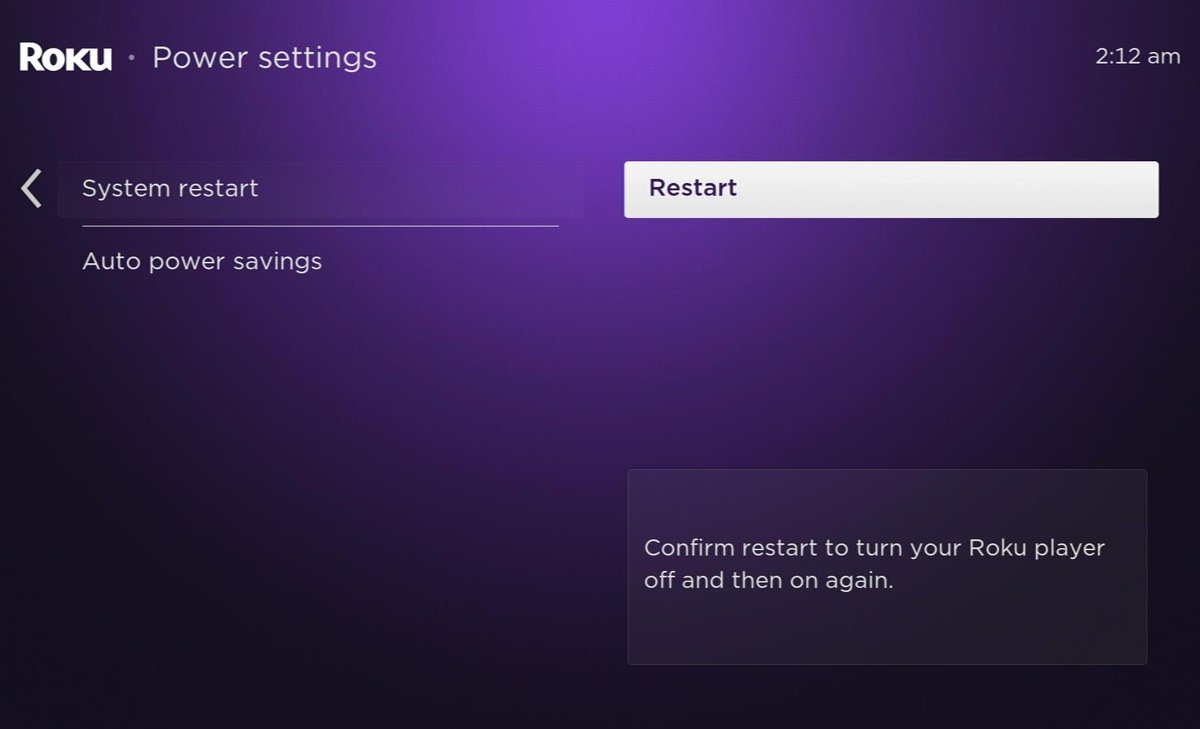
Step 4: Once you’ve restarted your Roku, it’s time to restart your router. Unplug your router’s power cable or press the Power button to turn it off for at least 30 seconds.

Step 5: Then, reconnect it to power and press its Power button to turn it on. Your router will take a few minutes to reboot, so don’t worry if your Roku doesn’t immediately connect to it.
4. Improve Your Wi-Fi Signal Strength

Sometimes, your router’s connection may be stable but too slow to connect to your Roku properly.
Slow Wi-Fi is an extremely common issue, so we’ve already published an article with a few tips and tricks you can try to improve your home’s Wi-Fi signal.
The guide also discusses several common Wi-Fi blockers.
Check out our article What Materials Can Block Wi-Fi Signals? to learn more!
5. Try This If Your Roku Won’t Connect to Wi-Fi
You’ve tried restarting your Roku and router, but your Roku still will not connect to Wi-Fi.
This is, again, a fairly common issue. To help you get started, we’ve written a comprehensive guide addressing this topic.
Read my article 7 Proven Solutions for Roku Not Connecting to Wi-Fi or Internet to get your Roku to connect to Wi-Fi in no time!
6. Contact Your ISP (Internet Service Provider)
If you’ve tried all the basic Wi-Fi troubleshooting issues, but still can not get rid of that pesky error code, something may be wrong with your router or your ISP’s server.
Most Roku error codes are network-related, so it’s a good idea to reach out to your ISP with any concerns to ensure there’s not a deeper issue affecting your Roku’s functionality.
Follow the links below to reach out to a few popular ISPs’ customer service departments:
- AT&T customer service
- Verizon customer service
- Comcast (Xfinity) customer service
- Spectrum customer service
Wrapping Things Up
Roku error codes are a set of digits, which at a glance, mean little to the uninformed user.
However, each code points towards a specific problem that can be resolved using a few different solutions.
Once you’ve identified what your Roku error code is trying to communicate with you, fixing the issue usually doesn’t take more than a few minutes.
Most error codes are network-related, so checking your Roku and router’s connection is always a good first step.
You should also check and reconnect your Ethernet cable if you’re using a wired internet connection. In some cases, you may need to replace the Ethernet cable, especially if it’s a few years old or damaged.
Sometimes, the issue may lie with your ISP and their servers, so it’s best to reach out to them with any concerns.
Did you know what your Roku’s error codes mean?
Let us know in the comments below!
Yesenia Achlim is a technical copywriter and editor with a focus on AV equipment. She aims to break down complicated topics and make technology accessible, no matter your technical expertise. When she’s not teaching you how to replace a projector lamp, you can find her reading and baking.

