All LG TV Volume Problems Solved: 10+ Quick Fixes Inside!
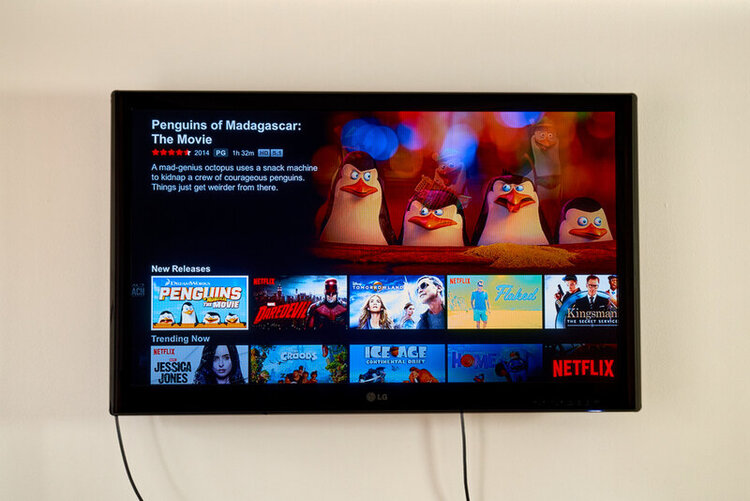
What To Know
- This article covers troubleshooting for problems like unchangeable volume, non-functioning volume, and a volume stuck at 100.
- It also deals with volume that changes on its own, volume that’s too low or locked, and volume that’s excessively high at startup.
- For seamless TV volume control without a remote: Use the TV’s power button, Alexa, or the ThinQ app.
Firing up your LG TV, only to find volume glitches can be a letdown.
From volume control issues to being deafeningly stuck at 100 or too low, this guide dives into those troubles.
Quick Navigation
- Overall Diagnosis and Check
- LG TV Can’t Change the Volume
- LG TV Volume Is Not Working (Mute)
- LG TV Volume Is Stuck at 100
- LG TV Volume Keeps Changing by Itself
- LG TV Volume Is Not Loud Enough
- How to Unlock the Locked LG TV Volume?
- LG TV Volume Is Too High When Turned On
- How to Control LG TV Volume With & Without a Remote?
Overall Diagnosis and Check
Let’s go over a few basic troubleshooting steps to try if your LG TV volume isn’t working properly.
- If you’re using an external sound system (e.g. speaker, soundbar, etc.), check that the audio input and output connectors are securely plugged into their appropriate ports and that both devices are powered and turned on.
- Make sure that any batteries found in your wireless speakers, headphones, or remotes are not running low.
- Ensure that your TV’s sound output is set to the correct source.
- Your external speaker may be muted, so try increasing its volume. You may not be able to control your speaker’s volume with your TV remote, so try pressing the buttons on the speaker’s remote or control panel.
- Try using another one of your TV’s audio outputs. If it works, there may be a problem with your external sound output system (i.e. speaker).
- Perform an AV reset to try to resolve any audio glitches that may be causing your TV’s speakers to malfunction. To do this, hit your remote’s Mute button three times. Then, click on AV Reset in the pop-up menu.
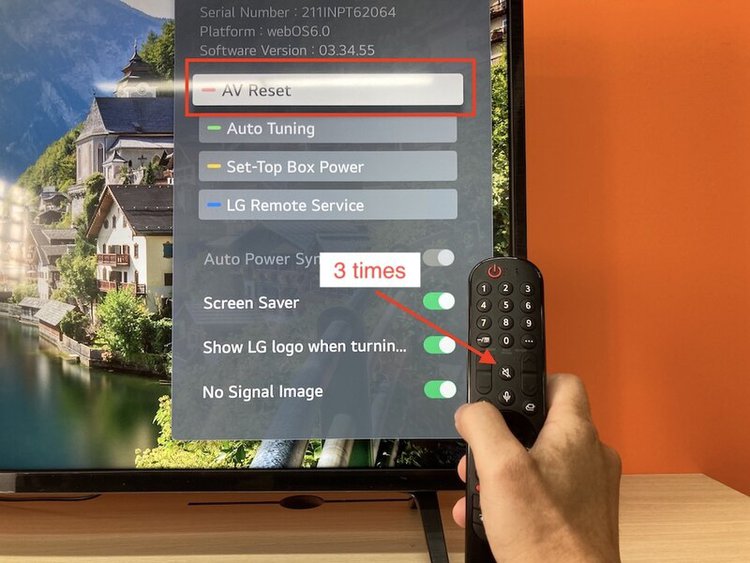
- Perform a sound test to troubleshoot your LG TV’s audio by following the steps found in the table below.
| OS Version | Steps |
| webOS 6.0 | Settings → All Settings → Support → Quick Help → Check Items → Self-Diagnosis of TV Settings → Sound → Choose one of the two issues |
| webOS 5.0 | Settings → All Settings → Support → Additional Settings → Sound Test |
| webOS 4.5 or older | Settings → All Settings → Sound → Sound Test |
Once you’ve completed the audio diagnosis steps, follow any on-screen instructions to fix the problem. If the test does not reveal an audio problem or the steps do not resolve it, follow the solutions below for your sound issue.
LG TV Can’t Change the Volume
Your Remote Isn’t Connected to Your TV
Your remote may have disconnected from your TV, preventing it from sending commands. This is likely if none of your remote buttons are working.
To reconnect your remote, you will need to reset it.
Step 1: Simultaneously press and hold the Home and Back buttons until the Power button illuminates and blinks three times.
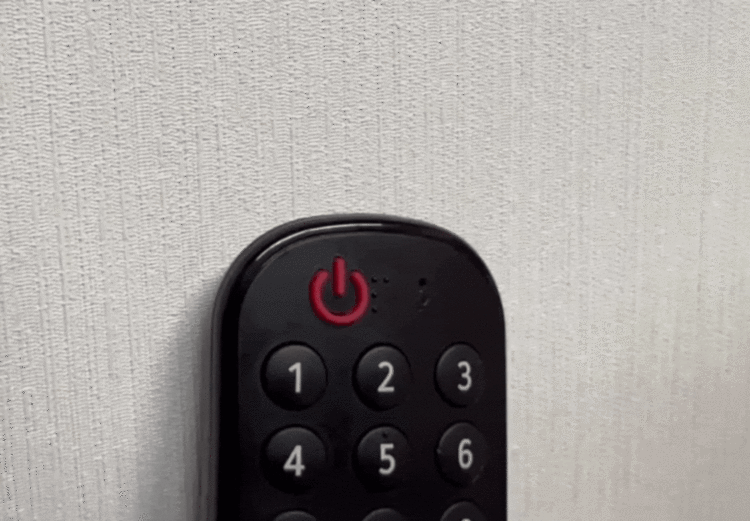
Step 2: Then, click the Wheel (OK) to re-pair your remote to your LG TV.
Watch the video below demonstrating how to reset and re-pair your remote to your LG TV.
The Remote Can Not Control Your Speaker’s Volume
While your TV remote can control your TV speakers, it can not control an external speaker’s volume if your Sound Out isn’t set to Internal TV Speaker.
So, you must ensure that this option is selected in your TV settings.
Step 1: Launch the Settings.
Step 2: Open Sound.
Step 3: Click on Sound Out.
Step 4: Choose Internal TV Speaker.
Soft Reset and Power Cycle Your TV
If you’re also struggling to adjust your TV volume with the Power button on the control panel, it’s a good idea to power cycle and soft reset your TV. While the malfunctioning buttons may point to a more significant problem, they could also result from a glitch, which can be fixed with a soft reset.
Step 1: Hit your TV’s Power button to shut down your TV.
Step 2: Disconnect the TV’s power cable from the wall outlet to drain any residual power.
Step 3: Re-connect your TV to power after about one minute, before turning your TV back and on and testing the volume control.
LG TV Volume Is Not Working (Mute)
Follow our tips below if your TV is completely silent, or muted. If you’re using an external speaker, remember to check that it’s plugged into power, correctly connected to your TV, and turned on.
Soft Reset and Power Cycle Your TV
Step 1: Click your TV’s Power button to turn it off.
Step 2: Unplug your TV from its power supply. This will drain its electricity.
Step 3: Wait one minute before plugging it back in. Then, turn it on and see the results.
Disable Smart Sound Mode/AI Sound
Step 1: Head to the Settings or All Settings menu.
Step 2: Click on Sound.
Step 3: Disable Smart Sound Mode. If your TV has webOS 6.0, head to the next step.
Step 4: Open Select Mode.
Step 5: Click on Standard.
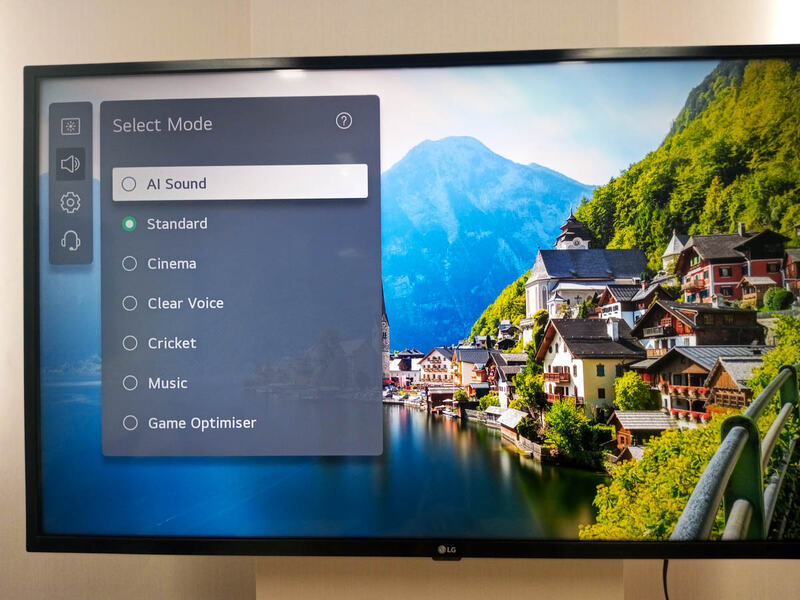
Factory Reset Your TV
This process will erase all personal information, installed apps, and custom settings.
Step 1: Open the Settings, followed by General. Alternatively, you may have to press your remote’s Settings key, head to All Settings, and open System.
Step 3: Go to Reset to Initial Settings.
Step 4: Click OK.
LG TV Volume Is Stuck at 100
The Volume Up (+) Button is Stuck
Dust and debris may have become lodged inside your remote’s Volume Up (+) button, causing it to get stuck. So, you must open your remote and clean it to remove any dust.
To do this, you will need to remove your remote’s batteries, open the remote case in half, and carefully clean each of its components.
Watch the video below outlining how to properly clean a remote.
The Volume Up (+) Button Is Misaligned
Some buttons can become misaligned, causing them to constantly send commands to the TV. If your Volume Up (+) button is misaligned, it may cause your TV volume to become stuck at 100.
To fix the misaligned button, hard press it to realign it.
Soft Reset Your TV
Step 1: Turn your TV off.
Step 2: Leave it unplugged for one minute.
Step 3: Plug it back in and turn it on.
Factory Reset Your TV
Performing a factory reset on your TV will delete all of its information and installed apps.
Step 1: Go to Settings, then to General. Or, press the remote’s Settings button, and go to All Settings, followed by System.
Step 2: Open Reset to Initial Settings.
Step 3: Choose OK to confirm your choice.
LG TV Volume Keeps Changing by Itself
The Volume Button is Stuck/Misaligned
Either of the Volume buttons becoming stuck may cause them to randomly send commands to the TV. To fix this issue, carefully clean your remote to ensure it’d dust free and that none of the buttons have become misaligned.
Check out the video below to learn how to clean your LG TV remote.
Soft Reset Your TV
Step 1: Turn your TV off before unplugging its power cable.
Step 2: Once one minute has elapsed, plug it back in and turn it on.
Factory Reset Your TV
This will delete any information and apps you’ve installed on your TV.
Step 1: Click on Settings and General. Or, hit the Settings key on the remote, then navigate to All Settings, before selecting System.
Step 2: Go to Reset to Initial Settings.
Step 3: Select OK.
LG TV Volume Is Not Loud Enough
If You’re Using the Internal TV Speaker:
Try Using a Different Input Source
If it works, then the input source may be the problem. Otherwise, your LG TV may be causing these audio issues.
Soft Reset the TV
Step 1: Power off your TV and unplug it for one minute.
Step 2: Re-connect your TV to power and turn it on.
Factory Reset the TV
This will delete any information and apps you’ve installed on your TV.
Step 1: In the Settings, go to General. Or, click your remote’s Settings button, launch the All Settings menu, and go to System.
Step 2: Head to Reset to Initial Settings.
Step 3: Click OK.
If You’re Using an External Sound System:
If using a different input source, and soft and factory resetting your TV does not resolve the issue, there may be a problem with your external sound system. Take note of the speaker’s model number and contact the manufacturer’s customer support for more information.
How to Unlock the Locked LG TV Volume?
LG TVs’ maximum and minimum volumes may be blocked when the unit is in Hotel Mode. This mode can be accessed through the service menu/hidden menu.
If the TV you’re using is in a hotel, we strongly recommend returning the TV settings to their original values before checking out. Otherwise, you may be fined by the hotel.
Step 1: Long-press your remote’s Menu/Settings button until HDMI appears in the top-left corner of the screen or a pop-up window appears asking you for a passcode.
Step 2: Enter 1105 into your remote. Depending on the TV, the passcode may also be 0000, 7777, 0413, 8741, 8743, or 8878. Hit OK on the remote to confirm the passcode.
Step 3: You should now see the Hotel Mode setting on-screen.
Step 4: Now you can disable Hotel Mode to freely adjust your LG TV’s volume. To lock the volume at its initial values, enable Hotel Mode again.
Watch the video below demonstrating how to lock/unlock an LG TV’s volume with Hotel Mode.
LG TV Volume Is Too High When Turned On
If you’re LG TV volume is too high when you first turn it on, you can enable Hotel Mode to set a Start Volume for your TV.
Step 1: Press and hold the Menu/Settings button on your remote to display HDMI in your TV’s top-left corner or a window prompting you for a PIN.
Step 2: First, try entering 1105 into the PIN window. If that doesn’t work, try typing these PINs to see if they work: 0000, 7777, 0413, 8741, 8743, 8878. Then, hit OK.
Step 3: Navigate to Hotel Mode and toggle it on.
Step 4: Then, head to Start Volume and input your desired value.
How to Control LG TV Volume With & Without a Remote?
With a Remote
To adjust your LG TV volume with its remote, press its Volume Up (+) and Volume Down (-) buttons. You can also press the Mute button to silence your TV. To unmute it, hit the Mute button again or increase the volume.
Without a Remote
Use an Alexa or the ThinQ App
For more information about how to control your TV remotely using an Alexa device or the ThinQ app, check out our article 5 Ways to Turn Off an LG TV with & without a Remote.
Use Your TV’s Power Button
Step 1: Turn your TV on and then press the control panel’s Power button once to open the menu on-screen.
Step 2: Quickly press the Power button until the Volume Up (+) or Volume Down (-) option is highlighted.
Step 3: Select your desired option by long-pressing the Power button, before quickly pressing the button again to increase/decrease the volume.
Watch the video below to see how to control your LG TV volume with its Power button.
Yesenia Achlim is a technical copywriter and editor with a focus on AV equipment. She aims to break down complicated topics and make technology accessible, no matter your technical expertise. When she’s not teaching you how to replace a projector lamp, you can find her reading and baking.


