How to Turn On a Smart TV Without a Remote? Samsung, LG, Sony Ways

- Smart TVs have a manual power button, often hidden behind the panel, to turn the TV on or off without a remote.
- Brands like Samsung, LG, and Sony have different button placements and functions, press the power button to turn the TV on.
- You can use smartphone apps like Samsung Smart View or LG ThinQ for remote functionality, but they won’t power on the TV.
Are you struggling with a silent screen when your smart TV’s remote goes missing?
This concise guide illuminates the steps to awaken your television without its trusty companion, ensuring you can quickly dive back into your viewing experience.
Quick Navigation
How to Turn on a Smart TV Without a Remote?
If you’ve lost the remote, the batteries have died, or the controller device is damaged, use your smart TV’s power button to turn it on.
The button is usually located under the screen on the rear side of the frame.
To achieve a cleaner-looking front, smart TVs typically don’t come with front-positioned buttons, unlike the traditional, non-smart TVs.
Based on the TV brand, the power button could be located differently. You just have to know where it is.
To turn on your smart TV, press and hold the button to power on your TV. Use the same motion to turn off the device.
Samsung Smart TV
To locate the power button on your Samsung smart TV, look for a red LED light beneath the screen.

Press the button right below the light to power on your device.
Here’s a video showing demonstrating the above:
To turn off the device, press the same button to pull up the menu. Press the button again to navigate the options, including the option to power off the television.
Once you’re on the correct option, press the power button and hold until the television is turned off.
You could also find the power button on your Samsung TV below the front panel in the middle or side.
Jog Controller
On several Samsung smart TVs, the power button can be a part of the “Jog Controller,” usually located on the back panel at the bottom right. Long-press the power button to power on the TV.
Here is a video showing where you can find the Jog Controller function and how to use it:
The Jog Controller can be found on most F, H, and J series Samsung TVs. Older models may not have the set of keys, however.
In that case, the power button is likely to be right below the screen from the center toward the back. Some of them could have the power button on the front bezel.
The other buttons let you access the menu, enable Smart Hub, change the input source, etc.
LG Smart TV
The method or steps to turn on your LG smart TV without a remote is pretty similar to other TV brands.
Look for the power button at the bottom or sides of your LG TV behind the panel.

Press the button and hold it for a few seconds until the TV turns on.
Like Samsung and other TVs, pressing the button after the TV is turned on evokes the various control options—such as volume up/down, channel up/down, inputs, and, of course, the power button, as shown in the video below:
Sony Smart TV
Like every other TV brand, the set of keys used or the exact method to turn on a Sony smart TV also depends on the particular model.
In other words, the button could be located behind the panel at the bottom center, on the left or right side, etc.

Pressing the button will not power on or off the TV. It would pull up an options menu instead (as expected), including the power option.
The directions to use the key are similar to other TVs.
Your Sony TV may also have a three-button (power, plus, and minus) setup to its rear. Pressing the middle button and holding it for a few seconds would help turn off or on your TV.
Here is a video demonstrating how to power on a Sony TV without using the remote:
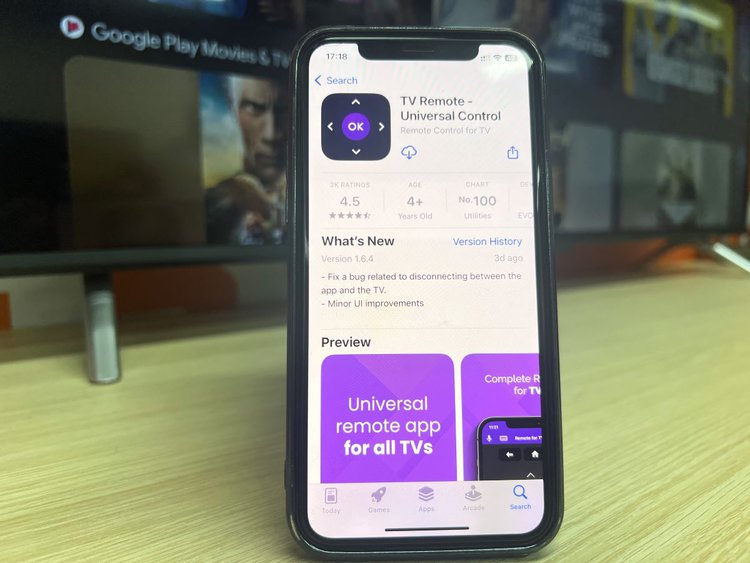
As alluded to earlier, you can also use your smartphone as a makeshift remote with an app or a built-in feature on the handheld device.
Most smart TV brands, in fact, have their proprietary apps to link their TV with a smartphone.
These remote TV apps use Bluetooth, Wi-Fi, or the IR (infrared) port to function. If your smartphone uses an infrared sensor, ensure there are no obstacles between your TV and phone.
With Bluetooth and Wi-Fi-based remote TV apps, such hindrances are a non-issue. Moreover, you need not point your phone at the TV to make changes.
To use your smartphone as a remote, just launch the app, choose your TV brand from the options, allow your TV and phone to synchronize, and start playing.
Do note that you cannot power on your TV with a remote TV phone app. The remote TV app counts only after your TV is plugged in and turned on manually.
Here’s how Samsung lets you use your smartphone as a remote control with the Smart View app:
The video may be a few years old, but Smart View is still relevant. Make sure your Samsung smart TV and smartphone are on the same Wi-Fi network for the connection to work.
LG also offers proprietary solutions to wirelessly connect its TVs to mobile devices with the ThinQ app.
Sony’s proprietary remote TV app for phones is the “Video & TV SideView: Remote” app. The remote control app is also available on the App Store.
You can also use a universal remote TV app with your Samsung, Sony, LG, or other TV brands.
And if you’re using a Roku, Fire TV, or another streaming device, use the remotes that came with those machines.
Use Your TV Buttons Temporarily

Whether your smart TV’s hardware buttons offer basic or complete control, those should never be your primary means to interact with your TV.
Every piece of hardware has a shelf life. After a certain period of use and wear, they tend to lose their function or break. If the TV remote buttons break or get permanently stuck in their pits, you can get a replacement remote.
But it will be hard to repair or replace TV hardware keys. If those buttons are vital to using the TV, you’ll have to buy a new TV, which is undoubtedly a lot pricier proposition than buying a new remote.
Conclusion
Powering on/off your smart TV or navigating its other functions without a remote is not impossible. Every TV has hardware buttons for essential functions.
And because those buttons are not optional, even the latest smart TVs with ultra-slim bezels have not ditched them, usually placing them behind the panel.
With that said, the remote control is a convenience that people have gotten so used to that using the TV without it feels decapitating.
While your smart TV’s hardware buttons will sail your boat, you will ultimately need the remote control sooner or later.
Luckily, replacement remote controls aren’t expensive and readily available if you lost or damaged your current remote and are forced to use your TV’s power buttons.
Not to mention, your smartphone and its remote TV app can also come to your rescue.
Catherine Tramell has been covering technology as a freelance writer for over a decade. She has been writing for Pointer Clicker for over a year, further expanding her expertise as a tech columnist. Catherine likes spending time with her family and friends and her pastimes are reading books and news articles.

