Optoma Projector Troubleshooting 101: Instant Fixes for 5 Common Issues

What To Know
- Flashing Red Light Issue: This indicates a range of potential issues including lamp failure or overheating.
- ‘No Source Found’ Error: This can often be resolved by checking HDMI connections.
- Blinking Blue Power Light: A common problem related to the projector’s light bulb.
Navigating through Optoma projector troubles, such as the red light flashing, the ‘No Source Found’ error, or a persistent blue power light blinking, can be daunting.
This guide is tailored to address these specific Optoma projector issues, ensuring your high-res movie nights stay on track.
Ready to restore your home theater’s excellence? We’ll guide you through every Optoma projector challenge, so you can get back to enjoying your entertainment with ease.
Quick Navigation
Red Light Flashing
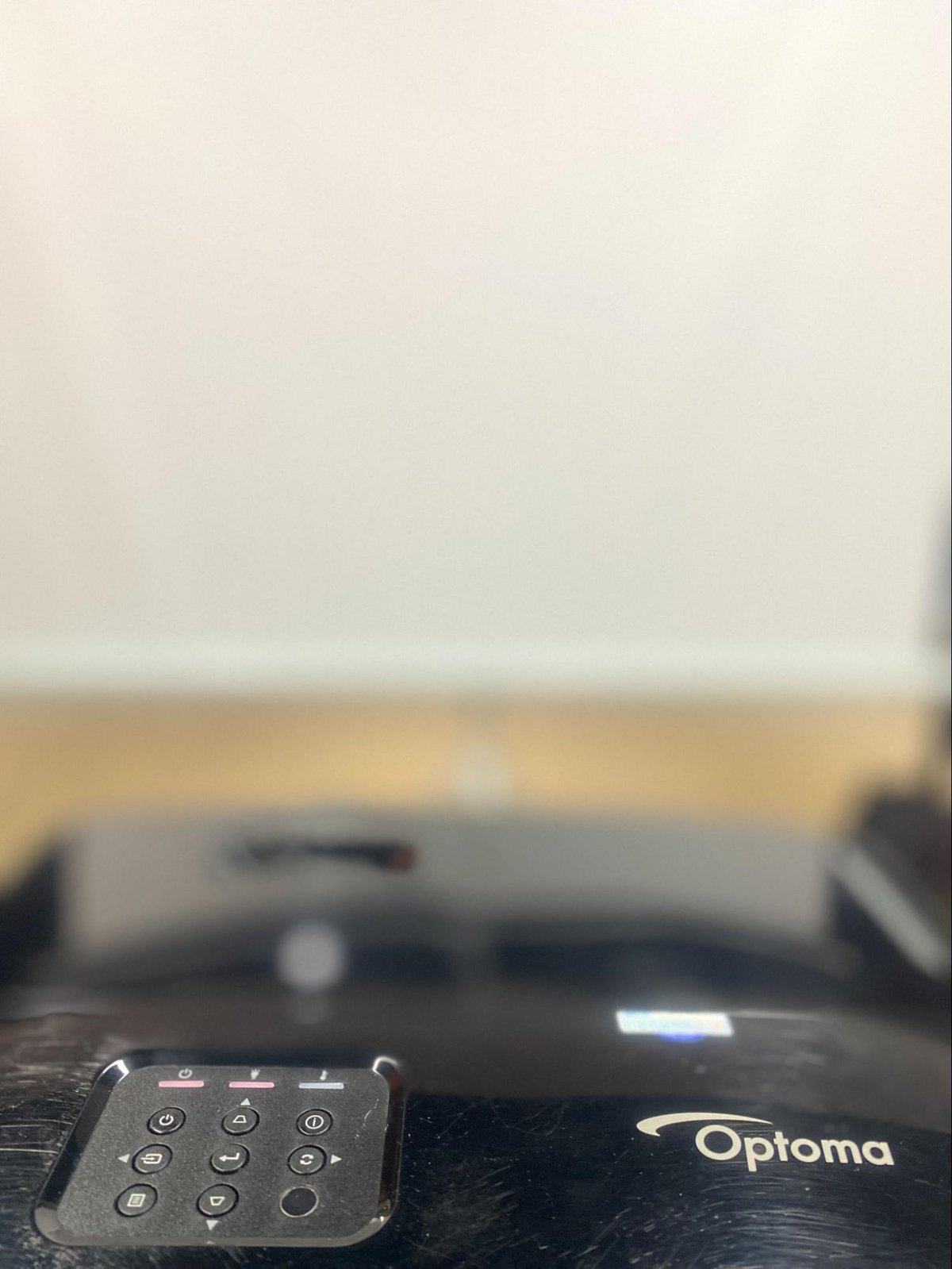
Seeing a flashing red light pop up on your projector is always an unwelcome surprise. This pesky light usually points to a wide range of both software and hardware-related problems.
In some cases, the red light may serve as a warning that the unit’s lamp has failed, while other times it may point to an overheating problem.
Since these issues vary so widely, they each have their own specific solutions to address the root of the problem.
Read our comprehensive guide Blinking Red Lights on Optoma Projectors: Meaning & Solutions to learn all about why this problem may have arisen and how to fix it.
There, we discuss the meaning behind a flashing red light on lamp, laser, and LED projectors. So, you’re sure to find a solution that works for you regardless of your Optoma projector type.
No Source Found
Anyone who’s accustomed to using a projector has probably faced the dreaded “No Source Found” message at least once. You remember connecting your source device to your projector, so what gives?
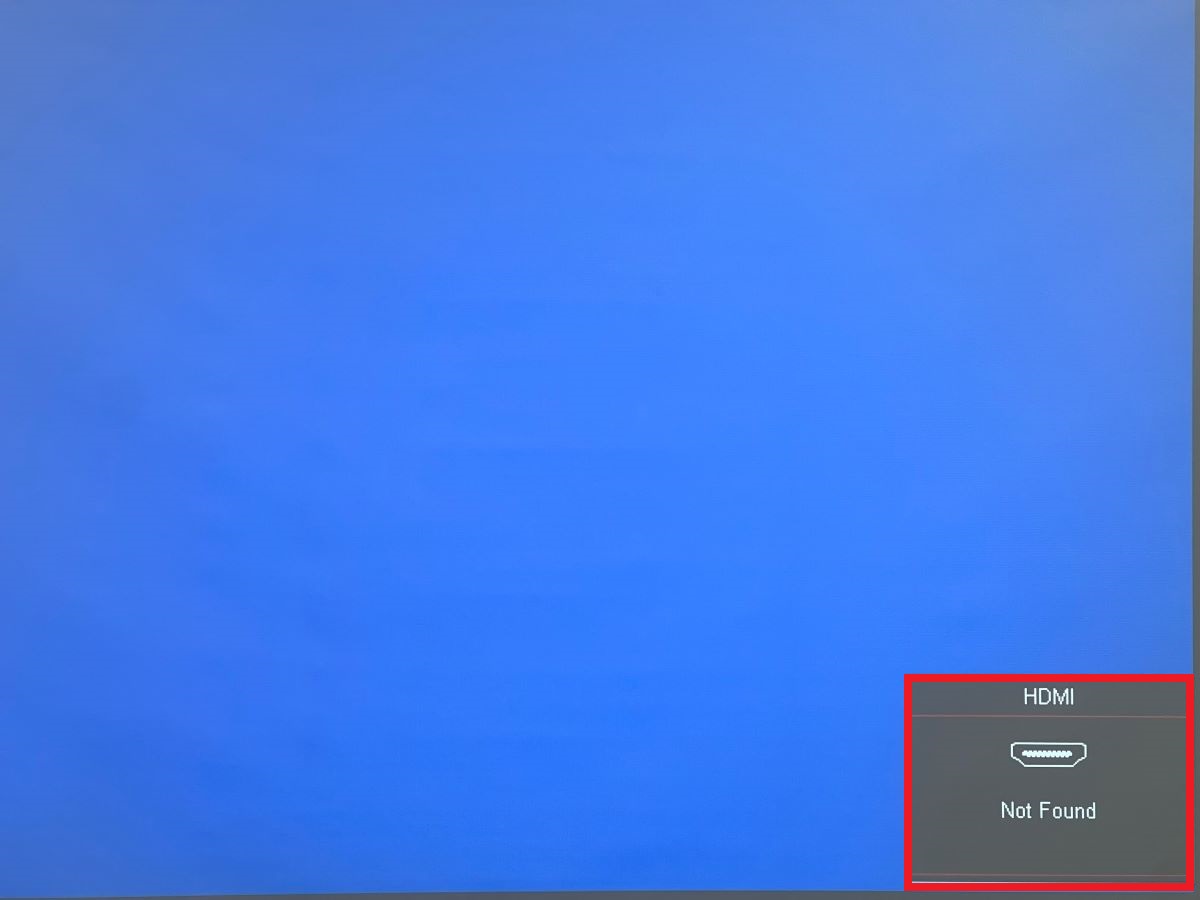
This common projector message warns users that the projector can not detect any input source and is usually a sign to check out your input device and cables.
While this error message doesn’t point to any critical software/hardware issues, it is frustrating as you won’t be able to display any content until it’s resolved.
Luckily, there are several basic solutions you can try to amend this problem before attempting more complex solutions.
When met with a “No Source Found” message, try:
- Double-checking the HDMI cable connection between the projector and the source device to ensure both cable ends are securely connected.
- Using a different HDMI cable to rule out any potential cable-related issues. HDMI cables may stop working after a few years of use.
- Flipping the HDMI cable back and forth, as sometimes this simple action can reestablish a secure connection.
- Verifying that you’ve selected the correct input source on your projector by locating the Source button either on the projector’s control panel or remote control. Pressing the button will allow you to cycle through and select the appropriate source, such as HDMI for HDMI connections or VGA for VGA connections.
- Soft resetting your projector, as sometimes simple glitches can cause this issue.
If none of these solutions get rid of the “No Source Found” error message, it’s time to try some more advanced issues. Check out our comprehensive guide Your Optoma Projector Keeps Searching for Source for detailed instructions on how to resolve this problem.
Power Light Blinking Blue

You connect your Optoma projector to the nearest power outlet and turn it on. However, instead of booting up normally, you’re met with a dark screen coupled with a blue, blinking power light.
If you’re in this situation, you’re not alone. I’ve experienced this exact problem on my own projector.
A blue, blinking light is usually caused by an issue related to the projector’s light bulb. The bulb’s power supply cable may have become loose within the unit or the bulb cover may be incorrectly connected, preventing it from properly opening.
As this is a relatively common issue, we’ve already written an article about how to solve it. Check out our article Flashing Blue Light on My Optoma Projector: How To Fix It? for a comprehensive list of solutions.
Bonus: Security Code Reset
If your little ones’ curiosity prompted you to set a security code that you later forgot, have no fear. You can easily reset this code by factory resetting your projector. This process will erase all the unit’s settings, including its security code.
Optoma projectors come with a default security code, which you may be asked for when performing certain options. So, if your projector prompts you for a code and you haven’t set one yourself, your best bet is to enter 0000. Otherwise, try entering 1234 which is another common Optopma default code.
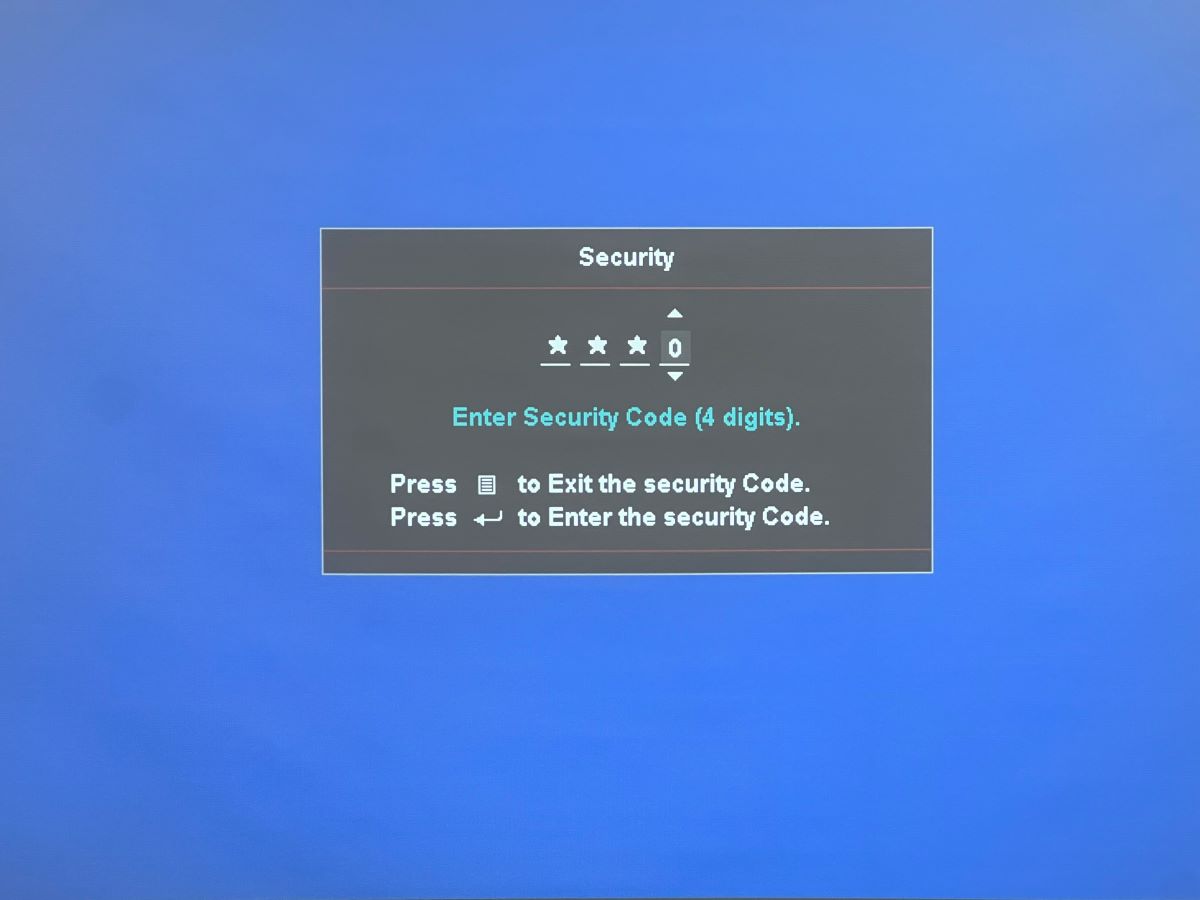
If neither of these codes works for you or you’re dealing with another security code-related problem, check out our article How to Unlock an Optoma Projector? for additional guidance.
How to Look Up Optoma Projector Manuals
I can not tell you how many times I’ve opened up a new electronic only to chuck the manual in the recycling the next day. I continued using the device without a care in the world until, one day, I realized that I must see the user manual to figure out a troubleshooting solution.
Luckily, Optoma understands that many of its users throw away their projector’s original user manuals and have made them available online for easy access.
To read your Optoma projector manual online, you’ll need to confirm the unit’s model number.
Once you know your projector model, head to the official Optoma website, click the magnifying glass icon, and search for your model.
From here, go to Manual and select the language you’d like to download the manual in.
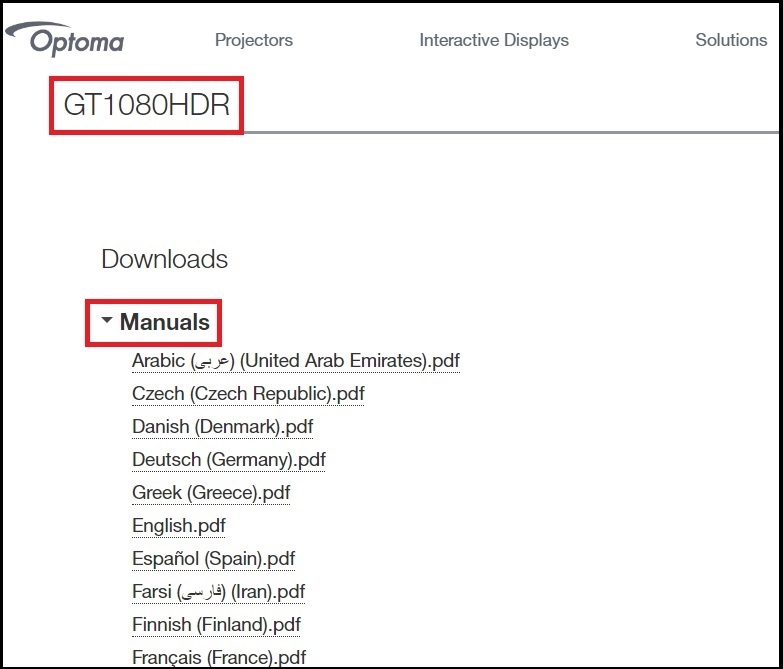
Wrapping Things Up
Running into software or hardware issues on your Optoma projector is never a pleasant surprise. However, you will be glad to know that most of them only take a few moments to fix.
To ensure your troubleshooting process goes smoothly, make sure you’ve correctly identified the problem by carefully observing your projector’s LED indicator lights, on-screen messages, and more.
If your projector is displaying a strange error message or LED blinking pattern that we haven’t covered here, head to your model’s user manual for more information. You can even use the CTRL + F function to quickly search for keywords instead of reading through the entire manual.
What’s your experience troubleshooting an Optoma projector?
Let us know in the comments below!
Yesenia Achlim is a technical copywriter and editor with a focus on AV equipment. She aims to break down complicated topics and make technology accessible, no matter your technical expertise. When she’s not teaching you how to replace a projector lamp, you can find her reading and baking.

