3 Ways To Stop Your TV Remote From Controlling Two TVs

- TVs can be controlled by the same remote due to universal remotes or same-brand TVs using identical remote types.
- Distance TVs, use mobile apps (e.g., SmartThings for Samsung) for separate control, or cover one TV’s IR sensor to stop simultaneous control.
- Pairing with Bluetooth remotes also allows independent control, ensuring your TV supports Bluetooth before purchasing a compatible remote.
Ever tried to change channels, only to find both your TVs reacting simultaneously? For those with two same-brand televisions, this can be a common hiccup.
The article addresses the concern of a single remote controlling multiple screens and offers concrete solutions to regain your individual control.
Dive in to understand why this happens and how to effortlessly manage each TV independently.
Quick Navigation
Before discussing why this happens and how to fix it, let’s go over some basic knowledge that will help guide your troubleshooting efforts.
- There are a variety of TV remote types on the market, but the three most popular kinds include IR (infrared), RF (radio frequency), and Bluetooth.
- Most older TVs use IR remotes. This remote type is directional, meaning you must direct the remote’s IR transmitter to the TV’s sensor to control it. It will not work if the TV sensor is covered or too far away.
- Many modern TVs and streaming devices nowadays have RF and Bluetooth remotes. These nifty remotes are multi-directional, allowing you to control the TV with the remote pointing in any direction. As long as you are within range, you will always be able to control your TV with these remotes.
- As the name suggests, universal remotes can be used to control two or more TVs of the same or different brands. This kind of remote utilizes IR technology, meaning it is also directional.
Why Does My TV Remote Control Two TVs Simutaneously?

There are two main reasons why your remote may be simultaneously controlling two TVs.
The first is that you’re using a universal remote that’s been paired to two TVs, prompting it to control both at once. Remember that pairing your universal remote to a new TV will not make it “forget” the other TVs it’s already paired to.
The second reason is that you have two TVs of the same brand that utilize the same remote connection type (e.g., IR, RF, Bluetooth). While you may be trying to control one TV, the other TV may also be picking up on the remote signals in the other room, especially if you’re using an RF or Bluetooth remote.
3 Ways To Stop TV Remote From Controlling Two TVs?
Now that I’ve discussed these reasons why your remote may be mysteriously controlling more than one TV, let’s go over a few ways you can fix this problem once and for all!
1. Separate One From Another
If two TVs are within one remote’s range, they may both respond to its commands. So, it’s best to distance the two away from each other if possible.
- Disconnect one TV from power. Also, remember to unplug any external devices connected to it (e.g., gaming console, streaming device, soundbar, etc.).
- Move one TV to another room to keep them apart.
- Should both TVs use IR technology, you can block one TV from receiving the remote’s signal by making an “O” shape over the remote’s IR transmitter. This will allow your hand to block the IR signal from reaching any TV other than the one you’re currently trying to control.

- You only need to use this method when both TVs are turned on. If you’ve managed to only turn one TV on using this method, then you can continue navigating it without shielding the IR transmitter as the other TV will remain off and not respond to the remote’s commands.
- However, if both TVs are turned on, you must continue shielding the IR transmitter with your hand each time you want to control one of the TVs.
2. Use a Mobile App
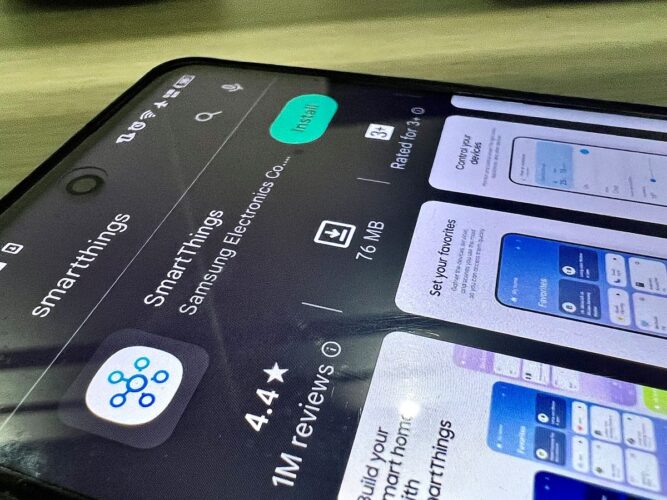
Some TV brands offer remote control mobile apps. Since these apps can only be paired to one TV at a time, you won’t have to worry about them controlling two TVs simultaneously.
So, if you’re experiencing this problem with two TVs of the same brand, you can pair the app to one TV. For instance, if you have two Samsung TVs, you can use the SmartThings app.
Step 1: Install the SmartThings app on your Android or iOS smartphone. Then, follow the app’s instructions to pair it to one of your Samsung TVs.
Step 2: Cover the IR sensor on the TV you’ve paired to the SmartThings app with opaque tape.
Step 3: Now you can use the remote to control one TV and use the SmartThings app to control the other.
For more detailed instructions on how to set up the SmartThings and Google Home apps on your Samsung smart TV, check out our article Can You Control a Samsung TV With Google Home?
If you have two different TV brands being controlled with one universal remote (e.g., a Vizio and LG TV), then you can solve this problem with a remote control mobile app by using one of the methods listed below.
1. Download both TV brands’ remote apps to control them separately using your smartphone. For instance, if you have Vizio and LG TVs, download the Vizio Mobile and LG ThinQ apps.
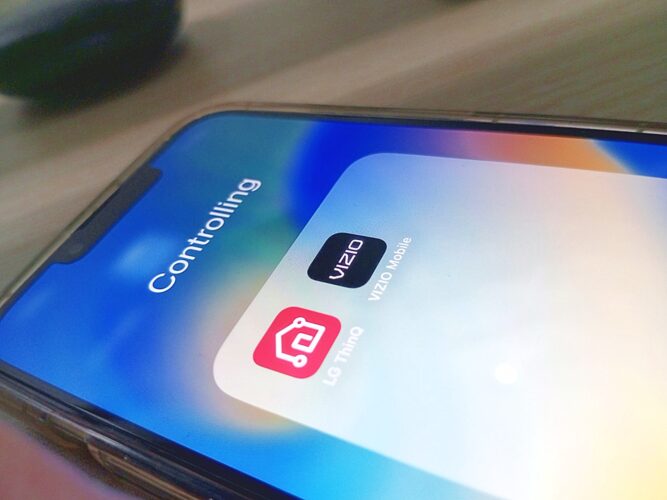
2. Install one of the two brands’ mobile apps. Then, use that app to control one TV (making sure to cover its IR sensor with tape) while using the remote to control the other TV.
Note: Remote control mobile apps need a stable internet connection to work properly. So if your home’s Wi-Fi is spotty, it may be best to try one of the other two solutions instead.
3. Use Bluetooth Remotes
Pairing one of your TVs to a Bluetooth remote will prevent it from being simultaneously controlled by other remotes.
However, before browsing the market for available Bluetooth remotes, it’s a good idea to confirm that your TV supports this connection type. Search your TV’s settings, user manual, or official product page for any information about its Bluetooth support.
Additionally, not just any remote will fit the bill as each brand will be compatible with a different Bluetooth remote. The easiest way to find a compatible remote is to head to a website like Amazon or Best Buy and search for “Bluetooth remote” followed by the TV brand name (e.g. Bluetooth remote + Sony).
Once you’ve found a compatible remote, you can look for your TV brand’s pairing instructions online, like these guides from Samsung and LG.
Alternatively, you may be able to connect your TV to a universal Bluetooth remote (like the one in the video below) in the same way you’d connect it to another Bluetooth device, such as wireless headphones.
This method allows you to connect both TVs to their respective Bluetooth remotes, allowing you to control them independently.
Step 1: Put your Bluetooth remote into pairing mode.
Step 2: Navigate to your smart TV’s Bluetooth menu. This process will differ depending on your TV brand and model, so consult its user manual for additional guidance.
Step 3: Find and select the Bluetooth remote’s name from the device list to pair it to your TV.
Watch the video below demonstrating how to connect a Bluetooth remote to your smart TV.
Wrapping Things Up
One remote controlling two TVs is a strange phenomenon, but it’s more common than you’d think. Most of the time, this is a result of both TVs being within the remote’s range, prompting them to both carry out its commands.
Luckily, this issue can be resolved by manually directing your remote’s IR signal using a cupping motion with your hand, or connecting one or both TVs to a remote control mobile app or a Bluetooth remote.
What’s your experience with a remote simultaneously controlling two TVs?
Let us know in the comments below!
Yesenia Achlim is a technical copywriter and editor with a focus on AV equipment. She aims to break down complicated topics and make technology accessible, no matter your technical expertise. When she’s not teaching you how to replace a projector lamp, you can find her reading and baking.


