3 Ways to Sign Out of Roku Account on TV (Also Netflix, Hulu, Max)
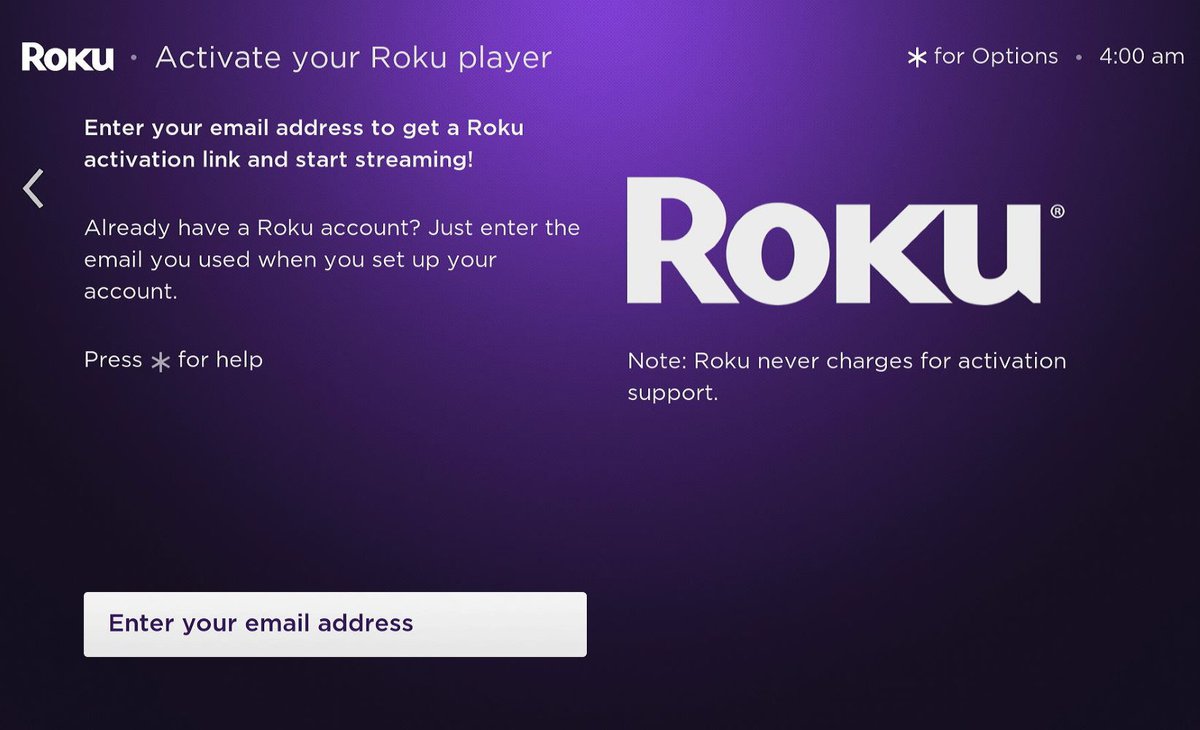
What To Know
- To sign out of someone’s Roku account, perform a factory reset: Settings > System > Advanced system settings > Factory reset > Enter code > OK > Start factory reset.
- Unlink a Roku player from an account via the Roku website: Log into my.roku.com/account > My streaming devices & TVs > Remove device > Unlink.
- Enable Roku Guest Mode for temporary logouts; for app-specific logouts (Netflix, Max, Hulu), use the app’s sign-out option within its settings.
Are you having trouble signing out of a Roku account that’s not yours, or need to log out of Netflix, Max, or Hulu on your Roku?
No worries! Our easy guide is here to provide you with effective step-by-step guides for a hassle-free Roku experience.
Quick Navigation
1. Via Factory Reset
The first way you can sign out of someone’s Roku account is by factory resetting your Roku player/TV. This will erase all information on the device, prompting you to log into your account and set it up from scratch.
Step 1: Navigate to the Home screen and launch the Settings menu.
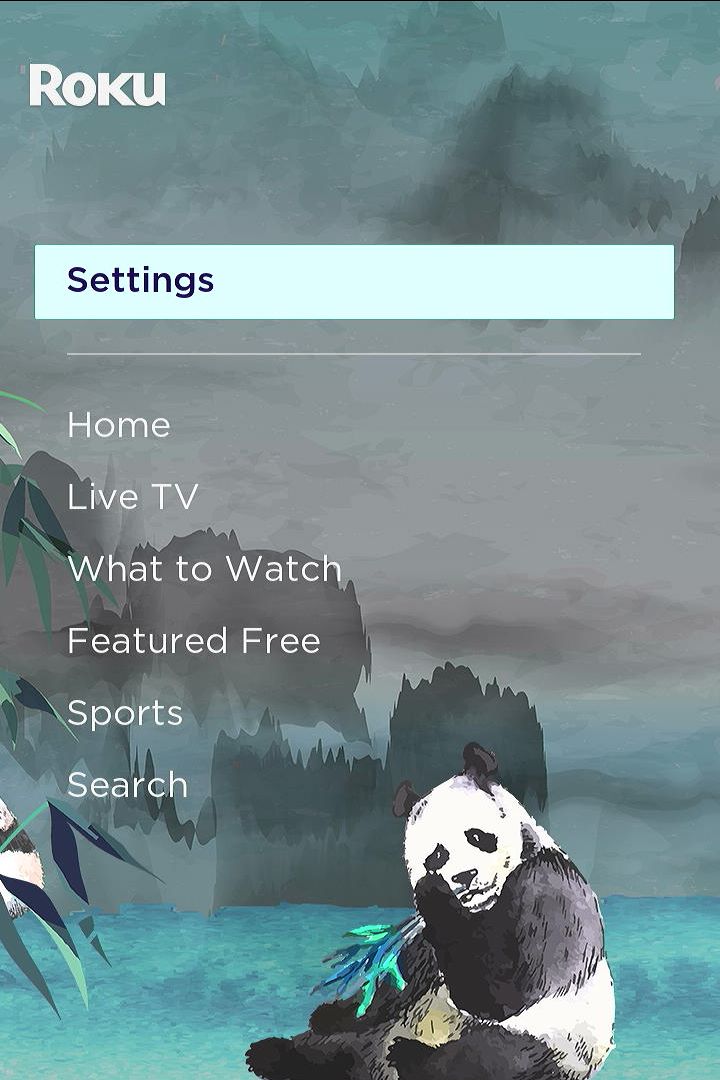
Step 2: Open System and choose Advanced system settings.
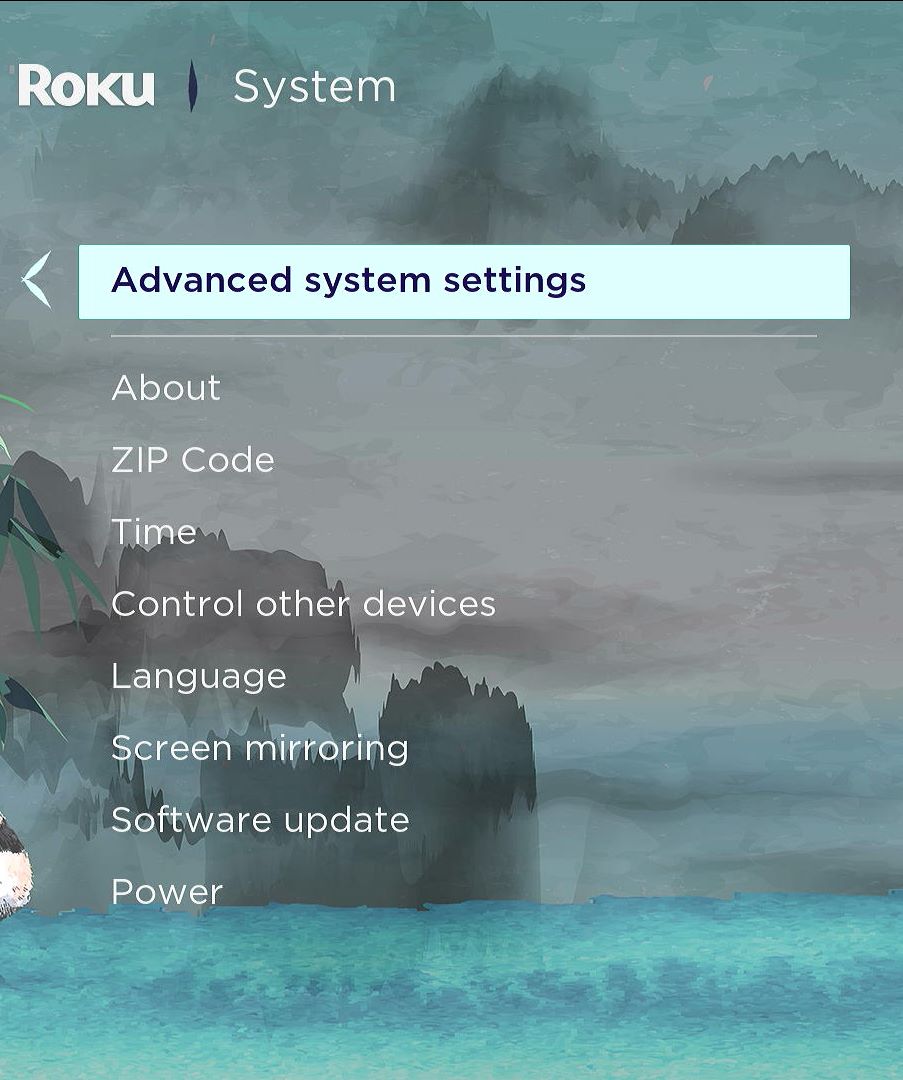
Step 3: Head to Factory reset and enter the provided 4-digit code into the number pad on-screen, then click OK.
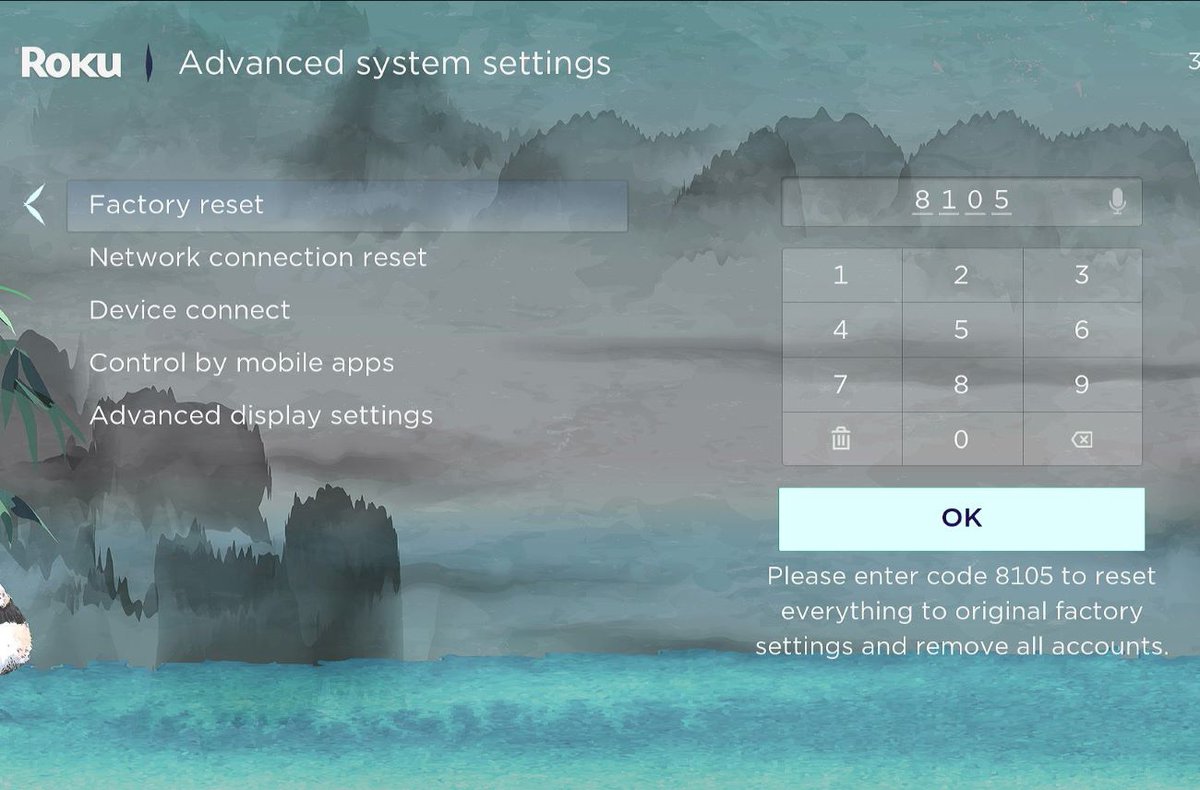
Step 4: Select Start factory reset to confirm your choice. Then, wait for your device to be wiped and log out of the current Roku account.
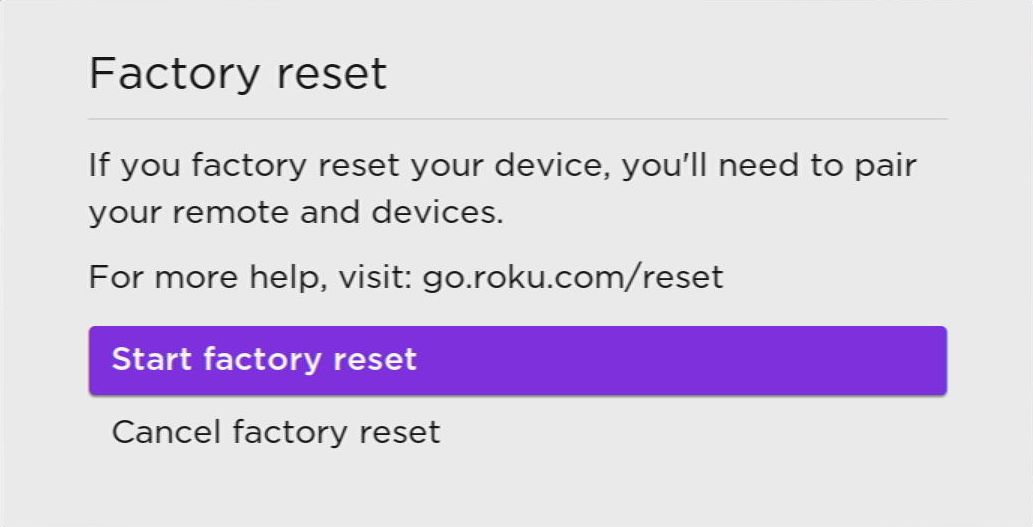
Step 5: Then, follow the on-screen instructions to set up your Roku from scratch and log into your desired Roku account.
2. Remove/Unlink a Roku Player from Your Roku Account
If you don’t want to factory reset your Roku and have the current account’s login information, you can remove/unlink the Roku player from that account via the Roku website.
Follow the instructions below to remove/unlink a Roku player from your account.
Step 1: In a web browser on your computer, go to https://my.roku.com/account and sign into your Roku account (the one which is logged in on your Roku player/TV).
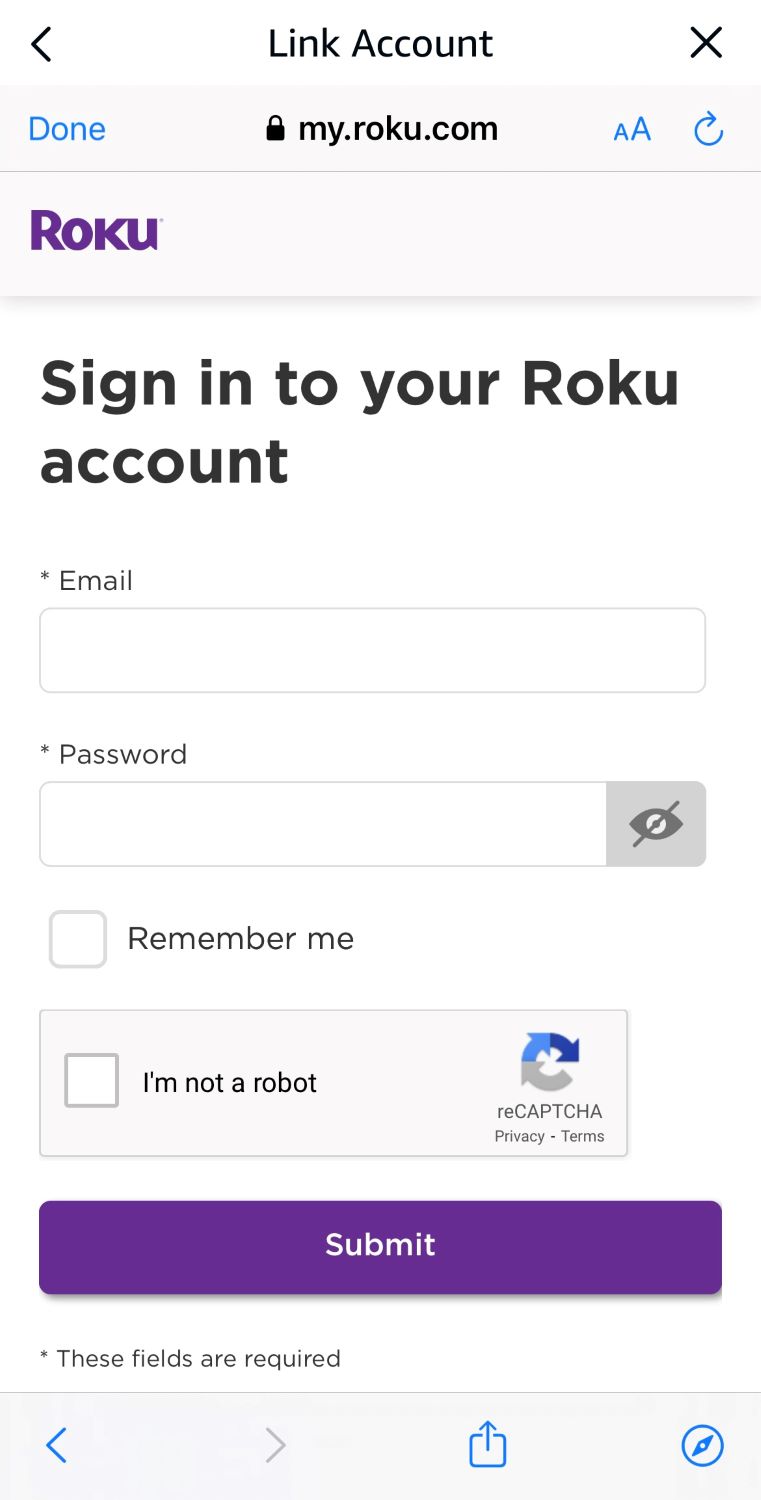
Step 2: Head to My streaming devices & TVs and click Remove device beside the Roku device you want to remove from your account.

Step 3: When asked to confirm your choice, click on Unlink.
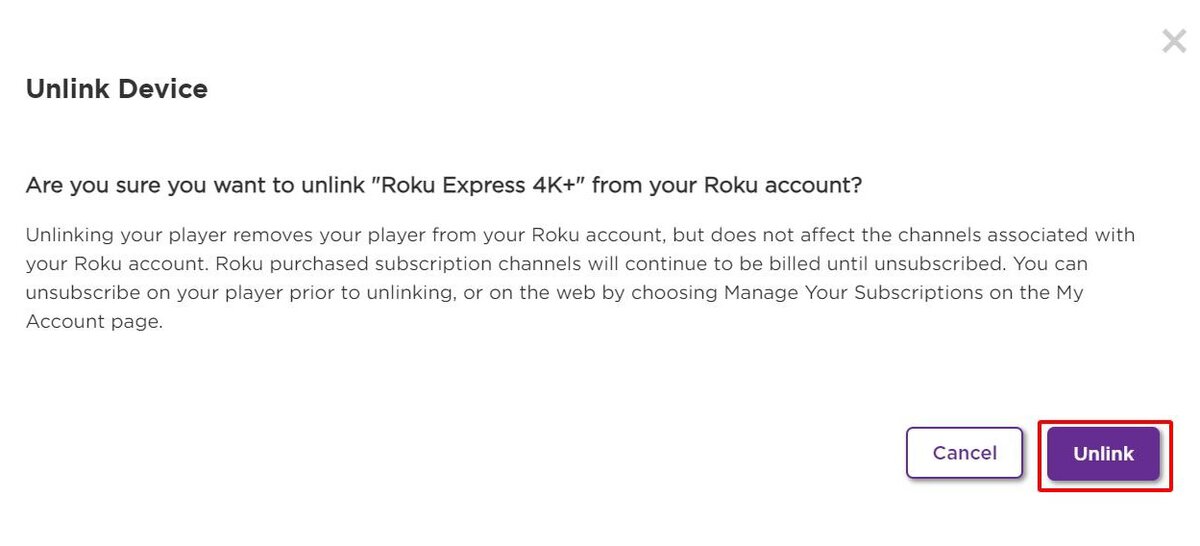
Step 4: Wait a few seconds for the changes to take place and for your Roku device to log out of the account. Once the process is complete, your Roku screen should look like the screenshot below.
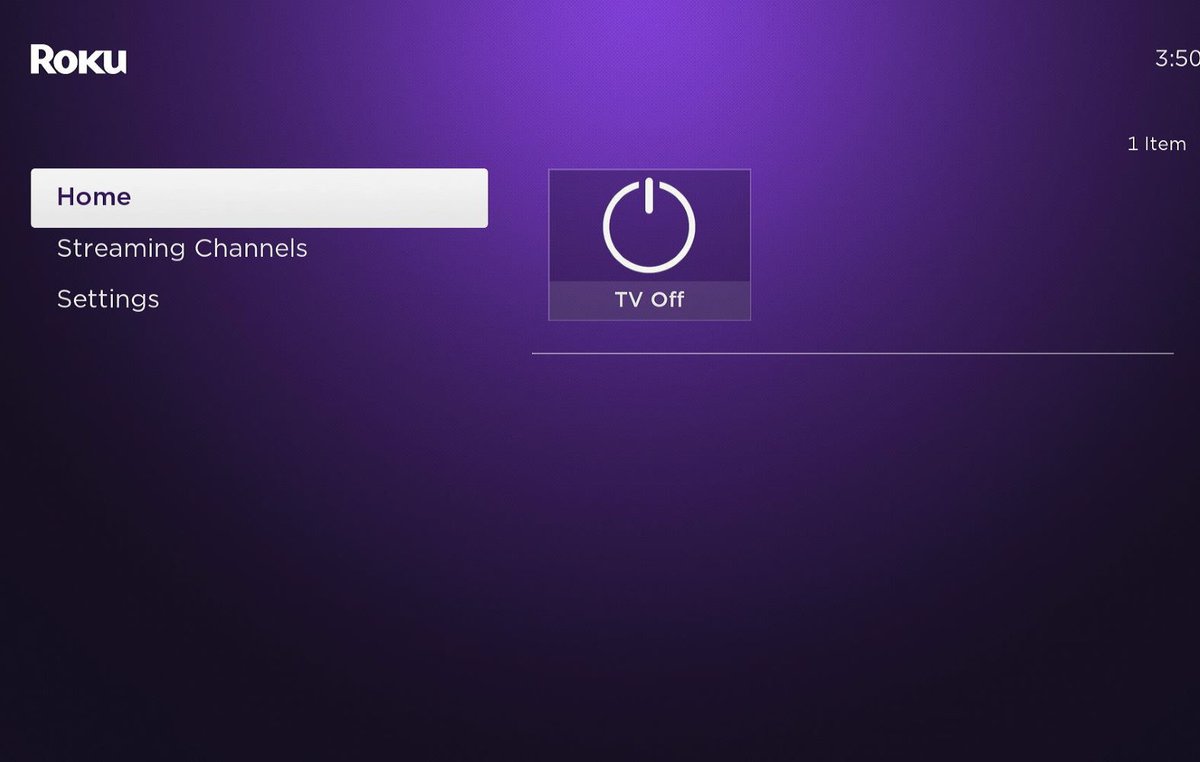
Step 5: Next, all you need to do is log into another account. To do this, head to Streaming Channels and click Get started.
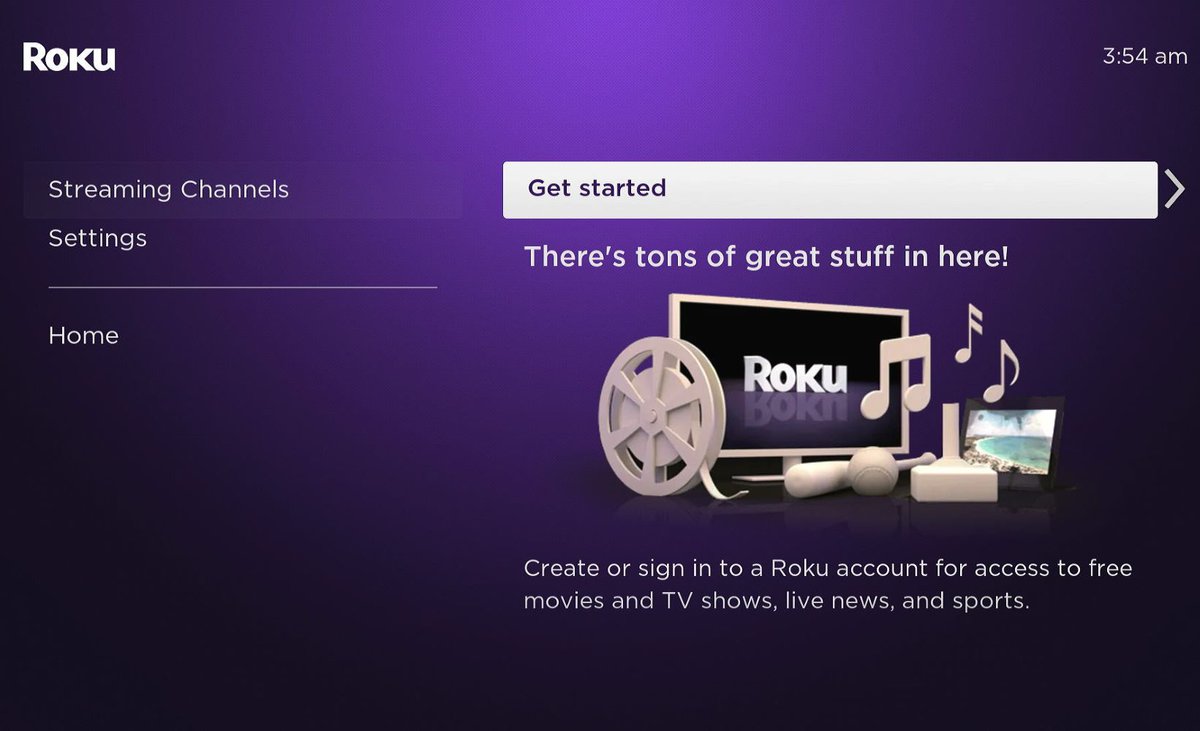
Step 6: You’ll then be brought to the mail-entering screen, where you can log into your Roku account.
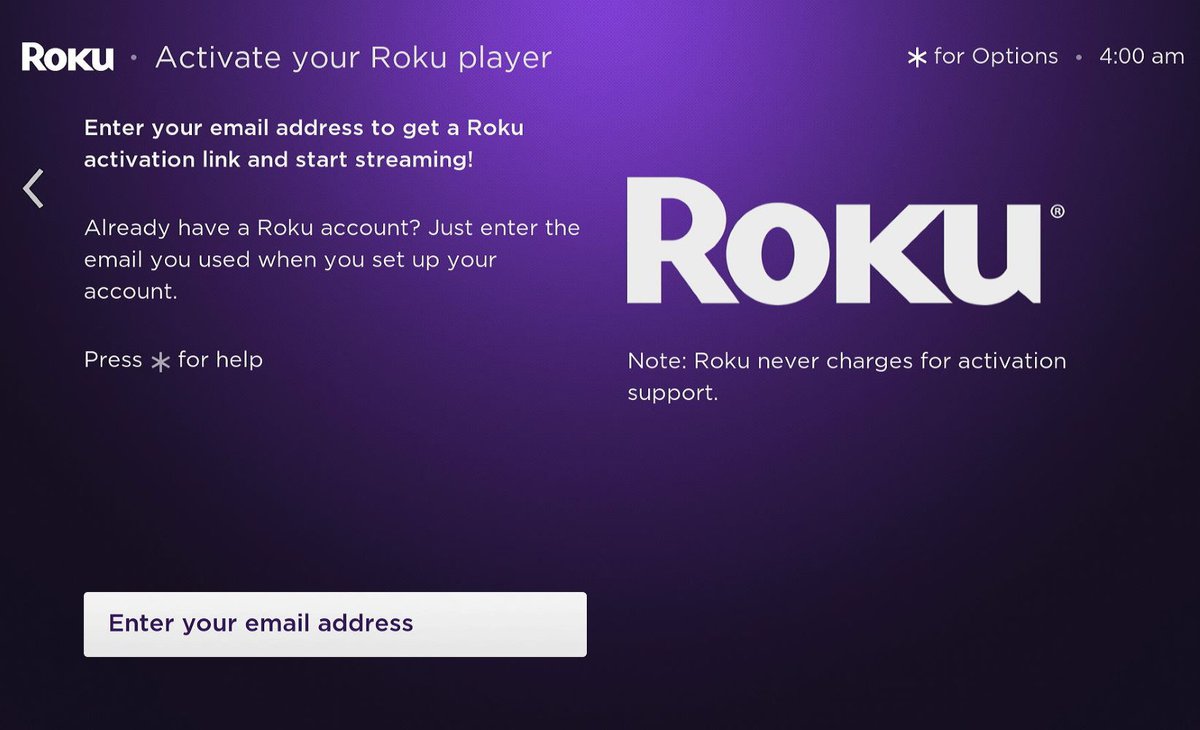
3. Alternative: Sign Out of Your Roku Account Using Guest Mode
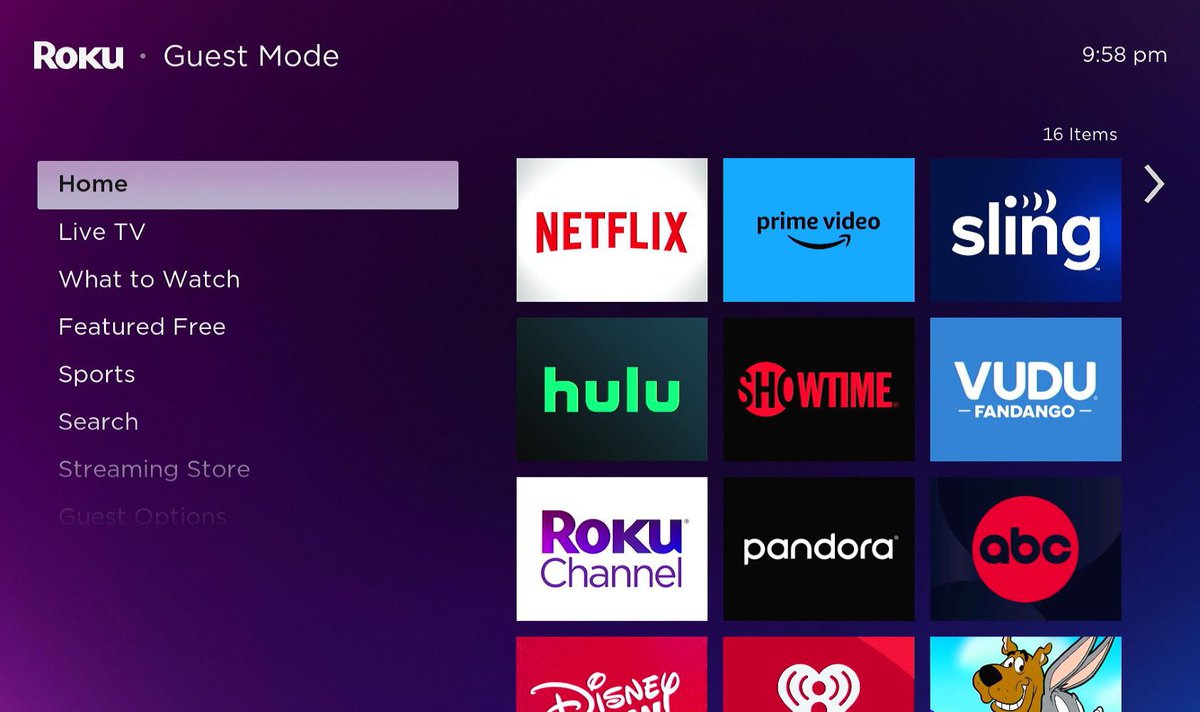
If you’re planning on your guests using your Roku device for a few days, consider enabling Roku Guest Mode. This feature will protect your Roku account from any changes by temporarily logging out of it for a set amount of time.
Then, when you return home, all you need to do is exit guest mode to log back into and use your account.
I’ve already written a comprehensive guide on what Roku Guest Mode is, how to use it, and what to do if you come across any hiccups. Check it out here.
How to Log Out of an Account on a Specific App on Your Roku
If someone’s logged into their account within a specific Roku app, you can log them out without factory resetting the device or unlinking the device.
See our instructions below for how to log out of Netflix, HBO (Max), and Hulu on your Roku.
Netflix
Step 1: Launch the Netflix app on your Roku and open the Get Help tab.
Step 2: Click on Sign Out followed by Yes to complete this action.
HBO (Max)
Step 1: Head to the HBO (Max) app on your Roku and click the Settings icon in the bottom corner. If you don’t see this icon, click on Profile and select Settings from this menu instead.
Step 2: Navigate to and select Sign Out in the header menu.
Step 3: Finally, click on the Sign Out button to log out of your account.
Hulu
Step 1: Launch the Hulu app and click on your Profile icon in the top corner.
Step 2: Navigate to Log out in the side menu.
Step 3: Click on Log out of Hulu to sign out of your account.
How to Cancel a Roku Subscription
You’ve been an avid Netflix binge-watcher for several years now, but recently their selection has been less than satisfactory. So, after some deliberation, you have finally decided to cancel your subscription.
Canceling a Roku subscription only takes a few minutes and can be done directly from your Roku streaming device or via the Roku website.
On Your Roku Device
Step 1: On the Home screen, access the channel whose subscription you want to cancel one of the following ways.
- Highlight the channel and press the Asterisk button on your remote.
- Or, go to Streaming Channels/Store tab in the side menu, and find and select the channel there.
Step 2: In the Options menu, go to Manage subscription.
Step 3: Click on Cancel subscription and choose if you’d like to keep the channel until the next subscription renewal date or instantly remove it from your Roku.
On Your Roku Account (Roku Website)
Step 1: Navigate to my.roku.com in a web browser.
Step 2: Log into your Roku account.
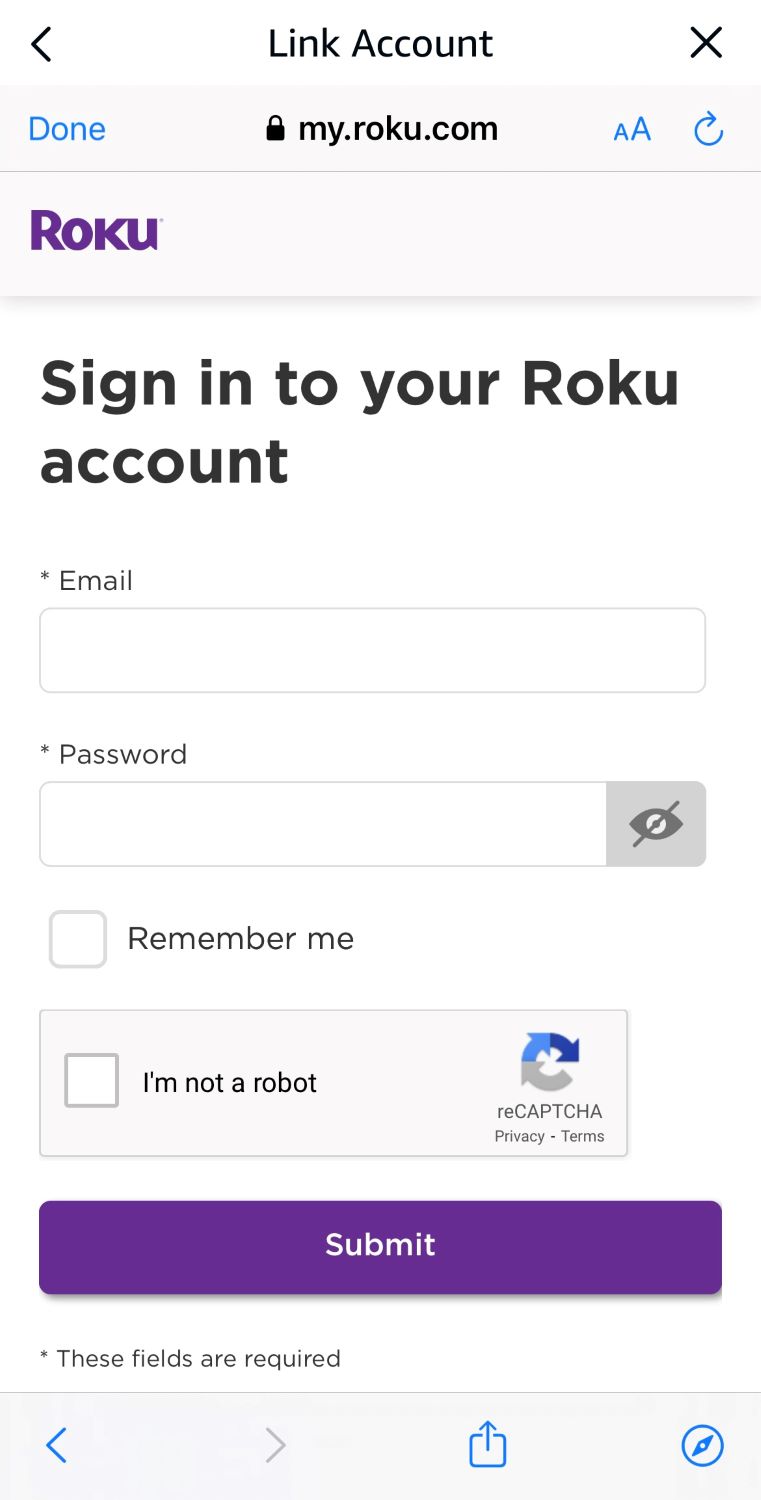
Step 3: Go to Manage your subscriptions.
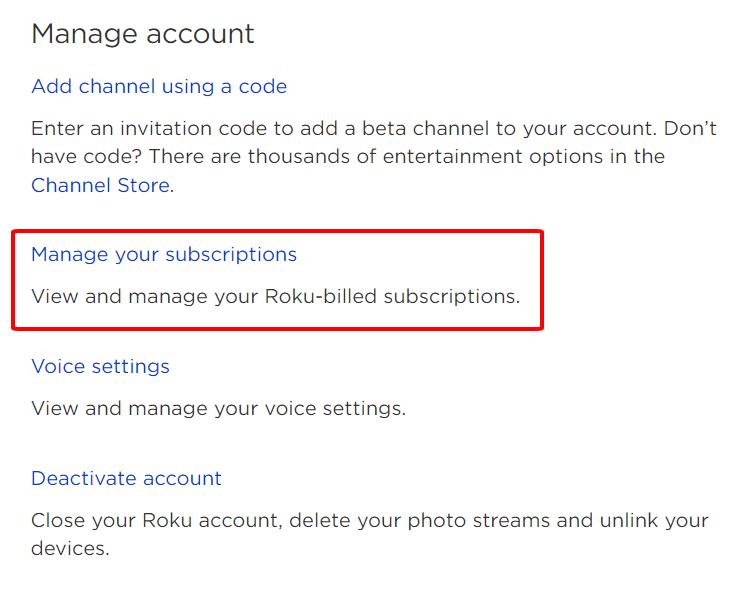
Step 4: Under My subscriptions, find the app whose subscription you want to cancel and click the Unsubscribe button next to it.
How to Delete a Roku Account
If you have several Roku accounts and need to close one of them, follow the steps below to deactivate your account.
Step 1: Open a web browser and head to my.roku.com.
Step 2: Log into the Roku account you want to deactivate.
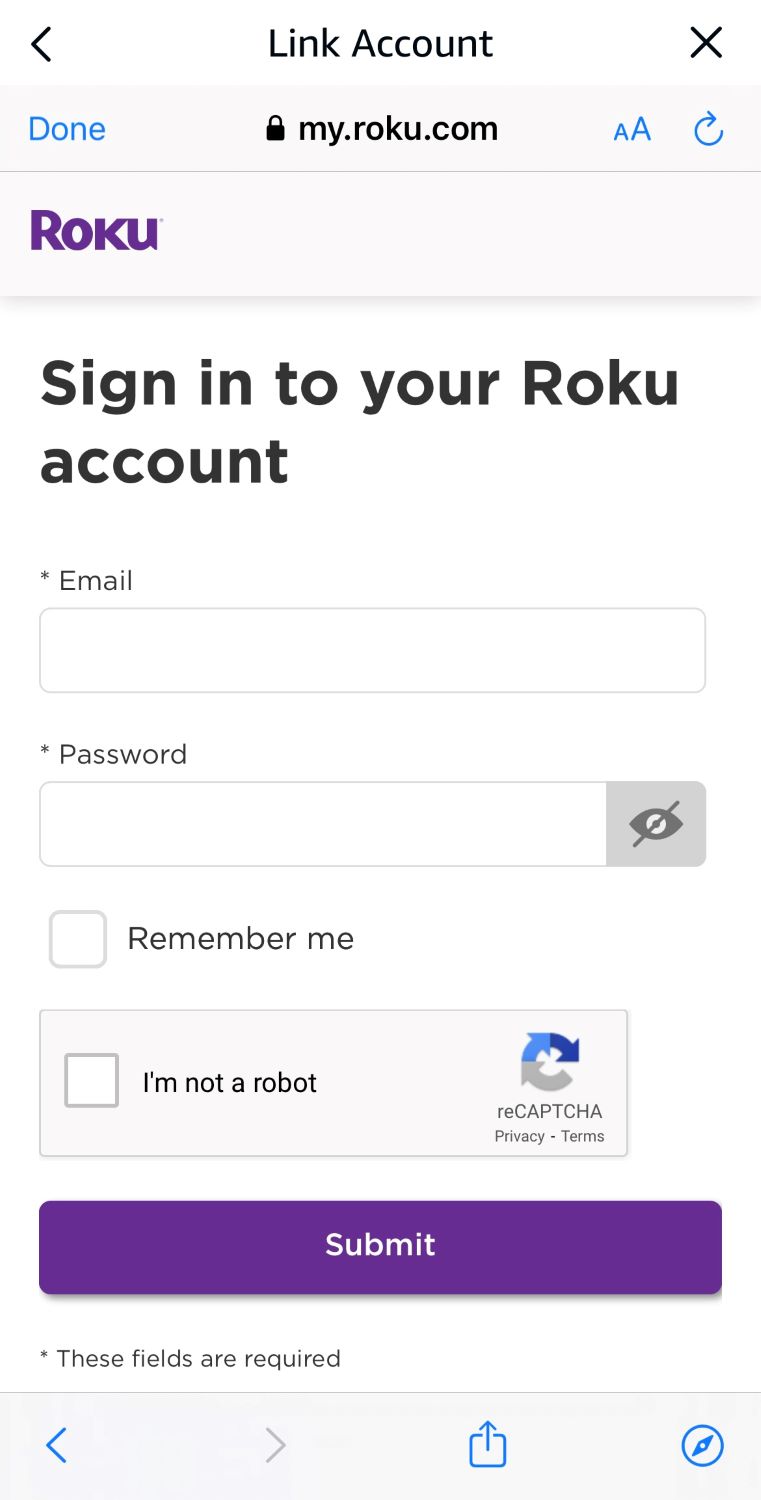
Step 3: Under My streaming devices and TVs, select Remove device on all of the linked Roku devices.

Step 4: Next, Unsubscribe from any subscriptions linked to your account by going to Manage your subscriptions.
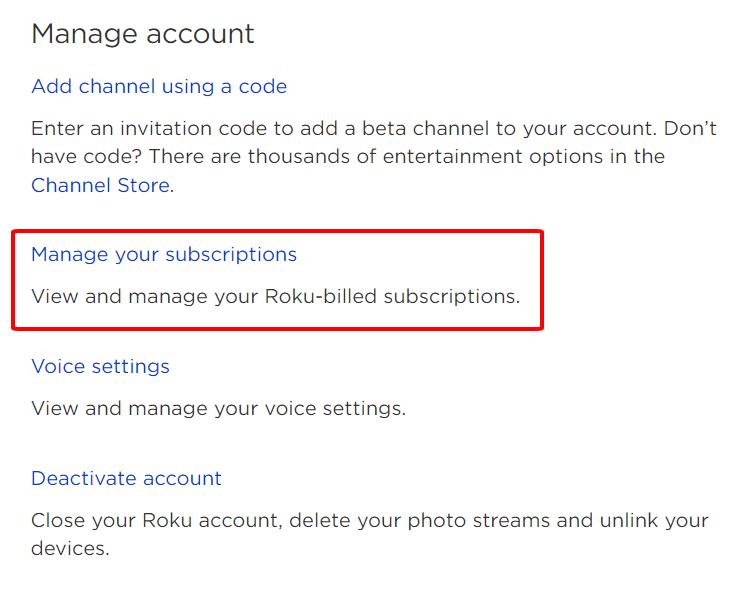
Step 5: Finally, head back to My account and click on Deactivate account. When prompted, confirm your choice.
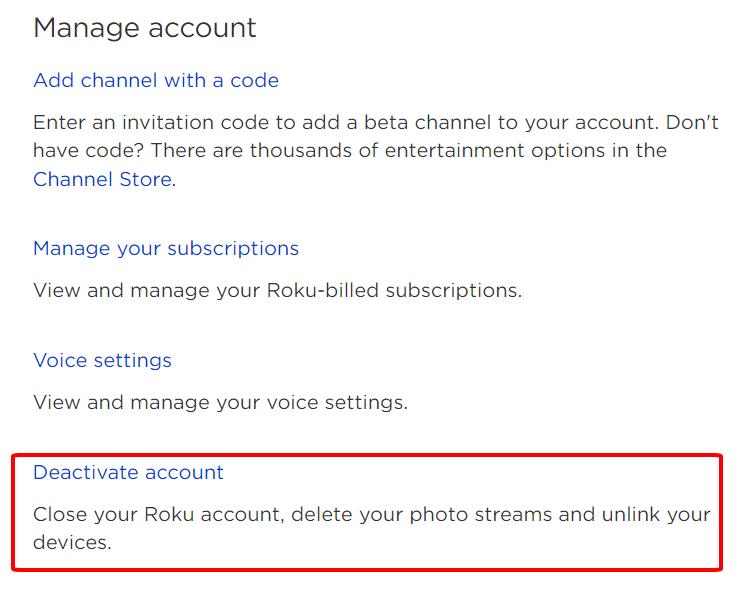
Wrapping Things Up
Has someone else logged into their account on your Roku player or TV? No problem!
There are a few different ways you can log them out and gain full control of your Roku once more! Remember, factory resetting your Roku will not only log them out but also erase all information from your device.
Also, consider enabling Roku Guest Mode the next time someone stays at your home, as this will keep your personal information secure and automatically log them out upon your return.
If they’ve logged into specific apps, you can log them out following out instructions above.
What’s your experience signing out of a Roku account on your TV?
Let us know in the comments below!
Yesenia Achlim is a technical copywriter and editor with a focus on AV equipment. She aims to break down complicated topics and make technology accessible, no matter your technical expertise. When she’s not teaching you how to replace a projector lamp, you can find her reading and baking.


