Reset, Turn on, & Unlock an Epson Projector Without a Remote: A Complete Guide
- To reset an Epson projector without a remote: Press the panel’s Menu button > Head to the Reset tab > Select Reset All Config > Confirm with Yes.
- 3 ways to turn on an Epson projector without a remote: Plug into power > Press the panel’s Power button; Activate Direct Power On via the menu; Configure Auto Power On to respond to an AV signal.
- To unlock an Epson projector without a remote: Connect to power > Press the panel’s Power button > Hold the Enter button for 7 seconds.
Switching on your Epson projector and grappling with its settings without a remote can leave you in a lurch.
Dive into this guide, where I untangle how to reset, turn on, or unlock your projector, addressing those niggling issues of mislaid remotes and elusive reset buttons.
Quick Navigation
How Do I Reset My Epson Projector Without a Remote?
After using your projector for a while, it may develop minor issues, which a simple reset can fix.
Also, many of us are guilty of messing with our projector settings. At some point, you may need to get rid of all your settings and start afresh with the default settings.
A projector reset is what you need. There are also options for a targeted reset to handle specific issues.
Steps to Reset Your Epson Projector
Step 1: Press the Menu button on the panel.
Step 2: Use the directional buttons to navigate to the Reset tab.
Step 3: Select Reset All Config, and choose Yes to confirm.
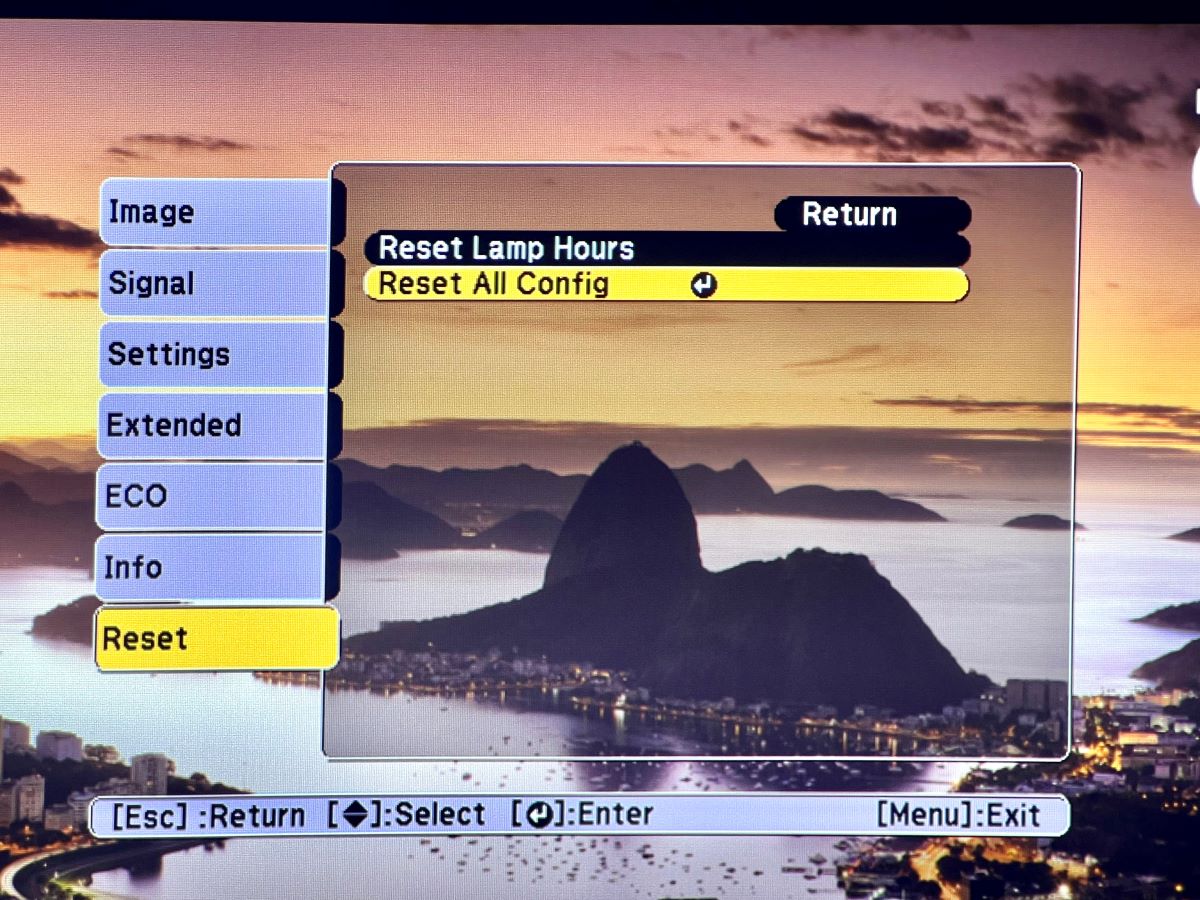
How to Turn on an Epson Projector Without a Remote
Moving into a new home, naughty kids, or good old forgetfulness—
Several factors can lead to misplacing your projector remote. If you are hard-pressed to use your projector, this can present some inconvenience. However, there are ways around it.
1. Using the Epson Projector Panel
The easy steps outlined below describe how to turn on your Epson projector from the panel.
Step 1: Open the lens cover of your Epson projector.
Step 2: Connect the projector’s power cable to the AC port.
Step 3: Choose a power outlet, plug in the power cable head and flip on the power switch.
Step 4: Press the Power button on the projector’s panel to turn the projector on.

Once the projector is on, a blue indicator light flashes, showing that the projector is warming up. After the projector warms up, the indicator stops flashing and maintains a steady blue.
After completing the above steps, the screen should start displaying your projected image. If the screen stays blank, below are some ideas to help rectify it:
- Check the projector lens cover; Ensure it is open entirely and not halfway.
- Ensure the connected computer or video device is still turned on and hasn’t gone into sleep mode.
- Check the media input source on the projector by pressing the Source button.
If the home screen is set on the wrong source, change it to the connected media source.
Use the arrow buttons on the control panel to navigate the screen. When the correct source is highlighted, press ‘Enter’ to select.
Note: Power gets into the projector when you connect the power cord to the power outlet. Keep the power outlet switched off before connecting to avoid damage from the current surge.
2. Using the Direct Power On Feature
You can also activate the Direct Power On feature through the buttons on the projector panel. This function will automatically turn on your Epson projector once plugged into power.
Here is how to activate the feature.
Step 1: Press the Menu button.
Step 2: Using the arrow buttons, navigate to the Extended tab. Select Operation from the pop-up list.
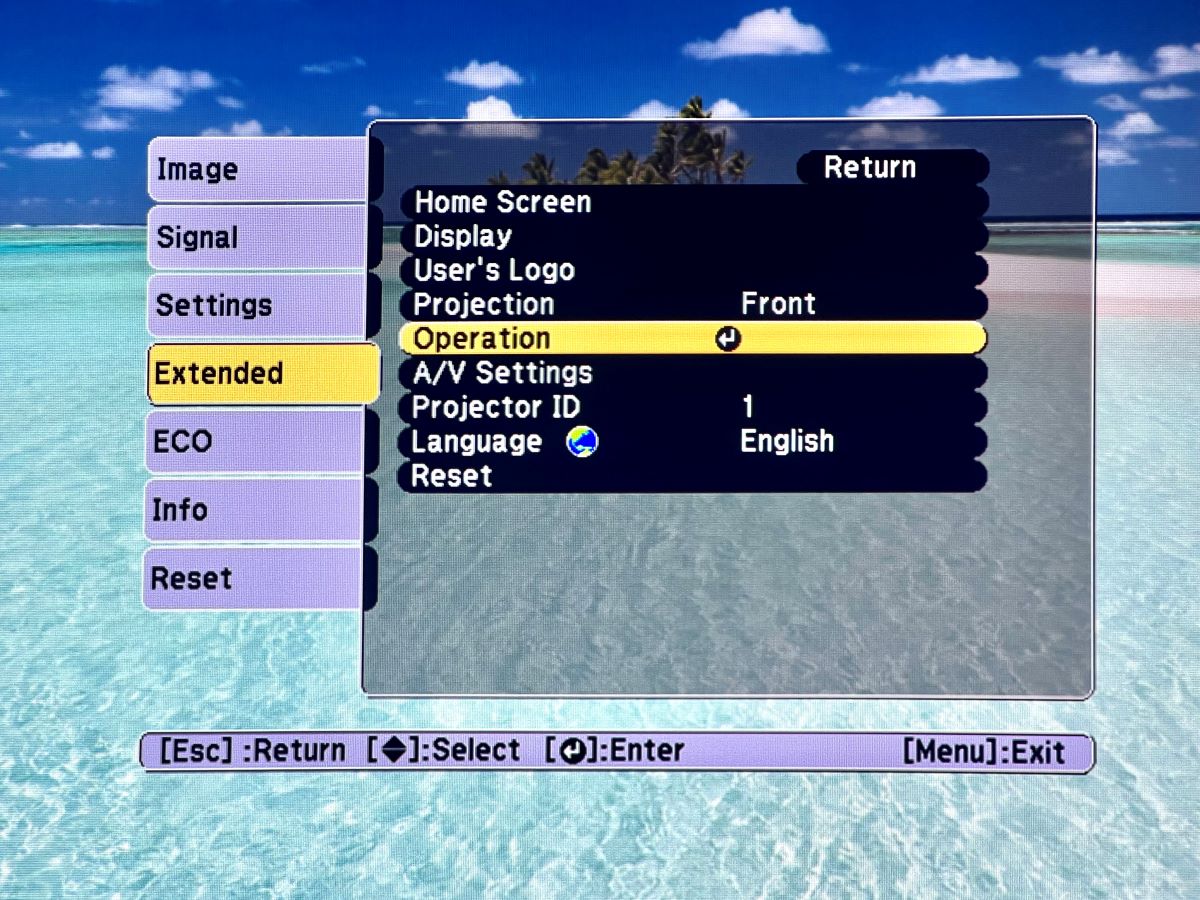
Step 3: Choose Direct Power On and toggle it ON.
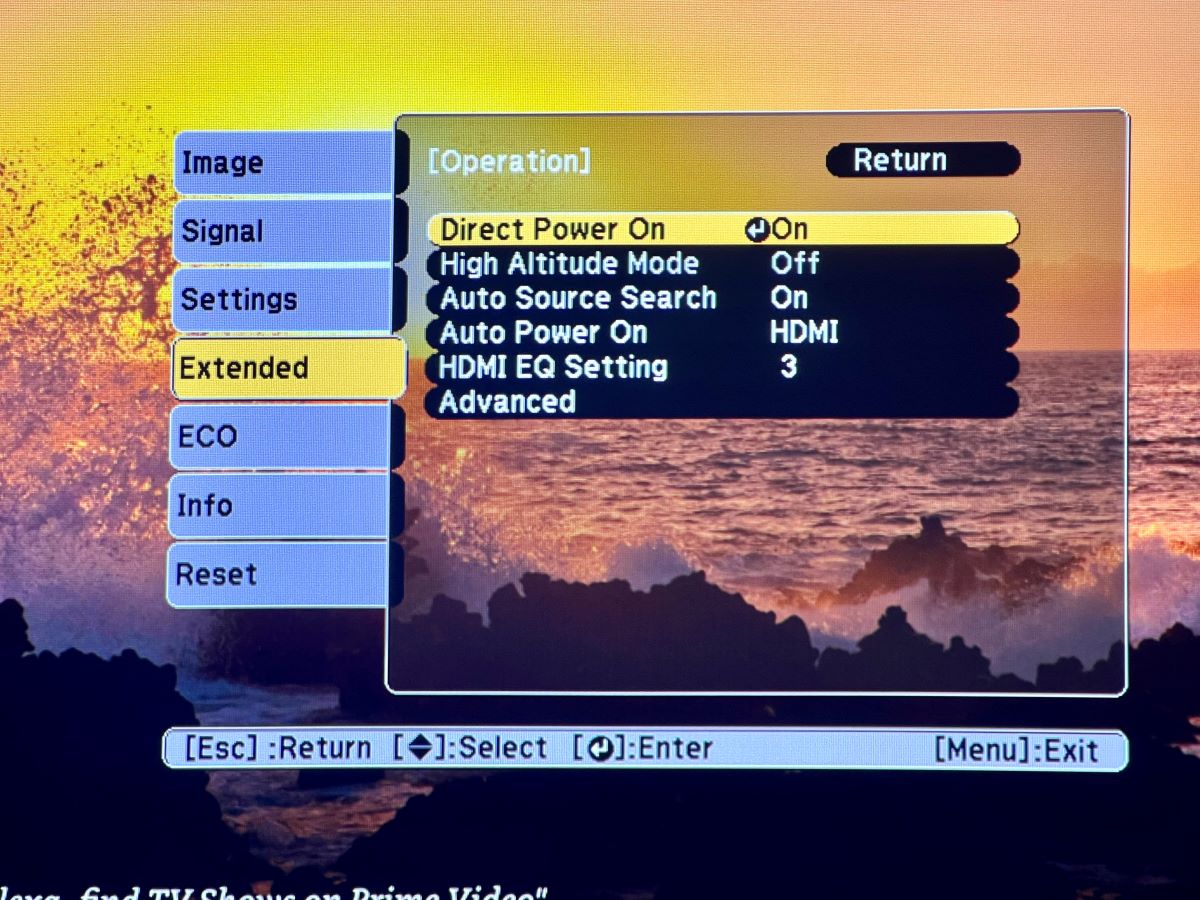
Step 4: Reboot (turn off and on again) your projector to activate the feature.
3. Using Auto Power On Feature
The Auto Power On feature of Epson projectors allows them to turn on automatically when the connected source device (i.e., Apple TV or laptop) powers on.
Below is a guide to activating the feature.
Step 1: Press the projector’s Menu button.
Step 2: Go to Extended > Operation > Auto Power On.
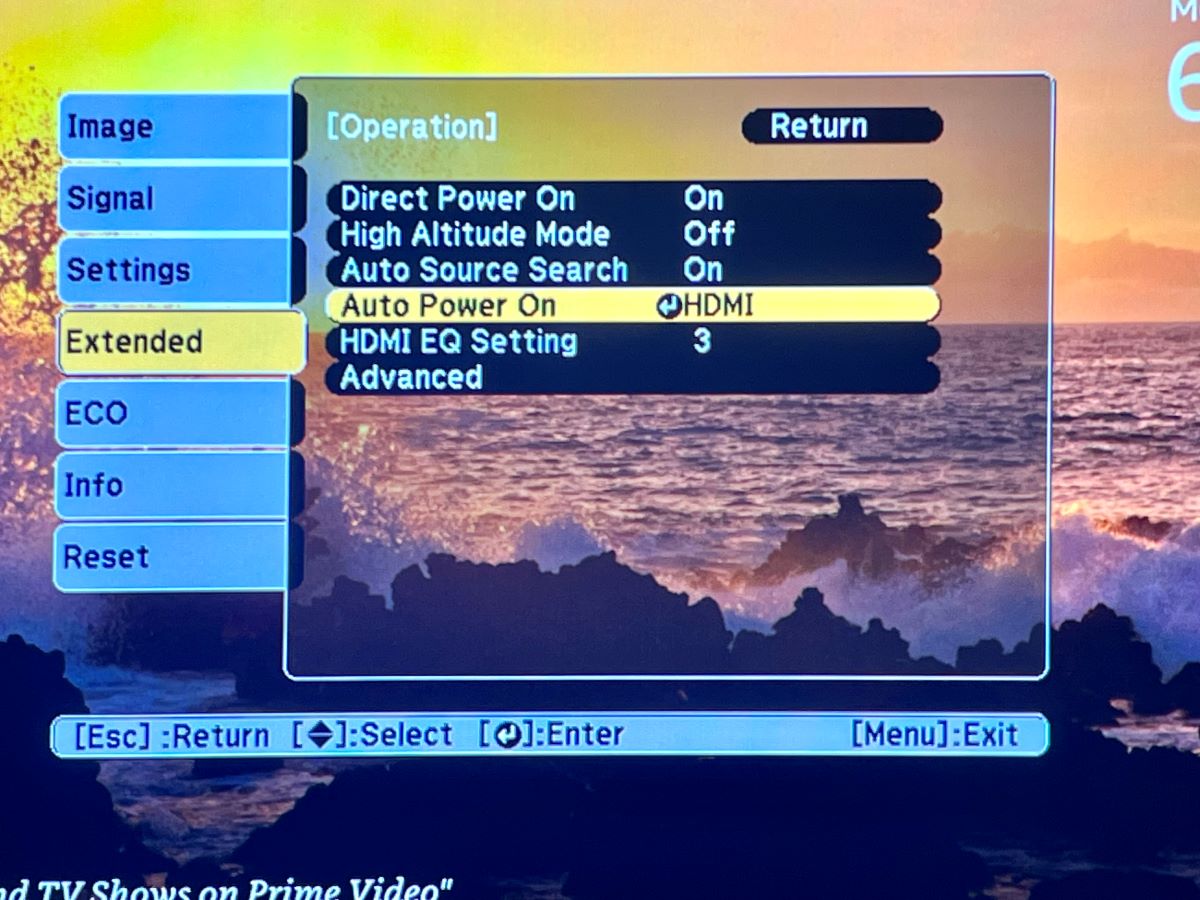
Step 3: Select HDMI (or Computer, USB Display — depending on the input source you use most often).
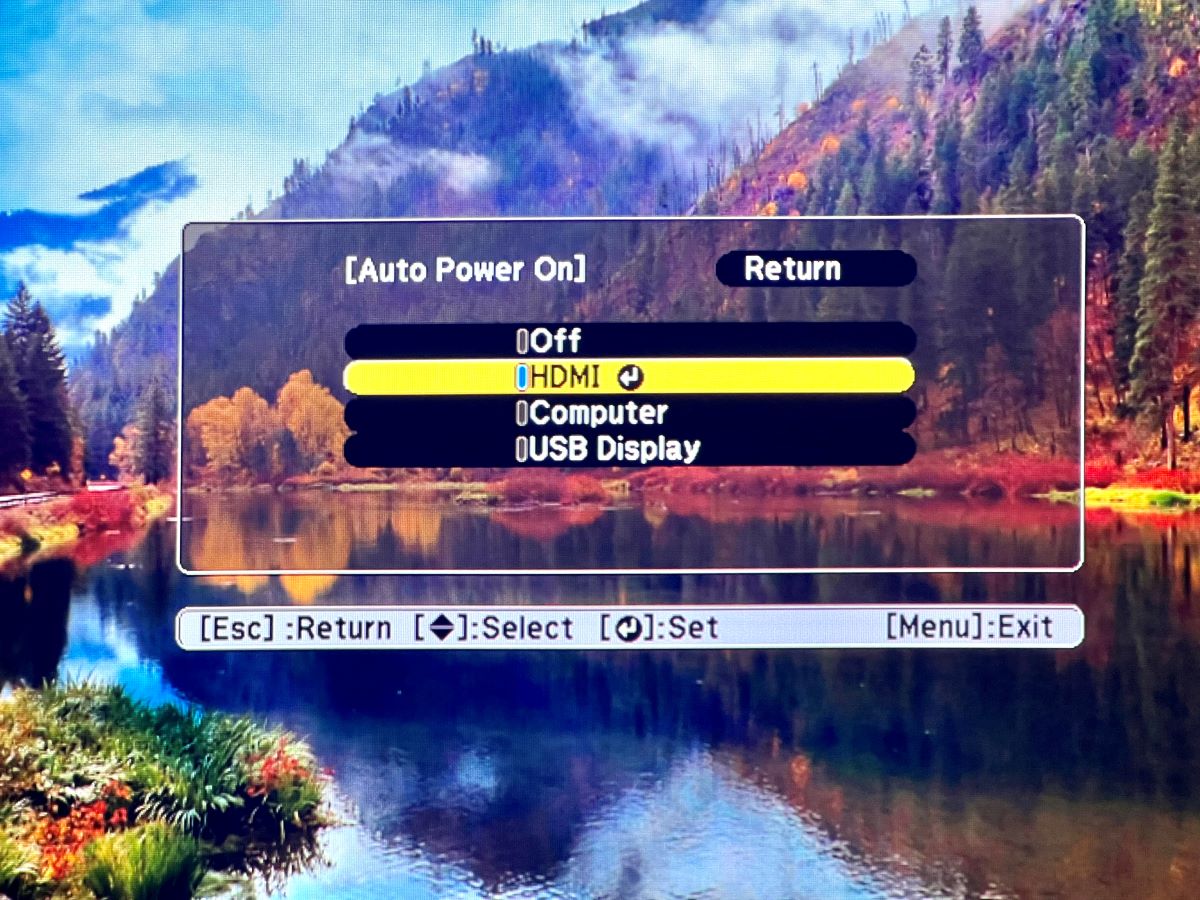
Step 4: Reboot (turn off and on again) your projector to activate the feature.
Whenever there is an AV signal from the selected port, your projector will automatically power on.
How Do I Unlock My Epson Projector Without a Remote?
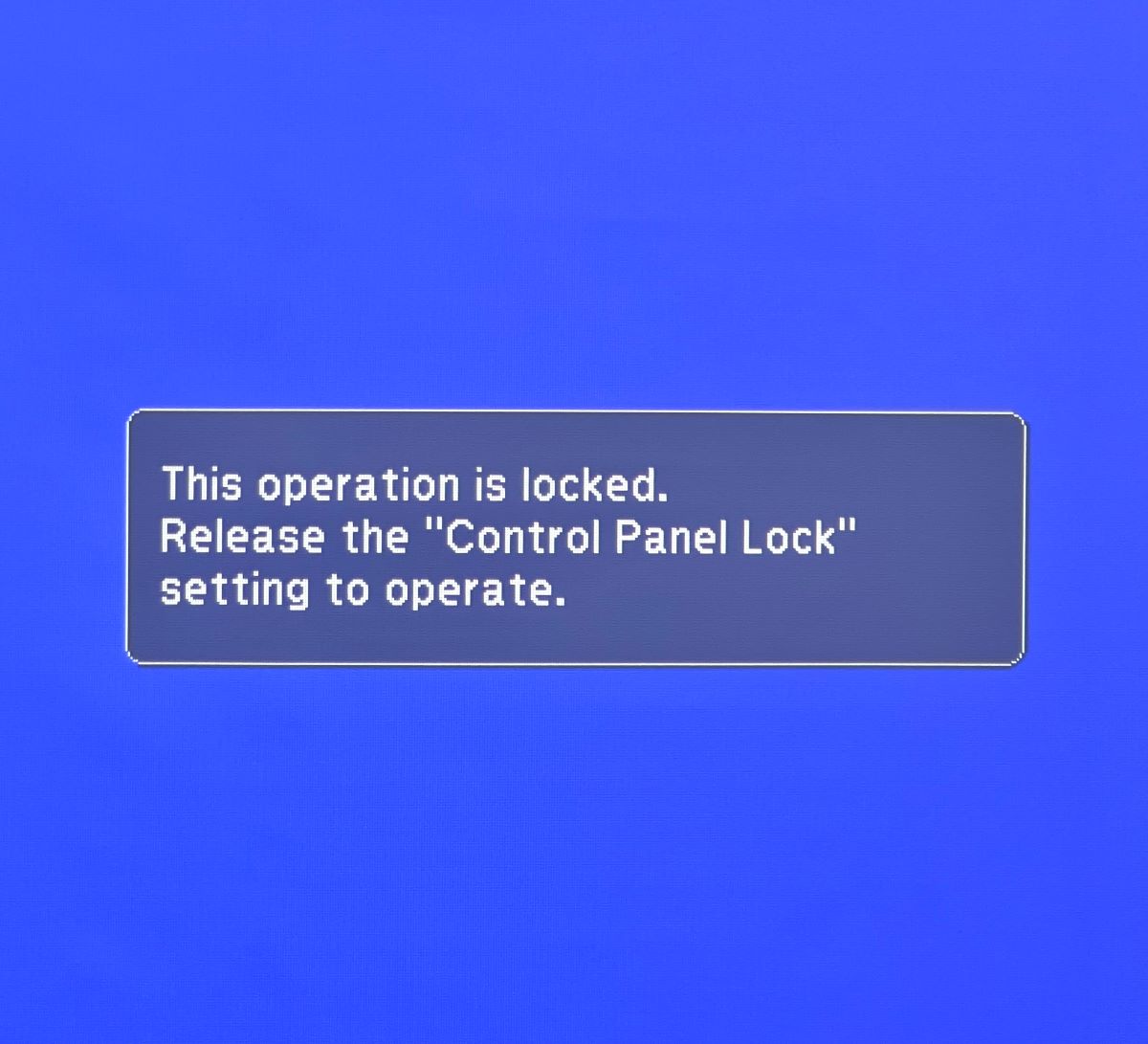
The control panel on your projector performs a convenient function. It controls the buttons on your projector.
You can lock the panel to restrict the usage of your projector. You can also lock the lens settings to prevent anyone from changing your preferred settings.
Once the control panel is locked, the buttons on the control panel stop working. Now, the only way to navigate the projector’s functions and features is with the remote.
If you do not have your remote with you, we know a trick to help you unlock your Epson projector control panel.
Steps to Unlock Your Epson Projector
Step 1: Connect the power cable to the projector’s AC power port.
Step 2: Plug the head of the power cable into a power outlet.
Step 3: Find the Power button on the control panel and press it to turn the projector on.
Step 4: Wait a few seconds while the projector warms up.
Step 5: Locate the projector’s Enter button and press it down for 7 seconds.
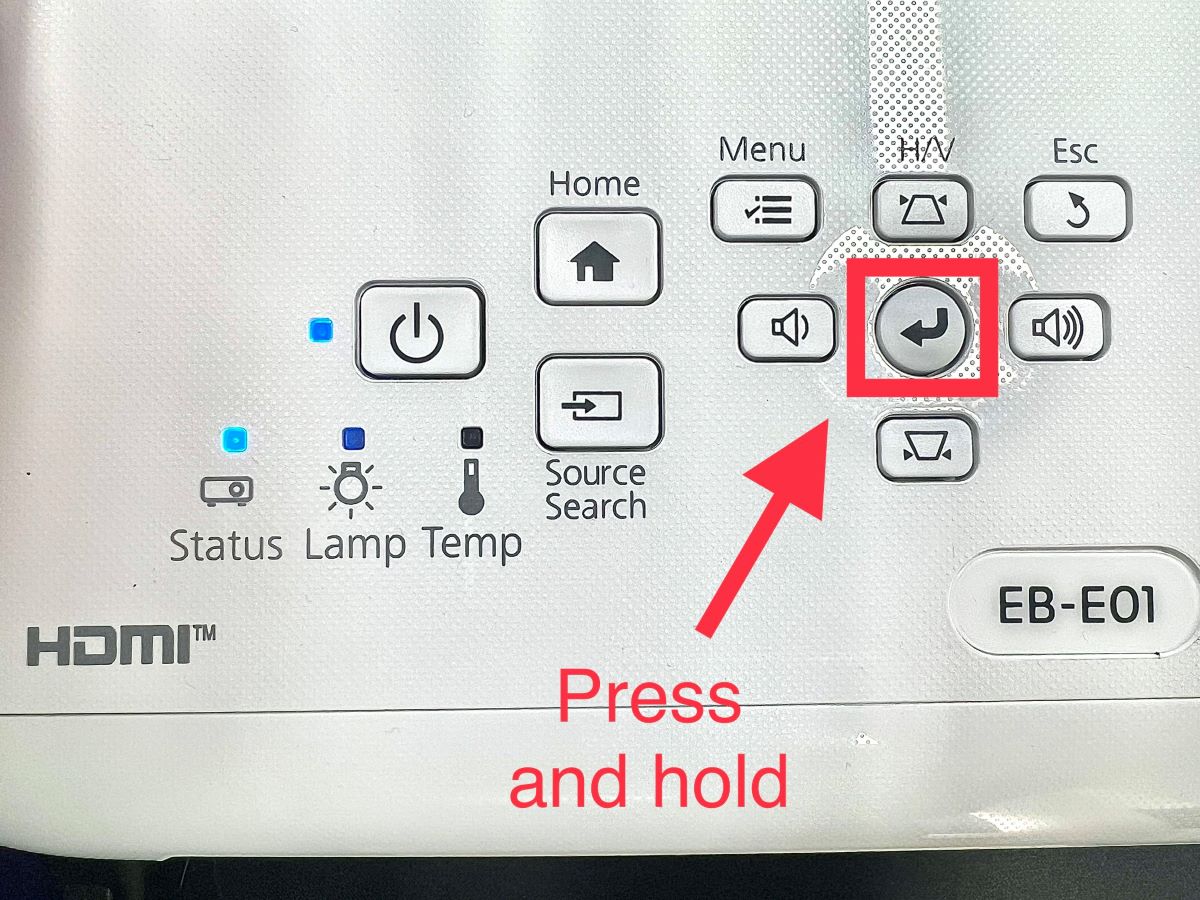
This short process will unlock your Epson projector’s control panel. You can then use the buttons to access other functions.
Introduce the Epson iProjection App
The Epson iProjection app connects your projector wirelessly to a mobile device (i.e., iPhone, Android, Chromebook, or Mac). Once this connection is established, you can mirror content from your mobile devices and even use the app’s smart remote to control certain functions on the projector.
Support for the smart remote feature on the app is available on iOS 13.0, Android 9.0, and higher. If you have devices that match the requirements, you can control your projector without its remote.
How to Set Up a Network Connection Between Epson Projector and iProjection App
There are multiple ways to connect an Epson projector to the iProjection app. Below are the two processes that you can go through without a remote.
1. Manual Setup
Step 1: Press the Power button on your projector’s panel.
Step 2: Ensure the projector connects to the same Wi-Fi network as your mobile device.
Step 3: Press the Menu button on your Epson projector panel.
Step 4: Go to Network > Wireless LAN Info to find your projector’s IP Address. Note it down.
Step 5: Download and install the Epson iProjection app on your mobile device.
Step 6: (For iPhone) Go to Settings > Privacy & Security > Local Network > Enable iProjection app.
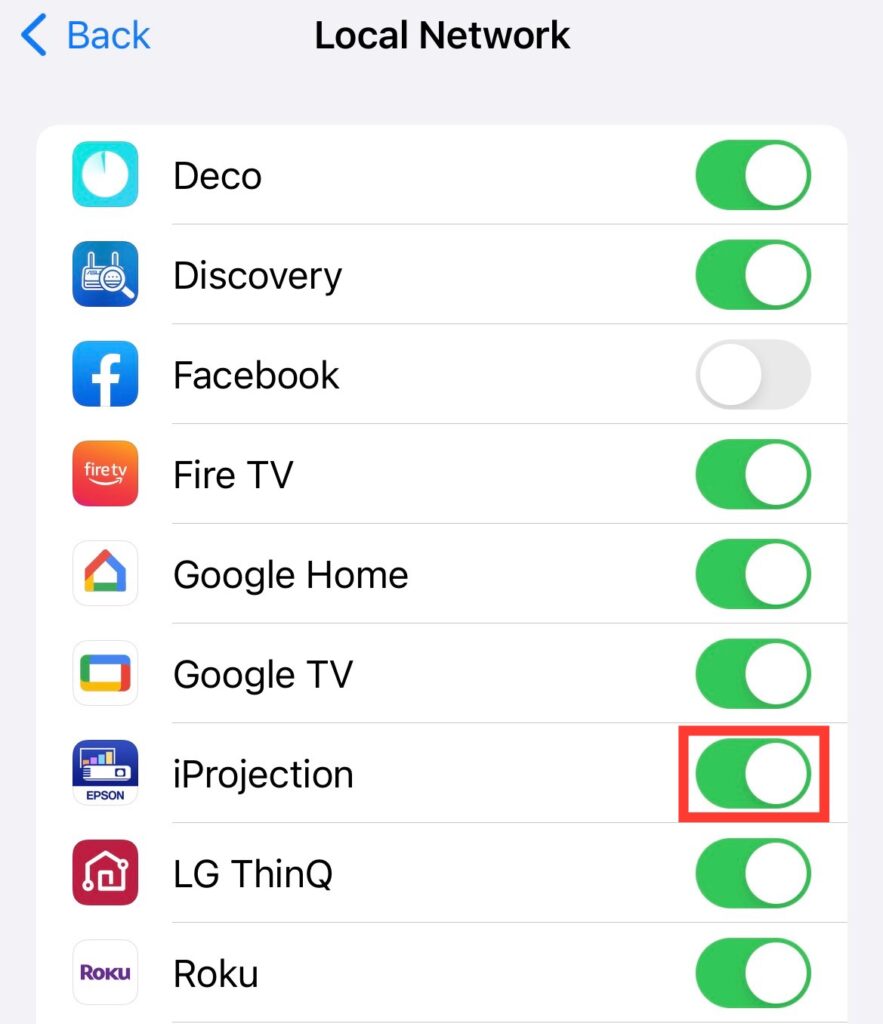
Step 7: Open the iProjection app and tap Projectors to see the list of projectors on your network.
Step 8: If your projector’s name is not on the list, click the Search 🔍 option at the bottom of the screen. Enter your projector’s IP address and search manually.
Step 9: Select your Epson projector to connect both devices.
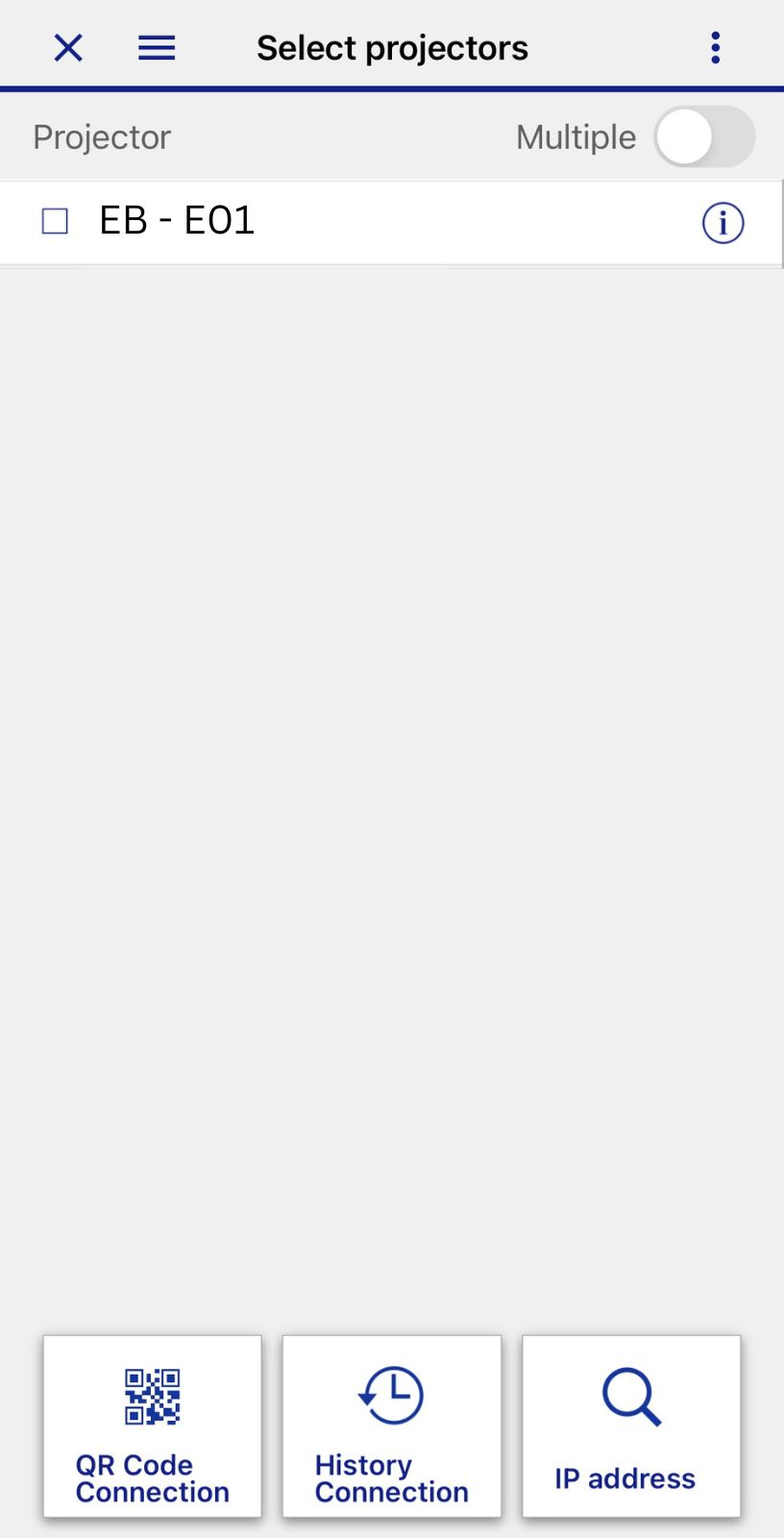
Note: Not all Epson projectors can connect to the app, because some models do not support networking. However, you can use an external wireless LAN module on some Epson projectors to enable wireless connection; check your user manual for information regarding this.
2. QR Code Setup
You can connect your projector to the iProjection app even faster with a QR code. The LAN button on your remote brings up the QR code instantly, but without the remote, you can still find the projector’s QR code in the network settings.
Follow the steps below:
Step 1: Power on your projector
Step 2: Connect the projector to the same network as your mobile phone.
Step 3: Press the Menu button on the projector panel.
Step 4: Go to Network > Display the QR code to bring the QR code on screen.
Step 5: Download and open the Epson iProjection app on your phone.
Step 6: Tap Projectors to see projectors on your network.
Step 7: If your projector doesn’t show up, tap the Read QR Code option.
Step 8: Point the phone’s camera at the QR Code on your projector screen.
The app reads the code and will connect both devices automatically.
How to Use the iProjection App to Control Your Epson Projector
Once your Epson projector connects to the iProjection app on your mobile device, you’ll see options to start mirroring your device’s screen or select specific content that you’d like to share.
If you want to control your Epson projector with the app, follow the steps below to find and use the remote function.
Step 1: Click on the hamburger Menu icon on the top left corner of the screen.
Step 2: Tap Remote from the list displayed.
Step 3: If you see a prompt to enter the remote password, the default is “guest.”
A remote interface will be displayed on your phone screen, showing the control options available for your Epson projector model.
Here are some things you can do with the iProjection remote function:
- Switch between HDMI 1 and HDMI 2 on your projector
- Switch to other input sources, including video, computer, network, and USB
- Temporarily stop projection
- Pause images on your projector screen
- Display a touchpad and swipe through the projector’s menu from your phone screen
- Adjust the volume
- Display the QR Code on screen (to connect other devices to your projector with ease)
- Turn OFF your projector
How to Fix an Epson Remote That Is Not Working?

If you still have your Epson projector’s remote, but the projector is not responding to comments below are ways to troubleshoot and fix possible issues.
- Check to see if the batteries are in the correct position.
- If the batteries have run down, replace them with new ones.
- Ensure you use the remote within the projector’s reception range and line-of-sight.
- Ensure the project is not still warming up or shutting down — it will not respond to remote commands in these cases.
- Ensure there are no stuck buttons on the remote controller as this can cause it to enter sleep mode.
- Control the lighting in your projection area; strong fluorescent lights and direct sunlight can interfere with the projector’s remote receiver.
- Move other infrared devices away from the projector to prevent interference.
Conclusion
If you lose your remote your biggest concern becomes how to turn on, reset, and navigate other projector functions through the buttons on the panel. Luckily, you can, and this article details how.
Still, it is inconvenient to always reach for your projector to enter a command. Purchase a new remote or check out the Epson iProjection app.
Epson’s iProjection app provides a remote control function for users with compatible mobile devices. You can connect your phone to the projector and use the in-app remote function to navigate your projector from the comfort of your couch.
Gabriella ‘Diogo is a technical writer with a vested interest in tech hardware and equipment. She shares her knowledge and processes in an easy-to-grasp, lighthearted style. When she’s not testing or researching device performance, you’ll find her writing short stories or rewatching episodes of her favorite sitcoms.


