Wi-Fi Password Length 101: How Long Should a Wi-Fi Password Be?

What To Know
- A strong Wi-Fi password should be unique, at least 12 characters long, and include a mix of numbers, symbols, and upper- and lowercase letters.
- The maximum length for a Wi-Fi password is 63 characters, adhering to the IEEE 802.11i security specification for WLANs.
- Employing a strong Wi-Fi password safeguards against unauthorized access and data theft, and using a password manager can help manage multiple complex passwords securely.
This article guides you through crafting a strong, resilient, but still creative and funny password, ensuring protection against unauthorized access and fortifying your data security while also navigating the optimal length for WPA2/WPA3 compliance.
Along the way, we’ll explore long password ideas and unique Wi-Fi password ideas, helping you create a strong Wi-Fi password that stands out.
You’ll discover good practices for generating strong passwords that balance security and creativity. Whether you’re looking for a unique approach or simply good password ideas, this guide has you covered.
Quick Navigation
Good Wi-Fi Password Examples

Different techniques help set up a good Wi-Fi password. Below we discuss what and how.
What Should a Good Wi-Fi Password Have?
There are two basic principles to follow when setting up a good Wi-Fi password.
Ensure it’s personal and not one of the commonly used passwords like the ones mentioned above. And by “personal,” we do not mean using your name, birthdate, pet’s name, etc., as your Wi-Fi password.
While you can use your name and birthdate, don’t use them as they are. For instance, if your name is Sarah Wenski, let your Wi-Fi password not be the exact name or just “Sarah” or “Wenski” or even “Sarah Wenski.”
Throw in a few special characters, numbers, etc., to make the password more unique and harder to guess. Also, employ a mix of upper- and lowercase letters to make the password more complex.
While at it, don’t make the password complicated to recollect—more on remembering passwords later.
If you need some inspiration or ideas on creating a unique password, check the image below:
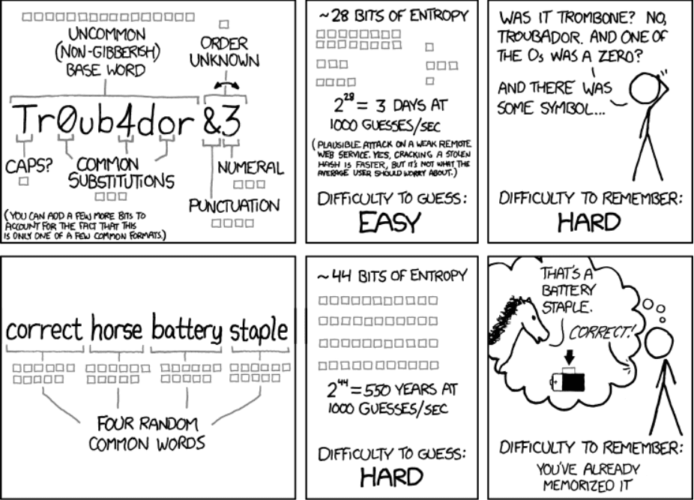
Source: xkcd
Some Good Examples
As mentioned earlier, your Wi-Fi password should never be just letters or numbers. It must have a good dose of special characters and capitalization variations.
Here are some good sample Wi-Fi passwords for inspiration:
- Sara>9418-L@kerfan
“Sara” is the name, “94” is the birth year, and “18” is a random number. “L@kerfan” denotes the person’s favorite basketball team, with “@” used in place of the letter “a” to complicate the password a bit.
The above password is only a template and could be tinkered with how you like. You can also create your password pattern and fill it up accordingly.
For example, “N.Y.Yankees.Not.Knicks” is a reasonably complex password and doesn’t conform to the above format.
If you’re thinking of something similar, we recommend throwing in a number or two or some special characters to make the password look more diverse.

A few other solid Wi-Fi password examples are:
- g00gleisn’t5ecure (a proud Bing fan)
- thi$-$h@11-p@$$-two (an English literature student)
- golf-NEED$-more-P@CE (someone who finds the sport boring)
- M@rve1-Is-Four-Kids (a DC fan)
- D0n’t-U-Even-Th1nk-About-It (a frustrated Wi-Fi user)
Again, the above passwords are purely for inspiration. Let none of them be your Wi-Fi password since they are now in the open.
How Long Should a Wi-Fi Password Be?
More than anything else, your Wi-Fi password’s length determines its resiliency against brute force attacks. So how long is long enough?
If you’ve tried setting up an account password on a website, there will be a hint under the password space suggesting keeping the password length between 8 and 20 characters (ideally more than 8).
The longer the password is, the more resistant it is to cracking. An 8-character password will take minutes to reveal itself if an attacker resorts to advanced graphics processing technology.
A 16-character password, on the other hand, could take the attacker decades to crack, especially if the password comprises numbers, lowercase and uppercase letters, and symbols.

If you can go above 20 characters and not have to try to remember the password each time you need to type it in, go ahead.
Even if the password is shorter than 20 characters, ensure it’s easy to remember yet unique. If you can note the password somewhere safe, overcomplicate it.
It’s still not recommended that you go that route because referring to the note each time you log into your Wi-Fi on a new device can be a bit inconvenient.
Do note that not all 20-character-long passwords are safe. For example, if it’s a proper 20-letter word, such as “compartmentalization” or “electrocardiographic,” it isn’t necessarily safe.
The lengthier password should ideally blend different words that are usually not put together or won’t make much sense when glued. Just ensure the texts are something you can easily remember.
On the other hand, the minimum password length should be eight characters. WPA2/WPA3 passwords cannot be less than eight characters. You’ll find it challenging to make them complex if they’re smaller.
In other words, the password won’t allow using varied characters, making it easier to crack. The shorter length is not advisable for public or enterprise networks, as the networks have increased unauthorized access risks.
Your Wi-Fi password should, therefore, be at least 12 characters long.
Maximum Password Length
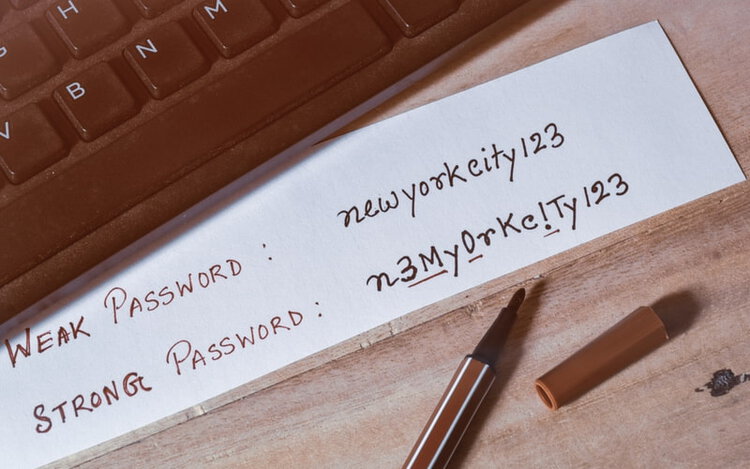
Your Wi-Fi password can be 63 characters at most.
According to IEEE 802.11i–an IEEE 802.11 amendment or security specification for WLANs (wireless local area networks) providing enhanced security elements such as authentication, encryption, and access control–passphrases are 8 to 63 ASCII-encoded character sequences.
The limit of 63-character WPA2-PSK (Wi-Fi Protected Access 2 with Pre-Shared Key) stems from the need to differentiate a passphrase from a 64-hex-character PSK (a password type) to secure wireless networks and be used with various security protocols.
Unlimited password length could make remembering passwords a lot more challenging than it already is.
Is There a 6-Digit Wi-Fi Password?
No, there cannot be a six-digit Wi-Fi password since the length doesn’t meet WPA security specifications, as alluded to above. The password must be at least eight characters.
But the password can be shorter if you have the WPS (Wi-Fi Protected Setup) feature enabled. You can even wirelessly connect to a router without a password if WPS is in place.
Since WPS turned on can significantly compromise Wi-Fi security or render the connection vulnerable to hacker attacks, disabling WPS is imperative.
You can enable your router’s WPS by pressing the WPS button located to the side or rear of the device. Do note that the WPS button is not the same as the tiny-hole Reset button.
How to Check and Disable WPS or Wi-Fi Protected Setups?
Here are the steps to disable WPS:
Step 1: Enter your router’s IP address into a web browser.
(The IP address is usually mentioned somewhere on the router. Or you can determine it by typing “cmd” in your Windows PC search bar. Type “ipconfig” in the pop-up Command Prompt window and press Enter. The entry next to Default Gateway is your router’s IP address.)
Step 2: Log into the page using your router’s login credentials. (Check your router’s documentation or manual for the default user ID details. The username and password are usually “admin.”)
Step 3: Look for the WPS section on the router’s settings page. It is usually located under the Advance Setup or Advanced Wireless option.
Step 4: On the WPS page, uncheck the Enable Router’s Pin option. If the option reads Disable Router’s Pin, select it.
Step 5: Click on the Apply button to save the selection.
Your Wi-Fi should now be significantly less vulnerable to nefarious activities.
Here is a video demonstrating the above:
Wi-Fi Password Strength Checkers
To check the strength of your Wi-Fi password or roughly ascertain how long it will take a computer to crack your secret code, test it here.
Other tools to check password strength include Password Monster, The Password Meter, Kaspersky Password Checker, NordPass, and All Things Secured.
Benefits of a Strong Wi-Fi Password
A Wi-Fi password’s first and foremost benefit is no open or free access to your wireless internet connection. That means no lower internet speed or stolen bandwidth concerns.
The password gate also means any random person cannot use your internet for malicious or illegal activities and cause you trouble. In other words, a Wi-Fi password considerably brings down identity theft risks.
Another important yet overlooked aspect is sensitive and personal data protection, including financial information (bank account and credit card numbers, internet banking login credentials, online shopping account data, etc.).
Some Password Manager Apps
A password manager helps securely gather and manage different passwords for multiple accounts in a single place.
Password managers are ideal if you have multiple unique passwords and find it difficult to remember them all. The software tool uses strong encryption measures to safeguard your passwords and other information.
And if you’re having trouble creating a unique password, the app automatically generates one and stores it. You can have the tool create multiple unique passwords for various accounts, including for your Wi-Fi.
You are required to create a master password to log into the password manager. The master password must be strong (lengthy and complex) and not easy to forget.
Some password managers we recommend include LastPass, Dashlane, Bitwarden, Keeper, and 1Password.
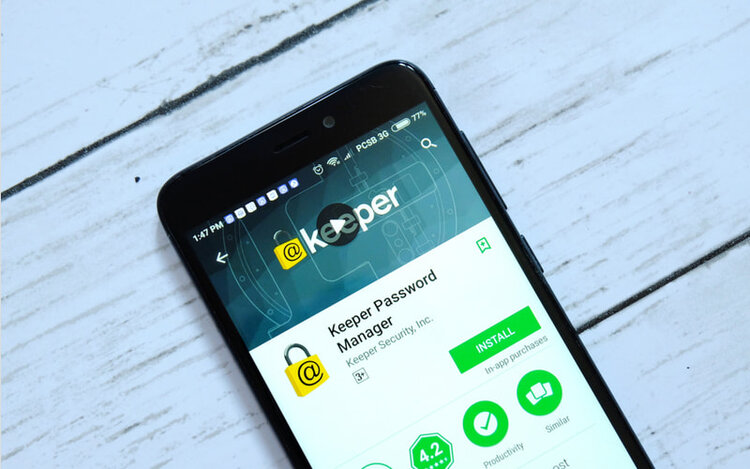
FAQ: What is the Difference Between a Passphrase and a Password?
Though “passphrase” and “password” serve the same purpose and are used interchangeably, they are not the same.
A passphrase is a string of words used for authenticating access. A password, on the other hand, is a series of characters or a single word. Due to their more complex and protracted construction, a passphrase is usually more secure than a password.
Passphrases, however, require special characters to deem them genuinely secure. For instance, “ro$e$-are-Red” is much more safeguarding than a passphrase like “roses-are-red.”
Conclusion
Since setting up a Wi-Fi connection password is a one-time affair or doesn’t entail typing in the secret code each time you connect, choosing a strong and long password is worth the slight initial convenience.
Keep the password unique. Do not use the same secret code for other accounts and devices. If you are having trouble remembering them all, use a password manager.
Most importantly, ensure the password is easy to remember yet relatively complex for others to decipher. The need to note it down somewhere shouldn’t arise ideally.
But do not resort to gibberish to create a long and complicated password.
Use your name in the password, even if it’s familiar. Just ensure you throw in numbers and special characters and mess with the capitalization of the different letters to make the password unique.
A strong Wi-Fi password incorporates numbers, special characters, letters, and upper- and lowercase characters. Prefer special characters that don’t require using the Shift key, such as the equals (=) or hyphen (-) sign.
As far as length goes, keep it at least 12 characters long. Even though WPA2 accepts 8-character passwords, refrain from sticking to that minimum length.
Twenty characters or more are highly recommended.
Catherine Tramell has been covering technology as a freelance writer for over a decade. She has been writing for Pointer Clicker for over a year, further expanding her expertise as a tech columnist. Catherine likes spending time with her family and friends and her pastimes are reading books and news articles.


