How To Make HBO Max Full Screen on a TV, with Troubleshooting Tips


What To Know
- Ensure HBO Max content matches your TV’s aspect ratio or adjust your TV’s resolution to make the app full-screen.
- For content in different aspect ratios, modify your TV’s picture settings to fit the screen, with caution to avoid distortion.
- If using an external device like a laptop, tweak the device’s display settings or perform a soft reset of your TV if problems persist.
You just got a huge TV and are ready to watch all of your favorite HBO shows on a bigger screen than ever before.
You’re getting ready to watch the season finale of Euphoria when something seems off. HBO is not full-screen!
You could watch it as is, but the black frame around the picture is quite annoying.
How can you make HBO Max full-screen on a TV? What should you do if your HBO Max isn’t full-screen?
Keep reading to find out!
Quick Navigation
How To Get HBO Max Full Screen on Your TV?
HBO Max should automatically become full-screen once you start playing it on a TV.
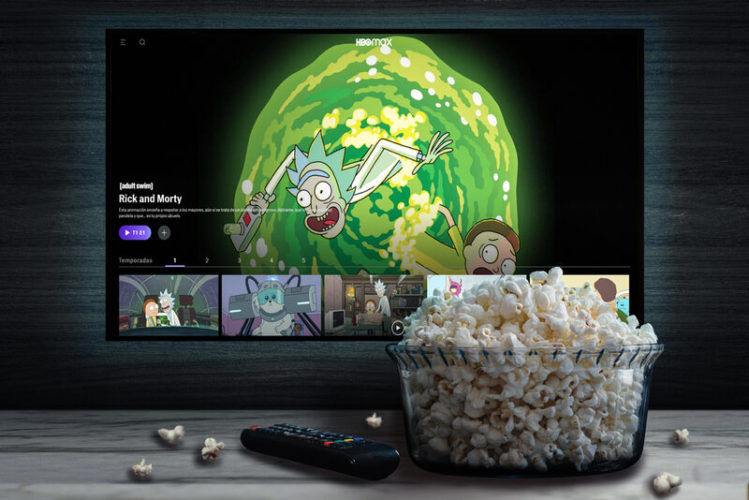
If you’re playing the HBO Max app on a smart TV and the show’s aspect ratio matches your TV’s, it should automatically become full-screen when you select and play a TV show.
So, if the app is playing content on a windowed screen on your smart TV, then we recommend you proceed to the next section on troubleshooting full-screen issues.
If you’re playing HBO Max on your computer, tablet, or laptop that’s connected to your TV via an HDMI cable, AirPlay, or casting, you should click the full-screen button found in the bottom right corner of your screen.
Troubleshoot Tips: Causes & Solutions
Follow our tips and tricks if you’re struggling to make your HBO Max full-screen.
Many HBO Max users have experienced problems making the app or website full-screen, whether they’re playing it from a smart TV’s built-in apps or from their personal device connected to the TV wirelessly or via a wired connection.
Luckily, there are a few ways you can troubleshoot this glitch.
Let’s learn how!
You Must Change the TV’s Resolution
You may be trying to play 1080p content on a 4K TV, resulting in the video being played on a smaller screen. You might also find that a section of the video is black or notice that something else is wrong with the picture.
Please note that this solution does not apply to you if you own a 1080p TV. Instead, we suggest you proceed to the next solutions.
Since you cannot change HBO Max’s resolution, you will have to change your TV’s resolution.

Don’t worry. This isn’t permanent. You will be able to change it back to 4K whenever you want.
Though every TV will be different, you can usually find this option under Picture Settings or Display in your TV’s Settings.
Choose “1080p” from the list of available picture settings. Then, go back to HBO Max (either by reopening the app or changing the input source) and try to play something to see the results.
If you’re streaming content from an external device, we recommend closing and then reopening the app or web browser to refresh the page.
The Video was Shot in a Different Aspect Ratio
Have you been binging movies from the 2000s or earlier?
If so, then the movie may have been filmed in a different aspect ratio. This could cause it to not fit your TV, leading to a black frame around the picture.
In this case, HBO Max is already full-screen. While you could change your TV’s display settings to make the picture fill the screen, this would stretch the image, distorting it.
However, you should be wary of always watching content with black bars on OLED TVs, as they have a higher chance of burn-in.
You could try to adjust the display settings if the content you’re watching was filmed in a 21:9 aspect ratio and doesn’t fit the screen.
To do this, go to your TV’s Settings and click on Display, Picture Settings, or Picture Size.
Bear in mind that your TV’s display settings may be labeled differently, so look for a similarly named setting or consult your user manual for further guidance.
Depending on your TV model, you may be able to set a custom picture size using your remote and the on-screen prompts. Otherwise, you may be able to select a different picture size from the drop-down list.
Setting a custom image size may take some patience, as you may have to play around with the different picture sizing options.
You can also select Fit to Screen which will automatically scale the image to your TV screen’s dimensions. However, consider that this could distort your image further.
Adjust Your Source Device’s Display Settings
Have you connected your laptop or MacBook to your TV via an HDMI cable or AirPlay? If so, you may need to adjust your source device’s display settings.
Follow the steps below to adjust the display settings on a Windows laptop or a MacBook.
Windows

Step 1: Go to your laptop’s Settings and click on Display.
Step 2: Select your output source (i.e. your TV).
Step 3: Under Scale and Layout, select a different scaling option. We recommend selecting 100% or above to see if that fixes the image problems. You may also want to adjust the resolution to 1080p.
Step 4: Check your TV to see if HBO Max is now playing in full-screen.
MacBook

Step 1: Go to your MacBook’s System Preferences by clicking on the Apple Menu.
Step 2: Go to Displays.
Step 3: From here you can click “Scaled” and select your preferred sizing option.
Your TV Needs to be Soft Reset
If this is the first time you’re encountering this problem, your TV may have glitched and needs to be soft reset.
Turn off your TV and leave it unplugged for a couple of minutes (this time will vary depending on your TV’s make and model).
Then, plug it back in and see the changes.
Wrapping Things Up
If HBO Max isn’t playing in full-screen on your TV, have no fear!
There are things you can do to make it full-screen.
However, these solutions aren’t suggested if the content is filmed in a different aspect ratio as they will distort the image.
Remember to change your TV’s resolution if you own a 4K TV, and adjust your TV and source device’s display settings. If this is the first time you’ve come across this problem, try soft resetting your TV.
What’s your experience with making HBO Max full-screen on your TV? Let us know in the comments below!
Yesenia Achlim is a technical copywriter and editor with a focus on AV equipment. She aims to break down complicated topics and make technology accessible, no matter your technical expertise. When she’s not teaching you how to replace a projector lamp, you can find her reading and baking.

