How To Fix Dark Spots on Your Projector With 7 Proven Solutions
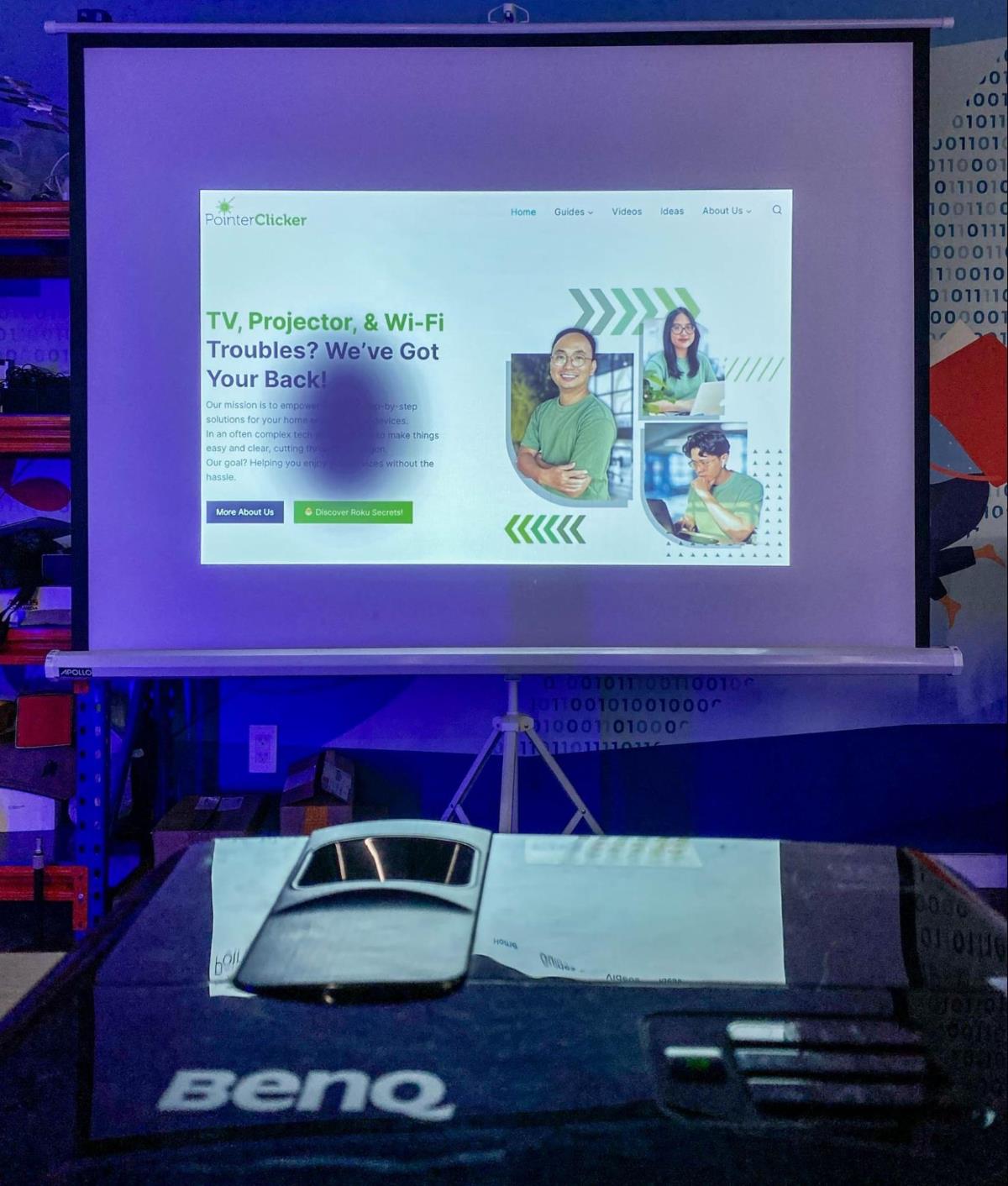
What To Know
- Regular cleaning of the lens, LCD panels, and DMD chip is essential for preventing and resolving dark spots on projector screens.
- For complex issues like burnt polarizing film glass or damaged LCD panels and DMD chips, part replacement is often necessary.
- Preventative measures such as avoiding overheating and limiting outdoor use are crucial to maintain the projector’s functionality and prevent dark spots.
In this guide, I will show you 7 proven solutions to fix dark spots on your projector.
Let’s dive in!
Quick Navigation
- First Things To Check
- 1. Remove Dirt from Projector Lens
- 2. Wipe LCD Panels
- 3. Clean DMD Chip
- 4. Replace Burnt Polarizing Film Glass
- 5. Cool Down an Overheated Projector
- 6. Avoid Leaving the Projector Outdoors
- 7. Replace the Projector Lamp Past Its Lifespan
- Bonus Tips to Prevent Dark Spots in Your Projector Images
First Things To Check
If you’re facing issues with dark spots on your projector screen, it’s smart to start with some basic checks.
These simple steps can often solve your problem quickly:
- First, take a good look at the screen you’re using with your projector. Make sure it’s in tip-top shape.
If there are any stains, dirt, or damage on the screen, these could be the real culprits behind those dark spots, not your projector. - Next, it’s important to check all the cable connections, like HDMI or VGA, that link your projector to its source.
Sometimes, if these cables are poorly connected or damaged, they can cause issues in the image, including those annoying dark spots. - Lastly, don’t forget to check for any obstructions in the path of the light from the projector to the screen.
If something is blocking this path, it can create a shadow that looks a lot like a dark spot caused by the projector.
Checking these potential issues first can save you a lot of time and effort!
If your projector still has dark spots after these checks, then it’s time to try the following solutions.
1. Remove Dirt from Projector Lens
A common issue with projector screens showing dark spots is usually due to dust on the lens.
To fix this, start by turning off your projector. Once it’s off, take a close look at the lens for any dust.
If you spot some dust on the lens, gently clean it using a microfiber cloth that’s slightly dampened with alcohol. This type of cloth is soft and won’t scratch the lens.

Sometimes, cleaning the outside of the lens might not be enough.
If the dark spot is still there, the dust could be inside the projector lens.
In this case, you might need to open up the projector to clean the inside part of the lens.
This can be a bit tricky, so it’s a good idea to find a guide specific to your projector model. You can search online for this.
As an example, you can check out the step-by-step guide I made on how I disassembled and cleaned the lens of my Optoma projector.
This guide should give you a clearer idea of what to do.
Remember, being careful and following the steps closely is important to avoid any damage to your projector.

2. Wipe LCD Panels
On LCD projectors, dust accumulation on the LCD panels inside can lead to dark spots on the projector screen.
Luckily, you can often clean these LCD panels yourself.
On certain projectors, you can clean these dust spots on the LCD panels by opening the cover access panel under the product label at the bottom of the projector.
Follow these steps:
Step 1: Turn the projector upside down while it’s still on. This lets you get to the bottom of it.
Step 2: Locate and remove the product label to reveal a small access panel.
Step 3: Pry open the panel or unscrew it, being careful to avoid looking directly at the bright light source.
Step 4: For the actual cleaning, wrap a cotton swab around a Q-Tip. Gently use this to clean the LCD panel.
You can see where to clean by watching the shadow of the swab on the projector screen.
Check out this video for a visual demonstration of the above steps:
However, some projectors don’t have an easy-access panel.
If that’s the case with yours, you’ll need to take apart the entire projector to clean the LCD panels.

Don’t worry, we have detailed instructions with pictures for this process; read here to learn more.
Or, watch the following video as an example.
In the worst scenario, if the LCD panels are damaged, they’ll need replacing.
In case your projector is still under warranty, contact customer support for help.
Otherwise, you might need to get a professional projector technician to do the repair for you.
3. Clean DMD Chip
Dust on the DMD chip of DLP projectors can cause dark spots on the screen.
You can try to clean this DLP chip to see whether the dark spots problem is resolved or not.
However, it requires carefully taking apart the projector. Here’s a step-by-step guide to help you:

Step 1: Use a flathead screwdriver to remove the lamp cover.
After that, take out the lamp and unscrew the projector’s outer case.

Step 2: Undo the screws at the bottom.
Then, carefully flip the projector over, remove the top case, and take off the back cover by unscrewing the fasteners near the connection ports.

Step 3: Gently clear any ribbon cables out of the way.
Remove the metal bezel and then carefully take out the main circuit board.

Step 4: Unscrew and remove the metal bracket, and then use a Philips screwdriver to take out the lens assembly.

Step 5: Remove the heatsink from the lens module to access the DMD chip and clean it, along with any other components like mirrors and lenses if you’re skilled enough.
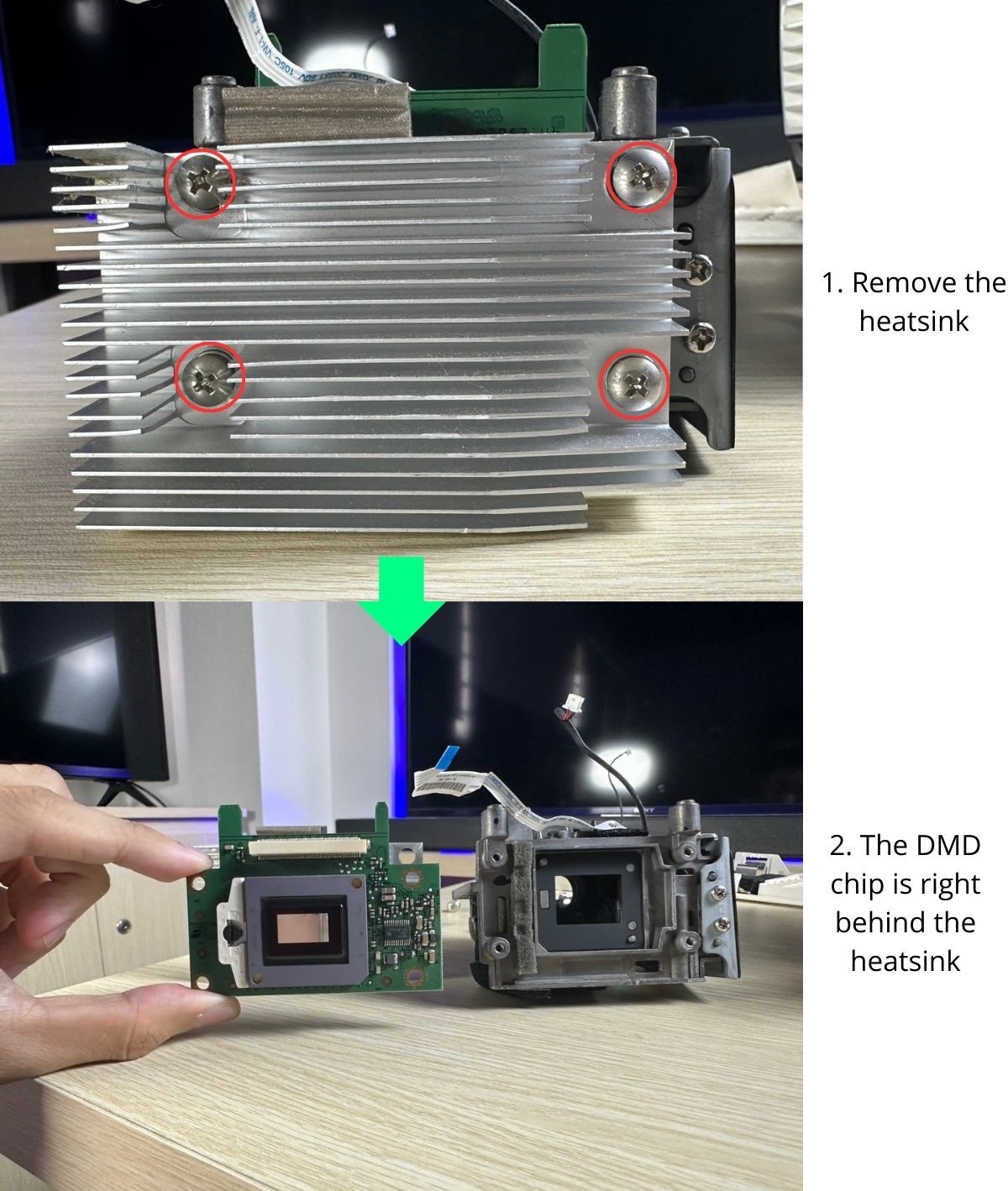
For more detailed instructions and helpful images, you can check out our guide.
However, in case the DMD chip is damaged or not working properly, it will need to be replaced.
If you’re not sure how to do this, it’s best to contact an expert or the projector’s customer support for help.
Also, if your projector is still under warranty, the manufacturer might replace the chip for free.
Otherwise, you may need to buy a new chip and hire a professional to install it.
4. Replace Burnt Polarizing Film Glass
If the polarizing glass display filter has burn spots, it will show in the projected images.
The polarizing film on the glass filter could have burned due to overheating and subsequent spotting, once again because of a sub-par or non-functioning cooling fan.
Solution: The glass filter burns usually cannot be fixed. You’ll have to replace it with a new polarizer, like this one.
- 7.8x11.8 inches/ 20x30cm Polarizing film: Both sides have protective film, before you use it, you...
- Educational Application: Work great for class projects to demonstrate the effects of polarization in...
- Physical Experiment: Linear Polarizing sheets are used in experiments relating to birefringence,...
(Paid Link.)
Replacing the polarizing film is not a simple process. So, if your projector is under warranty, send it for repair.
If the warranty period is over, you may want an expert to look at it and do the replacement.
Alternatively, you can follow our detailed instructions provided here.
5. Cool Down an Overheated Projector
Some users found that their projectors get overheated and start showing dark spots.
One unusual but effective method some users have tried is placing a pack of frozen chicken or a pack of ice on top of the projector.
You can also place a small fan next to the projector instead. This can lower the projector’s temperature.
However, a more conventional and safer way to deal with overheating is to use a can of compressed air. You can use this to clean out dust from the projector’s filters.
Keeping these filters clean is important because a lot of times, projectors overheat due to dirty filters or fans.
Regular cleaning of these parts can really help.
We have detailed instructions on how to clean the fans in your projector, which you should definitely check out for more information.

Also, remember to place your projector in a spot where it can get good airflow.
If it’s sitting on something that blocks the air from moving around it, the cooling system won’t work as well.
By following these tips, you can keep your projector running smoothly and avoid overheating problems.
6. Avoid Leaving the Projector Outdoors
Limited sun exposure is beneficial to your body and skin. But your projector doesn’t require any vitamin D.
If you do a lot of projector sessions outdoors under the bright sun, with or without shade, your projector will heat up a lot more than usual, causing dark spots on the projected images and, most likely, a host of other concerns.
Not to mention, your projector will become more prone to outside air and the various particles in it, making it much easier for the filter to get clogged up, causing overheating problems.
Solution: Don’t do projector sessions outdoors, especially if you live in a warm place or your projector is prone to overheating.
Sporadic outdoor projector sessions are fine but don’t make that a habit. Most importantly, ensure your projector is under shade and clean the device immediately after you take it indoors.
7. Replace the Projector Lamp Past Its Lifespan
Although the signs of an aging lamp are usually reduced in brightness, some bulbs could exhibit dark spots on images instead to remind you of their state.
If your lamp is nearing its end of life, the dark spots could be due to the diminishing bulb. But if the projector is relatively new, the light is likely not the cause.
Solution: Change the lamp once it’s confirmed the light source is the issue.

Bonus Tips to Prevent Dark Spots in Your Projector Images
If you want to know how to prevent the spots from appearing, unfortunately, there are not a lot of specific prevention measures you can take.
The above issues clarify one thing: overheating is at the root of it all. If you can control your projector’s temperature, you can avoid dark spots and other related concerns.
Preventing excessive heating would mean cleaning the fans regularly, not blocking the projector’s vents, not taking it outdoors, etc.
Projectors heating is normal, but overheating is not. Therefore, turn off the device if it gets too hot to touch or if the fan is too loud. And if the projector gets extremely hot within minutes, there may be another significant issue.
Meet Vance. He’s a proud dad, a seasoned Electronics Engineer, and an avid tech lover. His proficiency in electronics and troubleshooting skills were instrumental in crafting Pointer Clicker. Vance is passionate about simplifying tech for those who aren’t well-versed in it.


