How To Share YouTube TV in Different Locations: Rules & Best Tricks
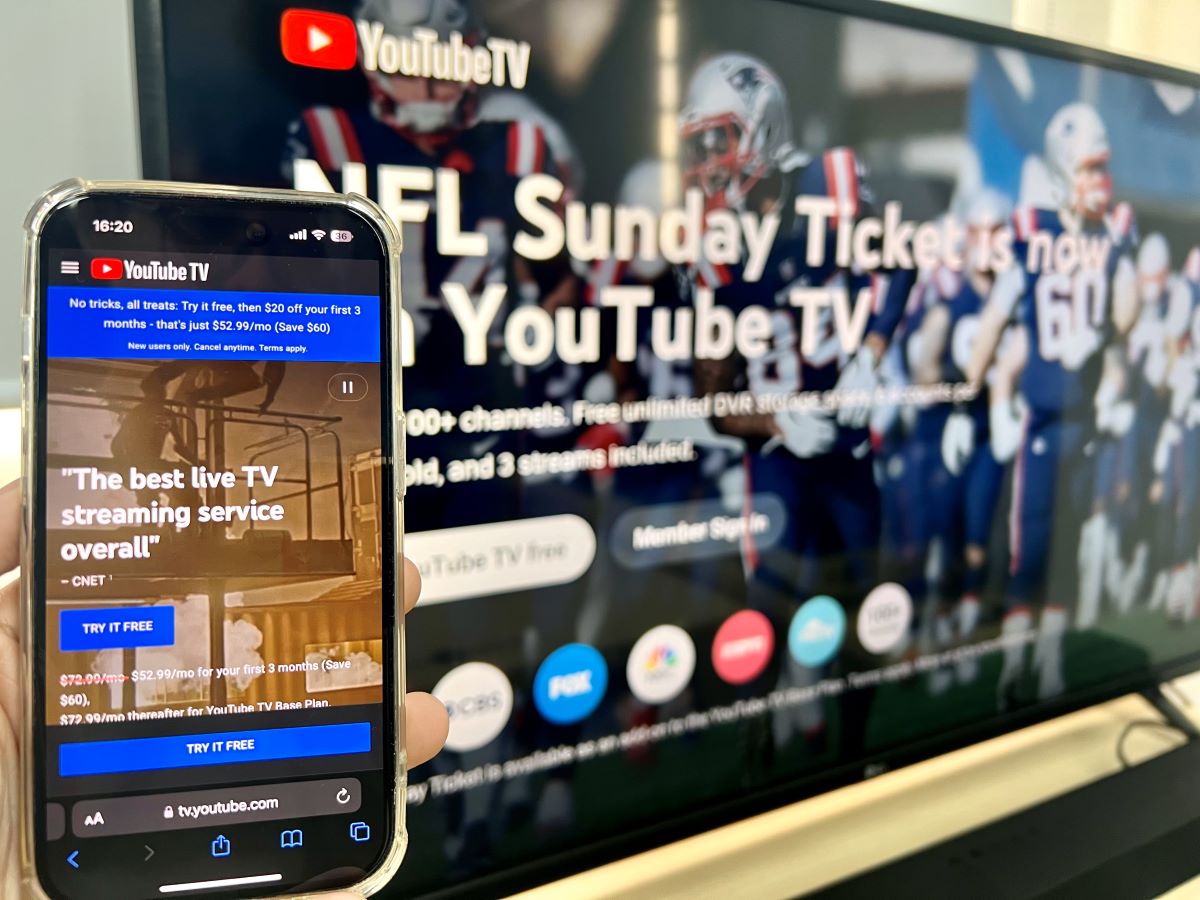
What To Know
- YouTube TV allows sharing with up to five additional people. Though official policies stipulate that added members should reside at the same address, there is a trick to bypass.
- To share YouTube TV membership across different locations, members outside the registered zip code should log in and watch within that range at least once every three months to maintain access.
- For sharing YouTube TV: Log into your account > Navigate to Settings > Family sharing > Manage > Input the member’s email and await their acceptance of the invitation.
Navigating the rules and policies of YouTube TV’s sharing options can be a maze.
If you’re wrestling with questions like, can a YouTube TV membership be shared with friends or family members living at different addresses?
The answer is yes, you can share YouTube TV membership with friends living in other areas, but only by applying tricks that I’ve discovered.
Let’s dive into these hacks to enjoy content together, regardless of location!
Quick Navigation
- How Can You Share YouTube TV Membership With Other People In Different Locations?
- How to Share Your YouTube TV with a Family Group Member?
- How to Remove a Family Group Member? Or Delete a Family Group?
- Will Sharing the Family Manager Account Increase YouTube TV Usage Capabilities?
- YouTube TV: What About Its Pros & Cons?
- Wrapping Things Up
Requirements
Before purchasing a YouTube TV membership, make sure that you meet all of the necessary requirements.
- Family managers (i.e., the one who pays for the account) must be adults (18+), not use an email linked to another family group, and have a Google account (Gmail).
- You must also not sign up for the YouTube TV membership with a G Suite account.
- Any family members you add must live at the same address as you and have a Google account. They must also be at least 13 years old and cannot be in another family group.
Once you’ve confirmed that both you and your family members meet all the requirements, you’re ready to sign up for a YouTube TV membership.
Now, you can create a family group and share your membership with up to five additional people with no extra fees. This means that every YouTube TV membership can support up to six people in total.
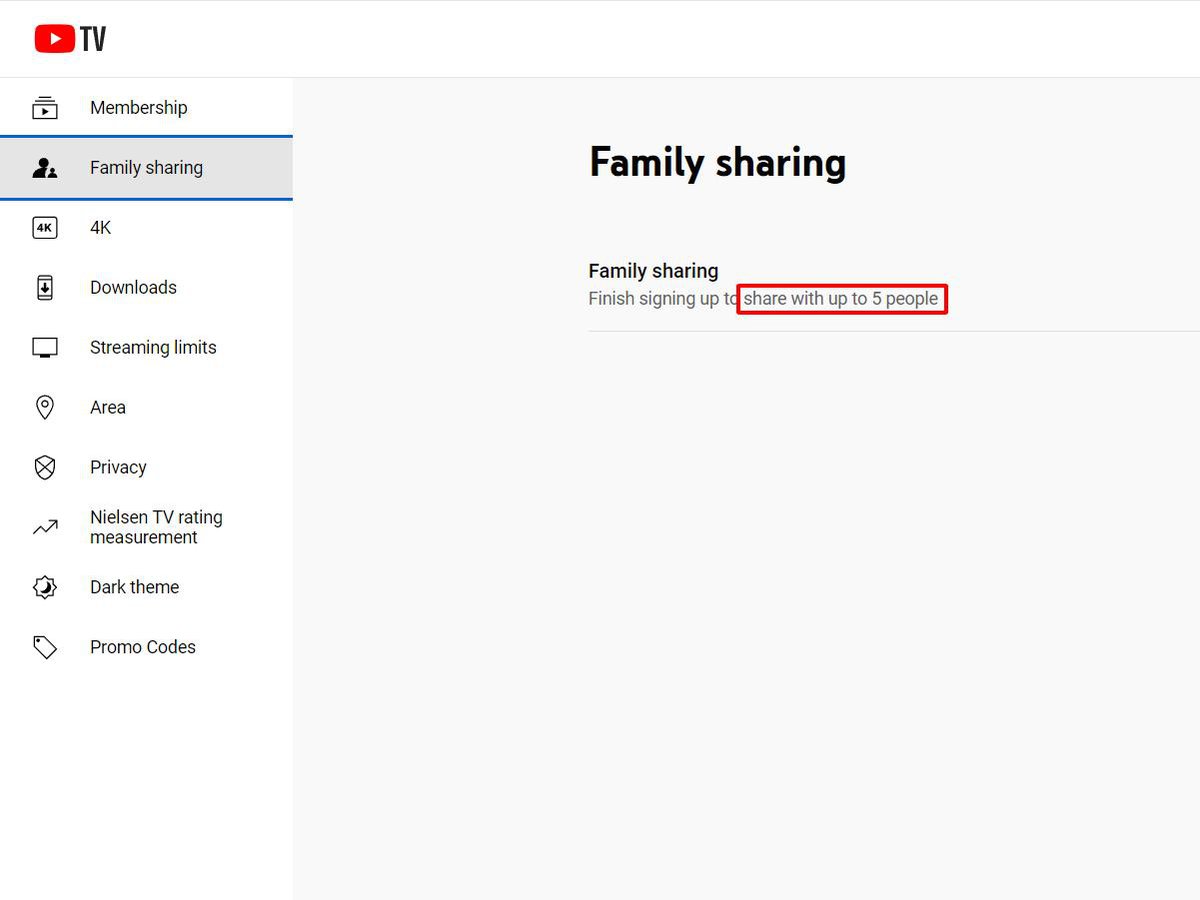
When signing up for a YouTube TV membership, the family manager must enter a location for the account. And according to its policies, every family member that’s added to this account must live at the same address. However, I’ll show you some workarounds later.
Once you’ve added your friends to the account, YouTube TV will track the location based on the home zip code you entered when first signing up.
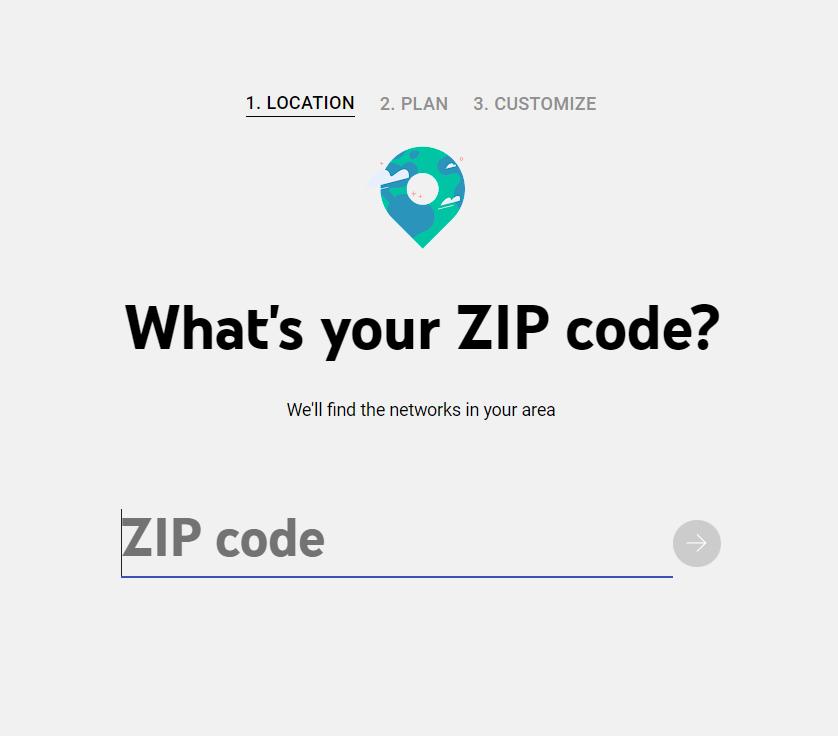
So, if you’re sharing an account with people living in the same zip code range as you, there shouldn’t be a problem.
Ultimate Trick #1
- If the other people on the account don’t live in the same area as you, it’s best that they come to your zip code range once every three months to verify their access (just by logging into the account and watching anything for some minutes) and make sure they don’t get kicked out.
For instance, if you live in the zip code 37188 and so do your friends, then you can all use the same YouTube TV membership without a hitch.
However, if some of your friends live in the zip code 37211, then they’ll need to stop by your zip code area once in a while to keep using the account.
Ultimate Trick #2
- If a family member is unable to visit the registered location every three months, they will have to get someone residing in that area to log into their YouTube TV account and briefly watch any content for a few minutes.
Why three months, you might wonder?
Well, YouTube TV checks your location every three months to make sure it’s up-to-date with the right programs and networks in your area.
If you’re a big Major League Baseball (MLB) fan, though, it’s crucial to check in at your original location every 30 days. This helps you steer clear of any pesky sports game restrictions.
Follow the instructions below to add a friend or family member to your YouTube TV family group.
Step 1: Head to YouTube TV and log into your account.
Step 2: To see more options, click on your profile picture.
Step 3: Then, go to Settings.
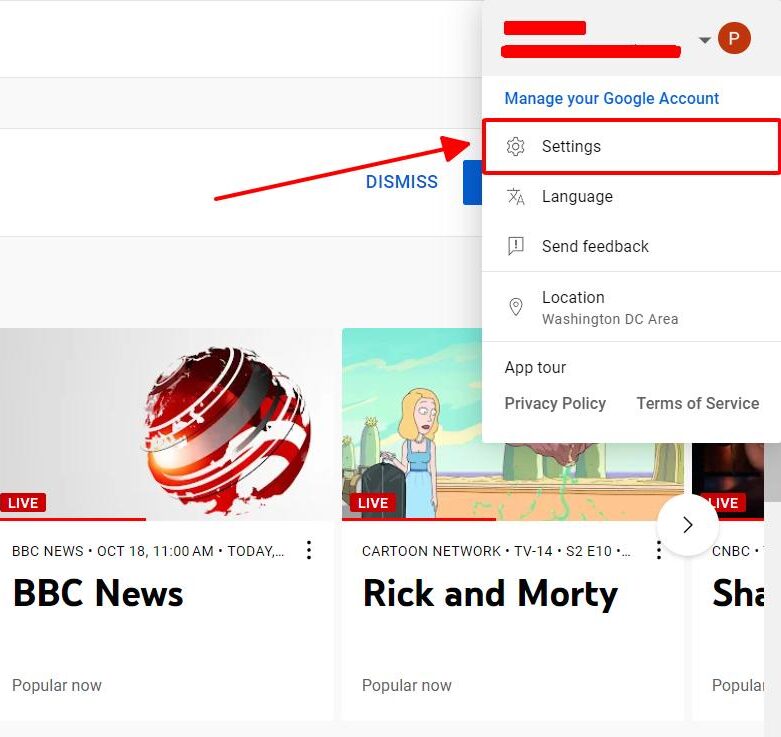
Step 4: Head to Family sharing.
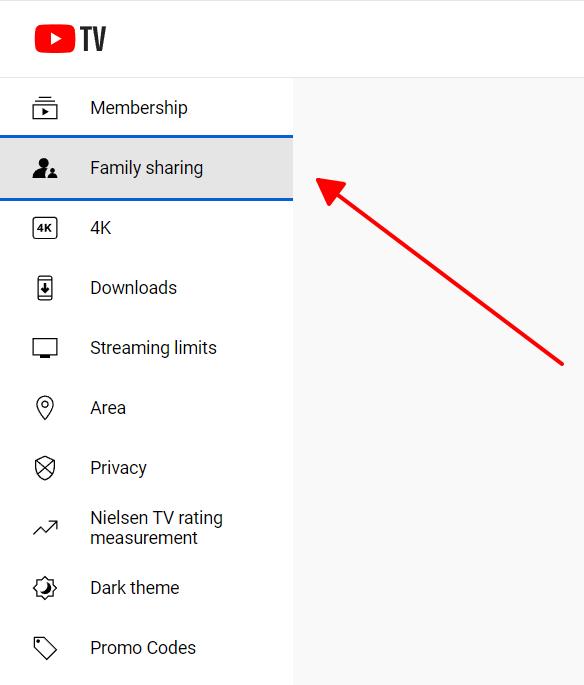
Step 5: Navigate to Manage.
Step 6: Type your family member’s email address/phone number into the text box. Then, click Send.
Step 7: Now, your family member must accept the invitation that’s arrived in their email or SMS inbox.
How to Remove a Family Group Member? Or Delete a Family Group?
Removing someone from your family group will block them from accessing the YouTube TV family account and notify them and other family members that they’ve been removed.
Follow the instructions below to learn how to remove a family group member.
Step 1: Log into your YouTube TV account.
Step 2: Head to your profile picture.
Step 3: Navigate to Settings.
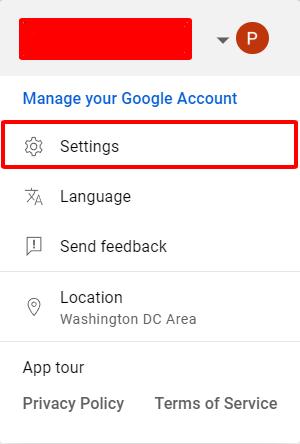
Step 4: Open Family sharing.
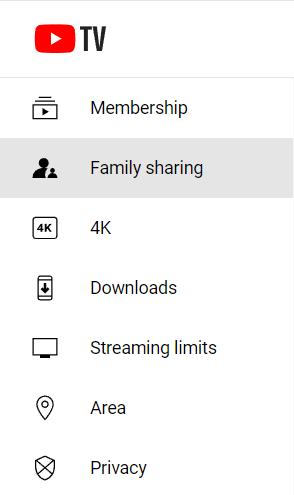
Step 5: Go to Manage.
Step 6: Find the family member you want to block from the account and click Remove member. You can always add them back later if you wish.
Alternatively, you can delete your entire family group. This will remove all members except for yourself.
Step 1: Follow Steps 1 to 4 in the instructions listed above on how to remove individual family members.
Step 2: Click on Manage beside Family Sharing to go to your Google Family Group page.
Step 3: Click on the Menu (marked by three horizontal lines).
Step 4: Go to Delete your family group.
Step 5: When prompted, type your password into the textbox and click Confirm.
Bear in mind that you can only create or join one other family group every 12 months.
Will Sharing the Family Manager Account Increase YouTube TV Usage Capabilities?
No, the limit for simultaneously streaming devices remains at three (for the base plan), as mentioned earlier.
Not only sharing the family manager account does not increase the number of devices that can stream content simultaneously. But it also carries the risk of compromising your Google account, as the YouTube TV account is linked to your individual Google account.
Still, if you’re watching YouTube TV on a device, another person using that same manager account won’t be able to stream content on a different device simultaneously.
YouTube TV: What About Its Pros & Cons?
YouTube TV is a paid membership to one of YouTube’s services. Once you’ve paid the monthly subscription fee, you’ll have access to exclusive features or content that cannot be accessed for free.
YouTube TV’s monthly subscription fee is $52.99 a month for the first three months and then $72.99 a month after that.
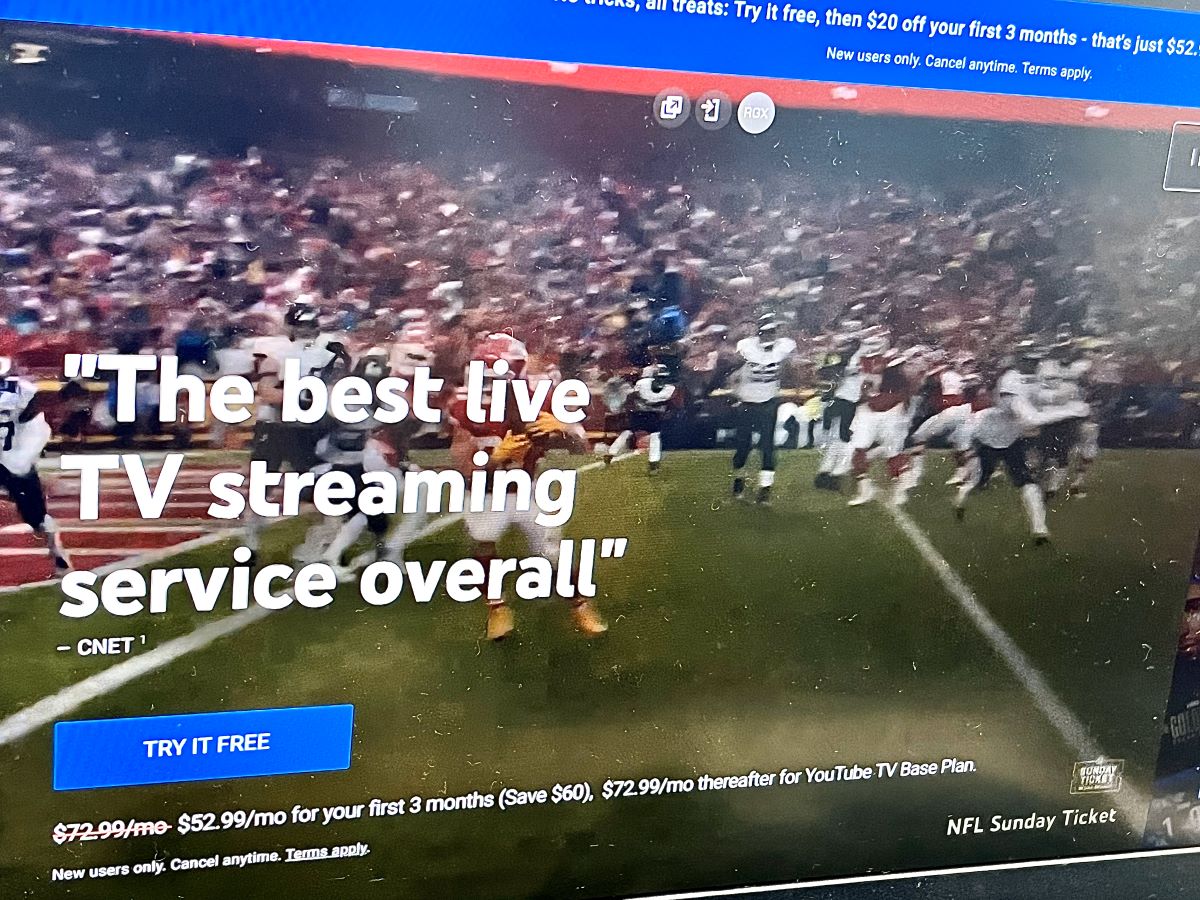
While this may seem a little steep, the membership includes tons of exclusive content.
Similar to other popular streaming services (e.g., Hulu, Sling TV) YouTube TV has a variety of on-demand and live TV programs. This means you’ll be able to access everything from your favorite movies to cable, broadcast, and regional networks.
In short, YouTube TV is a one-stop shop for all your streaming needs.
YouTube TV’s Pros-and-Cons Comparison Table
| Pros | Cons | |
| Content Variety | Offers over 100 live TV channels | Location restrictions for non-US users |
| Includes sports, news, and entertainment | Need for VPN to access content when abroad | |
| DVR Space | Unlimited DVR storage – No need to delete recordings | Recordings expire after 9 months |
| Membership Sharing | Can be shared with up to 5 people | Limited to the same address in theory |
| Allows sharing with friends remotely | Workaround is required | |
| Affordability | Sharing reduces the cost per person ($12.165) | Higher base price compared to some rivals |
| Pause option to save money temporarily | Additional costs for certain features | |
| Streaming Limitations | Allows up to 6 accounts | Only 3 devices can stream simultaneously |
| Options for 4K streaming available | Additional cost for streaming on 6 devices simultaneously | |
| Refunds and Cancellation Policy | Monthly plans for flexibility | No refunds upon cancellation |
| Option to pause account |
YouTube TV Membership’s Benefits: Break It Down
For many households, a YouTube TV membership is a great investment that’s worth its considerable price tag. However, you’re still not sure if YouTube TV is right for you.
Let’s discuss a few of YouTube TV’s benefits.
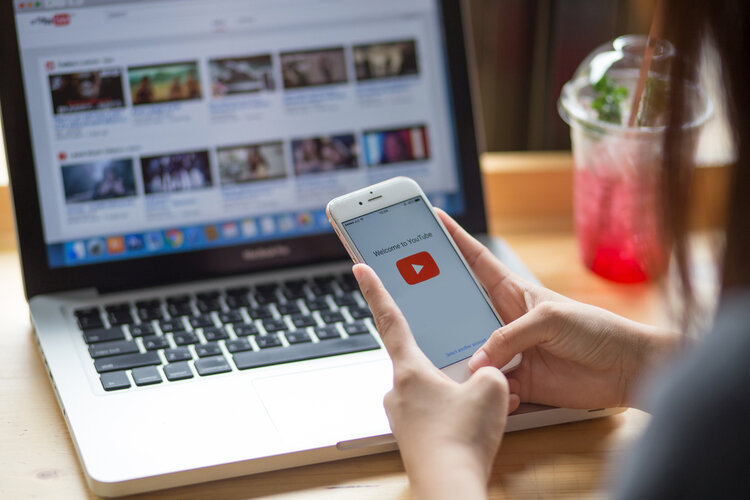
Live TV & Sport
YouTube TV features over 100 broadcast, cable, and regional sports networks, so there’s something for everyone (and I mean everyone) to enjoy.
Whether you like soccer, racing, or American football, YouTube TV has it all. Here you can watch all the classic live sports channels, including ESPN and the NFL Network.
If you’re looking for a laugh, check out YouTube TV’s Comedy Central station or put on Nickelodeon for the kids.
Do you like to keep up to date with the latest current events? If so, flip to the CNN, CBS, or ABC stations.
Whatever you’re in the mood for, YouTube TV has it!
Unlimited DVR Space
One downside of live TV is that you might miss your favorite show if you don’t make it home on time.
Luckily, YouTube TV allows you to record and store countless shows, movies, and sports games. This means you can watch and rewatch any content you want at a later date.
You also won’t have to delete recordings to make room for more. However, all recordings will expire and become inaccessible nine months after they’ve been recorded.
Membership Can Be Shared with Five Other People in Different Locations
While YouTube TV’s policies state that it’s only meant to be shared with people living under the same roof, there is a way to add people who don’t live in your home or even in your area to your account.
Additionally, you can add up to five other people to your membership for completely free! This means that you and your five friends can all take advantage of what YouTube TV has to offer!
YouTube TV is pricier than some other streaming platforms, but if you share it with five other people and divide the $72.99 monthly fee by six, each person will only have to pay $12.165 a month.
Membership Can Be Paused and Continue Later (with No Additional Cost)
If you need to go on a budget or cut down on your screen time, you can pause your YouTube TV membership for anywhere from four weeks to six months.
Your account will pause when your current billing cycle ends, and you won’t be able to access your YouTube TV account or record new programs until the pause period ends.
That said, you will still be able to watch your pre-existing recordings while your account is paused. However, they will continue to expire nine months after they’ve been recorded.
So, if you have any shows you want to watch during this period, be sure to record them before pausing your account.
Once your account’s pause period expires, you’ll have access to your account again and will be charged a membership fee every month on that date. So, if you don’t want to continue using YouTube TV, be sure to delete your account before then.
If you want to end your pause period early, simply head to the YouTube TV website.
Follow the instructions below to learn how to pause your YouTube TV membership.
Step 1: Navigate to the YouTube TV website.
Step 2: Go to your profile.
Step 3: Open Settings.
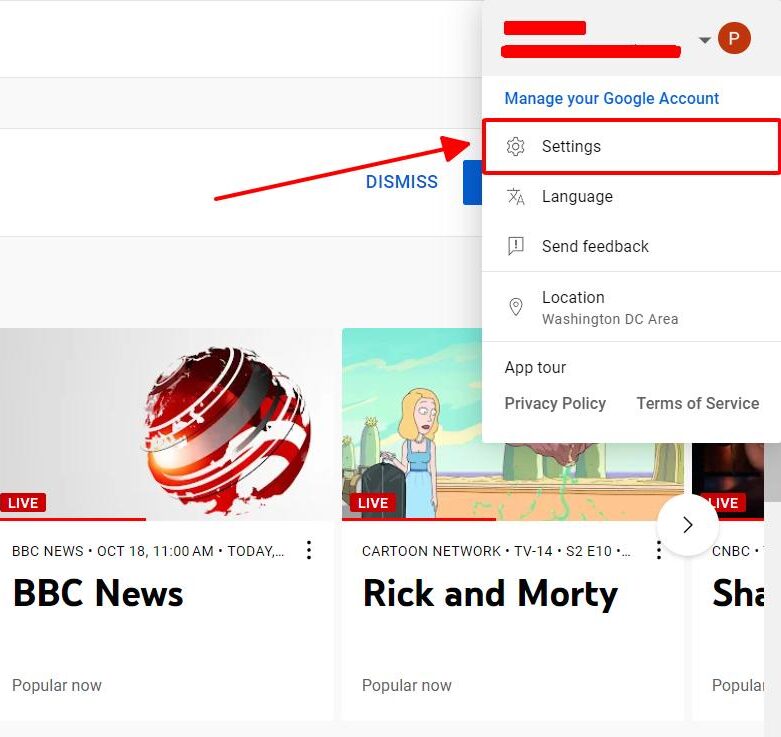
Step 4: Head to Membership.
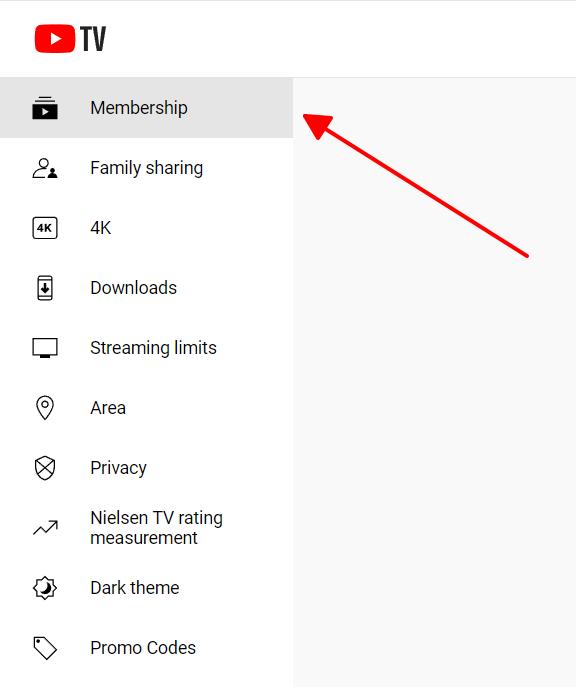
Step 5: Adjust the slider to set your pause period timeframe.
Step 6: Then, select Pause.
Some Drawbacks of YouTube TV Membership
YouTube TV has a lot to offer, but it isn’t perfect.
Keep reading to find out a few cons that come with having a YouTube TV membership.

Simultaneously Streaming Cap
Although six accounts can use one membership, only three devices can stream content simultaneously.
So, if you and your five friends all want to watch TV at the same time, you’ll need to invest in the 4K Plus add-on for an additional $9.99 a month (one-month free trial, $4.99 a month for the first 12 months).
Location Restrictions
YouTube TV is only available in the US, and a lot of its content is location-restricted, which means your current location will determine which programs and networks you see.
Therefore, even if you originally made your account in the U.S.A., you won’t be able to watch some of your favorite channels when traveling abroad.
Luckily, this problem can be mitigated by using a VPN.
Step 1: Download a VPN on the device that you use to watch YouTube TV. I recommend ExpressVPN as they have a 3-month free trial.
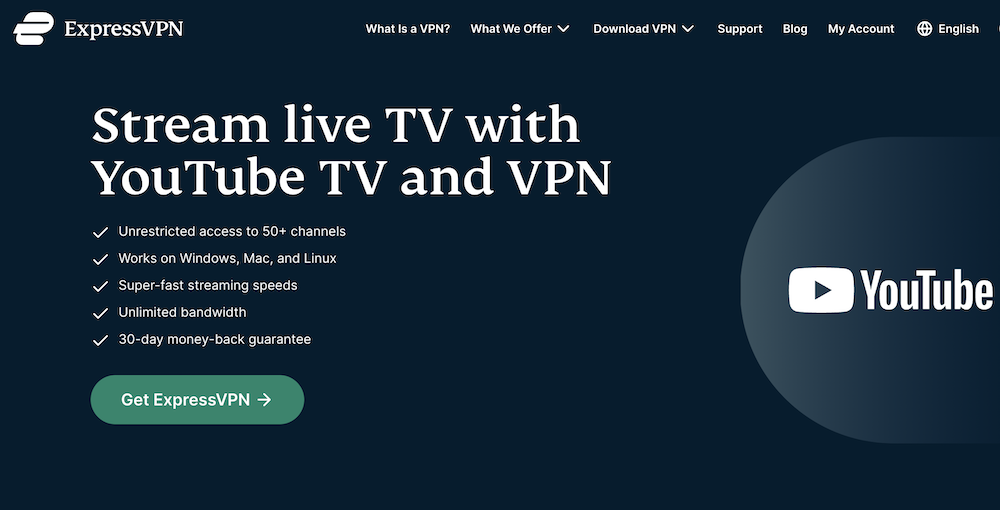
Step 2: Make an account and log in.
Step 3: Choose a server (a US city – for example, San Francisco) that doesn’t restrict the content you want to watch on YouTube TV.
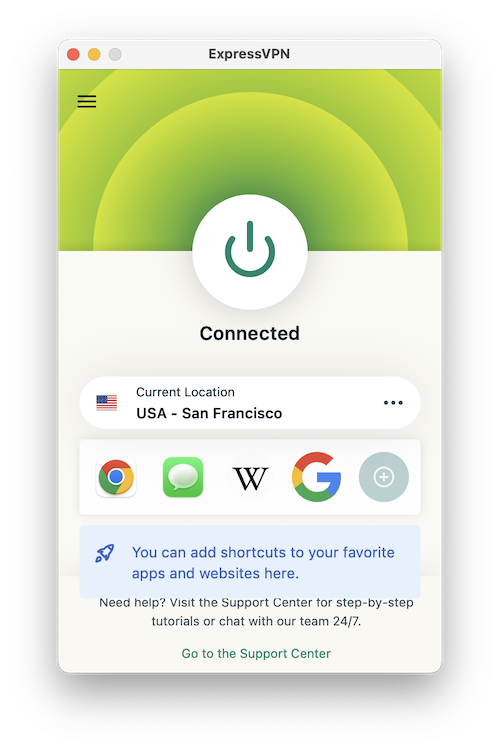
Step 4: Now, enjoy your favorite YouTube TV content!
Some Extra Features Need to Be Subscribed to Separately (More Costly)
The YouTube TV base plan has tons of great benefits and channels to choose from. However, if you’re looking for something specific, you may have to purchase additional subscriptions or packages that will give you access to more features and networks.
For instance, you can opt to watch YouTube TV in Spanish or in 4K.
These additional charges on top of the base plan’s subscription can become somewhat pricey, especially for casual viewers with a limited entertainment budget.
Head to YouTube TV’s article Purchase extra subscriptions and packages to learn more about which extra features YouTube TV offers as well as their price points.
No Refund When You Cancel the Subscription
YouTube TV has a strict no-refund policy. So, should you decide to cancel your monthly subscription, you will still be able to watch YouTube TV programs until your billing period expires.
Therefore, I recommend purchasing a monthly plan to see if you like what YouTube TV has to offer before investing in an annual plan, as you won’t be able to get your money back should you decide it’s not for you.
That said, you’re free to pause your plan whenever you’d like. This will allow you to take advantage of YouTube TV’s benefits without losing money by canceling your membership altogether.
Wrapping Things Up
YouTube TV has so much to offer, and the best part is that it can be shared with up to five people living in different homes. That said, they may need to stop by the family manager’s area every three months or so to verify their location.
You can freely add and remove people from your family group, however, you can only make or be part of one family group every 12 months.
Like every streaming service, YouTube TV has its pros and cons, but if you’re a live TV fanatic, it’s a great investment.
What’s your experience sharing a YouTube TV membership? Do you think YouTube TV is worth it?
Let us know in the comments below!
Yesenia Achlim is a technical copywriter and editor with a focus on AV equipment. She aims to break down complicated topics and make technology accessible, no matter your technical expertise. When she’s not teaching you how to replace a projector lamp, you can find her reading and baking.



What do you mean stop by the home managers house? We literally live across state lines from our family member but it can see the houses. This means we have different zip codes though. What do we need to do when they stop by?
@Lauren, Regarding your question, it has been mentioned in the article that if you visit the account area, you can try watching some shows for several minutes, or ideally for a longer span if feasible. By doing so, YouTube will be able to record your location accurately, and hence, verifies the login
If a single person has multiple streaming devices (tvs, phones, tablets) in his/her home, can he/she stream youtube tv on 3 devices simultaneously using his/her youtube tv account (i.e, can all 3 devices be logged into the same youtube tv account simultaneously)? Or, does he/she have to create a family group with two additional accounts in order to stream to 3 devices in his/her home simultaneously (even though all 3 accounts would belong to the same person)? I often have 2 tvs in my home tuned in to the same channel so I can watch a show, sporting event, etc. as I move around from room to room multitasking.