Storing Mobile & Wi-Fi Data for Later Use: Myth or Reality?

- Wi-Fi and mobile data operate via radio signals and cannot be stored for later use.
- To manage data consumption, smartphones have built-in data savers. On iOS: Go to Settings > Cellular/Data > Low Data Mode; On Android, it’s found under SIM and Network settings.
- Alternatively, using data saver apps like “Data Eye” or “DataMan” can help monitor and control data usage.
Have you ever wondered if Wi-Fi or mobile data can be stored for later?
You’re not alone; many search for ways to save internet data or “store” it for future use.
While this notion might seem enticing, this article delves into the nature of Wi-Fi and mobile data, explaining why it can’t be stored and how to manage your consumption effectively.
Dive in to discover the ins and outs of data saving and get the most out of your connection.
Quick Navigation
How Does Wi-Fi Work?
Wi-Fi is a wireless network protocol used to form a communication network among Wi-Fi-capable devices and provides internet access.
Data is exchanged in the form of radio waves via two frequencies: 2.4GHz and 5GHz. This is why you may notice the option to use one of these two frequencies in your router’s admin settings.
These waves are signals that can be received and responded to by your device (e.g. smartphone, tablet, laptop). As long as your device’s Wi-Fi is enabled and is connected to the router, you will be able to access the internet, which is a network of interconnected devices.
Can Wi-Fi Be Stored & Used Later?
No, Wi-Fi can not be stored to be used later.
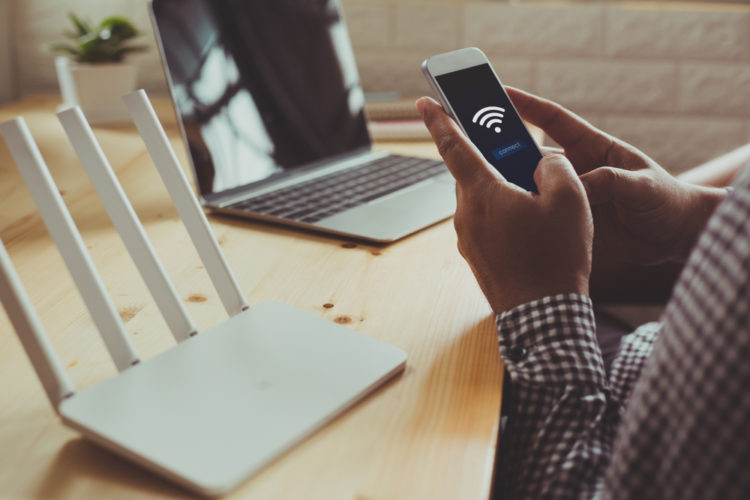
Wi-Fi, or in this case, its data is simply signals being sent from one device to another. Since signals can not be stored to be accessed at a later date, Wi-Fi can not be stored either.
So, the only way to “save data” is by limiting your data consumption or using a data saver (see the following section).
Can Mobile Data Be Stored & Used Later?
No, mobile data can not be stored to be used later.
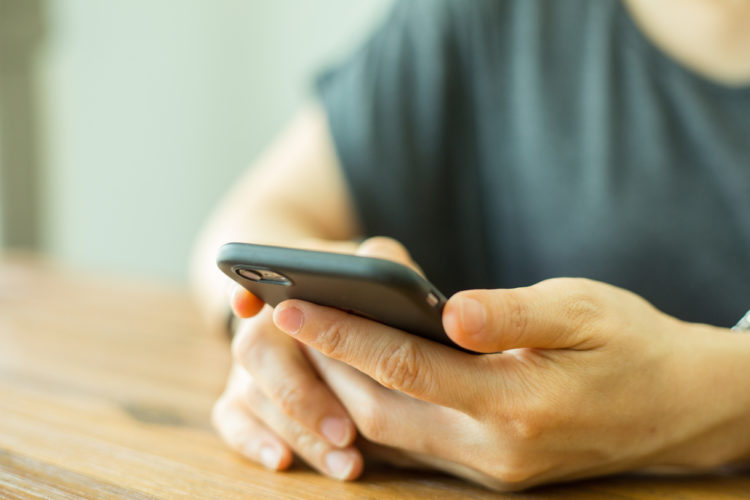
Like Wi-Fi, smartphones’ mobile data (or cellular data) receives data via radio signals from nearby cellphone towers to your device. However, cellular data uses lower frequencies than Wi-Fi, with the max frequency in the U.S. being 2155MHz. Meanwhile, Wi-Fi operates at a frequency of 2.4GHz and 5GHz.
Operating via lower frequencies allows it to cover a wider range than Wi-Fi, which lets users access mobile data even if they’re miles from the nearest cell tower.
That said, you can not store these signals and use them later.
What If You Have a Limited Data Plan? Use Data Saver
Most modern smartphones have a data saver feature built-in to their settings. However, if your smartphone doesn’t have this function, you can install a data saver app from your phone’s app store.
Data savers allow you to manage your phone’s data consumption and lower or pause your data when you’re about to or have exceeded your monthly allowance.
Let’s learn how to enable data saver on Android and iOS phones, and discuss which data saver apps are available.
Android (with Android 7.0 or Later)
Android phones’ settings aren’t standardized, so depending on the model, you should be able to find the data saver function in the SIM and Network settings under the Data settings or Data Usage function.
If your phone settings have a search function, you can also try searching for these terms to find this feature.
The data saver function will look similar to the image shown below.
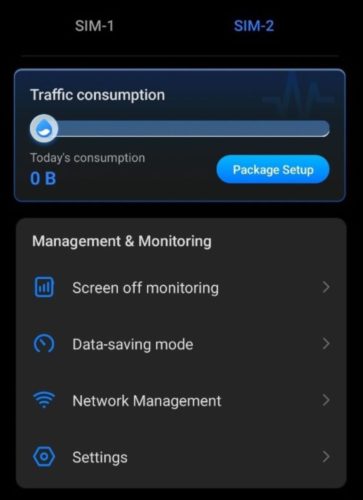
iOS (with iOS 13 or Later)
The steps to access your iPhone’s data saver feature will depend on the network connection you’re using.
LTE/4G
Step 1: Launch the Settings app.
Step 2: Go to Cellular.
Step 3: Open the Cellular Data Options.
Step 4: Toggle Low Data Mode on.
5G Cellular
Step 1: Go to the Settings app.
Step 2: Open Cellular.
Step 3: Head to Cellular Data Options.
Step 4: Tap Data Mode.
Step 5: Turn Low Data Mode on.
Dual SIM
Step 1: Open the Settings app.
Step 2: Head to Cellular/Mobile Data.
Step 3: Tap one of your SIM cards.
Step 4: Turn on Low Data Mode.
Wi-Fi
Step 1: Head to the Settings app.
Step 2: Open Wi-Fi.
Step 3: Tap the Info icon (marked by an “i”) beside the connected Wi-Fi network.
Step 4: Toggle Low Data Mode on.
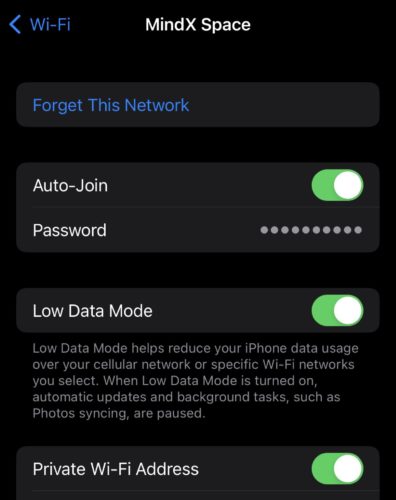
Data Saver Apps
If you’d rather not alter your smartphone’s settings to enable data saver mode, consider installing a data saver app instead. These apps will track your smartphone’s data usage and can be easily turned on and off.
Android
iOS
Wrapping Things Up
Neither Wi-Fi nor mobile data can be stored on your device and used later. Both networks are radio wave signals, making it impossible to “save” them.
So, if your data plan is limited, you’ll have to closely moderate your data consumption and/or use a data saver.
Many Android and iOS devices have data saver functions, but if yours doesn’t, you can use a data saver app instead.
If you work from home or enjoy streaming high-resolution content, you may be consuming vasts amount of data each day and quickly use up your data allowance. Consider researching budget-friendly unlimited data plans.
What’s your experience using limited data plans and data savers?
Let us know in the comments below!
Yesenia Achlim is a technical copywriter and editor with a focus on AV equipment. She aims to break down complicated topics and make technology accessible, no matter your technical expertise. When she’s not teaching you how to replace a projector lamp, you can find her reading and baking.


