How to Easily Flip Your Upside-Down BenQ Projector
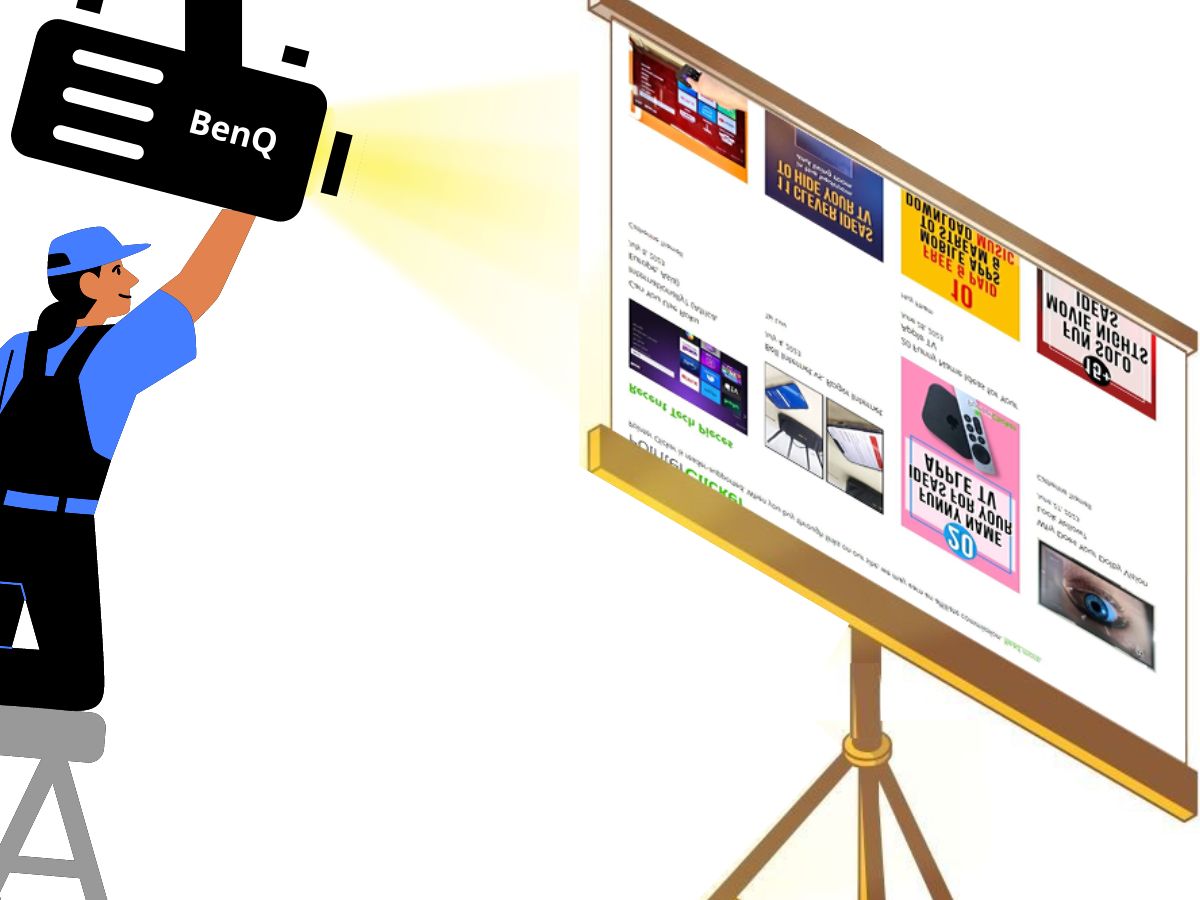
What To Know
- To rotate upside-down images on a BenQ projector: Access the Projector Installation menu via the remote or panel > Select Front Ceiling or Rear Ceiling based on projector position.
- Mounting a BenQ projector on the ceiling optimizes space and viewing experience, but it requires careful installation to avoid voiding the warranty; a Ceiling Mount Kit is available for ease.
- Choose between front and rear mounts based on room layout and preference, with rear mounts offering an unobstructed view and front mounts suitable for smaller spaces and standard screens.
Since most projectors need to be manually adjusted to accommodate ceiling mounts, images may appear upside-down in the beginning.
To solve this issue, we take a look at how to fix upside-down images on the BenQ projector, plus other customer FAQs.
Let’s dive right into it!
Quick Navigation
How to Fix Upside-Down Images on the BenQ Projector?
Step 1: Press the Menu button on the BenQ remote or the MENU/EXIT button on its panel.
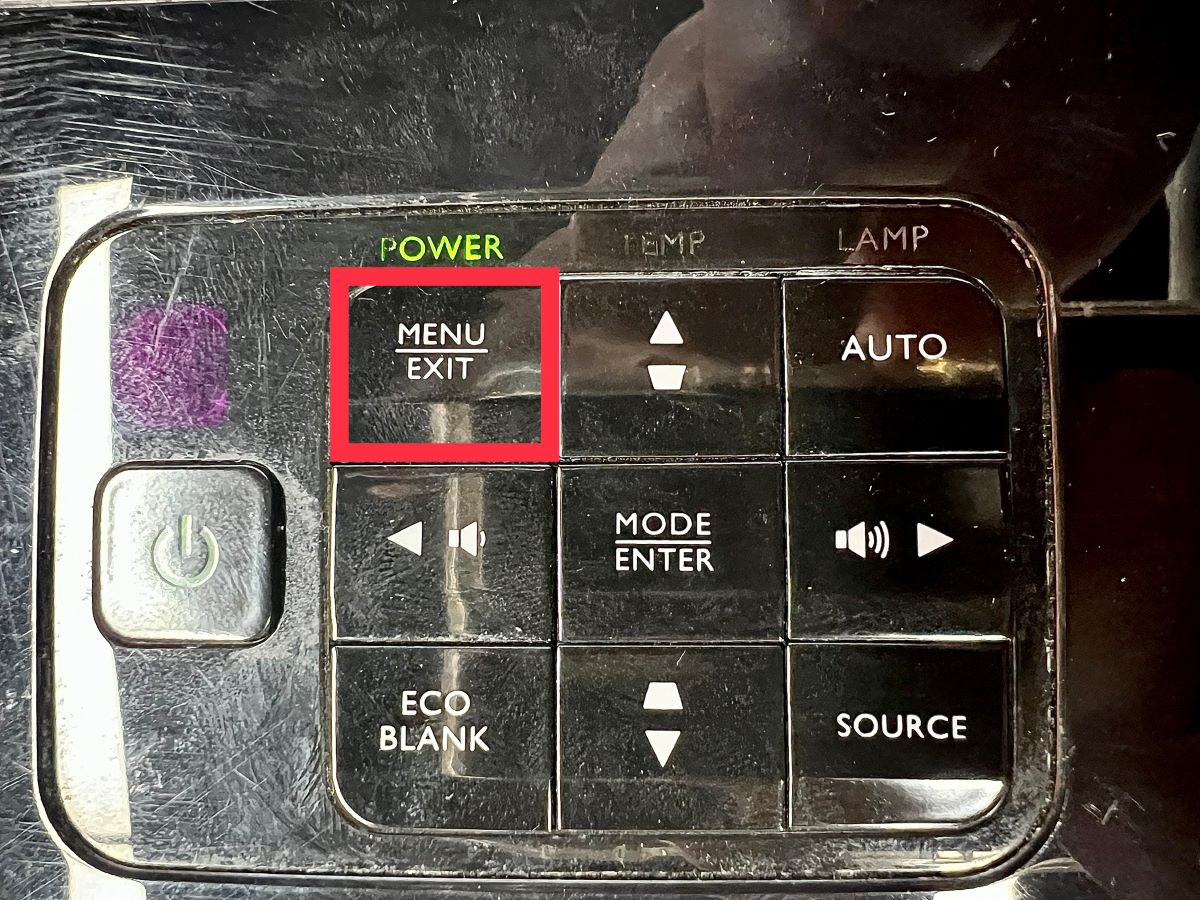
Step 2: Navigate to SYSTEM SETUP: Basic and then choose Projector Installation.
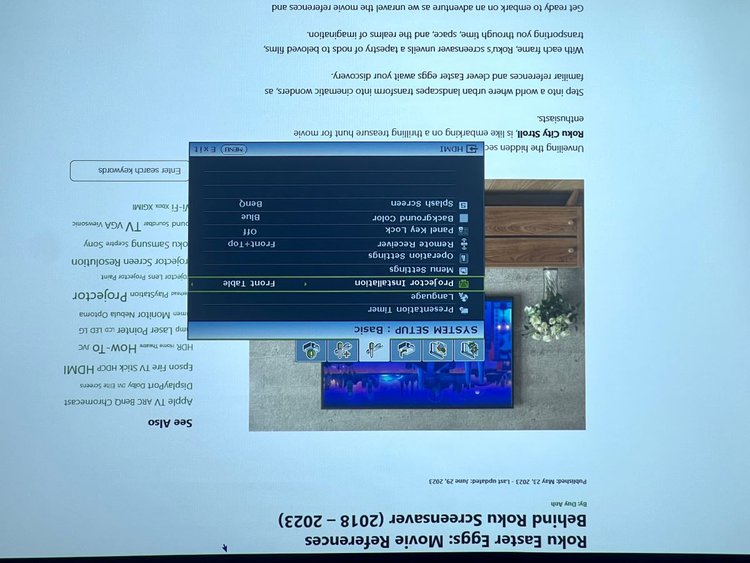
Step 3: In the Projector Installation menu, you will be presented with different options depending on your preferred placement. If you plan to hang your projector in front of the screen, select Front Ceiling by using the Left or Right Arrow key. Choose Rear Ceiling if you hang the projector behind the screen.
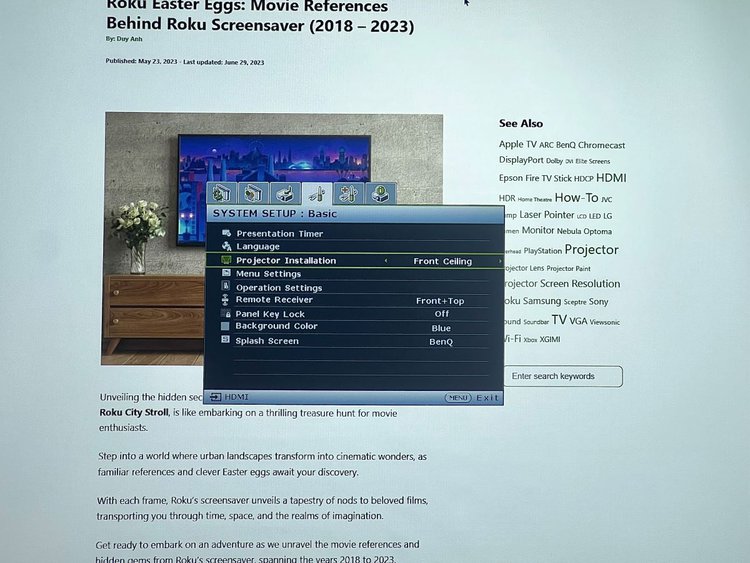
My BenQ Projector Is on a Shelf but Images Are Still Upside-Down — What Do I Do?
This means your BenQ projector “Projector Position” is still on the “Front Ceiling” or “Rear Ceiling” options. To change this, you need to:
Step 1: In the Menu settings, navigate to the SYSTEM SETUP: Basic tab, then select Projector Installation
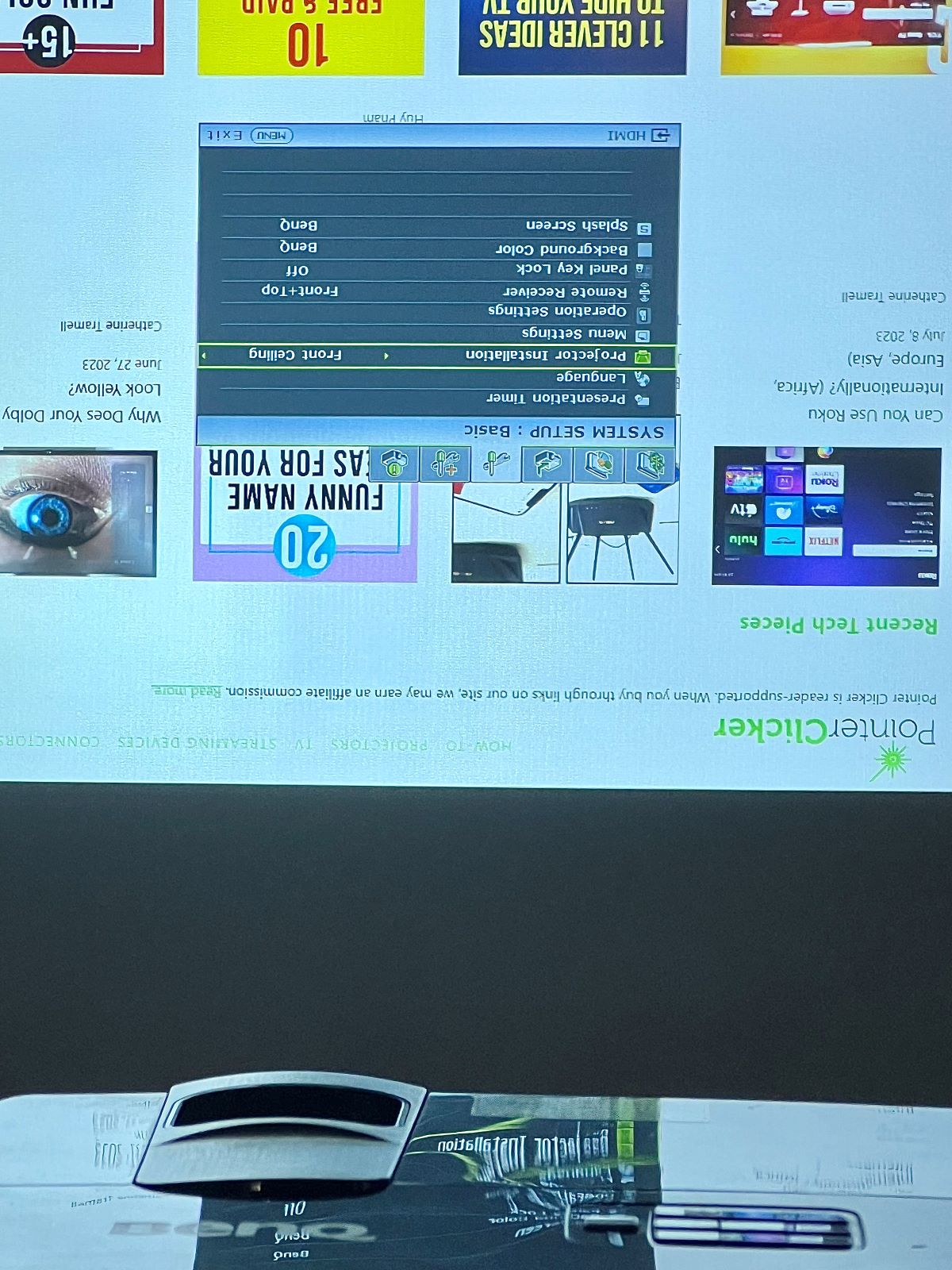
Step 2: Use the Left or Right Arrow key to select Front Table (if your projector is in front of your screen) or Rear Table (if your projector is behind your screen).
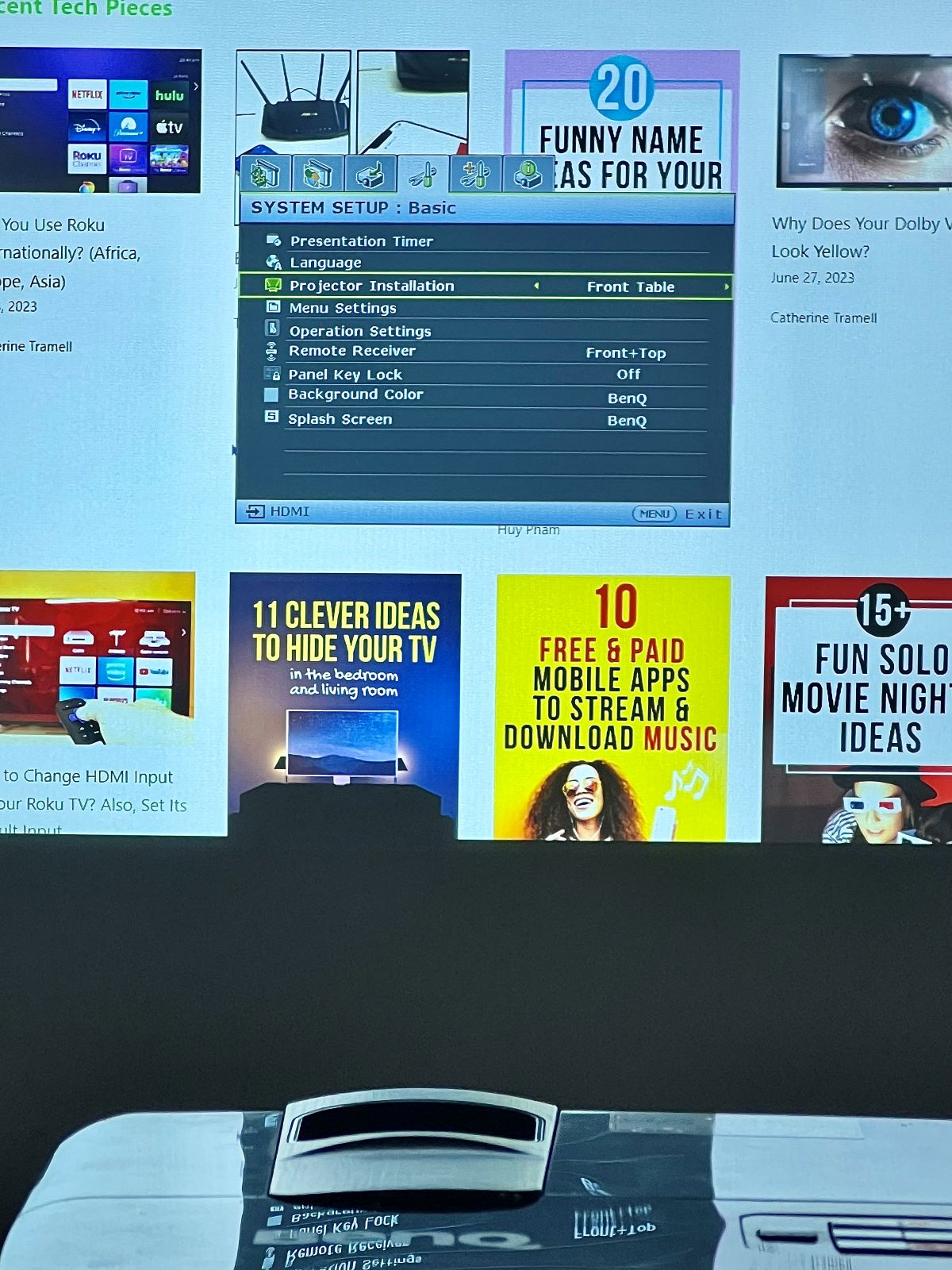
This should fix inverted pictures on your BenQ projector.
Is the Rear Ceiling Better Than the Front Ceiling?
Yes, in my opinion, the rear ceiling setup is way better than the front ceiling. However, it still somewhat depends on your situation and preferences.
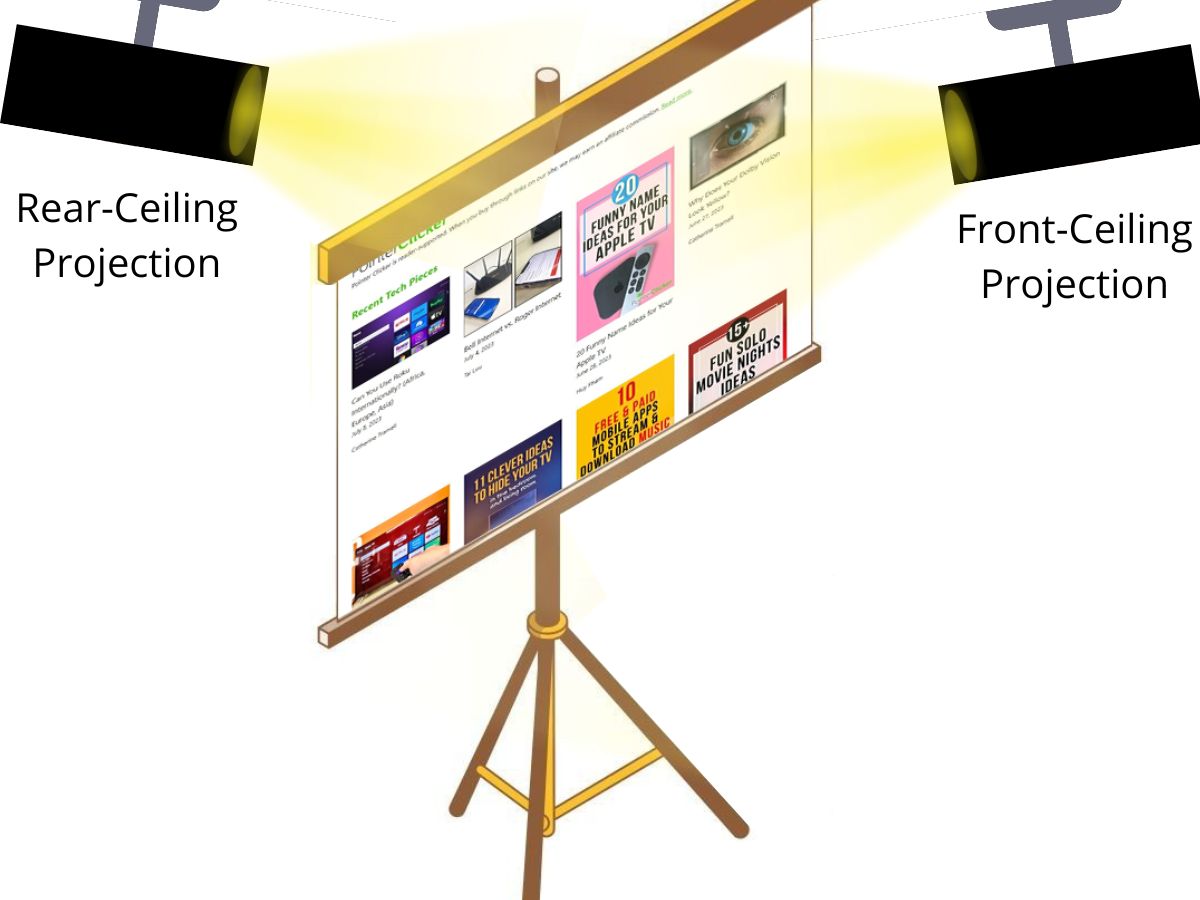
Front ceiling installation is generally recommended for most setups, as it offers an excellent visual experience and is suitable for smaller spaces. It ensures a clear view of the screen and is the more common choice among users. This setup provides optimal viewing angles, particularly for standard-sized screens.
On the other hand, rear ceiling installation has its own benefits. It is typically preferred when you desire a clean and unobstructed room appearance. By placing the projector behind the screen, potential shadowing caused by people or objects passing in front of the projector is eliminated. Moreover, if you have a larger screen size and aim to maintain a wider viewing angle, rear ceiling installation can create a more immersive experience and enhance the sense of depth.
Ultimately, the choice between the rear ceiling and front ceiling installation depends on your specific space and room layout, desired screen size, viewing angles, and lighting conditions.
Take into account your preferences for a neat setup and consider the advantages each option offers. By considering these factors, you can make an informed decision that aligns with your needs and brings satisfaction when your AV setup is complete.
Final thoughts
Fixing upside-down images on the BenQ projector is quite easy and doesn’t require you to get professional assistance. Installation instructions should be included in your product’s user manual. However, if it isn’t, our guide on fixing upside-down images on the BenQ projector should help you solve your problem.
Keep in mind that altering any of the steps in this guide may result in unexpected accidents or damages that may cost you your product warranty. We recommend that you stick to the steps or get a professional to do the job.
We hope this article improves your overall viewing experience with the BenQ projector!
Meet Vance. He’s a proud dad, a seasoned Electronics Engineer, and an avid tech lover. His proficiency in electronics and troubleshooting skills were instrumental in crafting Pointer Clicker. Vance is passionate about simplifying tech for those who aren’t well-versed in it.


