How To Fix BenQ Projector Lamp Errors? Bonus: Error Light Codes

- Common BenQ projector lamp errors include a red light indicator, image flickering, and low brightness.
- Solutions include replacing the lamp, adjusting settings (like SmartEco mode and Dynamic Iris), and ensuring proper lamp care.
- BenQ projectors have specific error light codes to help diagnose issues, from lamp faults to overheating.
This guide provides proven solutions from users and personal insights to get your projector back on track swiftly.
Quick Navigation
10 Ways To Fix the Lamp Errors on Your BenQ Projector
Red Light Indicator – Lamp Is Not Turning On
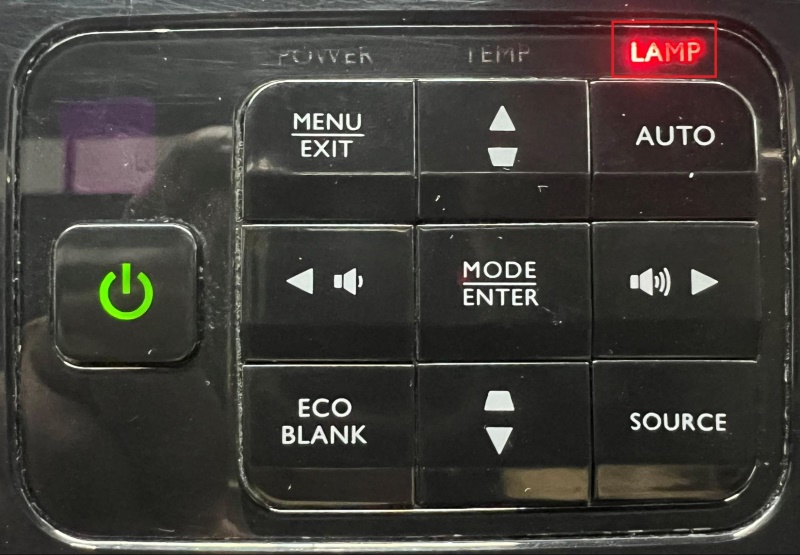
There is a red indicator light located on BenQ projectors, which helps let you know your unit is having some issues. The red light will flash if:
| Issue | Solution |
| The lamp’s lifespan has run out | Replace the lamp |
| The lamp timer hasn’t been reset | Reset the lamp timer |
| The ballast board is broken or damaged | Change the ballast board |
| The central blower fan is experiencing issues | Clean the fan |
We have an excellent article that dives in-depth into each of these issues and provides viable solutions for each.
Simply follow the instructions in this article and you will have your projector back to 100% in no time!
Image Flickering
There are a few things that could cause your image to flicker, let’s take a look at the most common:
1. Unstable Signals

Usually, a flickering image is caused by unstable or weak signals, a few ways to rectify this are:
- Unplugging and securely plugging in the AV cable, whether that be HDMI, VGA, RCA, etc.
- Adjusting the HDMI equalizer in the settings menu: SYSTEM SETUP: ADVANCED > HDMI Settings > HDMI Equalizer
- Test to make sure the cable or port isn’t faulty by confirming the connection through another device
2. The SmartEco Mode Is On
When you have the SmartEco mode activated on your BenQ projector, you will use less energy and, in turn, save electricity.
The bulb will not shine as brightly, and the fans will run at a lower speed.
In some cases, the dimness of the bulb will lead to the flickering phenomenon while it’s projecting your image.
Try toggling the SmartEco feature off and see if that resolves the flickering issue.
Here is how you can turn this setting off:
- Press the Menu button on your projector.
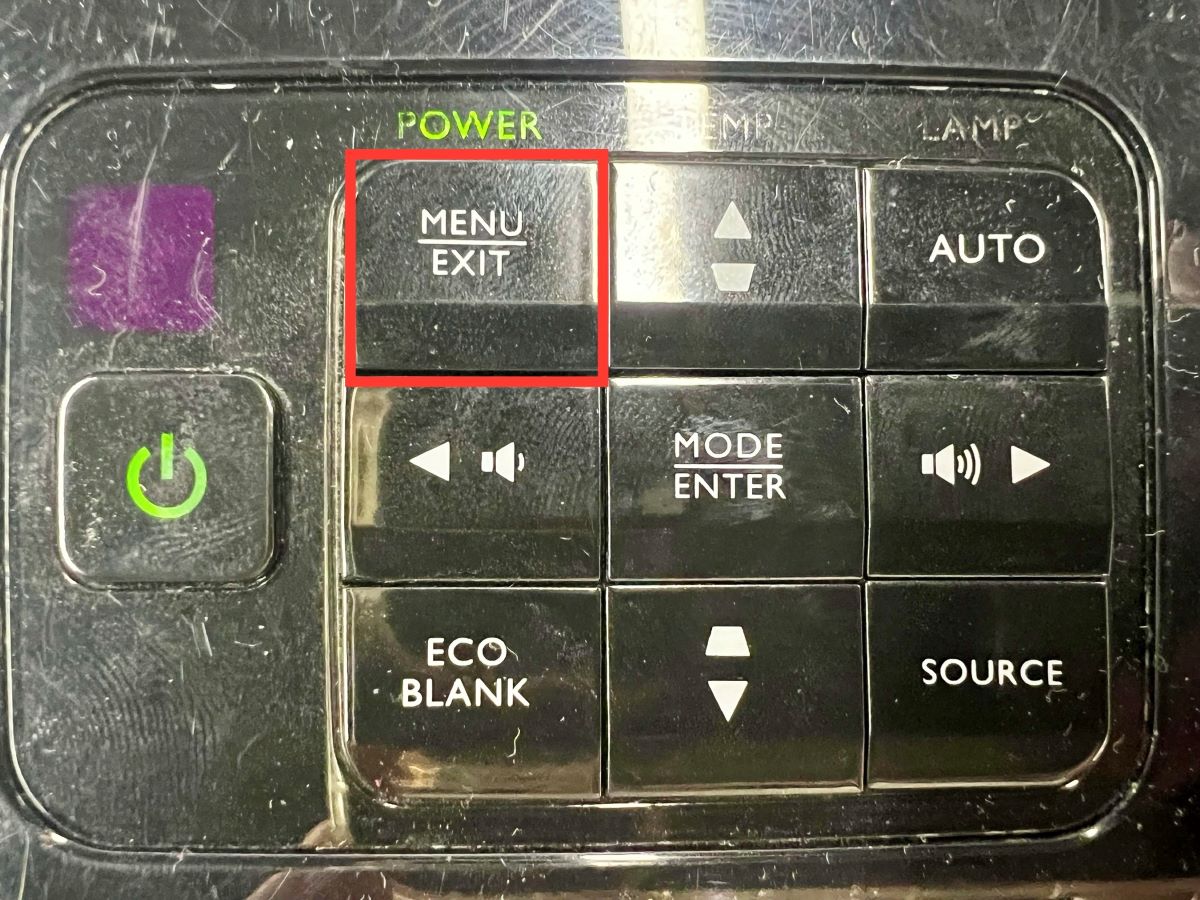
- Navigate through the menu until you reach the SYSTEM SETUP: ADVANCED tab. In this tab, select Lamp Settings.
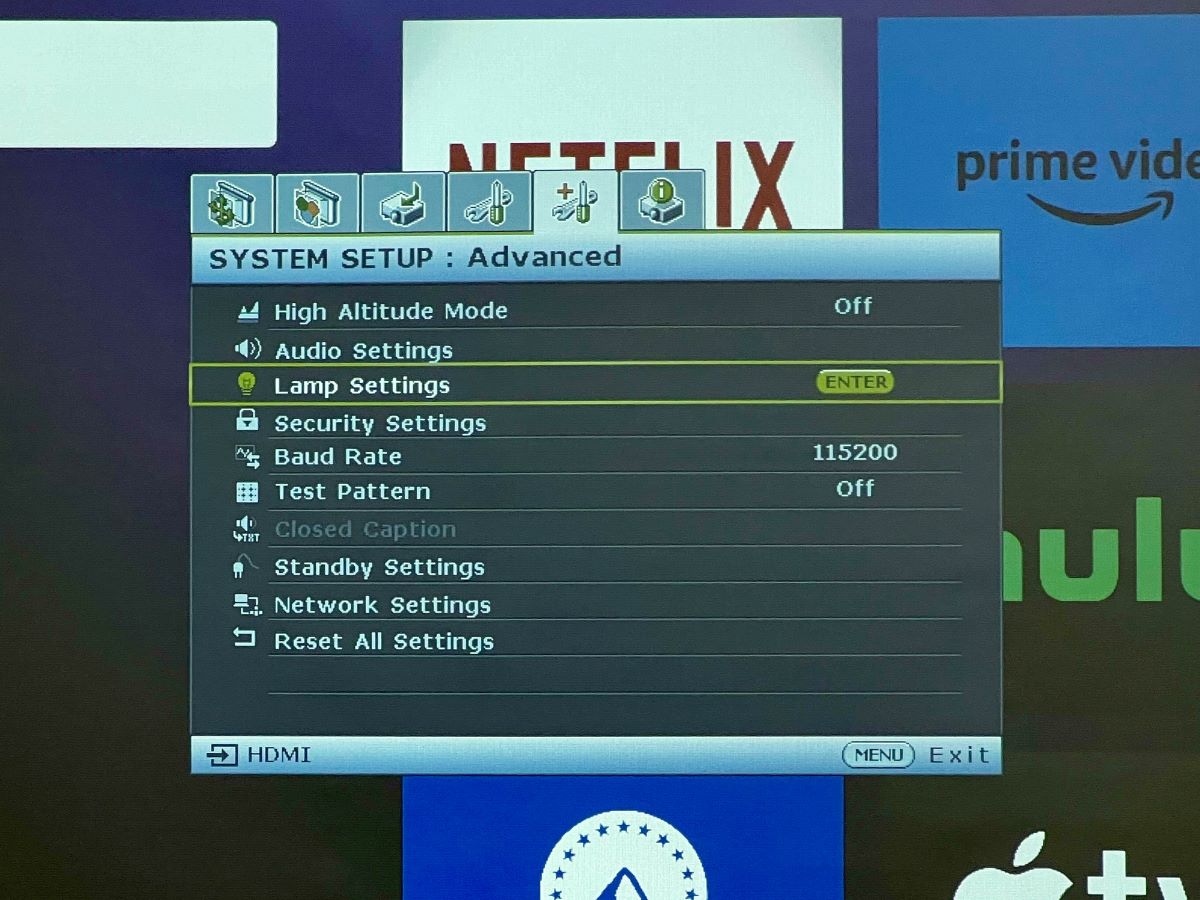
- Set the Lamp Mode to Normal.
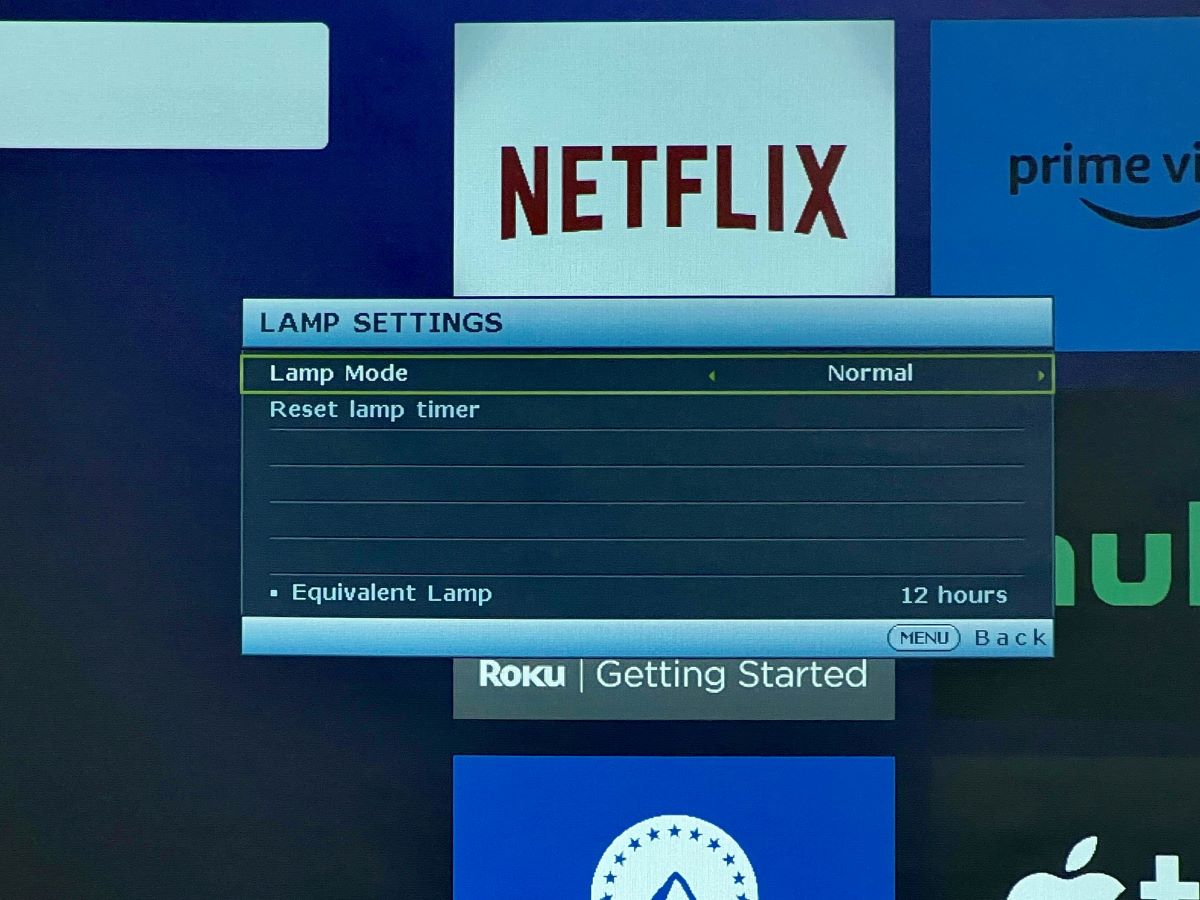
3. The Dynamic Iris Feature Is Enabled
BenQ has stated that playing content from your projector with the Dynamic Iris setting on could cause your projector to flicker.
Search your settings for this feature and either turn it off or set it to a low level and see if this fixes the flickering problems.
Here is how you can achieve this:
- Press the Menu button on your projector.
- Go to the Advanced settings and select the Dynamic Iris option.
- Toggle this option Off.
Low Brightness
1. The Brightness Is Set to a Low Level
When it comes to problems with your BenQ projector, this is the best one to have. This problem stems simply from your brightness setting being too low.
All you have to do is jump into your settings and turn the brightness to a level that satisfies you. Here is how to do this:
- Press the Menu button on your projector.
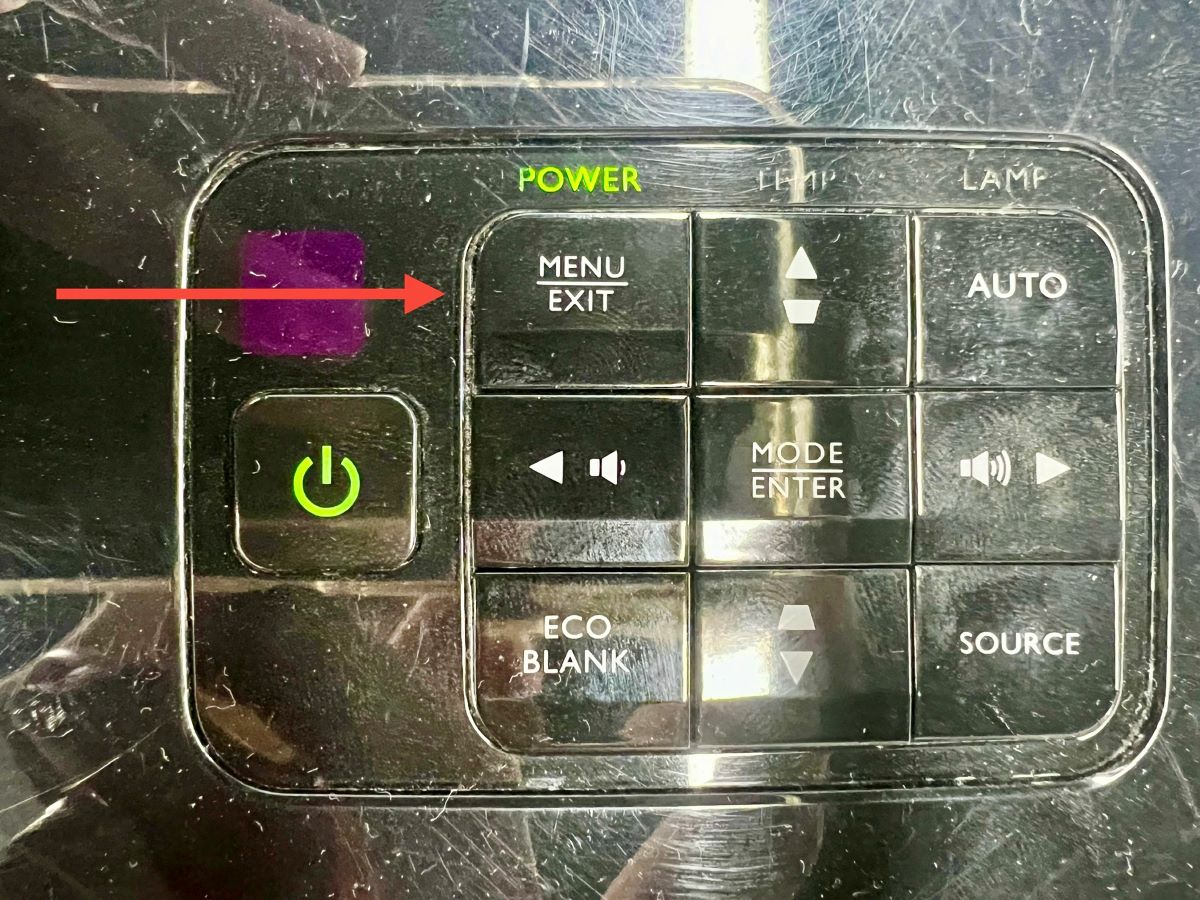
- Shift over to the Picture tab.
- Scroll left and right to adjust the Brightness to your liking.
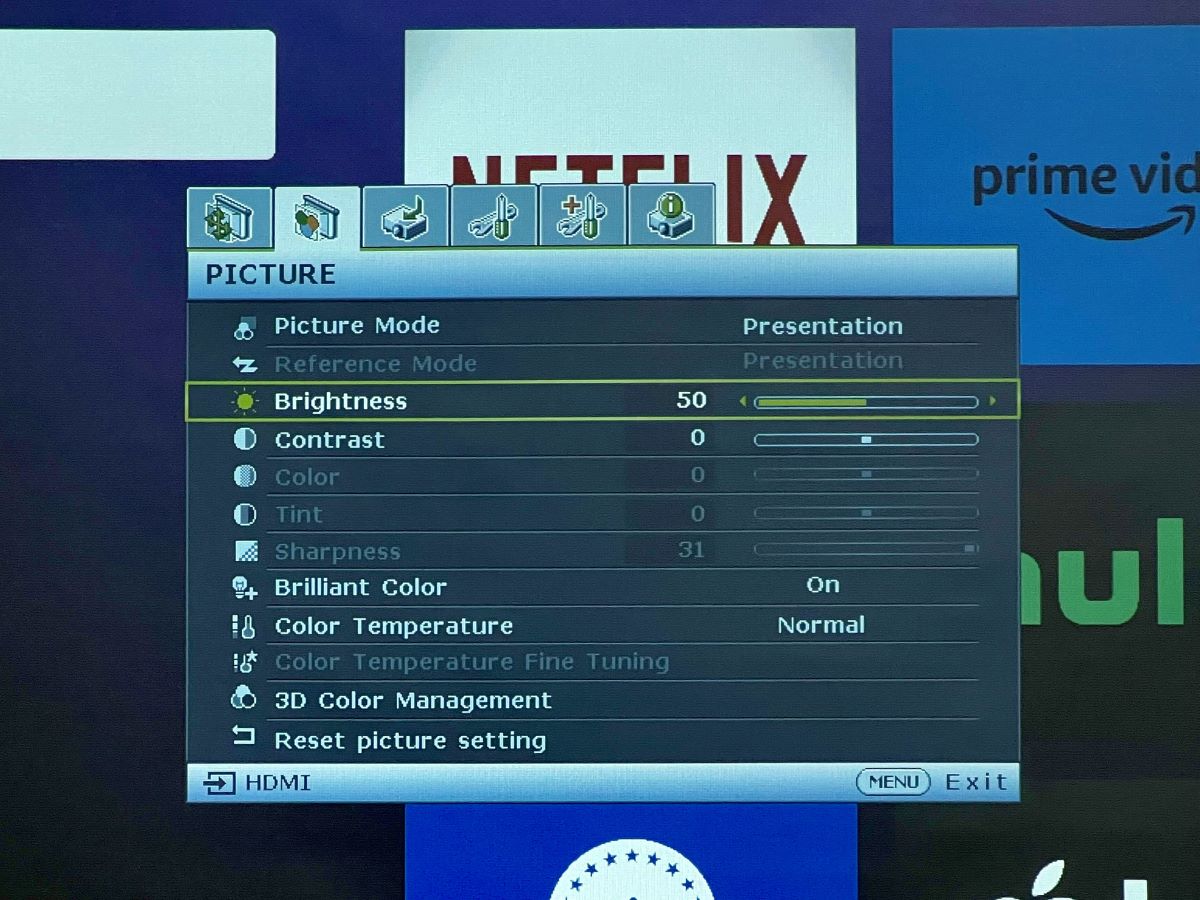
2. The SmartEco Mode Is On
As previously mentioned, having the SmartEco mode turned on can cause issues with how your BenQ projector performs, including the brightness.
Switch your projector from SmartEco mode to normal power mode and the brightness of your screen should dramatically increase.
Here’s how to do this:
- Hit the Menu button on your BenQ remote or projector.

- Go to the SYSTEM SETUP: ADVANCED tab and then scroll down to Lamp Settings.
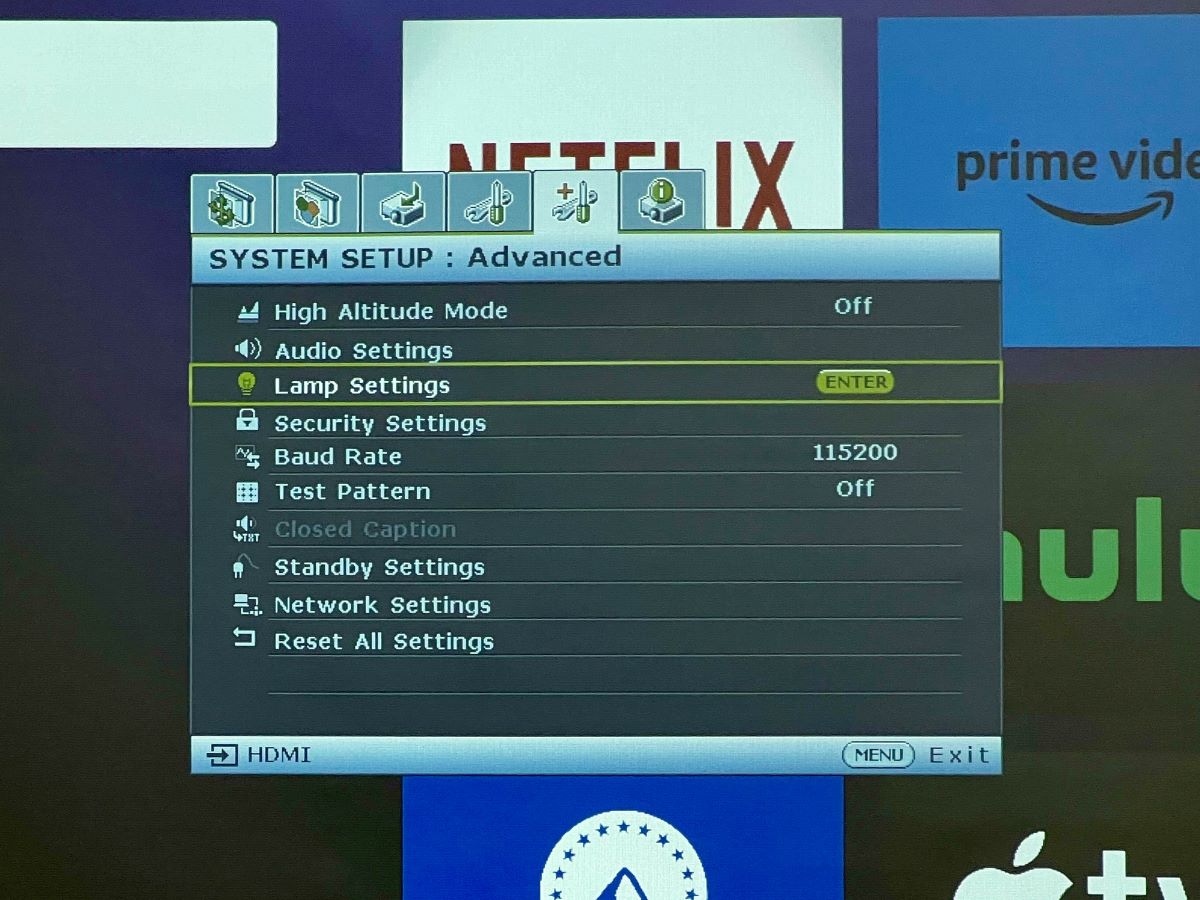
- Switch the Lamp Mode to Normal.
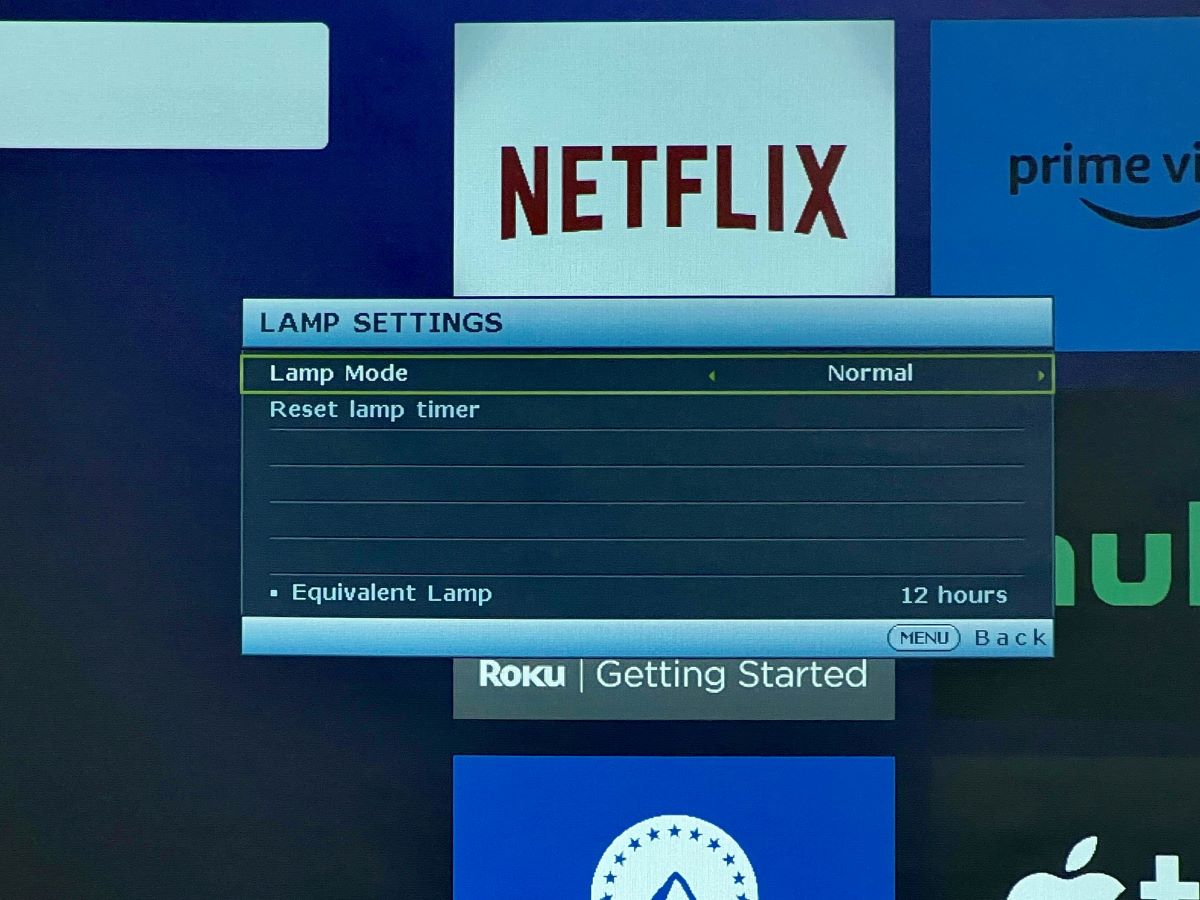
3. Your Lamp Is Getting Old
Your lamp has a lifespan, which usually ranges from 1,500 to 2,000 hours. When half of these hours have elapsed, there is a good chance that your projection will look 50% dimmer.
The older your lamp is, the dimmer it will look.
In this case, you have two options if you want your projected image to be brighter, you can raise the brightness level through the settings menu or completely replace the lamp.
Obviously, changing the brightness settings is more of a quick fix, whereas installing a brand-new bulb should have your projector working like brand new for at least 1000 hours.
How To Extend the Lifetime of Your BenQ Projector Lamp?
When speaking about your projector lamp’s lifespan, there are five factors that will affect it.
- Frequency of usage
- Air circulation
- Temperature
- Operation
- Quality of components
When taking all of these factors into play in regard to your projector’s well-being, there are several steps you can take to extend the lifespan of your projector.
Here are a few things you can do to help your projector out:
- Use a padded carrying case when transporting the unit.
- Ensure to mount the projector in a well-ventilated area.
- If possible, place a fan close by to regulate the projector’s temperature.
- Periodically blow the dust out of the internal components of the projector with compressed air.
- Replace or clean filters regularly.
- When turning your projector on and off, give the unit a rest in between.
- If it doesn’t affect performance, run the projector on SmartEco mode to save power and preserve lamp life.
If you’d like to learn more about your projector’s life expectancy and the best way for you to care for it, you can check out this article.
Bonus: BenQ Projector’s Error Light Codes
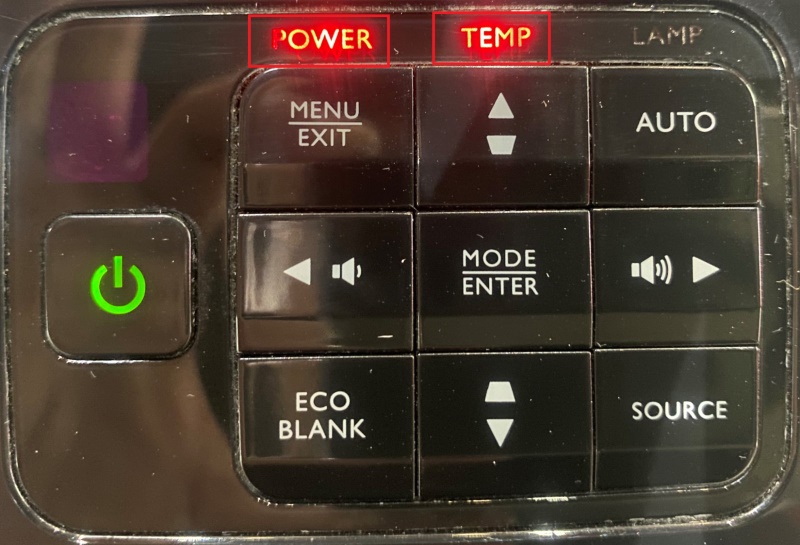
Use this chart as a quick reference guide if you are ever having issues with your BenQ unit.
| Power Indicator | Temp Indicator | Lamp Indicator | Meaning |
| Off | Off | Red | The lamp is faulty or broken |
| Off | Off | Red flashing | The lamp is not properly installed or is damaged |
| Red | Red | Off | The fans are not working properly, and the projector will shut down automatically every time it’s turned on |
| Red | Red flashing | Off | |
| Red | Green | Off | |
| Red | Green flashing | Off | |
| Green | Red | Off | The projector is overheating |
Here are some other helpful articles if you have problems with your projector:
- Projector Overheating: How Do I Cool Down My Projector? (to fix errors that relate to temperature).
- Your BenQ Projector Won’t Turn On? Here’s How To Fix It (to fix errors that relate to internal fans).
Meet Vance. He’s a proud dad, a seasoned Electronics Engineer, and an avid tech lover. His proficiency in electronics and troubleshooting skills were instrumental in crafting Pointer Clicker. Vance is passionate about simplifying tech for those who aren’t well-versed in it.

