3 Effective Ways to Solve “Too Dark” 4K HDR Movies
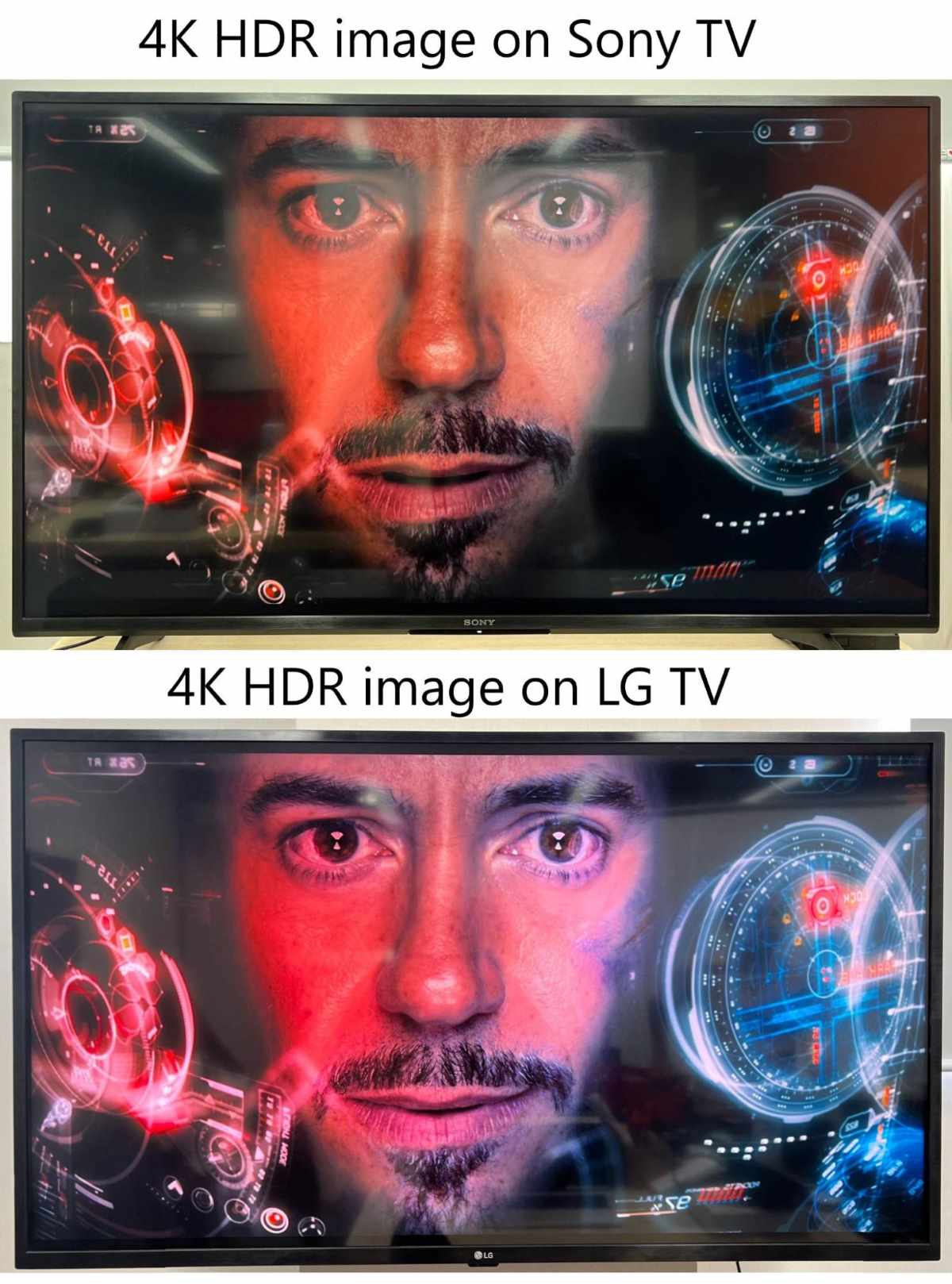
What To Know
- For Windows users, adjusting the HDR/SDR brightness balance in display settings can help brighten 4K HDR content.
- Increase the brightness settings directly on your TV or monitor, with the process varying based on the brand and model.
- Reduce ambient light in the room by turning off lights and closing curtains to enhance the perceived brightness of your screen.
In this article, I will share with you three tested methods to make your 4K HDR content appear brighter and eliminate the issue of dark visuals on your screen.
Let’s get started!
Quick Navigation
How to Make 4K HDR Movies Brighter on Your Display
You have a hunch as to why 4K HDR content looks so dark on your display, and now it’s time to figure out how to make it brighter.
Follow the solutions below to brighten your HDR movie in a few simple steps.
1. Adjust Windows HDR Setting (for Laptop/Windows Users)
If you’re watching HDR content on your Windows laptop or PC, altering your device’s HDR setting can help maintain the screen’s brightness.
Let’s learn how!
Windows 10
Step 1: On your keyboard, tap the Windows key before heading to Settings, System, and then Display.
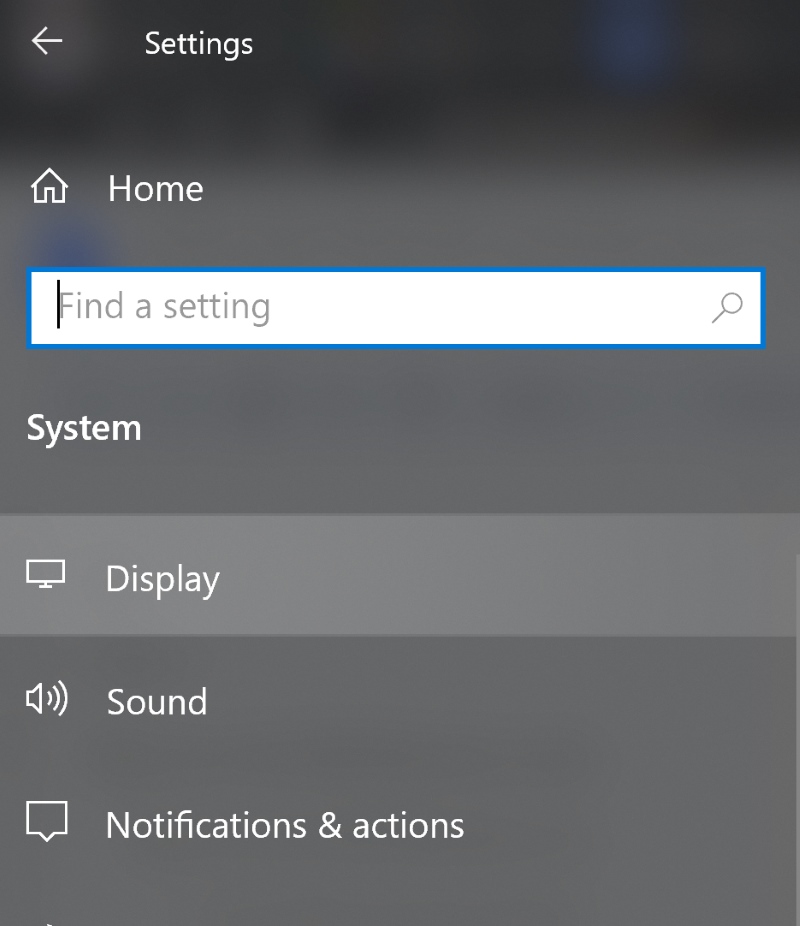
Step 2: Go to Windows HD Color Settings.
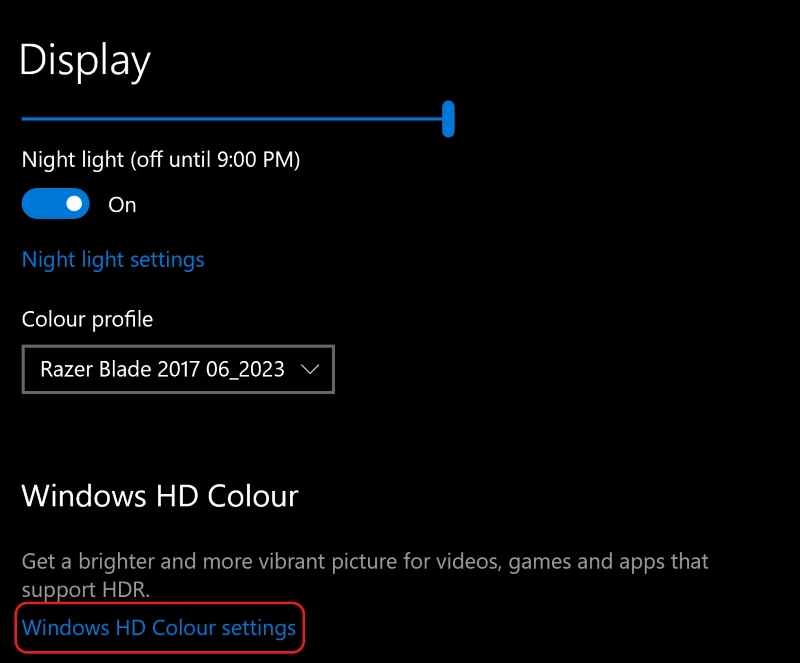
Step 3: Choose the HDR-supported display connected to your device from the drop-down menu. Then, ensure the Use HDR option at the bottom of the window is toggled On.
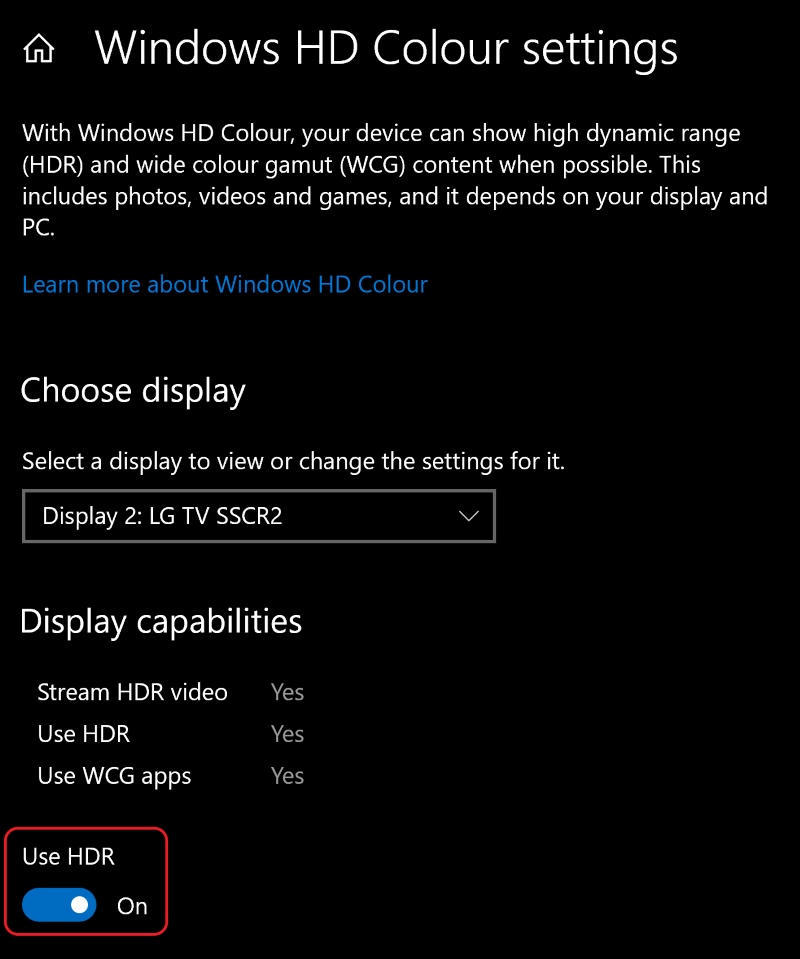
Step 4: Head to the HDR/SDR brightness balance section before ensuring you’re opening this settings window on the display you want to adjust the brightness on.
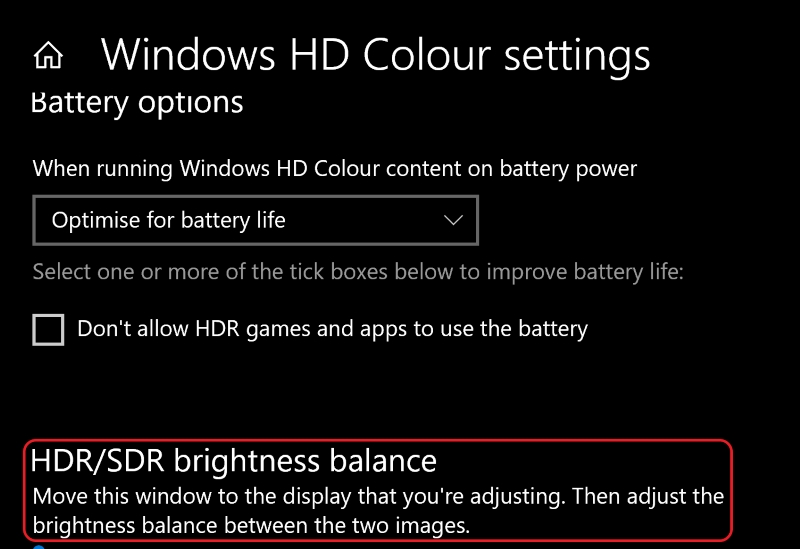
Step 5: From here, use the slider scale to adjust the brightness to your desired level.
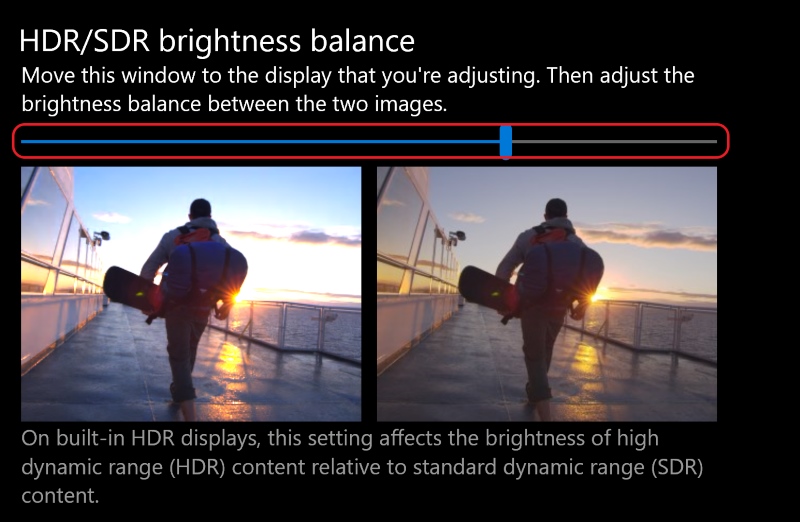
Windows 11
Step 1: Press your keyboard’s Windows key. Then, launch the Settings menu and go to System followed by Display.
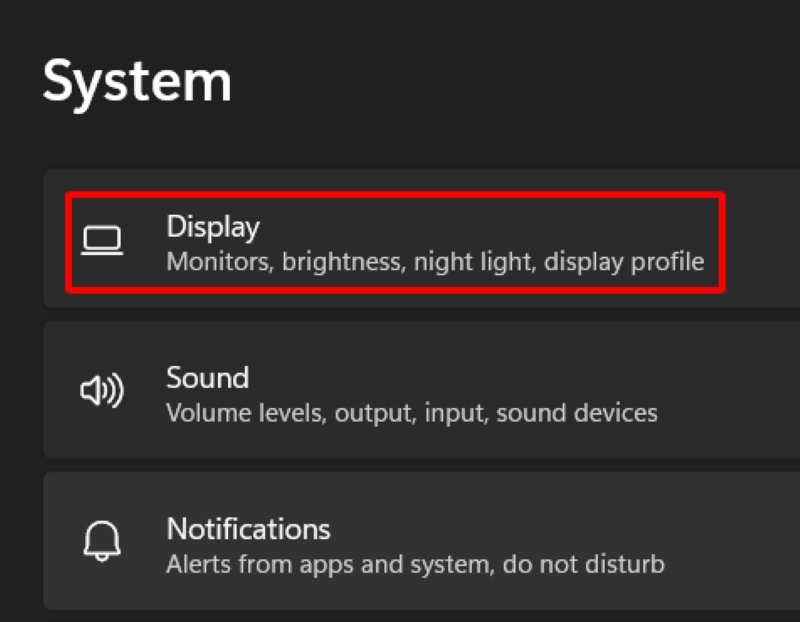
Step 2: Navigate to the Brightness & color section and click on HDR.
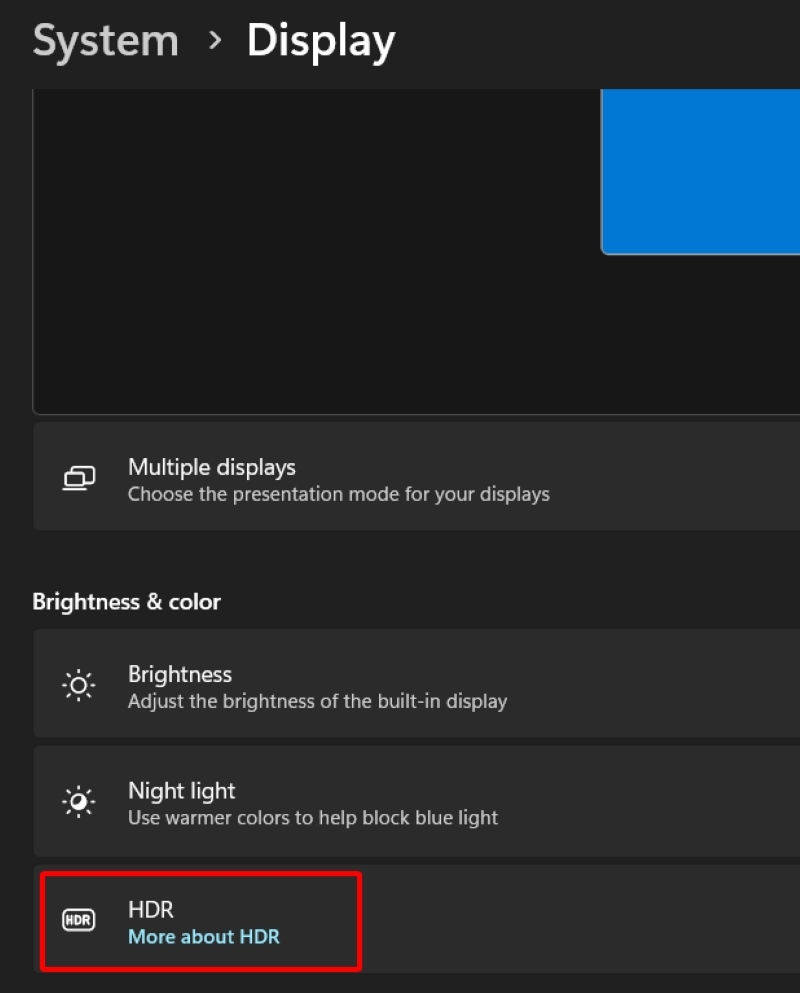
Step 3: Choose your HDR-supported display connected to your laptop or PC before ensuring Use HDR is toggled On.
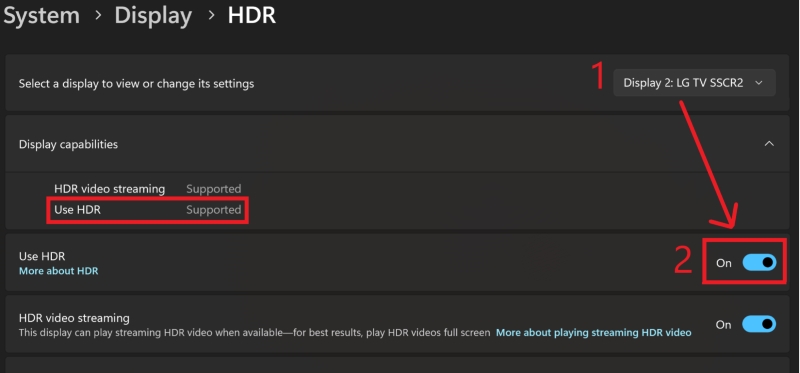
Step 4: Go to the HDR/SDR brightness section and ensure the settings window is opened on the display whose brightness you want to adjust.
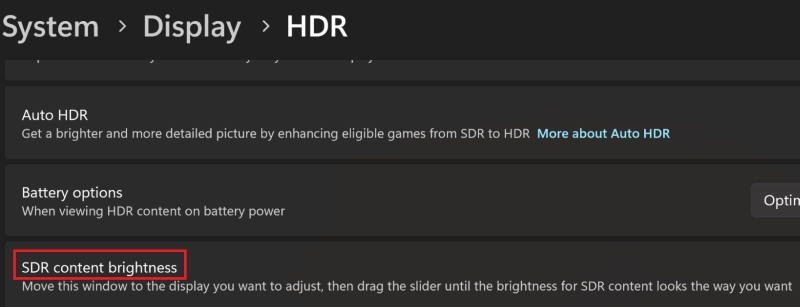
Step 5: Adjust the brightness using the slider scale.
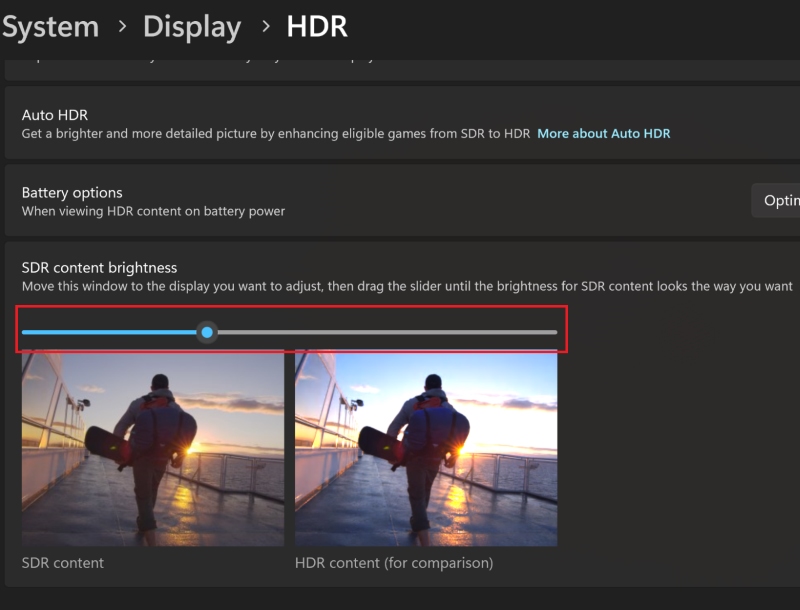
2. Adjust the Brightness Settings on Your TV/Monitor
If you can’t increase the HDR content’s brightness, you can try increasing your display’s brightness instead. This will make your entire TV/monitor appear brighter, which should help you see your 4K HDR movie all that much better.
TV and monitor settings vary widely depending on the brand and model. To help you out, we’ve listed instructions on how to do this on an LG TV. If you have another TV brand or are using a monitor, you may want to search for how to increase its brightness online or in its user manual.
Follow the steps below to increase your LG TV’s brightness.
Step 1: Press your remote’s Settings button to launch the Menu settings screen.

Step 2: Head to All Settings before clicking Picture.
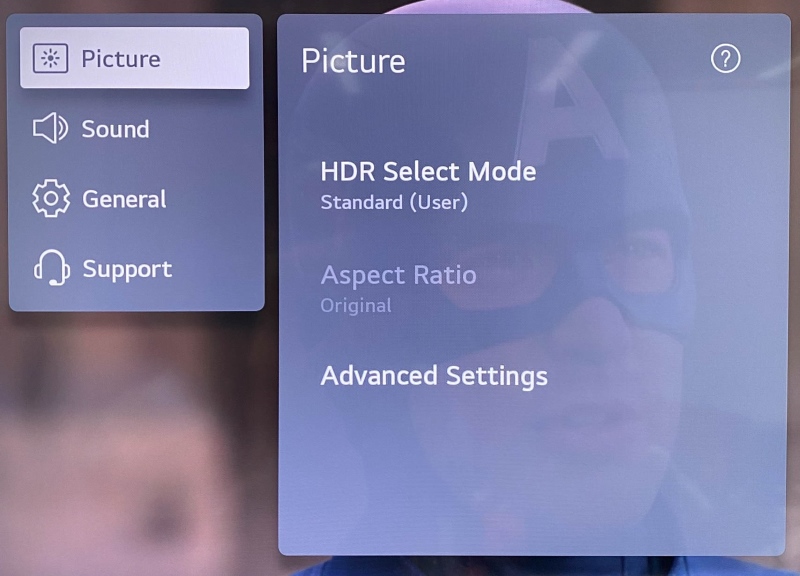
Step 3: Go to Advanced Settings.
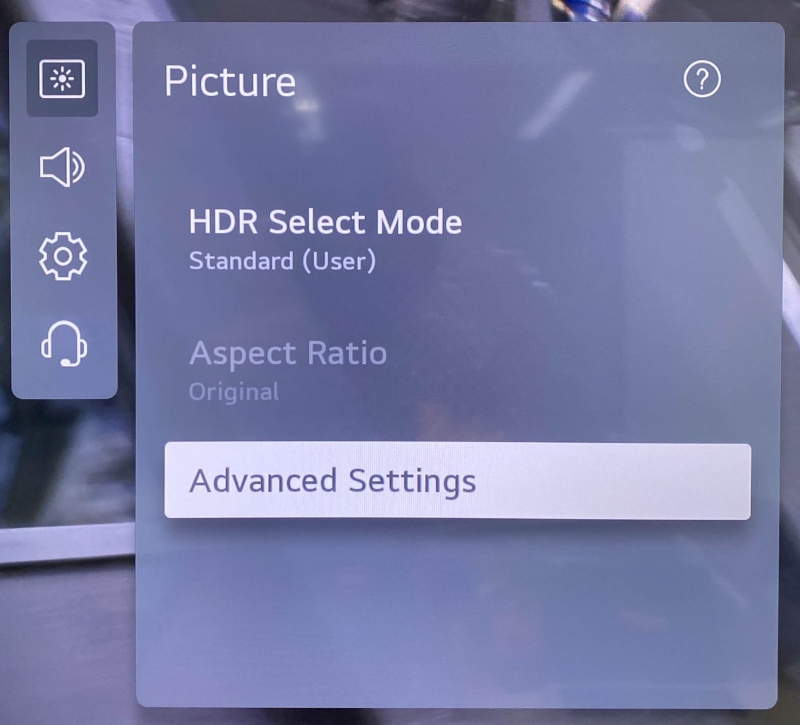
Step 4: Navigate to Brightness.
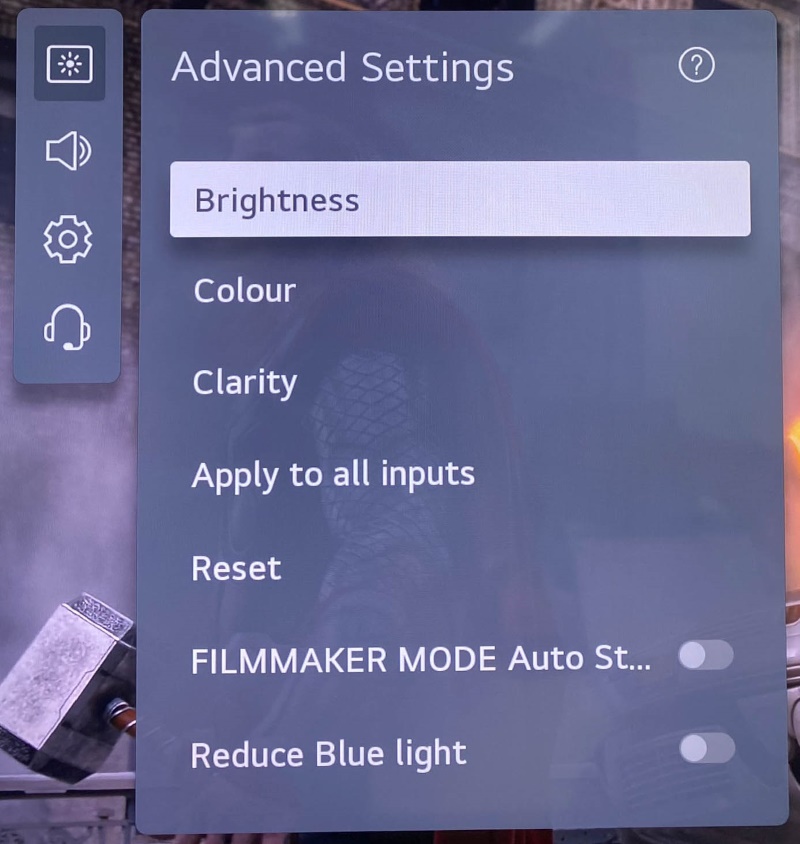
Step 5: From here, you can either adjust Panel Brightness or Screen Brightness until you’ve reached your desired brightness.
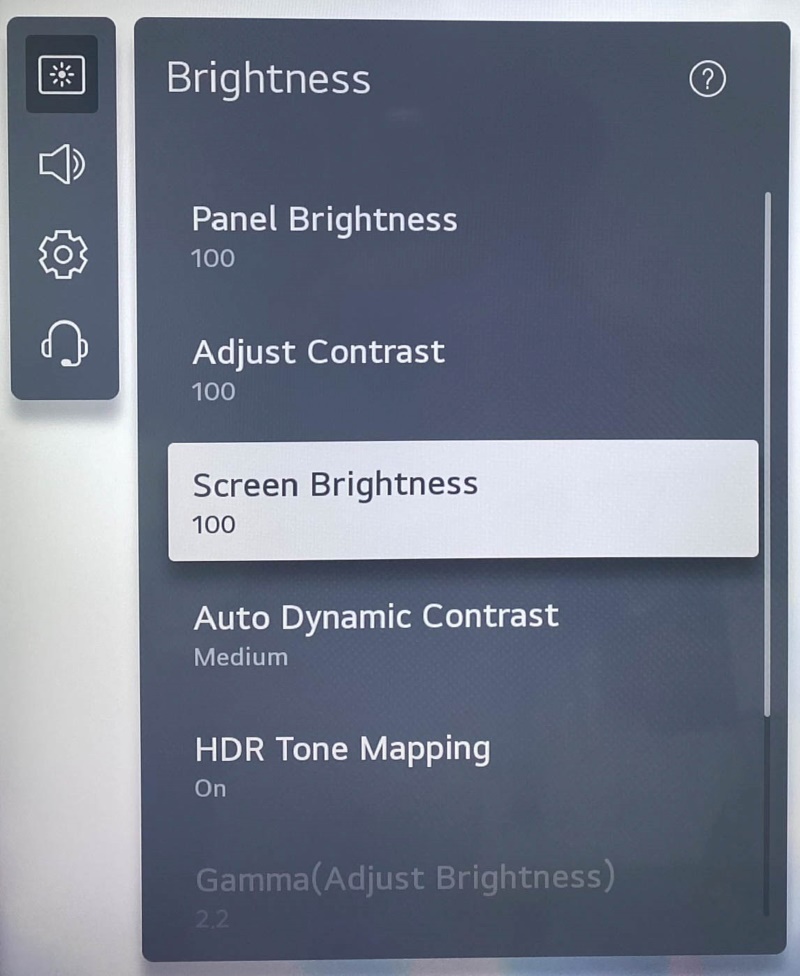
3. Turn Off the Lights in Your Room
If all else fails, darkening your room will help your TV or monitor look brighter in comparison. Turn off the lights and close the curtains before playing a 4K HDR movie.
Not only will this decrease the effect of ambient lighting on the screen brightness, but it will also minimize any screen glare, helping the image look more even and diminishing hot spots on-screen.
Why Do 4K HDR Movies Look Dark on Your Display?
Let’s discuss a few reasons why a 4K HDR movie might look dark on your display.
1. 4K HDR Movies Automatically Dim the Brightness Settings on Your Display
At times, your device’s HDR function’s default brightness settings may be darker than desired. Thus, enabling HDR on your PC, laptop, or TV will automatically prompt your screen to darken.
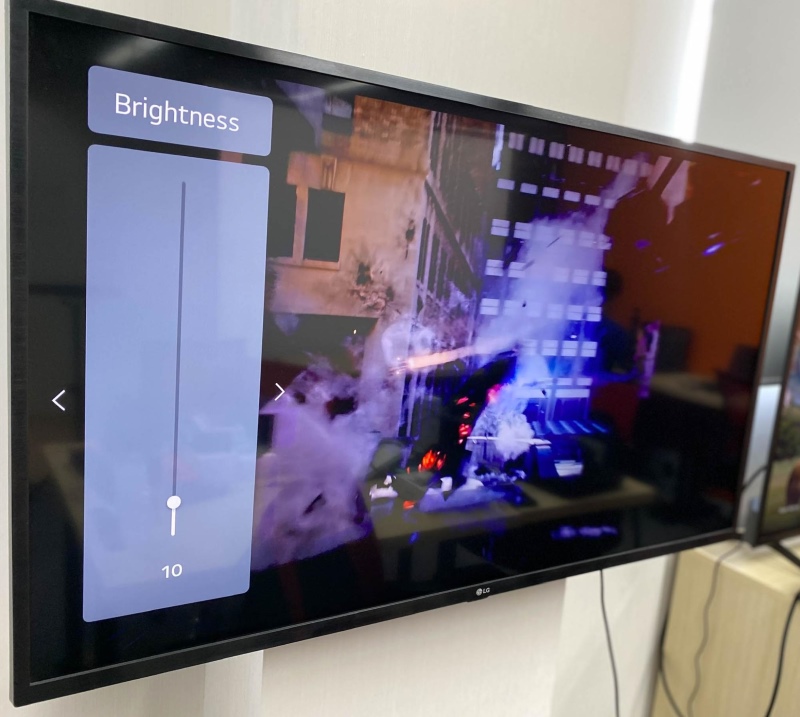
HDR makes images look more intense and defined by enhancing the contrast between the image’s dark and light areas, which can make the image appear darker.
Many frequent HDR users have discussed their phenomenon in online forums, like in this Reddit thread.
While this issue is common, it’s not unsolvable, and you can find solutions to it in the following section.
2. Your Display Might Not Be Suitable for HDR
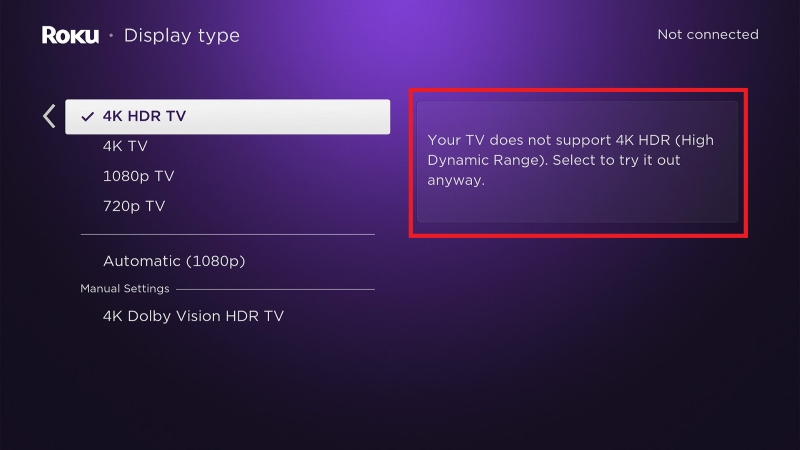
4K HDR has become an increasingly popular feature, and thus, many displays proudly boast its capabilities. However, not every TV or monitor labeled “4K HDR” can properly display HDR content, leading to the videos looking darker when this function is enabled.
In this case, your display may be bright enough to display standard content but may fall short when displaying HDR content as this function tends to make images darker.
If you’re shopping for a 4K HDR display, bear in mind that this feature requires a minimum peak brightness of 400 nits.
If your display’s brightness does not meet this minimum requirement, HDR content may appear unusually dark. However, as this is the minimum suggested brightness, 400 nit-TVs may still not be bright enough for certain HDR movies.
So, if you want to ensure your TV can properly display HDR content, it’s best to look for one that has a brightness level of 600 to 1000 nits.
Brightness levels and HDR can be a somewhat complicated topic to navigate. If your current display is only 400 nits or darker, consider switching to SDR to brighten the screen while still maintaining a high-contrast image.
3. Your TV May Have a Darker Default Screen When Displaying HDR Content
The reality is that your TV’s brightness when displaying HDR content may strongly rely on its default settings. Depending on the TV, the HDR output may be brighter or darker.
Some TVs, like the LG QNED80, may appear brighter than others, such as the Sony X90K TV. Here, the brightness is simply a result of the TV’s default settings, rather than its overall dark screen or 4K HDR brightness settings.
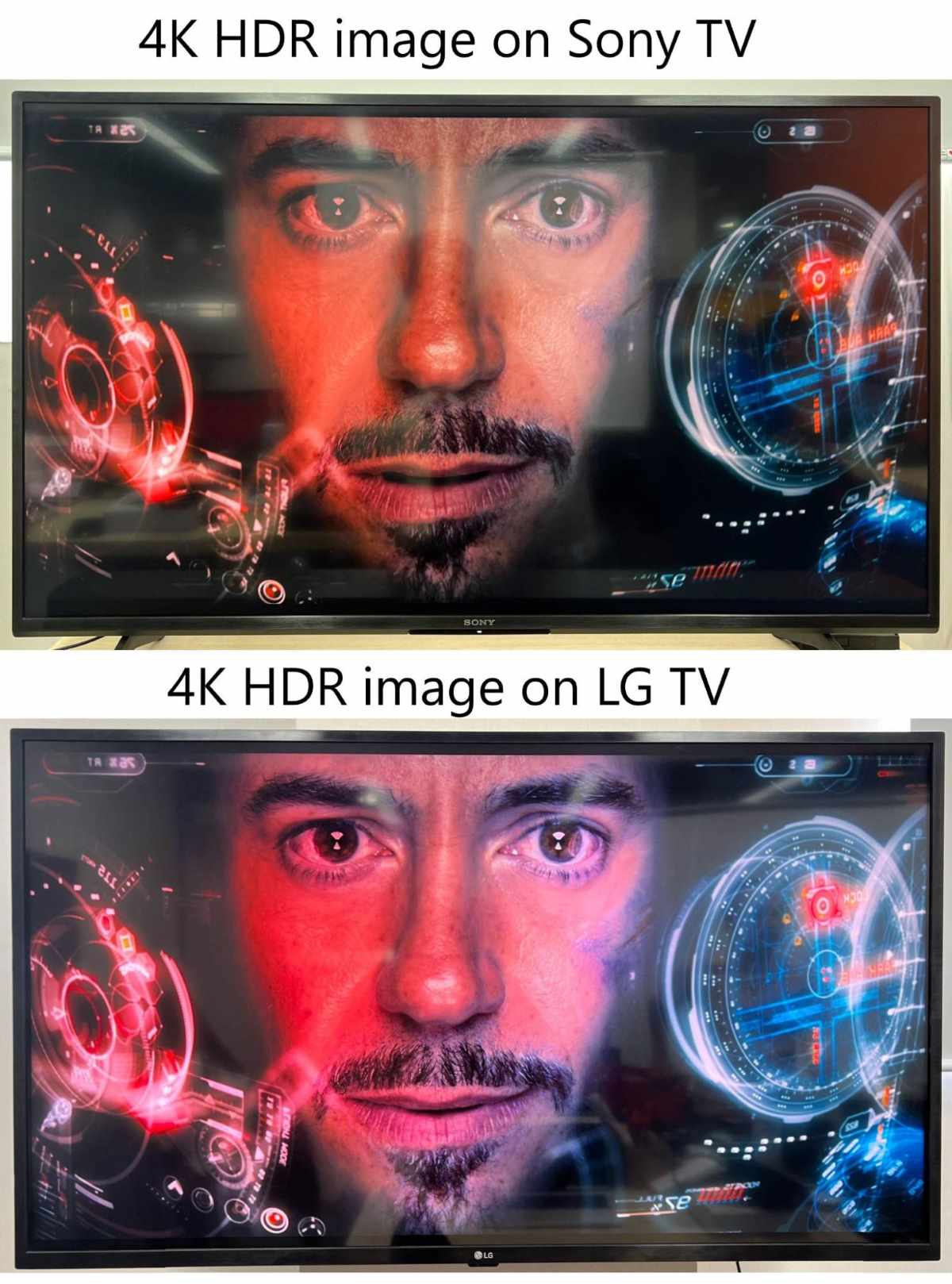
If you’re not used to watching 4K HDR content on your TV, it may take a while to adjust to the dark image. However, after the first half of a movie, you probably won’t notice the screen’s darkness anymore.
If the screen’s darkness is still bothering you, try increasing your TV’s brightness settings to offset the HDR’s default settings. You may also want to consider turning off your room’s lights or drawing the curtain to make it easier to see the image on-screen.
Wrapping Things Up
Due to HDR’s contrast-enhancing nature, it’s not uncommon for 4K HDR movies to look darker than other non-HDR content.
In some cases, this may be a result of your TV or monitor being too dark to properly display HDR content without overtly dimming the screen. However, if your display is bright enough to support this mode, you can make 4K HDR movies appear brighter by adjusting your Windows laptop/PC’s settings or increasing your TV’s overall brightness.
In some cases, turning off the lights and shutting the curtains may be your best bet at making your display appear brighter.
What’s your experience with 4K HDR movies looking dark on your display? Which of our solutions helped make your high-res movie nights a bit brighter?
Let us know in the comments below!
Yesenia Achlim is a technical copywriter and editor with a focus on AV equipment. She aims to break down complicated topics and make technology accessible, no matter your technical expertise. When she’s not teaching you how to replace a projector lamp, you can find her reading and baking.


