Why Does Router Keep Turning Off / Randomly Disconnecting?

- A common reason for router issues is a faulty adapter, which could be due to improper connection or damage. Additionally, outdated firmware or new updates with bugs can also cause routers to malfunction.
- Routers placed in enclosed spaces or running continuously for extended periods can overheat, leading to crashes. Moreover, routers might be outdated or incompatible with your internet service provider’s network, causing disconnection issues.
- In some cases, the hardware of the router itself might be at fault, requiring professional intervention. This could be due to internal damage or wear and tear over time, necessitating repairs or replacement of the router.
What devices are connected to your home router and how long can you do without them?
You probably have your computer, phone, Smart TV, thermostat, and even the baby monitor on your router’s network. If the router suddenly goes off or disconnects from the internet, you’ll have a low-level horror show on your hands.
First, you lose internet connection on your devices and your smart home system grinds to a halt. If you decide to connect your work computer directly to the modem, you’ll lose the extra level of cyber security a router affords you.
Like me (before I had a series of rude awakenings), you might think power is all a router needs. However, factors like faulty adapters, outdated firmware, and misuse can cause routers to develop faults and crash unexpectedly.
In this article, we’ll explain why your router keeps disconnecting or crashing randomly. We’ve also outlined general and router-specific solutions to this problem. Keep reading!
Quick Navigation
6 Reasons Why Your Router Keeps Crashing Randomly
- One of the most common reasons is a faulty adapter, which can be a result of improper connection or damage.
- The router’s firmware is outdated, and sometimes even a new firmware update can include bugs that affect the router.
- The router is placed in an enclosed space or works continuously for extended periods, so it overheats.
- In some cases, the router itself might just be outdated and unable to support the network requirements of newer devices.
- The router might be incompatible with your internet service provider’s network and not connect at all.
- There might be a hardware issue with the router that requires professional intervention.
Certain router models have reported similar issues with unique causes. Check out the table below; does anything look familiar?
| Router | Potential Problems |
| TP-Link |
|
| Asus |
|
| Netgear |
|
What Are Some Possible Solutions to Try First?
If you’re experiencing issues with your router, there are solutions you can try before resorting to more drastic measures. Below are some of the most common fixes to try first.
Check the Adapter and Power Outlet
One of the simplest fixes to try is checking your adapter and outlet socket. Ensure you use the original adapter that came with the router.
If you’re using a replacement adapter, make sure its specifications match those of the original. Finally, make sure that the adapter is plugged into the outlet socket properly.

Update Firmware
Outdated firmware often affects your router’s performance, so keep your router’s firmware up-to-date. Check out our guide to updating router firmware for the step-by-step process.
However, be careful when updating your firmware—sometimes, the newest version can be bugged. If this is the case, wait for the next maintenance update, or contact the router manufacturer’s support team for assistance.
Cool Overheating Router
If your router is on all the time, it may overheat and develop problems. Heat damages the router’s internal components over time, leading to symptoms like crashing and slow performance.
Keep your router in a room with good airflow and point a small fan (if you have one) towards its direction. Check out our article ‘Router Overheating Fix 101,’ for more details on how to resolve this issue.
Replace Incompatible or Outdated Router
A router that’s incompatible with your ISP network will have performance issues and will not connect to the service provider’s modem.
Before purchasing a router, double-check its compatibility with your ISP’s network. If you’re leasing one from the ISP, reach out to a representative to have it swapped.
Outdated routers are models that have been discontinued by the manufacturers. They no longer have firmware updates; no security updates and no bug fixes. These routers become slow, and their connection becomes more vulnerable to interference from several household electronic systems.
If the symptoms above sound familiar, it’s time to replace your outdated router. You can check the manufacturer’s list of discontinued devices (also called an End of Life list) to confirm.
Fix Damaged Hardware
If the solutions above do not work, the router’s internal components (i.e., capacitors) may have suffered some damage.
If you are tech-savvy, you can open up your router and check for damaged components. In some cases, you may be able to replace the damaged components yourself.
However, it is best to contact the supplier and report the issue.
What Are Some Specific Router Issues?
Still, facing issues with your internet connection after following the tips in the previous section?
If yes, let’s explore router issues that seem unique to your particular model and brand. Below are solutions to issues that occur often with popular router brands.
TP-Link

Some users report that their TP-Link router turns off and on whenever they make a command on their printer or work on Google Drive using the same Wi-Fi network.
This issue can be quite frustrating, but fortunately, there is a simple solution.
We recommend using an Ethernet connection—instead of a wireless connection—with the printer or computer. This will prevent the router from turning off and on repeatedly.
Asus

Asus routers are known for their quality and reliability, but even they can run into issues from time to time.
If you are experiencing issues with your Asus router, it may be due to the third-party firmware installed on your device. Asus recommends removing any third-party firmware and installing their latest version.
You can easily do this using the Firmware Restoration tool provided by Asus.
Check Asus’ support page for details on how to config the Firmware Restoration.
In addition to third-party firmware issues, some users have experienced problems with the parental control feature on their Asus router. The parental control feature can sometimes block or disconnect devices connected to your Asus router.
To address this, you can manually enable or disable the parental control feature on the Asus router’s admin page. You can also set up time management for connected devices to ensure that they only have access to the internet during specific times of the day.

Another reason that your Asus router may be randomly resetting is that the reboot scheduler feature is enabled. To disable this feature, go to Administration > System > Basic Config.
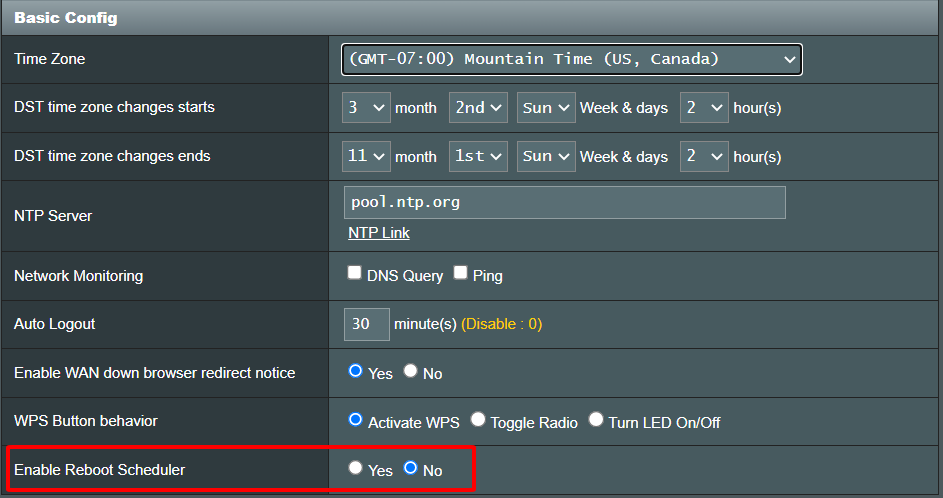
Netgear
Most of the performance issues reported for Netgear routers are a result of outdated firmware or overheating. Oftentimes, a simple reset will solve the problem.
You can try a soft reset or the “30-30-30” reset (factory reset). These reset methods will work for any router brand, not just Netgear.
How to do a soft reset?
- Power off the router and unplug it from the socket.
- Wait for 30 seconds so that stored power drains out.
- Reconnect the router to the outlet and power it on.
How to do a 30-30-30 reset?
- Keep the router plugged in and running.
- Find the reset button or switch on the back of the router.

- Press down the reset button for 30 seconds.
- Unplug the power cable while still holding the button for 30 more seconds.
- Reconnect the power cable and continue holding the reset button for 30 seconds more.
- Release the button.
- Wait for the router to turn on and set it up like it’s new.
Conclusion
In conclusion, troubleshooting a router that keeps turning off or randomly disconnecting can be frustrating, but there are several solutions you can try. Start by checking the adapter and power socket, then update the firmware.
If your router is overheating, you may need to adjust its position or use a cooling pad. Meanwhile, ensure you replace incompatible or outdated routers—there’s nothing that can be done for them.
If the solutions above don’t work, contact your router supplier for assistance. Additionally, specific router brands may have unique issues, so it’s important to research your specific model for any known issues and solutions.
Gabriella ‘Diogo is a technical writer with a vested interest in tech hardware and equipment. She shares her knowledge and processes in an easy-to-grasp, lighthearted style. When she’s not testing or researching device performance, you’ll find her writing short stories or rewatching episodes of her favorite sitcoms.

