Can’t Watch 4K on YouTube? Here’s Why and How to Fix It
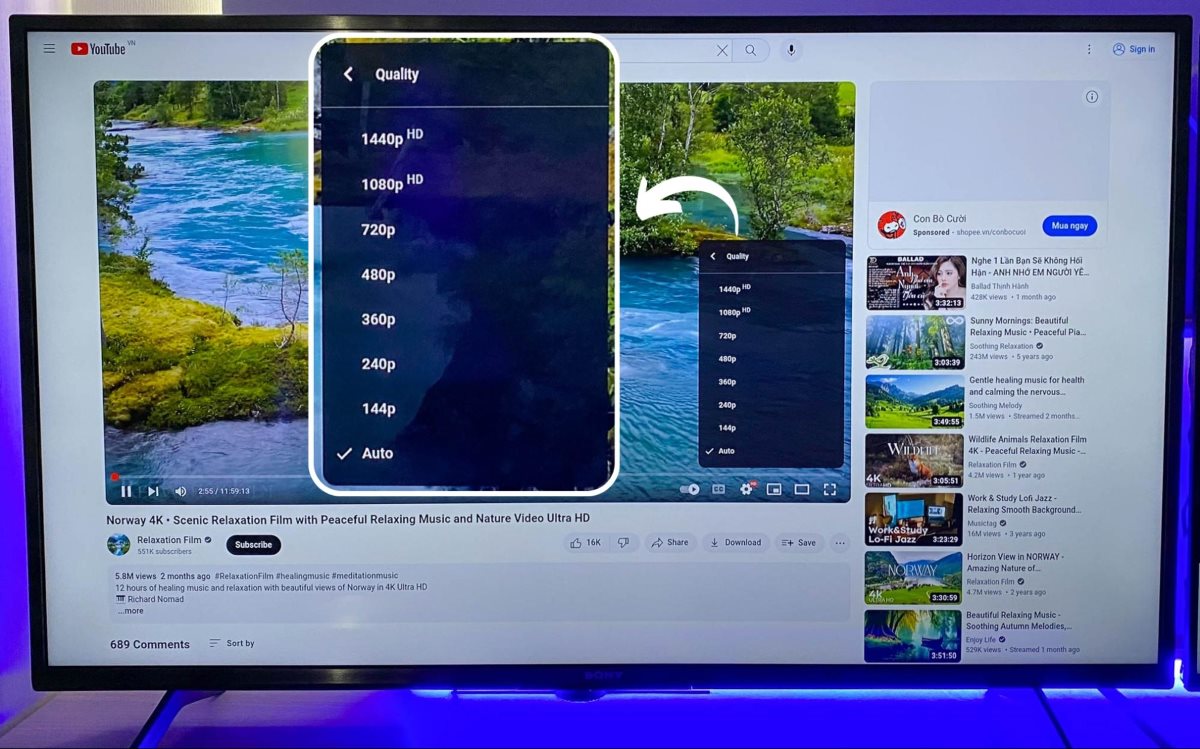
What To Know
- Watching 4K YouTube videos can be limited by the internet browser on your TV, with many TVs only supporting up to 1080p or 2K resolution, though some like Samsung and LG TVs support 4K via their browsers.
- On Apple devices, outdated Safari browsers cannot play 4K YouTube videos due to the lack of VP9 codec support, which is resolved in the latest Safari version or by using Google Chrome.
- Devices lacking 4K downscaling capability won’t show the 4K option on YouTube, affecting certain phones and monitors.
In this article, we’ll explore the reasons why you can’t watch 4K videos on YouTube, as well as provide solutions.
Let’s get started!
Quick Navigation
- 1. Your TV’s Internet Browser Does Not Support YouTube Properly
- 2. Outdated Safari Browser Can’t Play 4K YouTube on Apple Devices
- 3. Your Phones/Monitors Do Not Support 4K Video DownScaling
- 4. Your Streaming Device’s Video Resolution Is Not Set to 4K
- 5. YouTube Has Not Yet Completely Processed the Uploaded 4K Video
- 6. The 4K Video You’re Watching Might Not Be 4K
- Bonus Tips for Smooth 4K Video Streaming: Check and Improve Your Internet Speed
1. Your TV’s Internet Browser Does Not Support YouTube Properly
I recently discovered something interesting about watching YouTube on TV.
If you try watching 4K YouTube videos through your TV’s internet browser, instead of using the official YouTube app, the video quality might not be in 4K.
For example, on TVs with Android or Google TV OS, like Sony and TCL, the best video quality you might get is only 1080p or sometimes 2K.
I actually tested this myself.
I went to the YouTube website on my Sony and TCL Google TVs using their internet browsers.
On my Sony TV, the highest quality YouTube offered for a 4K video was only 2K.
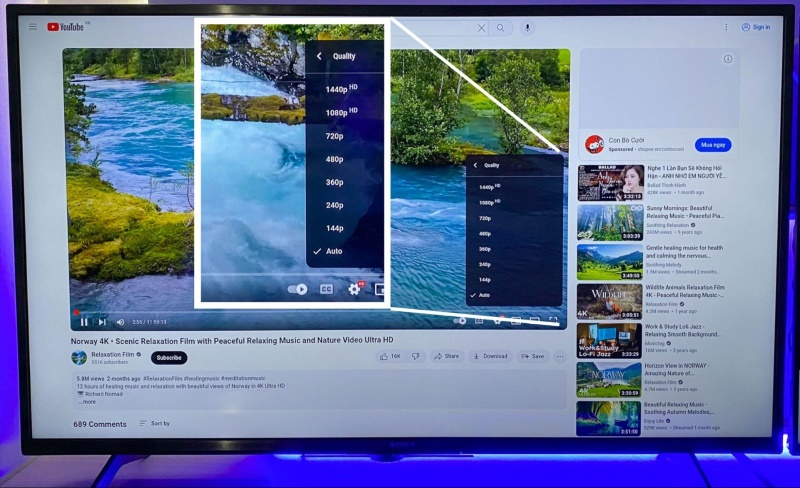
And it was even more limited on my TCL Google TV, showing just a 1080p option for the same 4K videos.
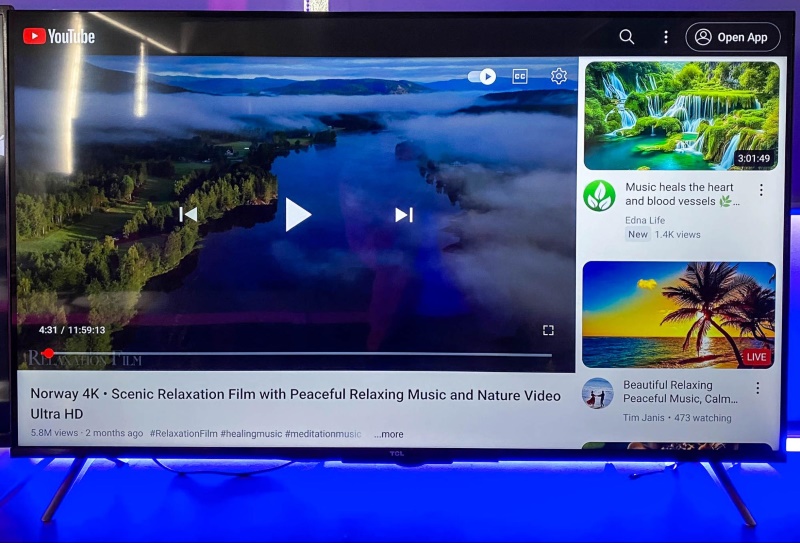
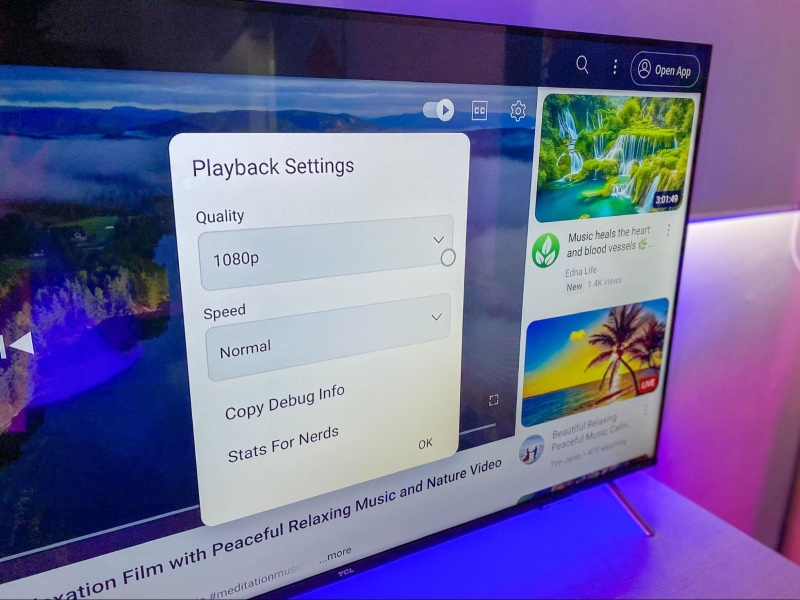
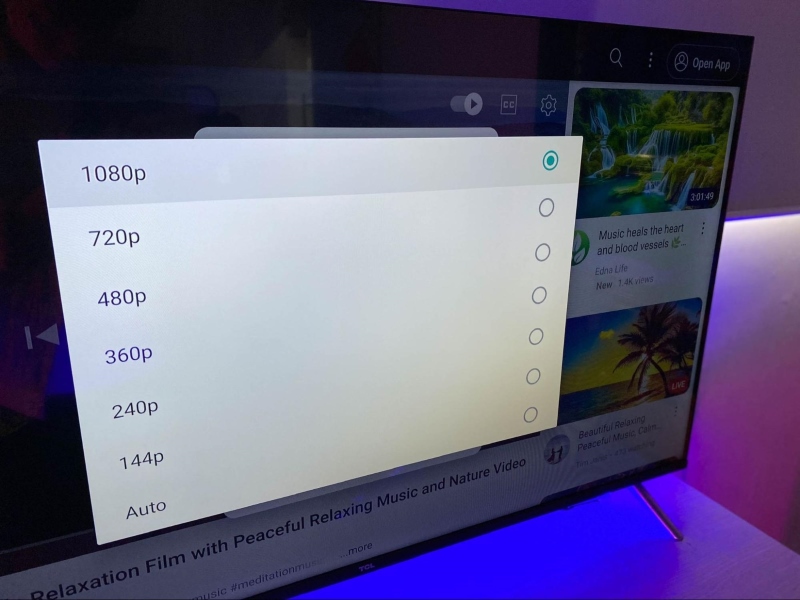
This definitely shows that there’s a big difference in video quality when you use your TV’s internet browser to watch YouTube videos.
But, it’s not the same for all TVs.
I found out that Samsung and LG TVs, which use Tizen OS and webOS, can still show YouTube in 4K quality even when using their built-in internet browsers.
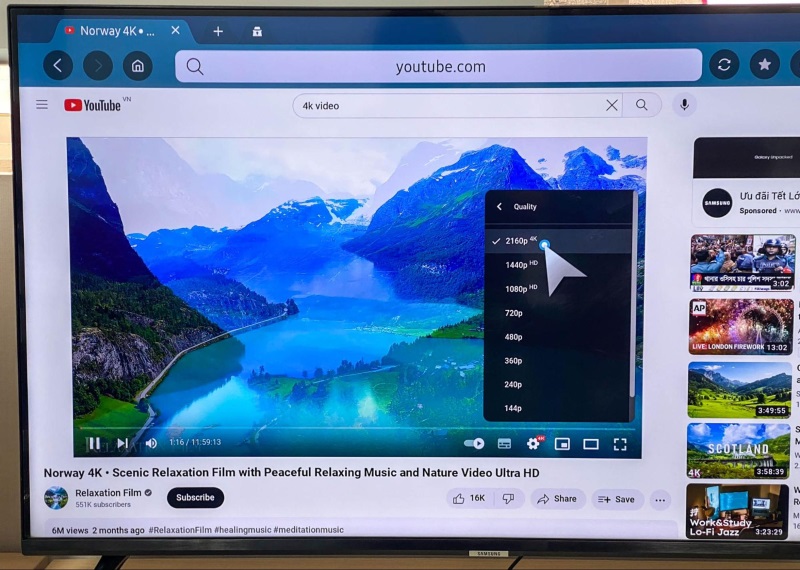
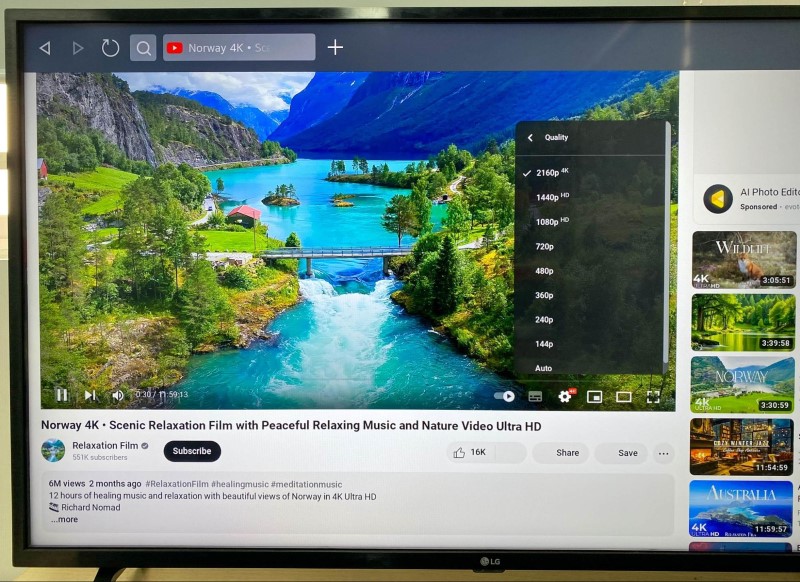
For the best viewing experience, though, I recommend using the official YouTube app on your TV.
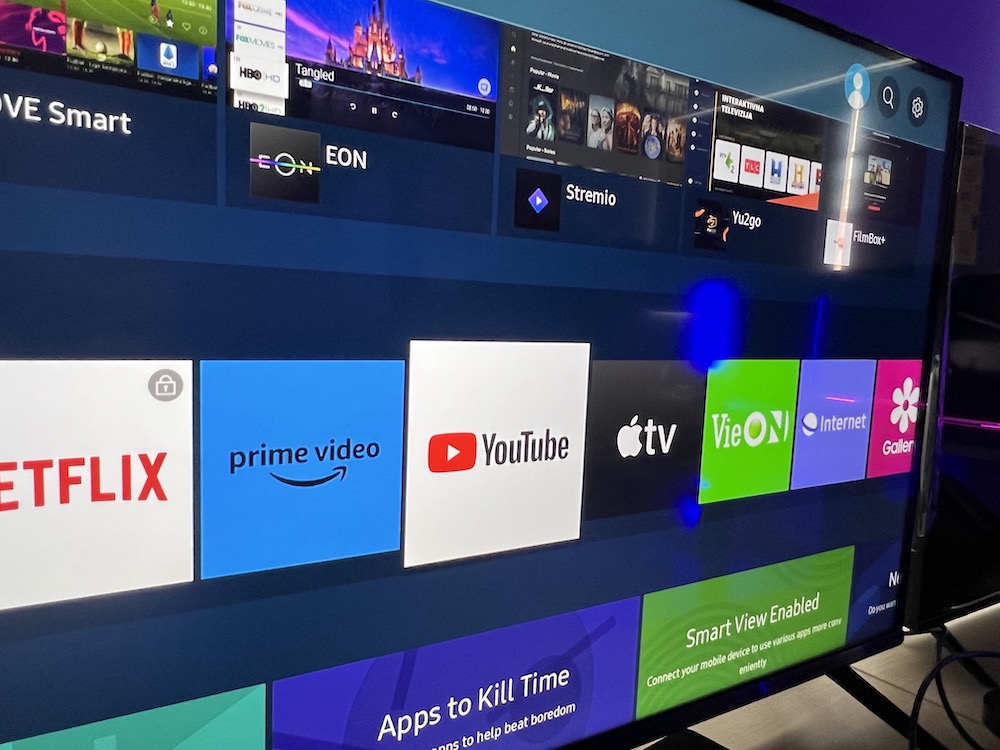
The app makes watching videos smoother, with less loading time, fewer buffering issues, and easier navigation.
Plus, it always offers better video quality, including 4K, which really makes your YouTube-watching experience much better.
2. Outdated Safari Browser Can’t Play 4K YouTube on Apple Devices
If you’re like me and you use a Mac, but you’re having trouble watching 4K videos on YouTube, the problem might be that your Safari browser is outdated.
Safari is the web browser that comes with Macs, and it used to have a problem: it couldn’t show 4K YouTube videos.
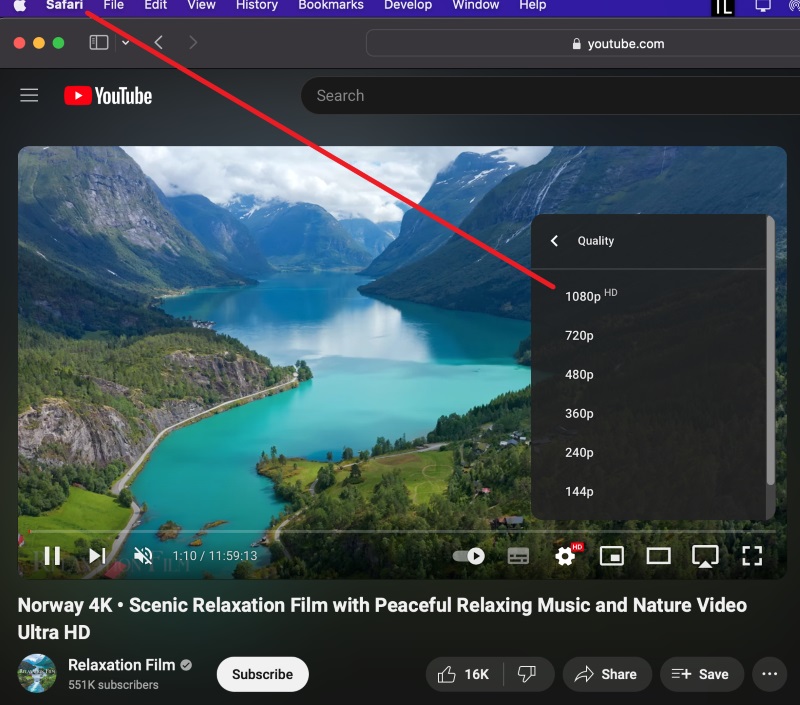
This was because it didn’t have the VP9 video codec, which is what YouTube uses for these high-quality videos.
But things got better with the MacOS Big Sur update.
This update was great because it let Safari finally play 4K YouTube videos.
So, if you’re still seeing lower quality like 1080p instead of 4K on YouTube, just like my friend did on her 2015 MacBook Pro, you likely need to update your MacOS.
This will give you the newest version of Safari.
However, if your MacBook is really old and can’t get the latest updates, don’t worry, there’s another solution.
You can switch to Google Chrome.
Chrome has the VP9 video codec and it’s great for watching 4K and even HDR videos on YouTube.

And guess what?
This fix isn’t just for MacBooks.
If you’re using other Apple devices, like iPhones or iPads, and facing the same problem, switching your browser to Chrome can help you too.
3. Your Phones/Monitors Do Not Support 4K Video DownScaling
I’ve noticed that many people are confused about why they can’t watch YouTube videos in 4K on their phones or monitors, while their friends or relatives can.
This usually happens if their phones or monitors don’t support 4K video.
For example, my monitor is a CM2406H with Full HD (1080p) resolution, but I can still choose to watch videos in 4K quality on YouTube.
4K video is meant for screens that have 4K resolution.
However, even if a device doesn’t support 4K, it can still show these videos through a process called “video downscaling.”
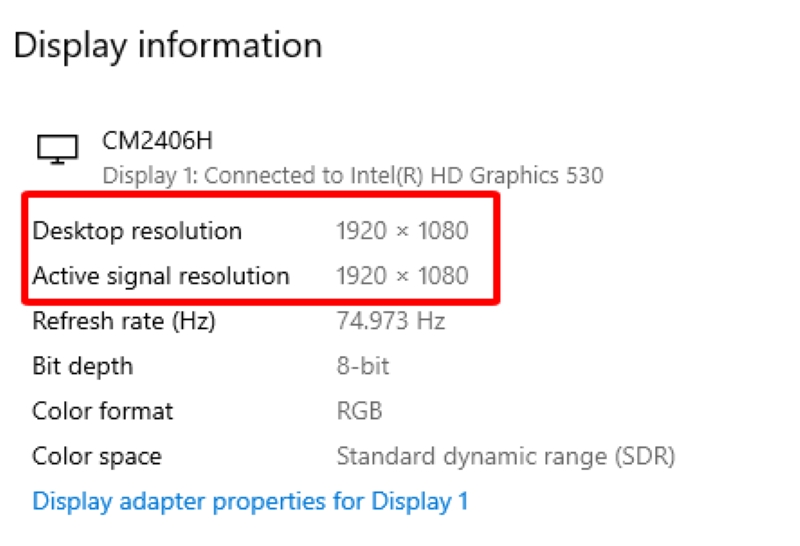
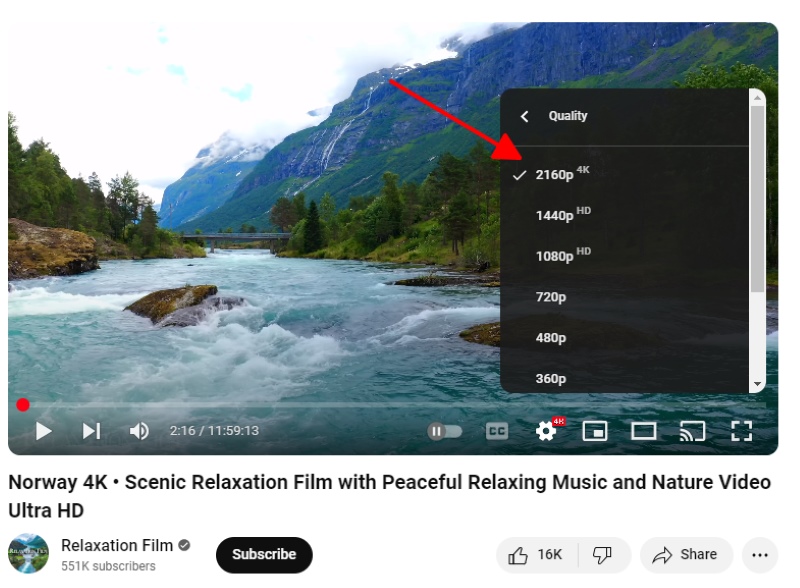
The video downscaling process means the video, which is in 4K, is changed to a lower resolution, like 1080p.
The good thing about 4K videos is that they have more pixels, which makes them show more detail.
When these videos are downscaled to 1080p, the extra details make the picture look sharper and clearer than native 1080p videos.
So, if you can’t see the 4K option for YouTube videos on your phone or monitor, it’s probably because your device doesn’t have the right hardware to downscale 4K videos to Full HD.
4. Your Streaming Device’s Video Resolution Is Not Set to 4K
I recently ran into a problem with my Roku Express 4K, which I use to stream videos on my TCL 4K TV.
When I first set it up, I noticed that the video quality wasn’t as good as I expected.
It turned out that the Roku’s video resolution was set to only 1080p, not 4K.
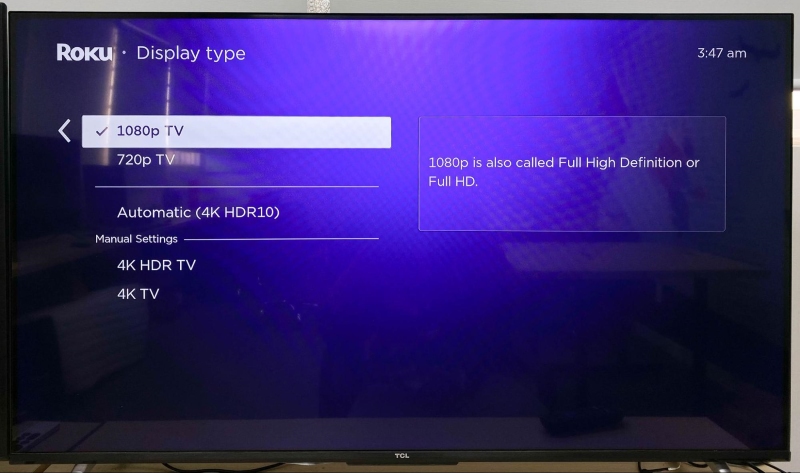
This meant that even though I wanted to watch 4K videos, like the ones on YouTube, I could only see them in 1080p, which is a lower quality.
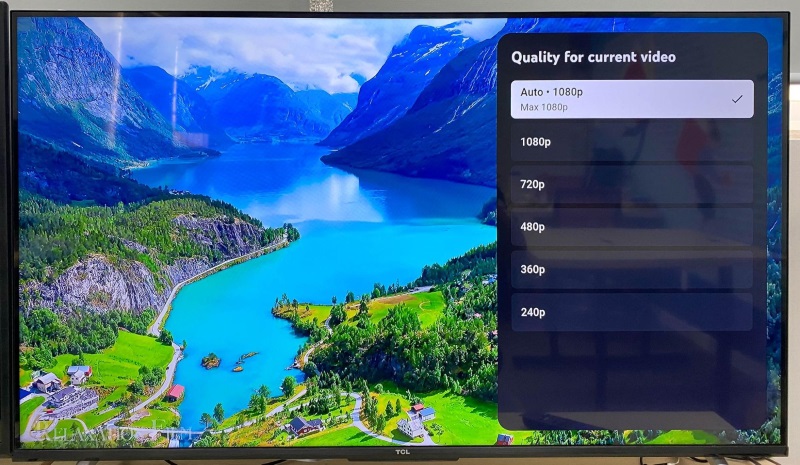
To resolve the issue of YouTube videos being limited to only Full HD quality, I changed my Roku’s display quality setting to 4K.

After that, I could watch videos of the best quality possible.
It’s not very common, but sometimes these devices don’t automatically choose the best setting.
So, it’s important to double-check and make sure your streaming device is set to the right video resolution.
This way, if you’re trying to watch 4K videos on apps like YouTube, you’ll actually see them in 4K and enjoy them the way they’re meant to be seen.
5. YouTube Has Not Yet Completely Processed the Uploaded 4K Video
When processing uploaded videos, YouTube converts the content into various resolutions, typically displayed from the lowest to the highest, such as 4K.
Higher qualities, like 4K or 1080p, may take longer to process. During this time, the uploaded YouTube video might not show these higher-quality options for several hours.
If you’re searching for a new YouTube video and don’t see the 4K quality option yet, allow some time for the processing to finish.
The 4K option should become available once processing is complete.
6. The 4K Video You’re Watching Might Not Be 4K
Sometimes, when you’re watching a video on YouTube that claims to be 4K, you might not actually be seeing it in 4K quality.
One key reason for this is that the video wasn’t originally uploaded in 4K resolution.
It’s really important to know that in order for a video to be available in true 4K on YouTube, it must be uploaded in 4K right from the beginning.
So, there’s a possibility that the video you’re watching isn’t genuinely in 4K resolution, despite its title claiming it to be a 4K video.
This situation could happen if the channel is using what’s called ‘clickbait’.
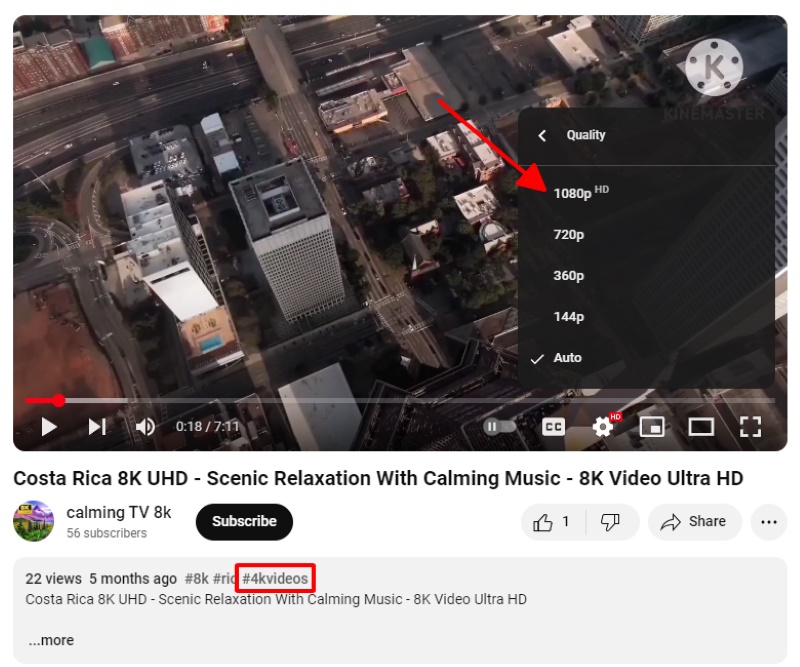
Clickbait is a tactic where channels make their videos sound more exciting than they are, just to get more people to watch them.
Bonus Tips for Smooth 4K Video Streaming: Check and Improve Your Internet Speed
If you’re like me and love watching YouTube videos in 4K without any annoying lag or buffering, there are some bonus tips to make sure your experience is smooth.
First, it’s super important to have a strong and fast internet connection.
I’ve noticed that when I try to watch 4K videos and they keep stopping to load, it’s usually because my internet isn’t fast enough.
Regular videos are fine even with slower internet, but 4K videos are different; they need a lot more speed to play without interruptions.
If your 4K videos on YouTube or other sites aren’t clear or keep buffering, it’s likely because your internet speed isn’t up to the task.
YouTube actually suggests that you should have at least 20 Mbps of internet speed to stream 4K videos.
And, if there are many people in your house trying to watch 4K videos at the same time, you’ll probably need about 40 Mbps to make sure everyone can watch without any problems.
Below is a table outlining YouTube’s recommended internet speeds for various video resolutions:
| Video resolution | Recommended internet speed |
| 4K | 20 Mpbs |
| HD 1080p | 5 Mbps |
| HD 720p | 2.5 Mbps |
| SD 480p | 1.1 Mbps |
| SD 360p | 0.7 Mbps |
Meet Vance. He’s a proud dad, a seasoned Electronics Engineer, and an avid tech lover. His proficiency in electronics and troubleshooting skills were instrumental in crafting Pointer Clicker. Vance is passionate about simplifying tech for those who aren’t well-versed in it.

