3 Effective Solutions to Make Your Samsung TV Faster: Say Goodbye to Slowness

What To Know
- Disconnecting unnecessary devices from your Wi-Fi network or using a wired Ethernet connection can significantly improve your Samsung TV’s speed.
- Upgrading your internet data plan can enhance streaming quality and reduce buffering, especially for high-definition content like 4K videos.
- If your TV is old, consider using a streaming stick to upgrade its functionality or look into purchasing a replacement, especially if it’s lagging despite being within the warranty period.
In this article, I’ll quickly walk you through 3 effective solutions to make your Samsung TV faster, tackling the frustration of slow app launches, sluggish start-ups, and overall snail-paced performance.
Let’s get started!
1. Full Memory
Like computers, smart TVs use memory in the form of RAM (or Random Access Memory) to store temporary memory (like cache data) and built-in apps. Samsung smart TVs are no exception.
However, this memory can become full and negatively affect the computer or smart TV’s functionality. To preserve memory, the device will begin memory swapping with slower storage to try and accommodate more data. This causes your TV to lag since it is no longer accessing faster storage.
Solution
To free up some storage, you must cold boot your TV. This process will clear your TV’s cached data, allowing it to run faster without having to memory swap.
Cold booting your TV is similar to soft resetting it, will give your TV a fresh start, and hopefully, make it faster.
Don’t worry. Clearing the cached data will not erase any of your apps or personal information.
Let’s learn how to do this process with and without your TV remote.
Cold Boot with Remote

Step 1: Make sure your TV is turned on before pressing and holding the remote’s Power button.
Step 2: Wait for the TV’s display to turn off and then turn on again.
Step 3: Release the Power button.
Cold Boot without Remote
Step 1: Turn your TV on before unplugging its power cord.
Step 2: Leave your TV unplugged for 30 seconds or more.
Step 3: Plug it back in and power it on.
2. Slow Internet Connection
If your TV’s software is fast when opening apps but is extremely slow when streaming videos, then a slow internet connection may be to blame.
Certain online activities like streaming and multi-player games require high bandwidth and are prone to buffering if your Wi-Fi signal is sluggish.
While many factors can affect your home’s internet speed, your data plan is the most likely culprit. Some data plans feature low bandwidths that make activities, like streaming, painfully slow.
Additionally, the number of devices connected to your Wi-Fi network will also affect its speediness.
Every device connected to your router consumes a certain amount of bandwidth, even if you’re not currently using them. For instance, your smartphone is still using bandwidth to receive messages and notifications even if you’re not using it.
Each device’s internet speed will slow as more devices are connected to your router. Think of it as if each device is a car stuck in traffic. As the amount of traffic builds, the more congested it becomes and the slower it moves.
Solution
Disconnect Unnecessary Devices
Since other connected devices may be hogging your router’s bandwidth, it’s best to disconnect them from Wi-Fi, especially if they’re also being used for high-bandwidth activities.
Turn off your laptop, tablet, and/or smartphone’s Wi-Fi and, instead, connect them to cellular data or a mobile hotspot.
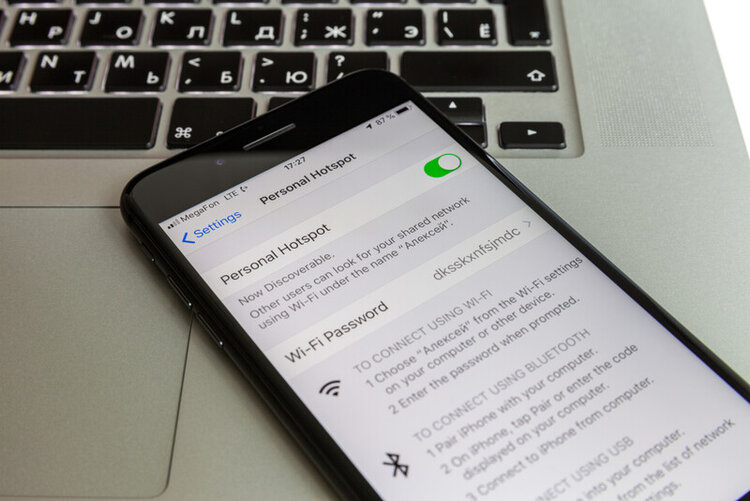
If there aren’t any devices connected to your router, it’s a good idea to check if any of your neighbors are connected to your network without your permission.
Depending on your provider, you may be able to see all of the connected devices by heading to your router’s web page. Should you find that other people are sneakily using your network, change your Wi-Fi password to cut their connection.
Use a Wired Internet Connection
Many modern Samsung TVs feature an Ethernet port on the back of the unit. Some TVs’ Ethernet ports may also be on their One Connect Boxes.

Ethernet tends to be faster than Wi-Fi as the signal travels through a wire, making it less prone to interference.
Once you’ve connected a compatible Ethernet cable to your router and TV or One Connect Box, you must adjust your TV’s settings to accept a wired connection by following the steps below.
Upgrade Your Data Plan
Since there’s nothing you can do to adjust your data plan at home, it’s best to contact your ISP (Internet Service Provider) and inquire about upgrading your data plan.
If you’re looking to stream 4K videos, you’ll need at least 25 Mbps. So, carefully read the data plan’s specifications, and don’t be afraid to ask questions about the internet’s speed and bandwidth.
3. Your TV Is Old
Even the fanciest TVs have an expiration date. Your TV could be too old and may not be able to support any of the latest app versions, causing it to buffer. TVs also tend to get slower as they age, similar to computers and smartphones.
Solutions
Invest in a Streaming Stick

While there isn’t a way to reverse the clock on your TV’s hardware, there is a way to increase its functionality using a streaming stick.
A streaming stick connects to your TV’s HDMI port and will display its own smart interface for you to use like a smart TV. You can install your favorite streaming apps and games directly onto the streaming stick by connecting it to the internet. You can also use it to cast content and mirror your laptop, tablet, or smartphone screen.
This solution allows you to get years more use out of your TV and saves you the cost of replacement since streaming sticks are incredibly affordable.
There are so many streaming device brands to choose from, but some of our favorites are Roku and Fire Stick. You can also get a Chromecast if you’re only interested in casting and screen mirroring since this device doesn’t support built-in apps.
To set up a streaming stick, just connect it to your TV’s HDMI port before plugging it into power and adjusting your TV’s input/source. Follow the setup instructions on-screen and you’re good to go!
Purchase a Replacement
If your TV has started lagging before its warranty policy has expired, the manufacturer may supply you with a new unit for free. Otherwise, you will have to purchase one yourself.
Our last piece of advice is to research extended warranties, as they will cover a wide range of damages that aren’t usually covered by Samsung’s standard warranty.
Good luck!
Yesenia Achlim is a technical copywriter and editor with a focus on AV equipment. She aims to break down complicated topics and make technology accessible, no matter your technical expertise. When she’s not teaching you how to replace a projector lamp, you can find her reading and baking.

