How to Enable HDMI ARC/eARC on Your Samsung TV? 7 Troubleshooting Tips
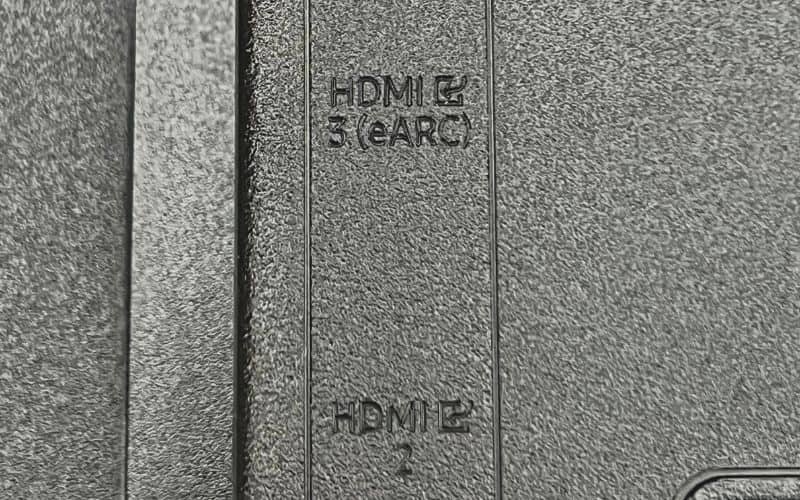
What To Know
- To use Samsung TV’s HDMI ARC/eARC: Connect the audio device to Samsung TV using an HDMI cable > Enable Anynet+ (HDMI CEC) on the Samsung TV > Choose HDMI ARC as the sound output port.
- For eARC, ensure your Samsung TV is connected using an HDMI 2.1 or above cable and enable HDMI eARC Mode in the settings.
- If ARC/eARC isn’t working: perform a soft reset, check your HDMI cable connections and settings, and make sure you’re using the correct HDMI port and cable type for eARC, etc.
In this article, I will guide you through four easy steps to connect an audio device to your Samsung TV using HDMI ARC/eARC, complete with demo images for clarity.
Get ready to streamline your audio experience with these straightforward solutions!
Quick Navigation
If you want to learn more about ARC/eARC, I highly recommend you read this article, which clearly explains everything with a comparison image of HDMI ARC and regular HDMI.
How to Connect Audio Devices on Your Samsung TV Using HDMI ARC?
Follow the instructions listed below to connect your audio device to your Samsung TV via HDMI ARC.
Step 1: Connect the Sound System to Your Samsung TV’s HDMI ARC
Step 1: Ensure your Samsung TV and audio device are plugged into power before turning them on.
Step 2: Find your Samsung TV’s HDMI IN (ARC) port before plugging one end of a compatible HDMI cable into it.
Step 3: Then, plug the other end of the same HDMI cable into your speaker’s HDMI OUT (TV-ARC) port.
Now that all of your hardware is connected, all you need to do is check that Anynet + (HDMI CEC) is activated before you can start using your new audio setup!



Step 2: Activate The Anynet+ (HDMI-CEC)
Anynet+ is Samsung’s name for HDMI-CEC, which must be enabled prior to using HDMI ARC. This feature must be activated in your TV’s settings and will allow you to control your connected HDMI-compatible devices with one remote.
Follow the instructions below or head to the official Samsung website to learn how to enable Anynet+ (HDMI-CEC) on your Samsung TV.
| Version | Instructions |
| 2022 models | Press the Home button > Select Menu > Head to Settings > Choose All Settings > Navigate to General > Launch the External Device Manager > Activate Anynet + (HDMI CEC) |
| 2017 – 2021 models | Press the Home button > Head to Settings > Navigate to General > Launch the External Device Manager > Activate Anynet + (HDMI CEC) |
| K series (2016) | Hit the remote’s Home button > Open Settings > Navigate to System > Head to the Expert Settings > Activate Anynet + (HDMI CEC) |
| Up to the J series (2015) | Press the remote’s Menu button > Go to System > Activate Anynet + (HDMI CEC) |
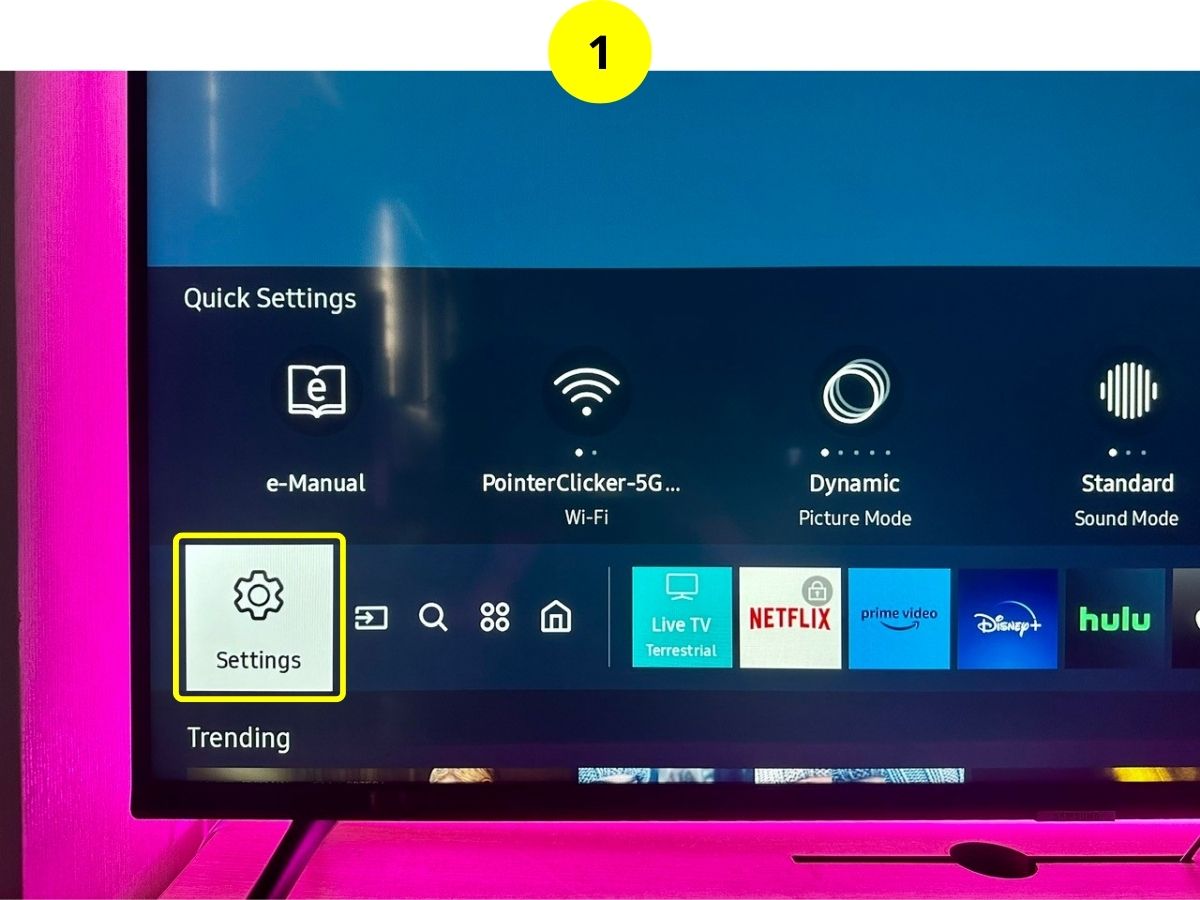
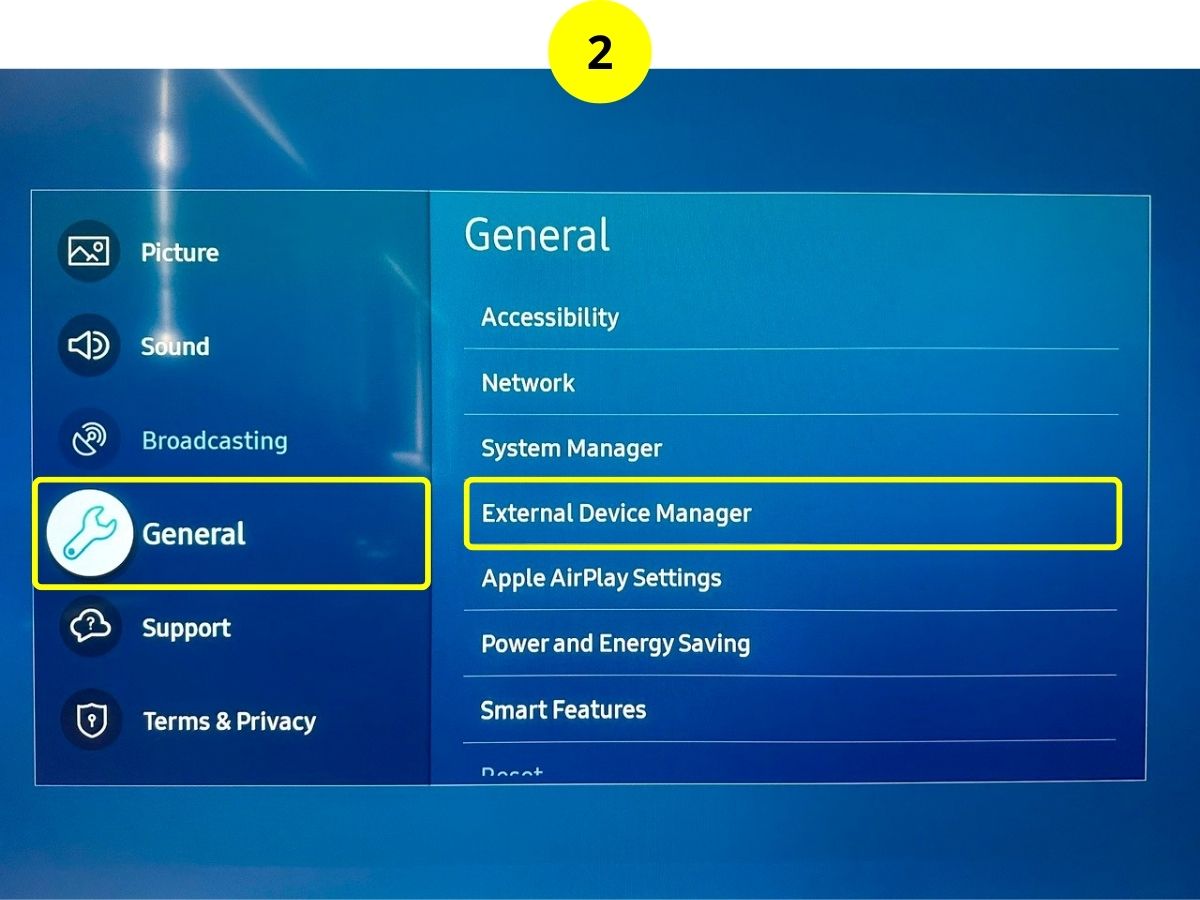
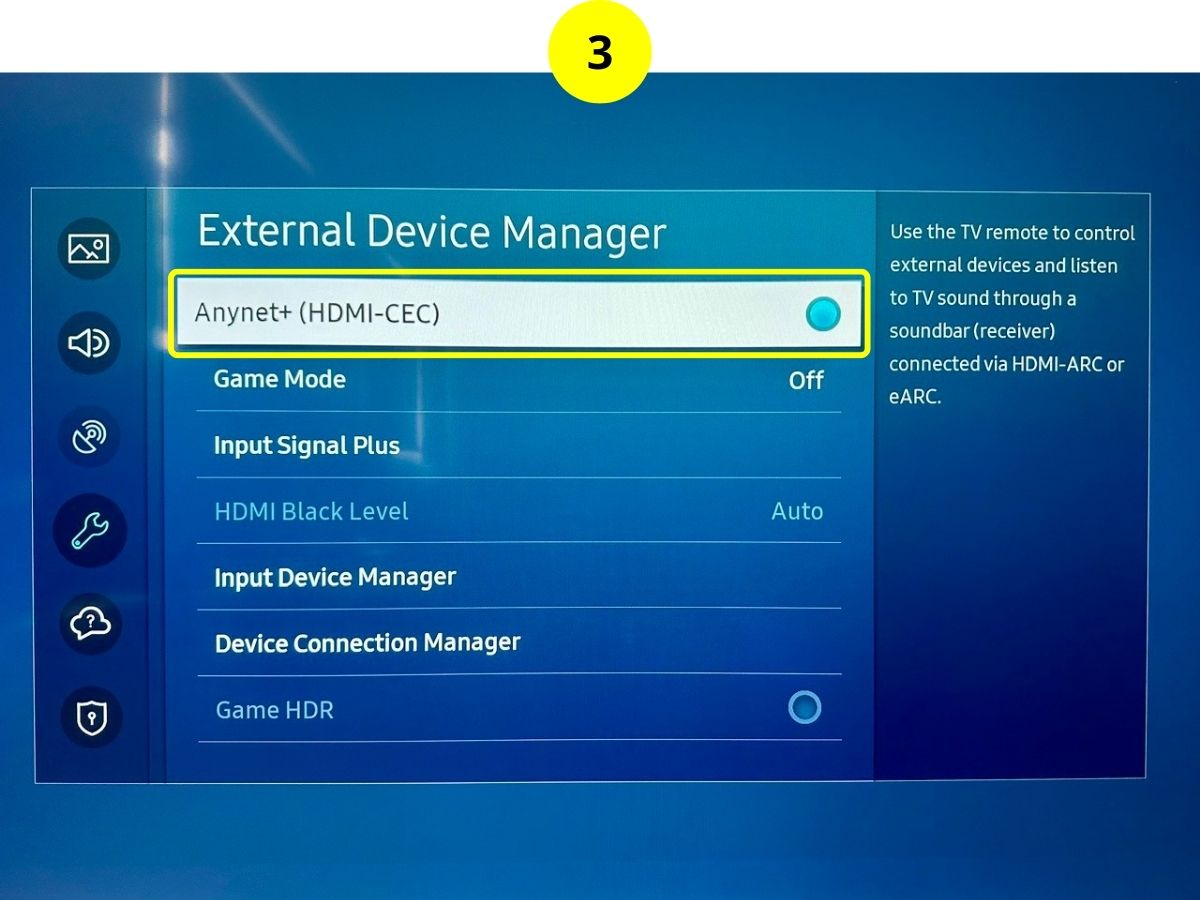
Step 3: Switch the Sound Output to HDMI ARC
Once you’ve enabled Anynet+ and connected the necessary hardware, you must adjust your TV’s sound output to HDMI ARC.
Go to the official Samsung website or refer to the steps below to find instructions on how to do this for your TV version.
| Version | Instructions |
| 2017 – 2021 models | Press the Home button > Navigate to Settings > Head to Sound > Open the Sound Output option > Select Receiver (HDMI) from the list |
| K series (2016) | Hit your remote’s Home button > Launch the Settings menu > Go to Sound > Navigate to the Speaker Settings > Select Receiver (HDMI) from the list |
| J series (2015) | Press the Menu button > Go to Sound > Choose the Speaker List > Select Receiver (HDMI) from the list |
| F/H series (2013-2014) | Press your remote’s Menu button > Open the Sound menu > Head to the Speaker Settings > Set the Sound Output from TV Speaker to Receiver |
| D/E series (2011-2012) | Press the Menu button > Navigate to System > Click on Anynet + (HDMI CEC) > Turn the Receiver function On |
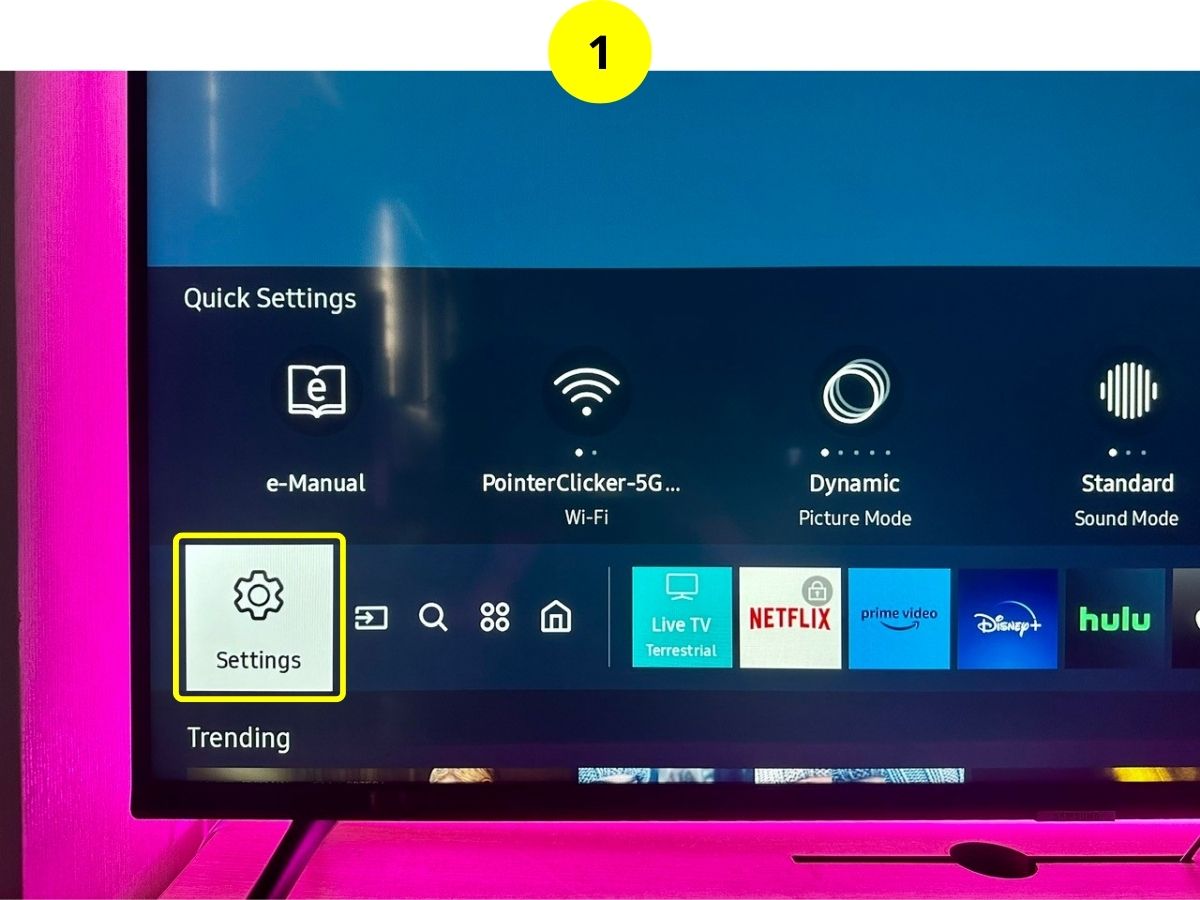
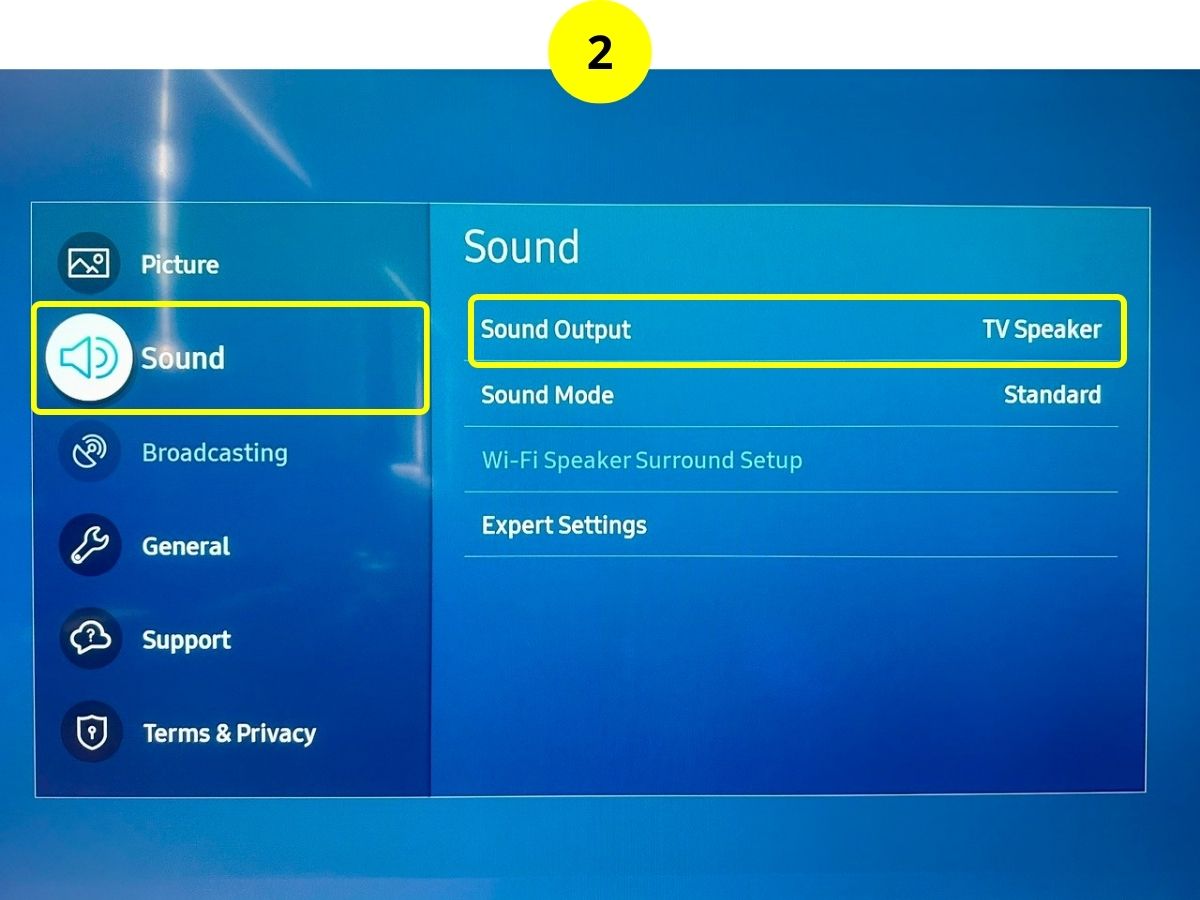
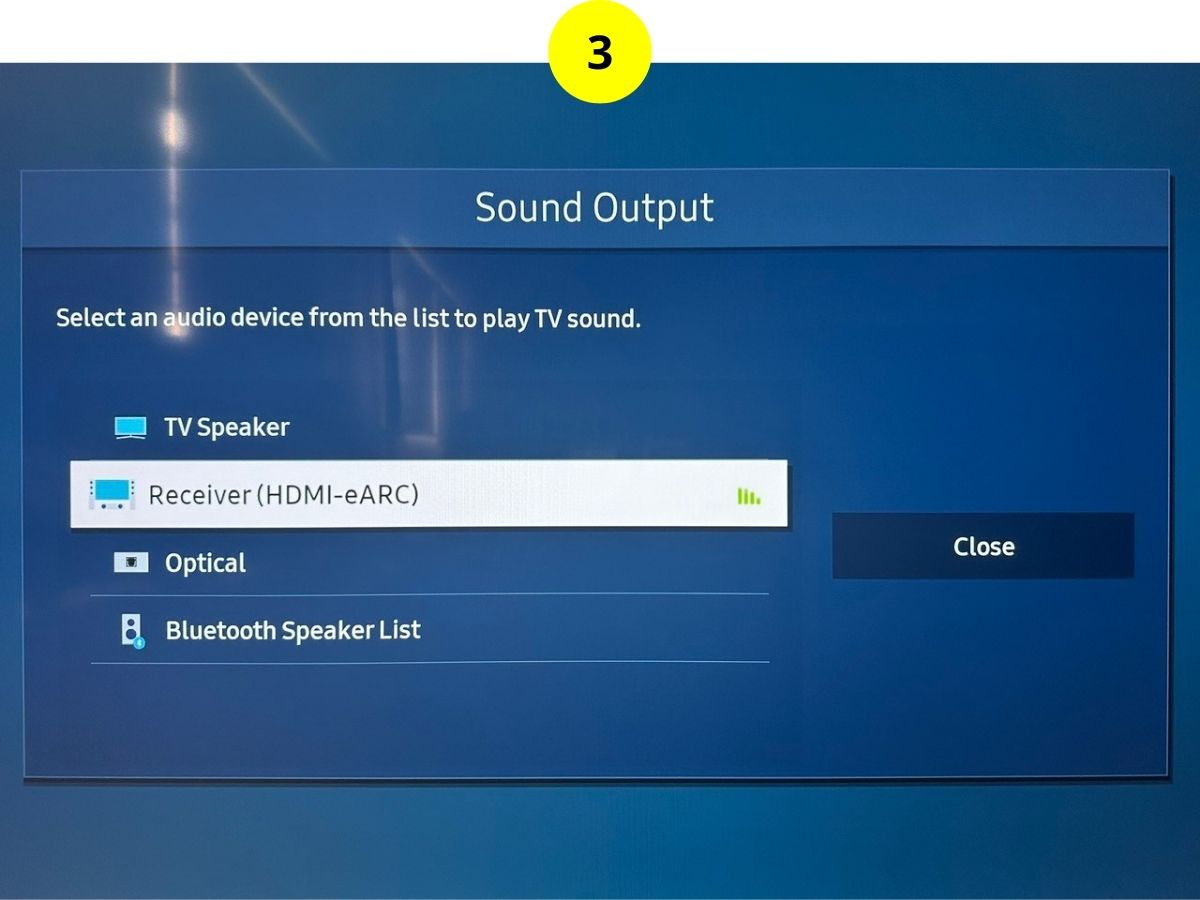
Step 4: Enable eARC
Activating the eARC feature is straightforward, but it’s important to note that it’s only available on newer models of Samsung TVs, which means the process is quite the same.
Therefore, I’ll make a guide with my Samsung TV, model UA43AU7002KXXV.
Step 1: Press the Home button, then go to Settings (for 2022 or newer models, the steps are Home > Menu > Settings > All Settings).
Step 2: Head to Sound, then Expert Settings.
Step 3: Set HDMI eARC Mode to Auto.
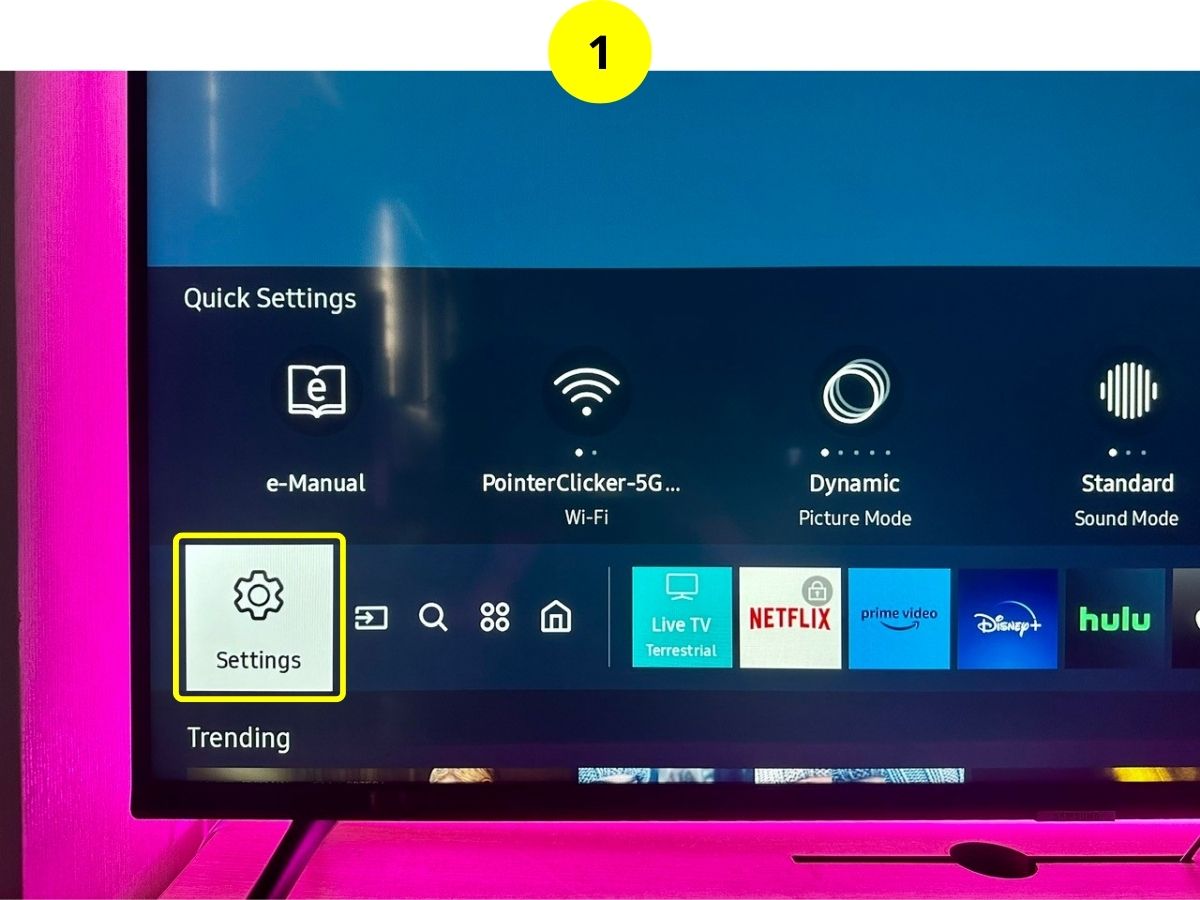
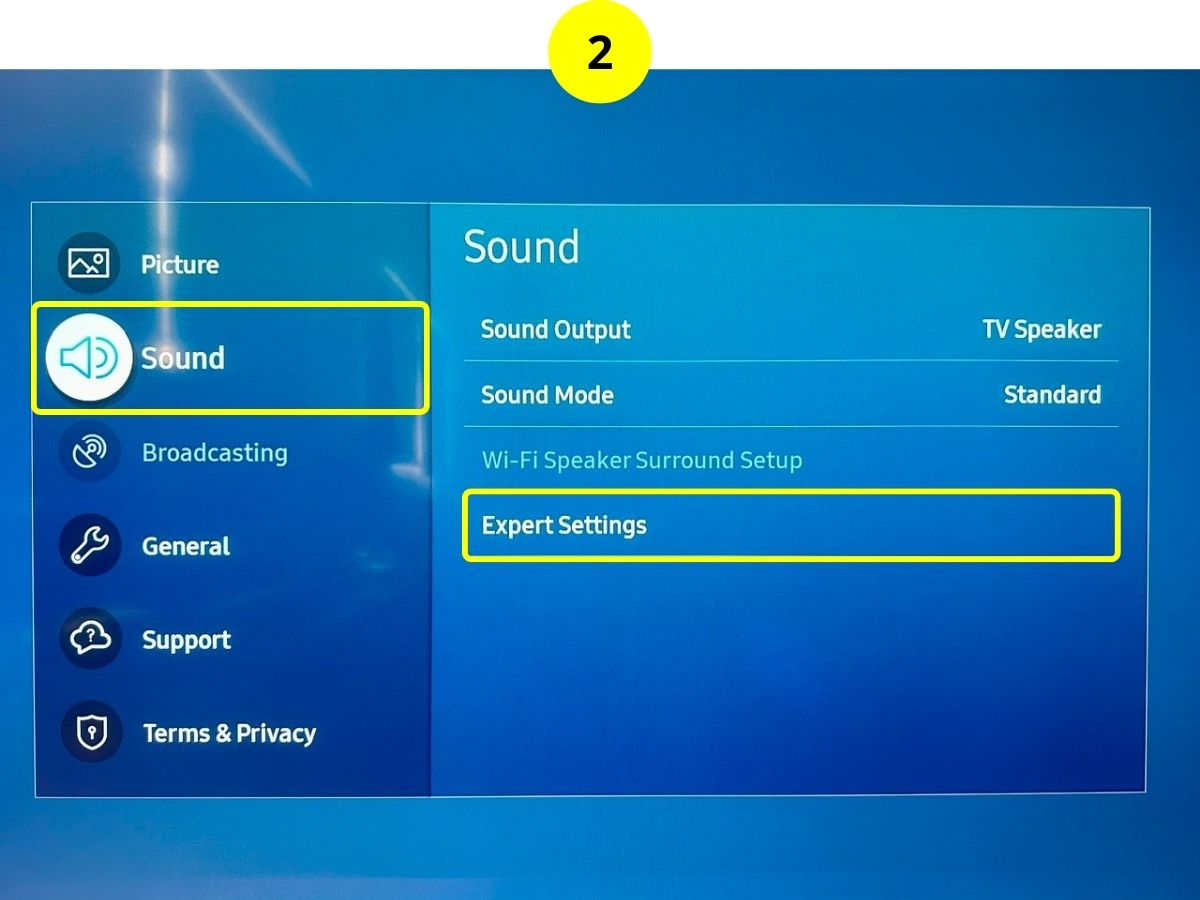
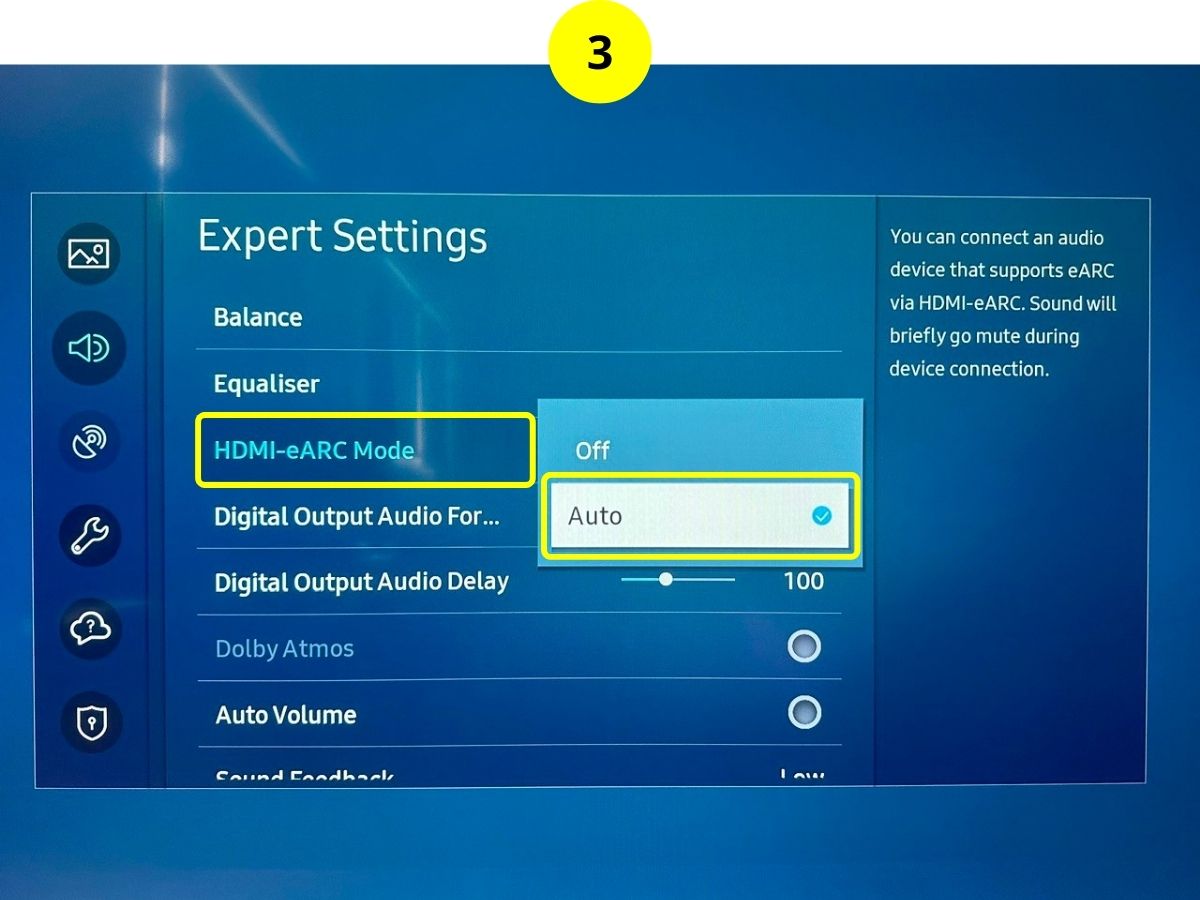
How Do I Know If My Samsung TV Has an HDMI ARC Port?
Since most modern HDM-compatible sound systems support HDMI ARC, Samsung has decided to include this function in many of their recent models. However, some of their older units do not support this function.

You can confirm if your Samsung TV has HDMI ARC by using one of the following methods:
- Head to the back of your Samsung TV or One Connect Box and find its Input and Output ports. Once you’ve located the HDMI ports, check if any of them are labeled ARC.
- Consult your unit’s user manual and find the section listing its input and output ports. Then, check if any of the ports boast HDMI ARC support.
- Use your TV remote to bring up the Input menu. If any of the ports support this function, you may find ARC beside one of its input options.
Samsung models made in 2010 or after tend to all support HDMI ARC, while units designed in 2009 or before do not.
If you’re not sure when your TV was designed, Google its model number (found on the back of the unit) followed by “release date.”
Alternatively, you can verify this information by heading to the official Samsung Developer’s website where you will find the release dates for all Samsung TV models.
For additional methods to determine your Samsung TV model number and to understand what it signifies, explore our specialized article here.
Troubleshooting Samsung TV ARC/eARC that Is Not Working
If your Samsung TV’s ARC or eARC isn’t working, don’t worry! Here are simple but most effective solutions to get things back on track:
- Try a Soft Reset: Unplug your Samsung TV and any connected audio devices from power for at least 30 seconds. This easy step can often fix the issue right away.
- Secure Your HDMI Cable: Make sure the cable is securely connected at both ends. If not, unplug and then plug it back in.
- Turn on Anynet+ (HDMI CEC): This feature must be activated to get the HDMI ARC feature to work on your Samsung TV. Just follow the setup guide mentioned earlier to activate CEC on all Samsung TV models.
- Use the Correct HDMI Port: Double-check that you’ve connected the HDMI cable to the ARC/eARC port on both your TV and audio device.
- Try a Different HDMI Cable: If issues persist, the problem could be with your HDMI cable. Moreover, to utilize eARC functionality, an HDMI 2.1 cable (also known as Ultra Highspeed HDMI) is a must.
- Connect Properly: Ensure the HDMI cable runs from the HDMI OUT port on your audio device to the HDMI IN port on your Samsung TV.
- Remove Any Middlemen: If you’re using devices like an AV receiver between your TV and audio source, try removing them and connecting directly.
After following the above troubleshooting steps, your setup should work seamlessly, allowing you to enjoy the full benefits of ARC/eARC features on your Samsung TV and audio device.
Duy Anh is a seasoned technical editor specializing in helping readers troubleshoot TV, projector, and Wi-Fi issues. He’s always been drawn to logical problem-solving. His ability to approach matters from various angles with a neutral mindset enhances his technical expertise.

