How To Quickly Fix the Blinking Red Light on Your Optoma Projector
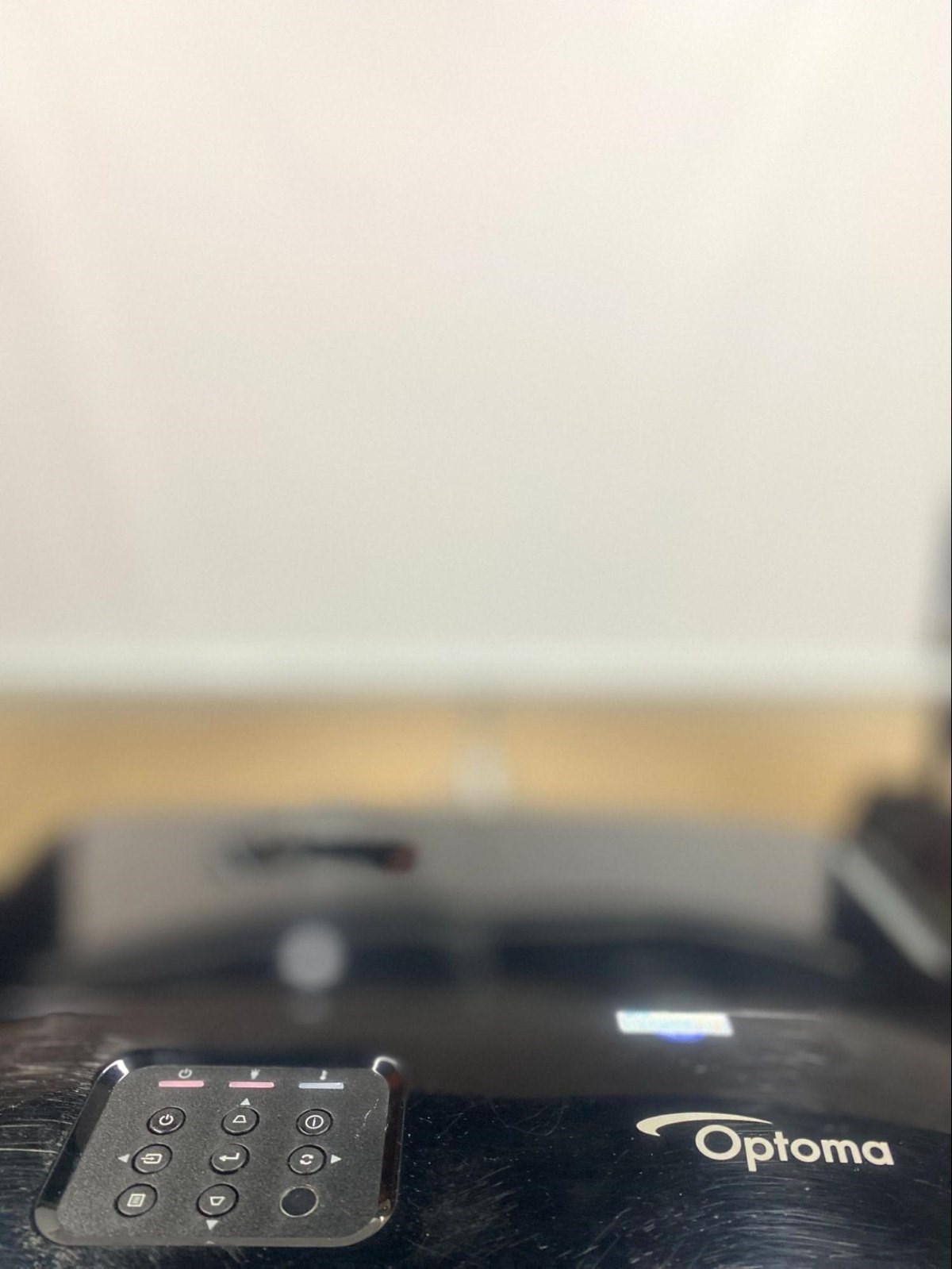
- A blinking red light on Optoma projectors signals issues like lamp failure, fan malfunction, or overheating, varying with the projector model.
- Resolving these issues may involve replacing the lamp or bulb, servicing the fan, or improving ventilation to reduce overheating.
- For LED Optoma projectors, a flashing red light indicates low battery or potential overheating and fan problems, requiring recharging or professional service.
In this article, I’ll demonstrate proven methods to resolve the blinking red light issue on your Optoma projector, whether it’s a lamp, laser, or LED model.
Let’s dive in!
Quick Navigation
What Do the Blinking Red Lights Mean on Optoma Projectors?
As stated, your Optoma projector’s blinking red LED light is usually a status alert or problem on hand.
The exact implication can change based on the projector model and the light source type. But below are a few standard things the flashing red light usually denotes.
An Overview of Meanings
| Lamp or Laser Projectors | LED Projectors | |
| Lamp Failure | The power LED flashes red, while the lamp LED shows a blinking or steady red. | |
| Fan Failure | The LED lights (both power and temperature indicators) flash red. | The battery LED flashes red, forcing the projector to turn off automatically. |
| Projector Overheating | The power LED flashes a red light, while the temperature LED is a steady red. | |
| Battery Level Below 5% | The battery LED flashes the red color. |
Please continue reading to learn in detail what the flashing red lights mean and how to resolve them.
For Lamp or Laser Optoma Projectors

When your lamp or laser light-based Optoma projector flashes the red LED light, it’s a sign that the device is about to shut itself down. The following are the reasons why:
1. Power LED is Flashing Red, While Lamp LED Shows a Steady or Flashing Red
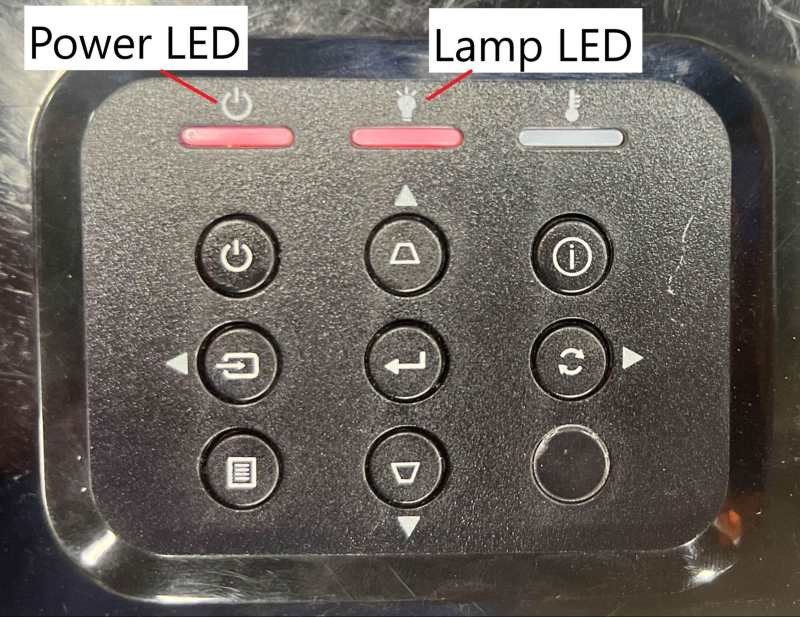
If the power and lamp LEDs flash red or the lamp LED is a constant red while the power indicator blinks, the lamp is likely toast, and it’s time to get a replacement lamp.
Projector lamps have a limited lifespan (anywhere between 1,500 and 5,000 hours). Based on usage, the projection light can call it quits before clocking 1,500 hours.
When the lamp is dead or on the verge of dying, the projector’s internal mechanism activates the flashing LED red light. In such a case, you are required to replace the lamp.

Replacing your Optoma projector lamp is straightforward. Turn off the device and unplug it.
Give the device some time to cool itself down before the next step. Once the projector is not warm to the touch, proceed to replace the lamp.
We already have a guide on replacing your Optoma projector bulb. If you’re interested to know the steps, click here.
Note that you can choose to swap only the bulb or the lamp itself. What is the difference?
The bulb is part of the lamp. It is usually a specialized HDI (high-intensity discharge) lamp, like a mercury vapor lamp or a metal halide.
The lamp, on the other hand, denotes the whole lamp assembly consisting of the bulb, the housing holding the bulb in place, and all the essential components for producing light and projecting visuals.
Some Optoma projector models let you replace only the bulb or the entire lamp assembly, whereas others don’t give you that option and require swapping the whole thing.
2. Both Temp LED and Power LED are Flashing Red
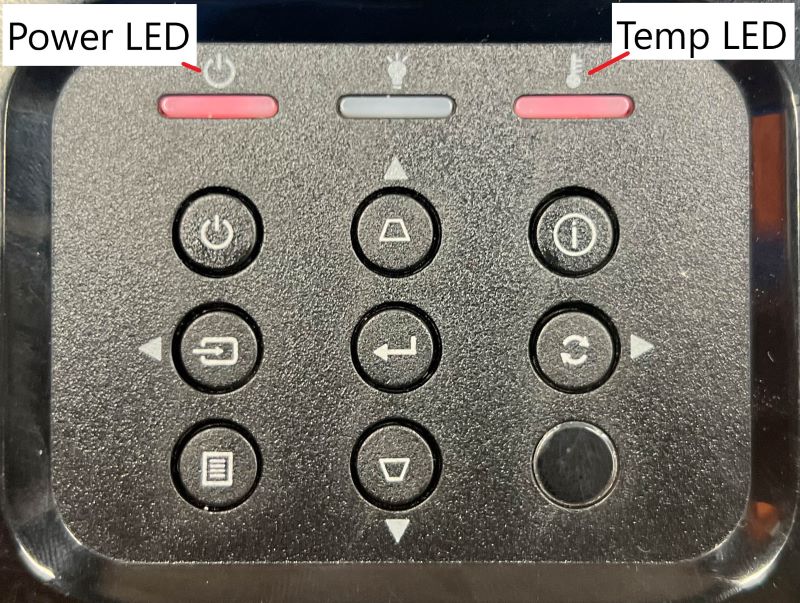
If the temperature and power-denoting LEDs blink red, it implies fan failure.
The built-in fans usually fail due to wear, end-of-life, etc. The fan could break quicker than expected if continually subjected to a warm, dusty environment.
The fan motor could sometimes fail due to electrical reasons, manufacturing defects, or wear and tear.
When the fan(s) stops functioning, the device’s temperature could reach perilous levels.
If you ignore the message and continue using the device, your projector will overheat, and the excess heat will hamper the other components.
Contact your nearest Optoma service center to inspect and repair the fan. It’s a relatively easy fix when done by a skilled technician.
And to mitigate such a scenario, ensure the projector is clean, used in a suitable operating environment, etc. If there are maintenance schedules, stick to them.
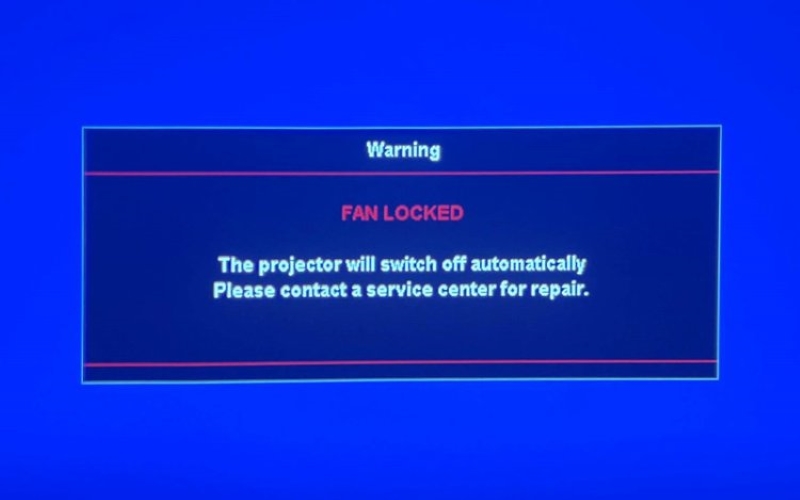
You may want to investigate further if your projector pops the “fan locked” message on the screen. Do read our article on the topic to learn more and how to fix it.
3. Power LED is Flashing Red, While Temp LED is Lit Red
If the power LED flashes red while the temp LED is a steady red, it denotes a running hot projector.
In such a scenario, make all provisions to help regulate the projector’s temperature. Power off and unplug the projector.
Ensure the device’s air vents are not blocked. Bring it out in the open if it’s tucked inside a cabinet. Wipe off all visible dust and grime.
If you live in a warmer region, move the projector to an air-conditioned room to help accelerate the cooling.
Don’t take the device in immediately after you unplug it or when it’s hot to the touch. Do so a few minutes after the power cord is disengaged.
If none of these measures help and the projector continues to be warm (highly unlikely), call Optoma support or repair the device at the nearest service center.
For LED Optoma Projectors
The following denotes what the different patterns of the red light flashing on your LED Optoma projector mean.
1. Battery LED is Flashing Red
If the battery LED flashes red, the projector is low on power and needs a recharge. The battery LED indicator flashes for a few seconds and turns off automatically.
Most Optoma LED or non-LED projectors use a direct power source or don’t run on rechargeable batteries. But some portable projectors do, like the HL10.
The solution is obvious: Power off the projector and charge its battery.
2. Battery LED is Flashing Red After the Projector is Turned Off Automatically
If the battery LED continues to flash even after the projector is turned off automatically, it could be due to overheating and/or fan failure.
Contact your nearest Optoma service center to inspect and fix the device.
Blinking Blue and Green Lights on Optoma Projectors
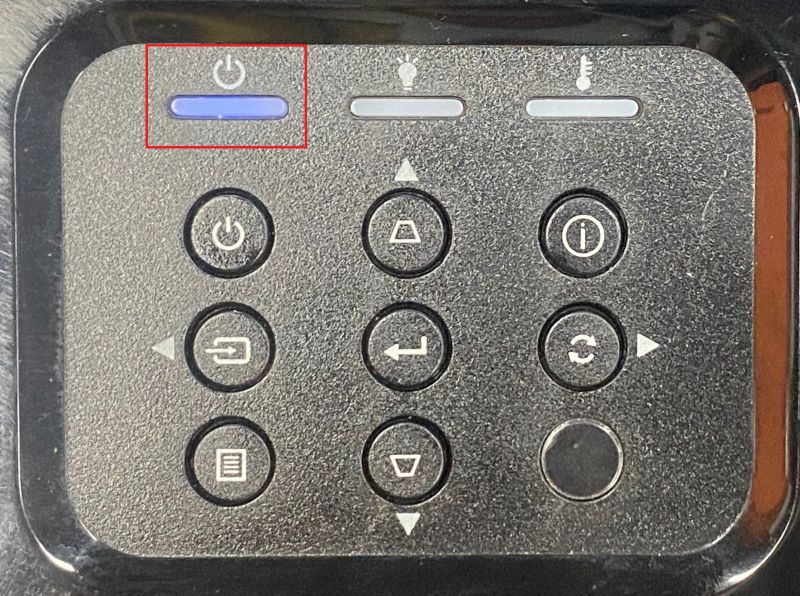
As stated in the intro, your Optoma projector’s LED flashes in a few other colors besides red.
If it flashes blue, it may be because the device is warming up or is on standby mode. Or, it is about to power itself off or awaiting your command to select an input source. To learn more, click here.
If the LED flashes green, it could mean the same thing. Some models may blink green instead of blue.
Usually, the green light flashing speed or interval varies and could mean different things.
FAQs
1. What’s the Difference Between Lamp, LED, and Laser Optoma Projectors?
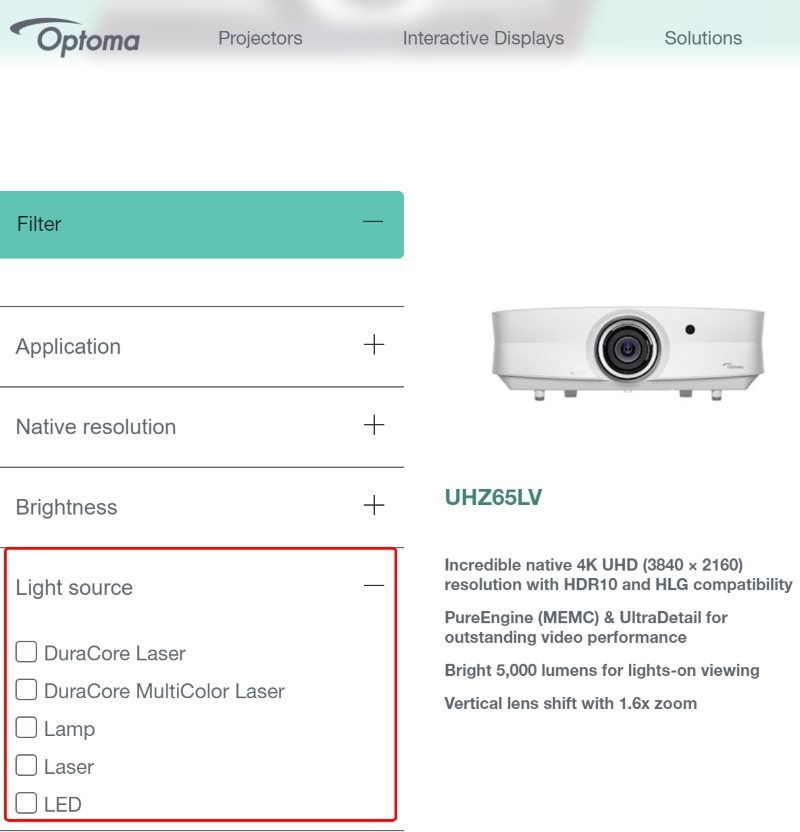
The primary difference between a lamp, LED, and laser Optoma projector is their light source.
Lamp projection is a relatively old technology, having been popular for several years now. It’s still relevant and ideal for occasional projection.
LED projectors represent the next generation of projector light source, using LED (light emitting diode) to output light. The solid state light generates much less heat than lamps.
Laser projection is the most recent technology. It employs laser diodes, which offer increased illumination and color accuracy. The higher lumen output makes laser projectors ideal in large venues.
Laser projectors last longer too. To learn more about projector light lifespan based on their light source, click here.
2. Is My Projector Flashing the Orange Light a Concern?
If your projector’s LED light flashes orange, the device is on standby mode or about to shut down.
But then again, the interpretation depends on the projector model. And in some cases, the orange light may not be that innocuous.
Conclusion
Your Optoma projector flashing the red light is not a cause for concern but also something you should pay attention to.
If you want to know your projector better, it is essential to learn what it’s trying to communicate through its flashing LED.
Hopefully, you now understand what the blinking red, green, or blue lights mean.
Because Optoma makes a wide range of projectors and the messages those devices try to convey through their LEDs may not be identical, refer to their user manuals to confirm things.
The last thing you would want is to press the panic button when there is zero cause for concern.
Catherine Tramell has been covering technology as a freelance writer for over a decade. She has been writing for Pointer Clicker for over a year, further expanding her expertise as a tech columnist. Catherine likes spending time with her family and friends and her pastimes are reading books and news articles.

