5+ Tested Ways to Troubleshoot TCL TV Black Screens

What To Know
- TCL TVs can face black screen issues due to reasons like a broken backlight, damaged HDMI cables/ports, or issues with the sleep timer.
- Solutions to the black screen problem include checking the backlight with a flashlight, ensuring HDMI connections are secure, and disabling the sleep timer.
- Other factors affecting the display include HDMI-CEC connectivity with other devices and issues with the TV’s power supply board, which may require a technician’s intervention.
Is your TCL TV screen randomly going black, interrupting your favorite shows?
This guide will swiftly walk you through the causes and the solutions.
Let’s dive in!
Quick Navigation
General Methods To Try
If you switch on your TCL TV and encounter an unexplained black screen, blank screen, or other display problem, check out this helpful article from TCL for general troubleshooting solutions.

The article covers basic solutions like making sure the status light is on, checking all the cables for secure connections, and restarting or resetting the TV.
If you have tried all the solutions in that article but still have a black screen staring back at you, keep reading. We’re going to discuss more in-depth troubleshooting topics to help you identify and fix problems with specific symptoms.
TCL TV Screen Goes Black But Sound Still Works
If the screen goes dark but you can still hear sounds coming from the TV, you may be dealing with a couple of separate problems. Let’s take a look.
Broken TV Backlight
One of the most common causes of TCL TV screen problems is a broken backlight. If you turn on your TV and it does not display any image, but you can still hear the audio going in the background, there is a good chance your TV backlight has been broken.
Fortunately, checking your backlight is easy. First, take a flashlight and shine it very close to the TV to see if it illuminates any images on the screen.

If the screen remains black but you see a dark image in the flashlight’s beam, that means the backlight has failed. The visual aspects of the TV are still functioning properly; they just aren’t showing up because the light within the TV–the backlight–has gone out.
If you’re pretty confident in your DIY skills, you can choose to repair or replace the backlight by yourself. For an in-depth tutorial on how to do this, check out the following video:
If you’d rather not try to fix it yourself, find a TV repair technician who can do it for you.
Damaged HDMI Cable/Port
Are you trying to connect an external device, such as a laptop, to your TV? If so, chances are you’re doing it via an HDMI cable. If your TV has sound but no picture, the root causes might come from a bad HDMI cable or HDMI port.

Follow these steps for troubleshooting:
1. Make sure both ends of the HDMI cable are plugged in tightly and properly. If the connection from your laptop to your TV is loose, your TV may not be getting the necessary input.
2. Check the Input settings on your TV. Are you on the correct HDMI Input setting? If there are multiple HDMI options, try different ones to see if you get a different result.
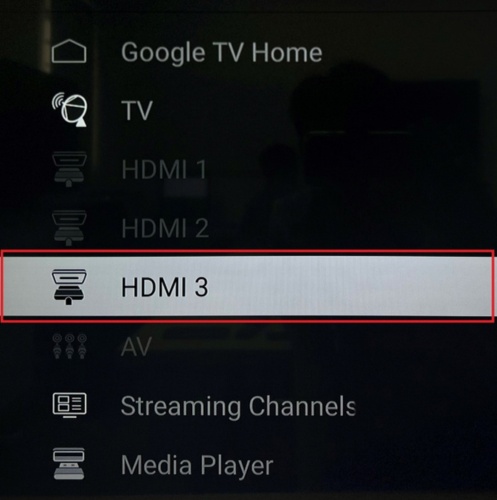
3. If that doesn’t work, try swapping out your HDMI cable for a different one. If the issue is gone, then your HDMI cable is probably damaged.
4. If your TV has more than two HDMI ports, move the HDMI cable to the other port. If this fixes the problem, then you may be dealing with a damaged HDMI port.

If you are using a non-certified HDMI cable, this might also be what’s causing this problem. It is best to use certified cables, which are more well-made and more likely to be compatible with all HDMI ports.
Some TCL Smart TV models might have an HDMI test mode, similar to what Samsung TVs have. If you can access the menu on your TV screen, follow these steps to test your HDMI functions:
1. Bring up the menu on your TV and go to Settings.
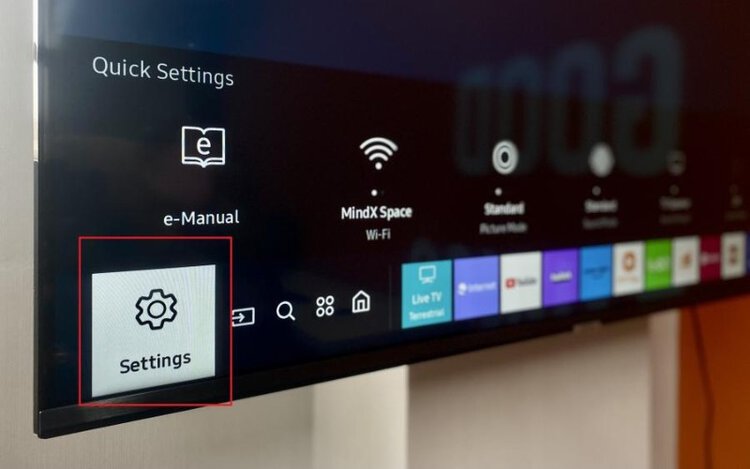
2. Select Support > Device Care.
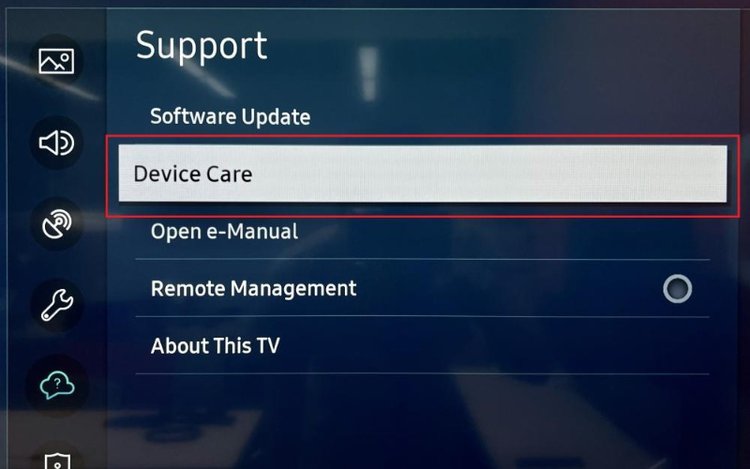
3. Select Self Diagnosis > HDMI Troubleshooting.
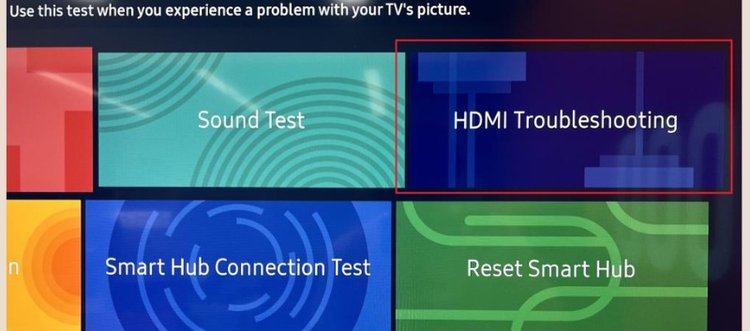
4. Finally, select whichever HDMI port you are currently plugged into to start the test.
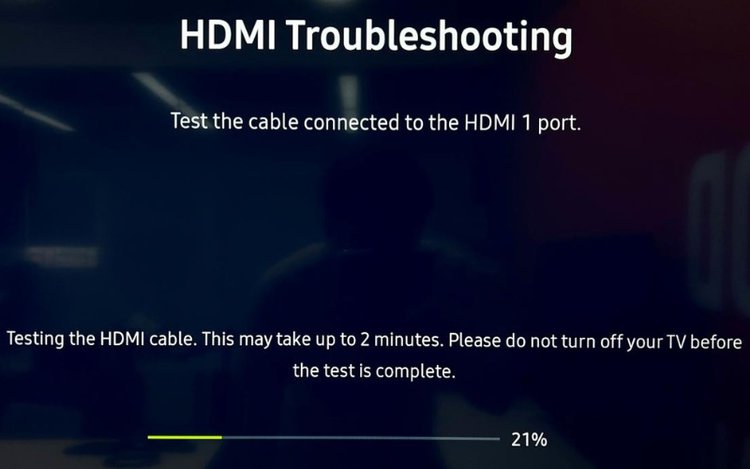
It will probably take a few minutes to finish the test. If the test says the cable is bad, chances are you have found your problem and will need to replace the cable.
TCL TV Goes Black Randomly
If your TV screen goes black while you’re in the middle of watching something, comes back on at a later time, or seems to have no explainable cause, check out the problems and solutions below.
Sleep Timer
TCL TVs have what is known as a sleep timer built in to save money and electricity. The sleep timer function causes the TV to turn itself off after a set time or an extended period of inactivity.
Did you get interrupted while watching your show? Have you been away from the TV for a while? If your TV goes black randomly and appears completely dead (i.e., doesn’t produce any sound), it might be due to the sleep timer kicking in.
It is possible the sleep timer may malfunction and cause your TV to turn off even if you are in the middle of watching something and the TV has not been inactive.
Follow these steps to disable the sleep timer of your TCL TV:
1. Turn the TV back on and go to the Settings menu.
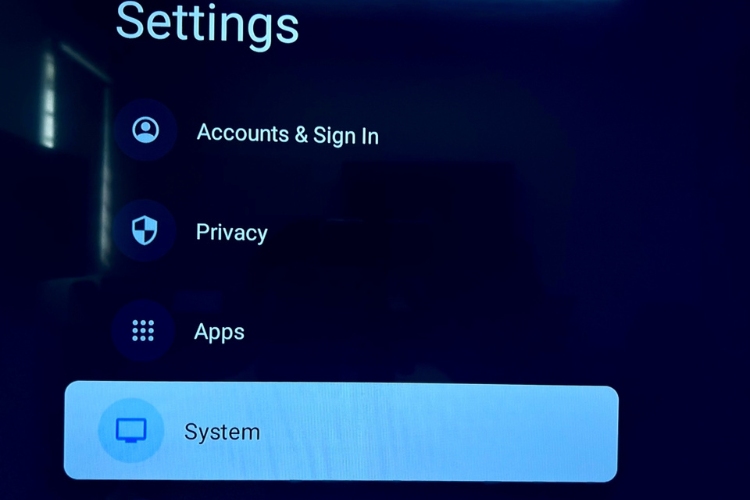
2. Select System > Power & Energy.
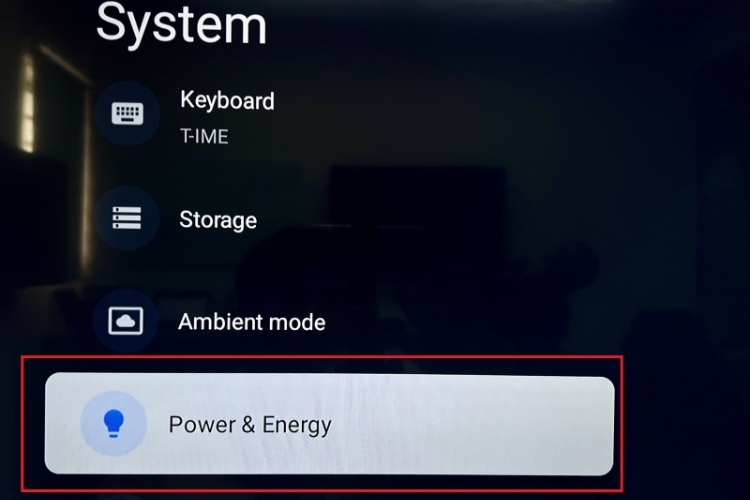
3. Select Sleep Timer.
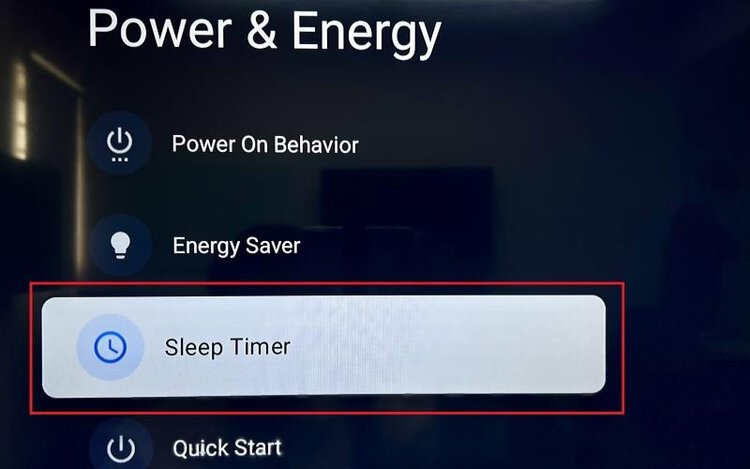
4. Select Off to disable the sleep timer.
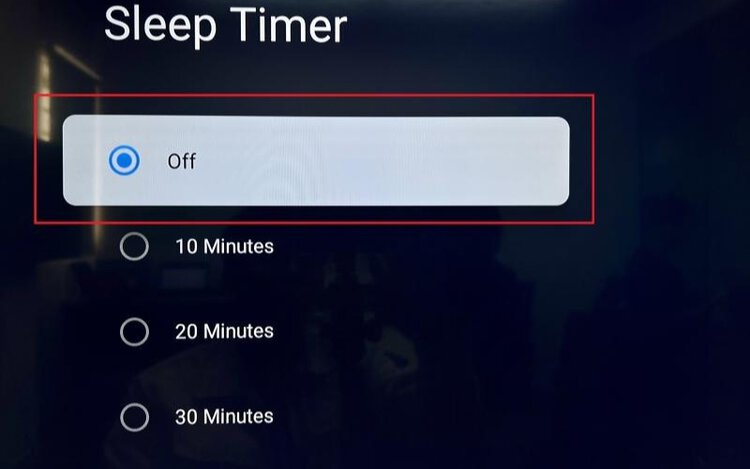
If the screen stops going back randomly, then your issue was most likely due to the sleep timer. You can either leave it inactivated or, if you suspect the timer has malfunctioned, take it to a technician to see if the problem can be fixed.
HDMI CEC
Some TCL TVs will support the HDMI-CEC feature, allowing you to connect various CEC-enabled devices together.
This useful HDMI function is designed to give you control of various devices connected by HDMI cables–it allows you to use just one remote to control all of the devices.
Because of this feature, individual CEC-enabled devices can work together and perform commands on each other, without you, as the user, having to control each one individually.
CEC can be used to link up to 15 devices.
If your TCL TV is connected to some other device (such as a soundbar) via the CEC feature, you might be able to turn off the TV using the soundbar remote. This can provide a simple explanation for why your TCL screen just randomly went black.
If you didn’t realize you can control your TV through a CEC-connected remote, you may accidentally hit a button on the remote that turns off the TV, and this would make you think the TV is malfunctioning.
Beware of the CEC function if your TCL TV is connected to another CEC-enabled device. If you don’t want to use the CEC function, you can disable it by following the instructions below:
1. Turn on the TV and go to the Settings menu. Select Channels & Inputs.
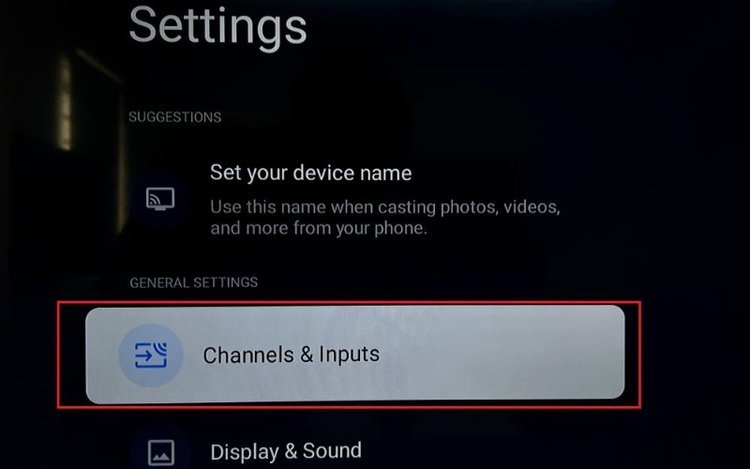
2. Select Inputs.
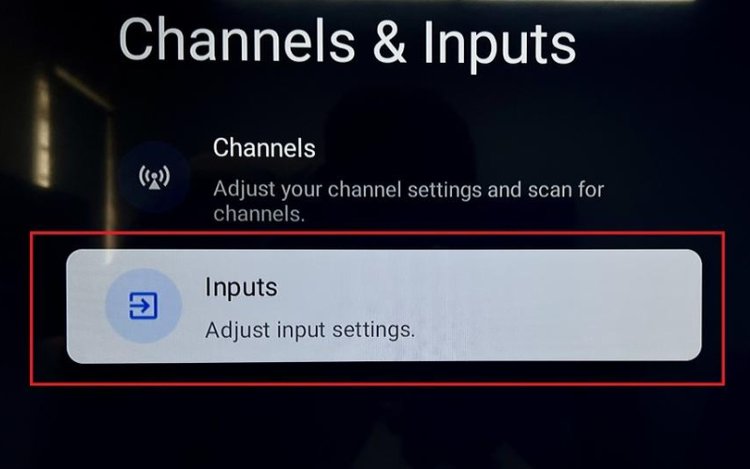
3. From there, select Control Other Devices (CEC).
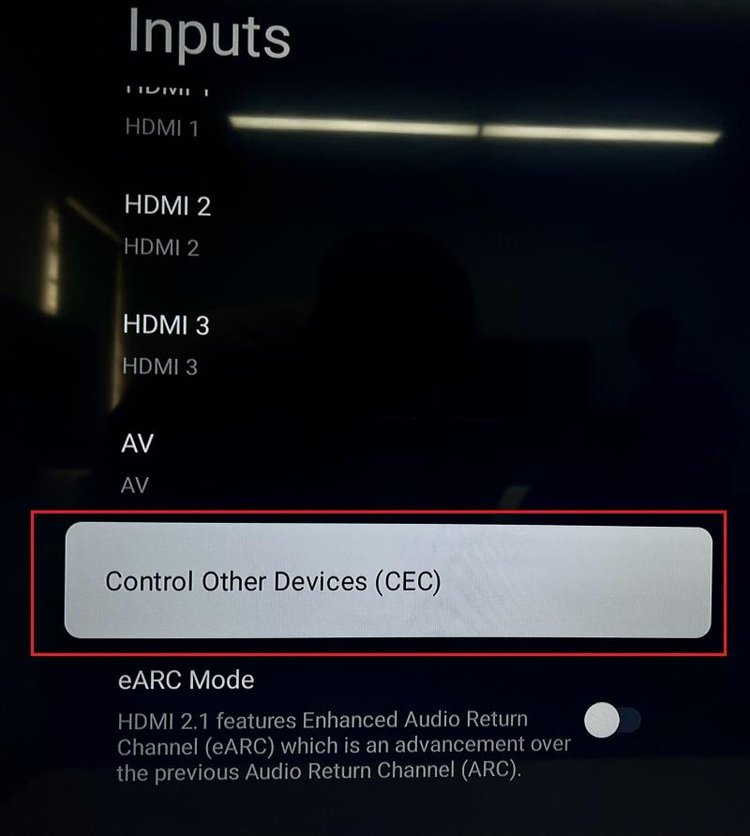
4. Turn off the HDMI Control setting to disable CEC connectivity.
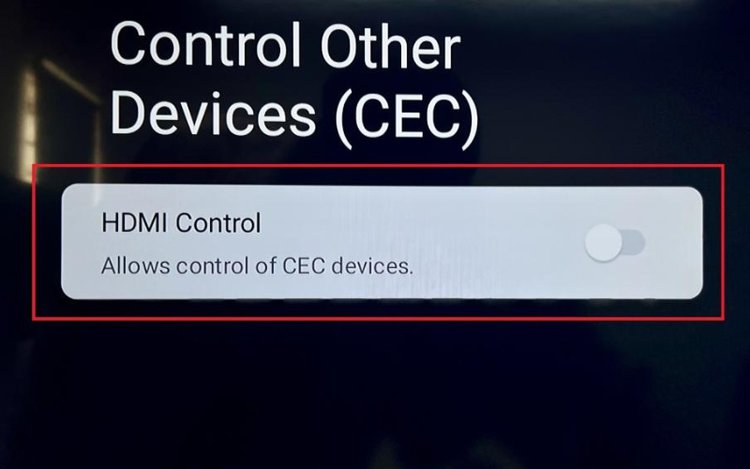
TCL TV Black Screen: Blinking Light
If your TV screen has gone black but you notice a blinking light underneath the screen, this may simply be the TV trying to tell you that there is a problem. It doesn’t necessarily indicate a specific problem.
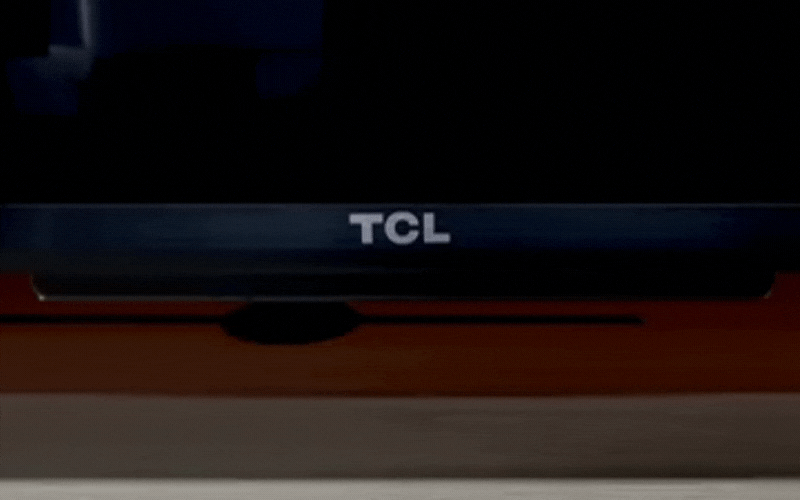
With that in mind, there may not be a specific solution to fix your screen and stop the blinking. However, there are several things you can try:
- Do a soft reset or factory reset according to the methods outlined in the TCL article mentioned above. Here’s the link to that article again.
- If that doesn’t fix the problem, check the TV’s backlight as discussed above in the “Broken TV Backlight” section of this article.
- Lastly, a black screen with a blinking light might be related to the power supply board inside the TV. You will need a technician to either replace the capacitors in the power supply board, or to replace the entire board.
With a little bit of perseverance and effort, you should be able to track down what’s causing your TV screen to go black and get it fixed. Best of luck!

