Sceptre TV Won’t Turn On? 5+ Troubleshooting Tips You Need

What to Know
- Problems causing a Sceptre TV not to turn on include a black screen with the power light changing colors, faulty capacitors on the power board, broken fuses, deflected backlights, and issues that may require replacing the mainboard or power board.
- For complex issues like faulty capacitors, broken fuses, or backlight failure, seeking professional repair services is advisable as these fixes require technical skills and could further damage the TV if done incorrectly.
This guide is designed to help you fix your Sceptre TV that won’t turn on.
The article includes multiple solutions for common problems like a black screen with the power light on, and the ‘no signal’ issue.
Follow my easy, step-by-step instructions, complete with helpful images, to troubleshoot your Sceptre TV effectively.
Let’s begin!
Quick Navigation
Quick Fixes You Should Try
Inspect the Remote Control: Check if the remote’s batteries are working, or try to power on the TV manually. The power button is usually located at the back or under the TV.
Perform a Soft Reset: This simple step can clear temporary glitches. Turn off the TV, wait a few minutes, and then turn it back on.
Unplug the TV Overnight: Leaving the TV unplugged for an extended period allows the capacitors to fully discharge, which might resolve electrical issues. Ensure your TV is off before unplugging the cable for safety.
Check the Power Source and Cable: Make sure that the power outlet and cable are functioning correctly. Sometimes, the issue might be with the power source, not the TV.

1. The Sceptre TV LED Light Turns From Red to Green
If you’re experiencing an issue with your TV where it doesn’t turn on normally.
Here’s what you might see: the power LED light alternates between green and red, and the screen stays black, but you can still hear the sound.
If this sounds like your problem, here are two fixes you can try:
Turn the TV Off & On Until The TV Fixes By Itself
A user on Tom’s Guide reported resolving a similar issue with their TV by repeatedly turning it off and on.
They continued this process until the TV screen started displaying images.

If you’re facing a similar problem with your Sceptre TV, it’s worth trying this method to see if it resolves the issue.
If this doesn’t work, like many others, you might need to return the TV to the manufacturer for repairs.
I’ll provide more details on this process below. Keep reading for further guidance.
Return to the Manufacturer
Many users from the Tomsguide forum with the 32” LCD Sceptre TV model have reported a recurring issue.
Unfortunately, if you’re facing the same issue, it’s likely that you won’t be able to fix it yourself.
So, if you’re in this situation, the best course of action is to contact the manufacturer and arrange for a repair.
It might be inconvenient, but it’s a reliable way to get your TV working again.
2. Sceptre TV Can’t Power On

A user on Reddit reported that their Sceptre X405BV TV failed to power on after just 20 hours of use.
In a discussion on another subreddit, a user reported an issue with their Sceptre X50 TV, where it unexpectedly shuts off during use.
The issue was traced to a faulty capacitor on the power board.
Another user took the initiative to identify and replace the malfunctioning capacitor successfully. However, this solution requires technical skills and isn’t suitable for everyone.
If you’re not comfortable with such repairs, it’s advisable to seek assistance from a professional TV repair service for a more reliable fix.
3. The Fuse from the Power Board is Broken
If your TV isn’t powering on, a broken fuse in the power board could be the culprit.
First, locate the fuse on the board and check for any signs of damage or burnout.
If it appears broken, replacing it might fix the issue. Alternatively, you can use a multimeter to test the fuse’s continuity to determine if it needs replacement.
In the following section, I’ll share how I conducted locating the diode on my Sceptre PTTV53PB TV, providing you with a practical example.
Step 1: Identify all the screws securing the cover of your TV’s motherboard.

Step 2: Gently remove the cover to expose the motherboard.

Step 3: Near the power cable, look for a micro diode or a diode.

You can replace the diode by de-soldering the component and replacing it with the same diode that is available on the market.
To search for the diode you can directly search the name of the diode on any e-market platform.
For example, the diode of my Sceptre TV is T3.15A250V
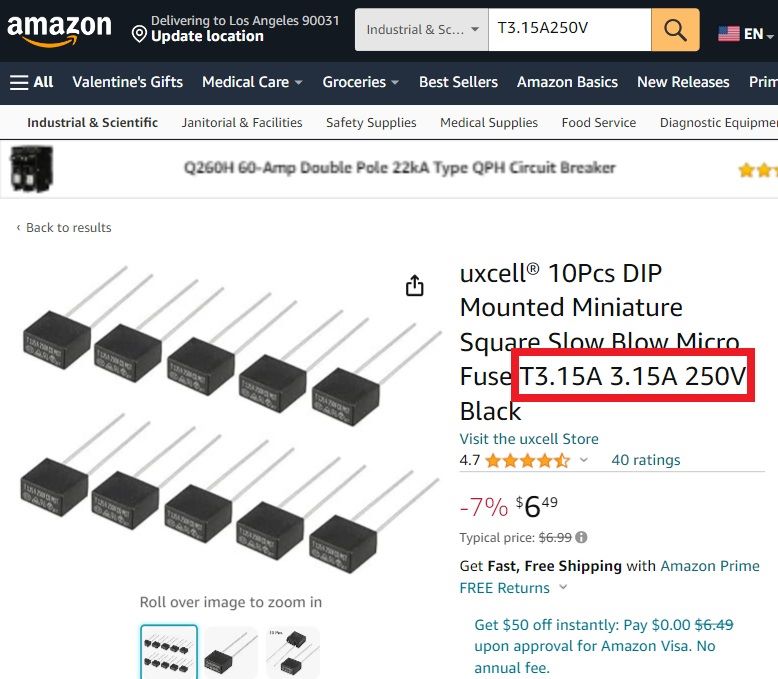
4. Deflected Backlight
Another common issue with Sceptre TVs, and indeed many other TV brands, is backlight failure.

To determine if your Sceptre TV has a backlight issue, turn on the TV and listen for sound; increase the volume if necessary.
Then, use a flashlight (such as the one on your smartphone) and shine it directly onto the TV screen.
If you can see a faint or blurry image, it indicates a damaged backlight.
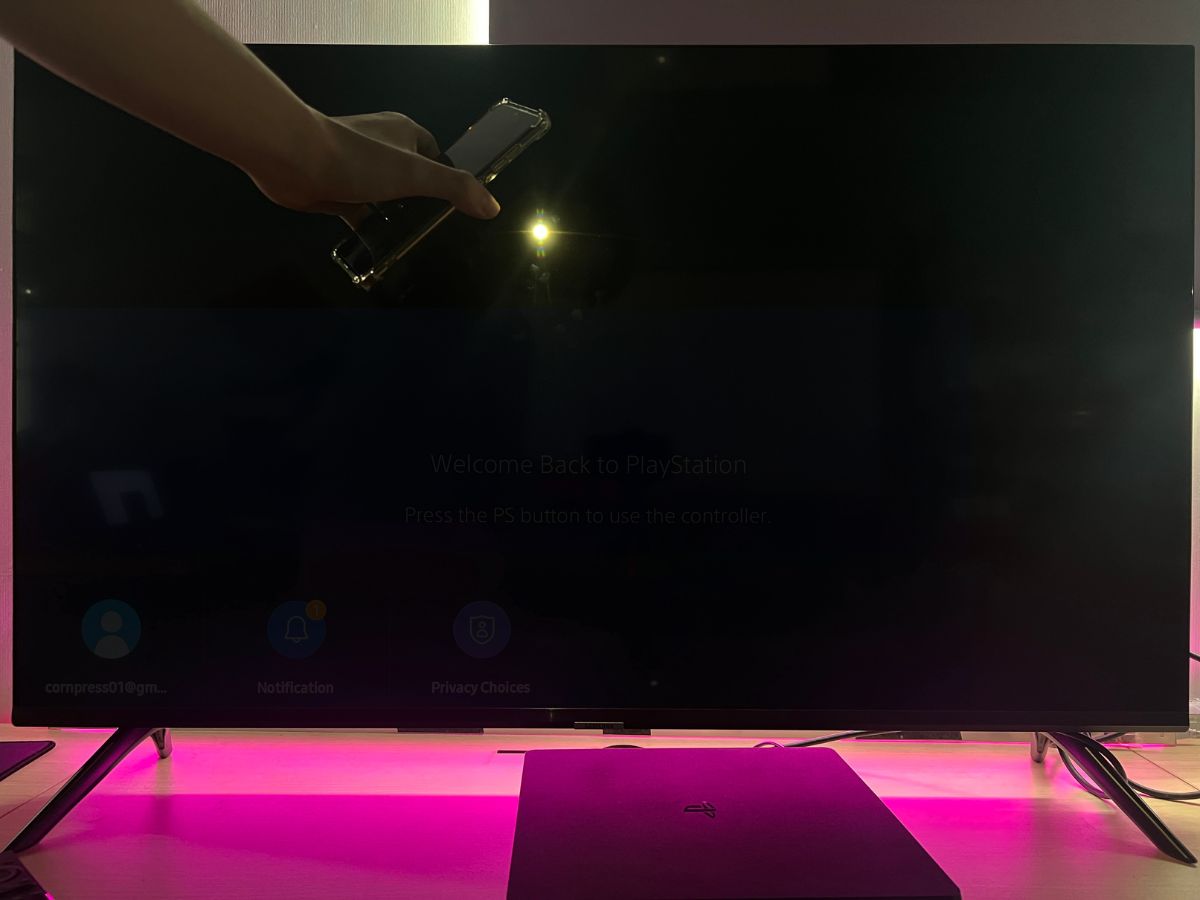
In this case, the solution would involve identifying and replacing the defective backlight component.
5. Replace the Mainboard or Powerboard

One of the most common solutions shared among Sceptre customers involves replacing either the mainboard or the power board, depending on which one is malfunctioning.
To fix a Sceptre TV that won’t turn on, you’ll need to first identify the source of the issue and then proceed to replace the faulty board.
Tai “Ty” Luu, an Electronics Engineering graduate from Sheridan College, is a passionate technical editor with a deep love for technology and gaming. He constantly seeks new challenges to expand his expertise in the tech and gaming fields.

