What Materials Can Block Wi-Fi Signals?

- Concrete, metal, plaster, double-glazed glass, brick, lumber, water, and the human body can significantly weaken or entirely block Wi-Fi signals due to their density and electrical properties.
- Wi-Fi signals can also be disrupted by electromagnetic interference from various devices, and good signal strength is indicated by a dBm value between -30 and -90, with smaller numbers being stronger.
- To improve the Wi-Fi signal, minimize distance and obstacles between the router and device, avoid electromagnetic interference, change Wi-Fi channels, secure the network, upgrade the router, and consider using extenders or mesh networks.
Wondering why your Wi-Fi is sluggish or spotty in certain rooms?
It’s not just distance that affects your signal; materials like concrete and metal play a big part too.
In plain speak, we’ll explore everyday stuff around the house that could be giving your Wi-Fi a hard time.
Quick Navigation
What Materials Can Block a Wi-Fi Signal?
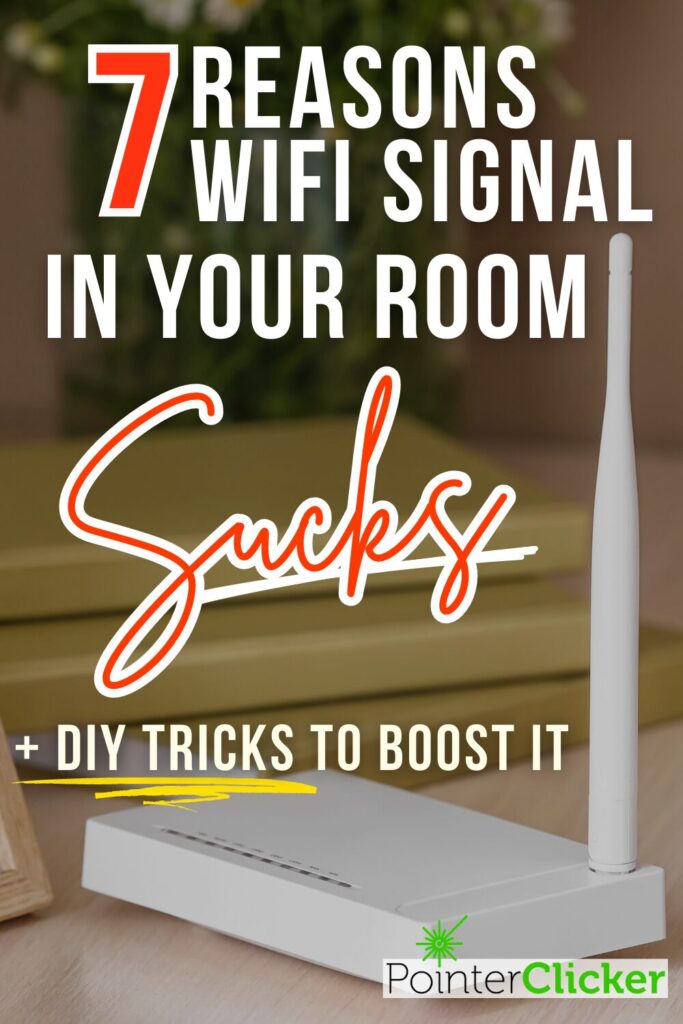
A Wi-Fi signal begins its journey from a router and concludes the trip at a device capable of ingesting the signal—such as your phone, laptop, tablet, etc.
In their path, Wi-Fi signals encounter several obstructions or objects. They permeate and pass through most of them. However, certain materials block the wireless internet radio wave and hurt Wi-Fi performance.
Those are
- Concrete: Concrete is a dense material that negatively impacts Wi-Fi signal strength or completely blocks the signal. The thick makeup of concrete is almost impossible to penetrate for Wi-Fi signals. Moreover, steel or rebar reinforcements within concrete reflect signals boost concrete’s ability to impact Wi-Fi signals negatively.
- Metal: Aluminum, steel, and other electrically conductive metals absorb radio waves, reducing Wi-Fi signal strength. Metal doors, blinds, buildings, furniture, walls, etc., can significantly decrease or entirely kill a Wi-Fi signal.
- Plaster: Plasters are made of cement, lime, or gypsum and help coat ceilings and walls. Plaster walls or ceilings aren’t the thickest, but they can slow down a traveling Wi-Fi signal. Also, the prevalence of metal wire or mesh in plasters add to the Wi-Fi signal interference or blocking.
- Double-glazed glass: Glass lets light through but reflects Wi-Fi signals marginally. Dual-paned or double-glazed glass (used in windows) can significantly impact your Wi-Fi experience since the signals have to pass through multiple layers.
- Brick: Like concrete, brick is a dense construction material that can block or considerably reduce Wi-Fi signal strength. They can absorb radio waves. The level of interference, however, depends on how dense and thick the brick is and the Wi-Fi signal’s frequency.
- Lumber: Lumber is used to make wooden walls, which could impact Wi-Fi signal strength similarly to brick walls. Again, based on the density and thickness of the wood used, the impact on the Wi-Fi signal will vary.
- Water: Surprisingly, water can also inhibit Wi-Fi signals from passing through. The impurities found in water conduct electricity or can absorb Wi-Fi signals. Moreover, water refracts and reflects sound waves, slowing the pace at which Wi-Fi signals travel between a router and connected devices. This is why underwater devices lose Wi-Fi signals.
- Humans: A human body also blocks or weakens a Wi-Fi signal. Since the average adult human is nearly 60 percent water, it’s not surprising that humans can block radio waves too.
Other Factors That Can Block a Wi-Fi Signal?
Devices operating on the 2.4 GHz frequency nearby can block Wi-Fi signals. The phenomenon is referred to as electromagnetic interference (EMI).
Electromagnetic interference can be courtesy of various devices, including electronic devices (TVs, computers, smartphones, etc.), household appliances (refrigerators, vacuum cleaners, microwaves, etc.), motors and generators, power lines, medical equipment, automobiles, industrial machinery, etc.
The electromagnetic interference’s intensity will vary between devices and their proximity to the Wi-Fi device. More on EMI and how you can tackle it is discussed later in the article.
What is a Good Wi-Fi Signal?
If you can see all the Wi-Fi signal bars on your laptop or phone, it’s a sign that the Wi-Fi signal is strong. If a bar or two drops, signal strength is lost.

Wi-Fi signal strength is measured in dBm (decibel-milliwatts) and is usually interpreted as the receiver’s (receiving device) signal strength.
The term “decibel” or “dB” is used to measure the following:
- a sound’s loudness or level of intensity
- an acoustic or electrical signal’s power level
- an electronic component or system’s gain or loss
- difference between a signal’s strength and a background noise’s strength
dB is logarithmical and not linear, meaning a higher dB denotes more, but the increment is not uniform.
In other words, the gain from 1 dB to a couple of dBs is not identical to an increase from 4 dB to 5 dB. Or the difference between -20 dBm and -50 dBm may not be more significant compared to -50 and -55 dBm.
In the real world, however, it’s more in the -30 dBm to -90 dBm range.
A good Wi-Fi signal is, therefore, a signal that falls between -30 dBm and -90 dBm. The smaller the dBm number, the more robust the Wi-Fi signal.
The following are the different dBm values and what they say about your Wi-Fi:
| dBm Values | Signal Strength |
| More than -30 | Not realistic; a saturated signal |
| -30 | Best |
| -50 | Excellent |
| -60 | Very good |
| -65 | Good, reliable |
| -70 | Solid enough |
| -75 | Usable |
| -80 | Barely usable |
| -90 | Extremely weak |
| Less than -90 | Loss of signal |
Source: Dong Knows Tech
- “Saturated signal” denotes the received Wi-Fi signal has hit its peak strength and cannot get any better. A robust signal can cause the receiving device to feel overwhelmed and not decode the information accurately. That leads to increased interference and reduced overall wireless connection quality.
- The Wi-Fi signal bar usually starts to drop a bar at the -70 dBm level. At -70, the signal strength is around 60 percent. It’s more than good enough for web browsing, sending emails, scanning barcodes, and other lighter tasks. For video streaming or VoIP, -67 dBm or higher is better.
- Do note that the dBm value changes in real-time constantly based on the distance between the router, the connecting device, and the space in general. The fluctuations, however, are not drastic or the dBm doesn’t go from great to weak on its own.
Why are decibel gains logarithmic? Because they offer a more meaningful account of the relative value changes occurring over varied magnitudes.
In other words, decibel’s logarithmic increases render it straightforward to compare different systems’ relative gains, besides determining a system’s total gain with multiple filtering or amplification stages.
dBm, therefore, conveys signal strength or power level logarithmically and is used to assess Wi-Fi signal strength.
Can you modify decibel values?
Yes, by moving the device physically.
Besides that, there’s no other way to influence the dBm numbers.
Ultimately, the dBm values are more for your information than anything else.
How to Measure Your Wi-Fi Signal?
As mentioned earlier, your Wi-Fi signal strength is not constant. The easiest method to ascertain the signal strength is by giving the Wi-Fi icon on your device a glance.
For greater insights into your Wi-Fi, we recommend using specific apps and tools. For Android devices, use a Wi-Fi finder or Wi-Fi analyzer app. They visualize dBm numbers based on the signal strength at your place.
Here’s a video showing how the Wi-Fi Analyzer app works on your Android device:
If you’re an iPhone user, download the AirPort Utility application from the App Store. Here are the steps to use the app:
Step 1: After downloading the app, look for it in your iPhone’s Settings. Tap on Airport Utility and enable the Wi-Fi Scanner option on the next page.
Step 2: Open the Airport Utility app and tap on the Wi-Fi Scan option on the top right.
Step 3: On the next page, set the scan duration and tap on Scan at the screen’s top-right corner to begin scanning.
The below video demonstrates how to enable the AirPort Utility app’s Wi-Fi scanner capability:
8 Ways to Boost Your Wi-Fi Signal?
There could be different reasons your Wi-Fi signal could be weak. Setting them right can help improve the signal.
Bring the Router and Connecting Device Closer
The farther your router is from your device, the weaker the Wi-Fi signal will be. Therefore, the first step to boost Wi-Fi signals is to bring the two devices as physically close to each other as possible.
The ideal spot is contingent on your space. Also, you may have to redo the cabling. But it will all be worth it in the end.
The goal should be to bring the router as close as possible to devices requiring greater bandwidth, such as laptops, gaming consoles, etc.
Smart thermostats and other devices that don’t need much bandwidth or can afford to stay farther from the router need not be major considerations when repositioning.
Ensure Little to No Physical Obstacles
The proximity between the devices is important. Equally pertinent is a clear line of sight. If the router is not prominent, the physical nearness to the connecting device won’t create much of a signal boost.
If there’s a brick wall or a double-glazed glass panel between the router and your phone or laptop, try taking them out of the picture.
A router within a cabinet, bookshelf, or cupboard may seem logical due to the setting’s discreteness, but it is not practical.
Besides the closed environment making it difficult for your router to communicate with devices, the lack of open air could cause overheating and cause performance issues, as a result.
An ideal spot is a center spot in a given place. If possible, mount the router or set it at an elevation.
Steer Clear of Electromagnetic Radiation
Ensure there are no electronics or heavy-duty appliances in close proximity for the electromagnetic interference concerns discussed earlier.
Consider switching to the 5 GHz band since it’s less susceptible to electromagnetic interference. The 5 GHz frequency, however, won’t handle obstructions as well as the 2.4 GHz band, and it is also not good with distances.
Change Wi-Fi Channels
Change the Wi-Fi channel. Routers use specific Wi-Fi channels to talk to the devices in and around your house.
If your neighbors are on the same channel as you, that could lead to network congestion and sub-par Wi-Fi performance. Switching channels can remedy the situation.
Try switching to channels 1, 6, and 11. These are non-overlapping channels and exhibit minimal interference with multiple connected devices.
To learn more about Wi-Fi channels, watch this video:
Secure Your Network
Your Wi-Fi could be slow because it’s being intruded upon by strangers not authorized to share the internet with you.
If your Wi-Fi network is not password-protected or has a weak password, unwanted guests piggybacking on your internet connection and hurting the performance in the process is quite plausible.
Create a strong password for your Wi-Fi. Set up one if it’s not protected, to begin with. Also, find out the number of devices connected to your network.
You may log into your router’s settings to ascertain the number of linked devices. If using a Netgear router, look for the info under Maintenance and then Attached Devices. Linksys routers show the connected devices list under the Device List or Network Map option.
There are software tools that offer similar information. For instance, Wi-Fi Monitor on Android analyzes your wireless network and lets you in on the devices using it.
If using Windows, visit the Wireless Network Watcher website and download the software for more info about your Wi-Fi network.
Upgrade the Router
If your router is several years old, it could cause poor Wi-Fi performance, even if the device is fully functional.
For instance, the router could be using the slower, older 802.11n standard.
For those unfamiliar, the 802.11n wireless networking standard was introduced in 2009. It was superseded by 802.11ac and 802.11ax standards introduced in 2013 and 2014, respectively.
Routers with the older standard could cap at low bandwidths and have a shorter range. For instance, 802.11n (Wi-Fi 4) maxes out at 600 Mbps, while the 802.11ac (Wi-Fi 5) standard caps out at 6.9 Gbps.
Wi-Fi 6 and 6E routers that use the 802.11ax standard can support a maximum bandwidth of close to 10 Gbps or up to four times the data rates of Wi-Fi 5.
If you’re considering a new router, look at the TP-Link AX1800 (Archer AX21) , Netgear AX1800 (R6700AX) , or ASUS AX1800 (RT-AX1800S) Wi-Fi 6 routers.
Also, check how ancient your laptop, smartphone, or other connecting devices are. If they are several years old, too, a router upgrade alone may not suffice.
Use a Wi-Fi Extender/Mesh Network

If bringing the devices closer is not practical, or your space is too big, use a wireless mesh network or Wi-Fi extenders to boost the signal in areas with blocked or weak signals.
The mesh network or range extender will address your standard router’s inability to go around corners and penetrate walls.
A Wi-Fi extender pairs with your existing router and rebroadcasts the signal received to your devices. On the other hand, a mesh network is a lot more robust and comprehensive, supplanting the existing setup completely.
The devices in the network don’t repeat a router’s Wi-Fi signal. The various units instead work in tandem to route traffic intelligently and cover your house in one all-encompassing Wi-Fi web reaching all places in the house.
To learn more about mesh Wi-Fi and how it works, check out this video:
The mesh network setups we recommend are the TP-Link Deco X20 (AX1800) , Netgear Orbi RBK753 , and TP-Link Deco X55 (AX3000) .
Talk to Your ISP
If the above measures don’t help, contact your ISP (internet service provider). Possibly, there may be an issue outside your control.
Or maybe your internet plan is not up to speed and requires switching to a higher tier.

Conclusion
Wi-Fi signals may be invisible, but they can be successfully blocked by various devices and objects.
You may have already known that placing the router and the connecting device in separate rooms or floors can majorly impact the signal strength and may even result in a lost connection.
Not many, however, are privy to the fact that congestion of electronics within a room or confined space can cause major Wi-Fi signal concerns as well.
Luckily, a blocked or weak Wi-Fi signal isn’t a non-rectifiable problem. If you’re facing issues with your Wi-Fi network strength, try the above fixes.
If the modifications to your existing setup don’t work and a new hardware purchase is imperative, go ahead.
A new and advanced router is worth the investment if a strong Wi-Fi signal is essential to your work, entertainment, or other activities.
Catherine Tramell has been covering technology as a freelance writer for over a decade. She has been writing for Pointer Clicker for over a year, further expanding her expertise as a tech columnist. Catherine likes spending time with her family and friends and her pastimes are reading books and news articles.


