LG TV’s Stunning Screensaver Locations: An In-depth Guide

- LG TVs display screensavers from four global spots, but you can’t upload personal images.
- If you have an OLED LG TV, you can show the time, weather, and choose from existing images.
- LG TVs show a screensaver after 2 minutes of no activity, and you can’t change this timing.
Dive into the mesmerizing world of LG TV screensavers!
Have you been captivated by the global scenic spots displayed or are you curious about customization options?
This guide offers a comprehensive look at the beauty and functionality of LG TV’s screensaver features.
Read on to discover more.
Quick Navigation
- Locations that Appear in the LG TV Screensaver
- What You Can Change About the LG TV Screensaver
- How to Add More Display Pictures (Only for OLED LG TVs)
- How to Display the Clock and Weather on Your Screensaver (Only for OLED LG TVs)
- How to Fix an LG TV Screensaver That Keeps Coming On?
- LG TV Screensaver Time & Other Settings
- Wrapping Things Up
Locations that Appear in the LG TV Screensaver
LG has meticulously selected screensaver images to capture the essence of some of the world’s most stunning locations.
These scenes transport viewers to different corners of the globe, right from their living rooms. Let’s take a closer look:
Hallstätter See – Salzkammergut, Austria

Nestled among the Dachstein Alps, Hallstätter See is a serene lake in Austria’s Salzkammergut region.
Its turquoise waters contrast beautifully with the majestic alpine backdrop and quaint villages like Hallstatt dotting its shores.
This picturesque location offers a tranquil and breathtaking view, a glimpse into Europe’s untouched beauty.
Berlin Cathedral/Berliner Dom – Berlin, Germany

Standing tall in Germany’s capital, the Berlin Cathedral is a testament to neo-Renaissance architecture.
With its magnificent dome, intricate facades, and the Spree River flowing by, it’s a symbol of Berlin’s rich history and its resilience.
This screensaver offers a taste of urban elegance, combined with the grandeur of ancient European churches.
Bled Island and Castle – Bled, Slovenia

The enchanting Lake Bled is like a scene straight out of a fairy tale.
Dominated by a historic castle perched high on a cliff and a charming church on an islet, this screensaver showcases the romance of medieval Europe.
The calm waters of the lake reflecting the alpine surroundings make for a dreamy visual experience.
Le Méridien Bora Bora – French Polynesia

Transporting viewers to the heart of the South Pacific, this screensaver captures the idyllic setting of Le Méridien in Bora Bora.
Think pristine white sands, overwater bungalows, and crystal-clear lagoons teeming with marine life.
This image is a slice of tropical paradise, making every viewer yearn for an island getaway.
These handpicked locations, spanning from the cool European terrains to the warm Pacific islands, provide a diverse and awe-inspiring visual journey for LG TV owners.
What You Can Change About the LG TV Screensaver
What You Can Change About Your LG TV’s Screensaver:
- Turn it on/off, both by “waking” up your TV and disabling the screensaver function entirely
- Add more pictures from your TV’s pre-set gallery
- Choose to display the clock and weather
Please note that the option to add pictures, and display the clock and weather on your LG screensaver may not be available on every LG TV model.
For instance, OLED TVs (see the video linked in the following section) have all of the functions listed above, but the LCD 43UP7550PTC model only supports turning the screensaver on/off.
What You Can’t Change About Your LG TV’s Screensaver:
- Set or adjust a timer for the screensaver
- Change the screensaver to one of your personal photos since you can only select one of the available wallpapers from the gallery
How to Enable the Screensaver on LG TVs With webOS 6.0
Step 1: Click your remote’s Mute button (shown below) three times.
Step 2: In the pop-up window, highlight Screen Saver.
Step 3: Select it to toggle it on or off.
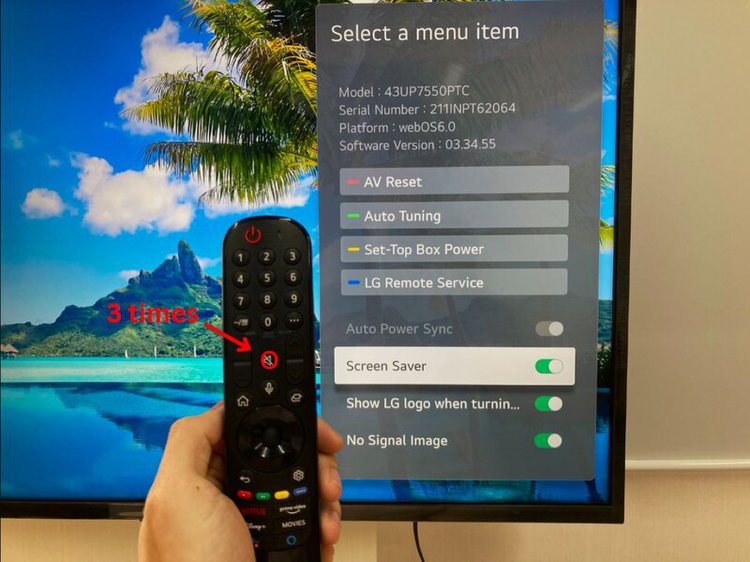
How to Enable the Screensaver on Older LG TVs
Step 1: Hit your remote’s Menu or Home key.
Step 2: Head to the Settings.
Step 3: Open General Settings.
Step 4: If your model has the Screen Saver function, you should be able to turn it on or off.
If you don’t see the Screen Saver option on your TV after completing Steps 1 and 2, proceed to the next step to enable/disable it through the Service menu.
Step 5: Press and hold your remote’s Menu or Settings key until you see HDMI pop-up in the top-left corner or your TV asks for a PIN.
Step 6: To enter the PIN, type 1105 into your remote before hitting OK. If this doesn’t work, try the following PINs: 0000; 7777; 0413; 8741; 8743; 8878.
Step 7: Now, you should see the Service menu on-screen. Scroll down to Screen Saver and click it to turn it on or off.
Watch the video below demonstrating how to enable/disable the screensaver on an older LG TV.
How to Add More Display Pictures (Only for OLED LG TVs)
Step 1: Press your remote’s Menu or Home button.
Step 2: Navigate to the Art Gallery.
Step 3: Click on any images that you want to display as a screensaver.
Watch the video below to see how to add images to your screensaver on an OLED LG TV.
How to Display the Clock and Weather on Your Screensaver (Only for OLED LG TVs)
Step 1: Hit your remote’s Settings button.
Step 2: Go to All Settings.
Step 3: Click on System.
Step 4: Go to Location.
Step 5: Head to the Weather Location Setting.
Step 6: Select your location.
See the video below to learn how to display the clock and weather on your OLED LG TV.
How to Fix an LG TV Screensaver That Keeps Coming On?
The easiest way to fix a reoccurring LG TV screensaver is to disable it completely by following the steps listed above.
Otherwise, you can follow the steps below to disable Quick Start+ and keep your screensaver enabled but reduce its frequency.
Step 1: Press the Settings key on your remote.
Step 2: Click on All Settings.
Step 3: Go to General.
Step 4: Head to Quick Start+ and turn it off.
How to Disable Quick Start+ on webOS 6.0:
Step 1: Head to the Settings.
Step 2: Launch All Settings.
Step 3: Navigate to General.
Step 4: Click on Devices.
Step 5: Open TV Management.
Step 6: Toggle Quick Start+ off.
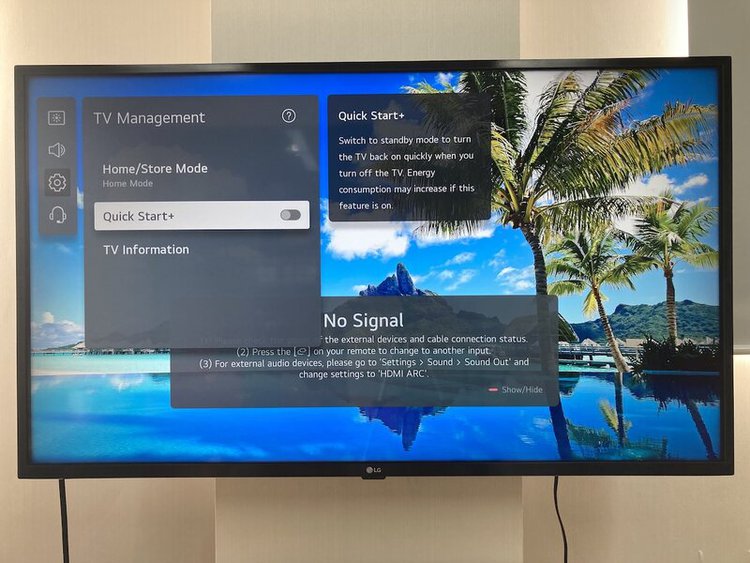
LG TV Screensaver Time & Other Settings
LG TV screensavers are set to automatically appear after two minutes of inactivity. This timer cannot be adjusted, so you cannot alter the settings to make the screensaver appear after more or less time.
The only settings you can adjust for your LG TV screensaver are its on/off status, which pictures it displays, and on OLED TVs, if it displays the clock and weather.
Wrapping Things Up
Screensavers are a great way to customize your TV’s appearance. Unfortunately, your options are limited on LG TVs since they do not allow you to add your own photos to the gallery.
However, depending on your LG TV model, you will be able to select which photos you’d like to display and, in the case of OLED TVs, even show clock and weather widgets.
If your LG TV keeps reappearing, consider disabling it or trying to reduce its frequency by disabling Quick Start+.
Remember, you cannot change your screensaver’s timer, so it will appear after two minutes of inactivity as long as it’s enabled.
What’s your experience setting a screensaver on your LG TV?
Let us know in the comments below!
Yesenia Achlim is a technical copywriter and editor with a focus on AV equipment. She aims to break down complicated topics and make technology accessible, no matter your technical expertise. When she’s not teaching you how to replace a projector lamp, you can find her reading and baking.



My G3 does not have the Screen Saver option in the menu from pressing the mute button 3 times. Software 3.10.85, WebOS 8.1.35 (as of June 5 2023). If you find how to enable the screen saver I would live to know.
It seems that the LG have now changed the method you describe for web OS6.
My new LG Oled55G3 with web OS 8.1.0 does not have a screen saver toggle.