Fix Hulu Green Screen: 4+ Proven Solutions Inside!
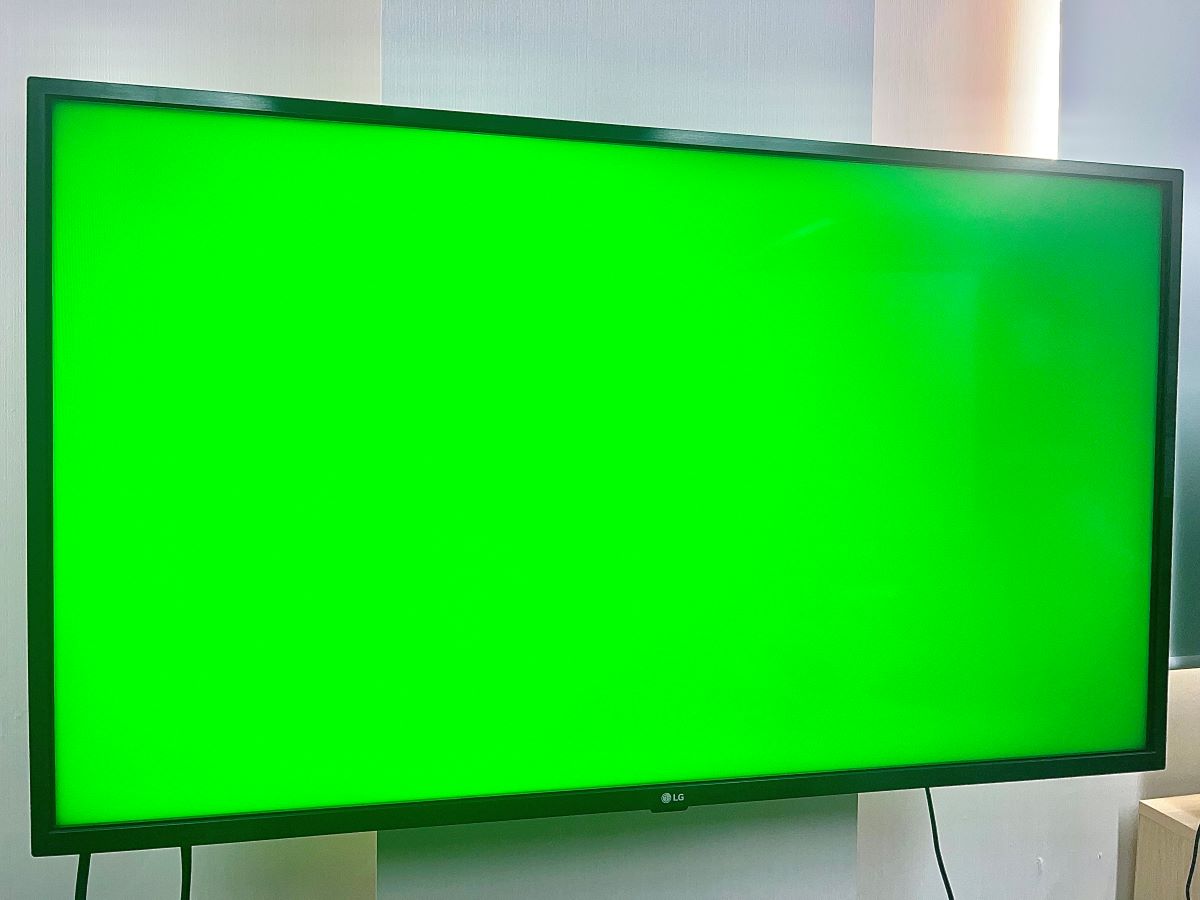
Quick Fixes for You
- To address a Hulu green screen, turn off the TV’s energy-saving settings as they may conflict with the content displayed.
- Update the Hulu app to rectify the green screen issue, especially when viewing HDR content.
- Avoid watching HDR content on non-HDR TVs to prevent the green screen problem and consider reinstalling the Hulu app if other fixes fail.
This isn’t our first attempt at addressing the green screen problem on TVs. We’ve already done it here.
If you’d like to get a general overview of the subject, we recommend reading that article first. At times, the fault lies with the TV, which this user discovered.
This article will discuss a compendium of generic and Hulu-specific predicaments and their fixes.
Quick Navigation
The article linked above may have expounded some of the points discussed here. But because those pieces of information are crucial and worth talking about again, we’ve reiterated them here.
- Soft reset your TV: Unplug the TV from the wall and keep it unplugged for at least 30 seconds before plugging it back in.
- Unplug and replug HDMI cords, if any, to fix any loose connection issues. Also, switch the cables’ ends and check for connector-related problems.
- Switch back and forth your TV’s input to refresh the HDMI link, trigger a soft TV reset, or eliminate HDMI handshaking-related quandaries.
If these preliminary measures fail to alleviate the frustrating Hulu green screen issue, proceed to the second-level troubleshooting methods.
1. Disable Energy Saving Mode
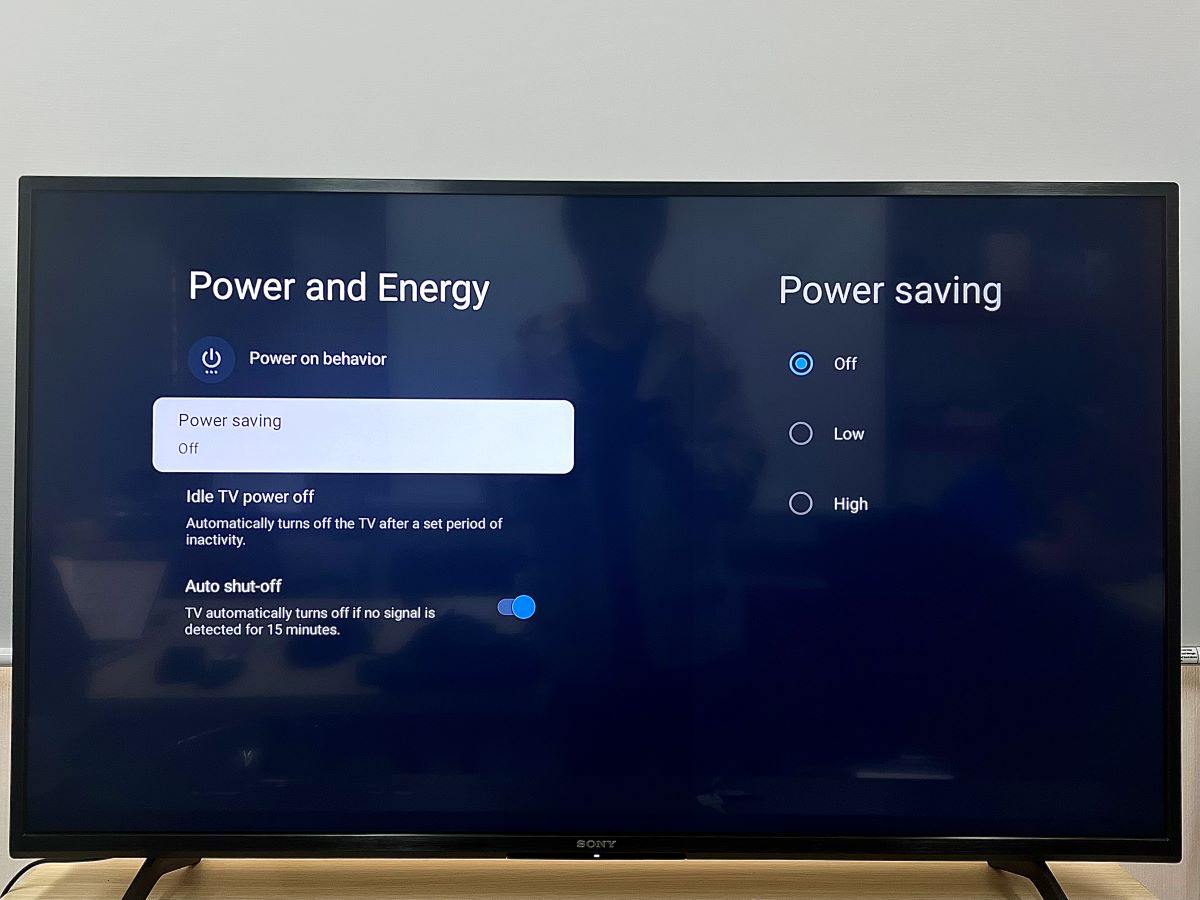
As the nomenclature indicates, a TV’s “energy-saving” mode helps reduce the TV’s power consumption levels.
But how is it related to the issue at hand? Apparently, this user discovered disabling the power-saving mode could fix the problem and espoused it.
Therefore, if the energy-saving feature is set to “auto” or “on,” toggle it to “off.”
Even though the user reports fixing the issue on their LG TV, there’s no reason it shouldn’t work on another television brand with the same power-saving functionality.
Below is the method to access and disable the mode on TVs of some popular brands:
| Devices | Instructions |
| Samsung TV | Settings > General > Power and Energy Saving > Turn off Brightness Optimization, Brightness Reduction, and Motion Lighting |
| Sony TV | Settings > System > Power and Energy > Power saving > Off |
| LG TV | Settings > All Settings > Support > Energy Saving > Energy Saving Step > Off |
2. Update the Hulu App
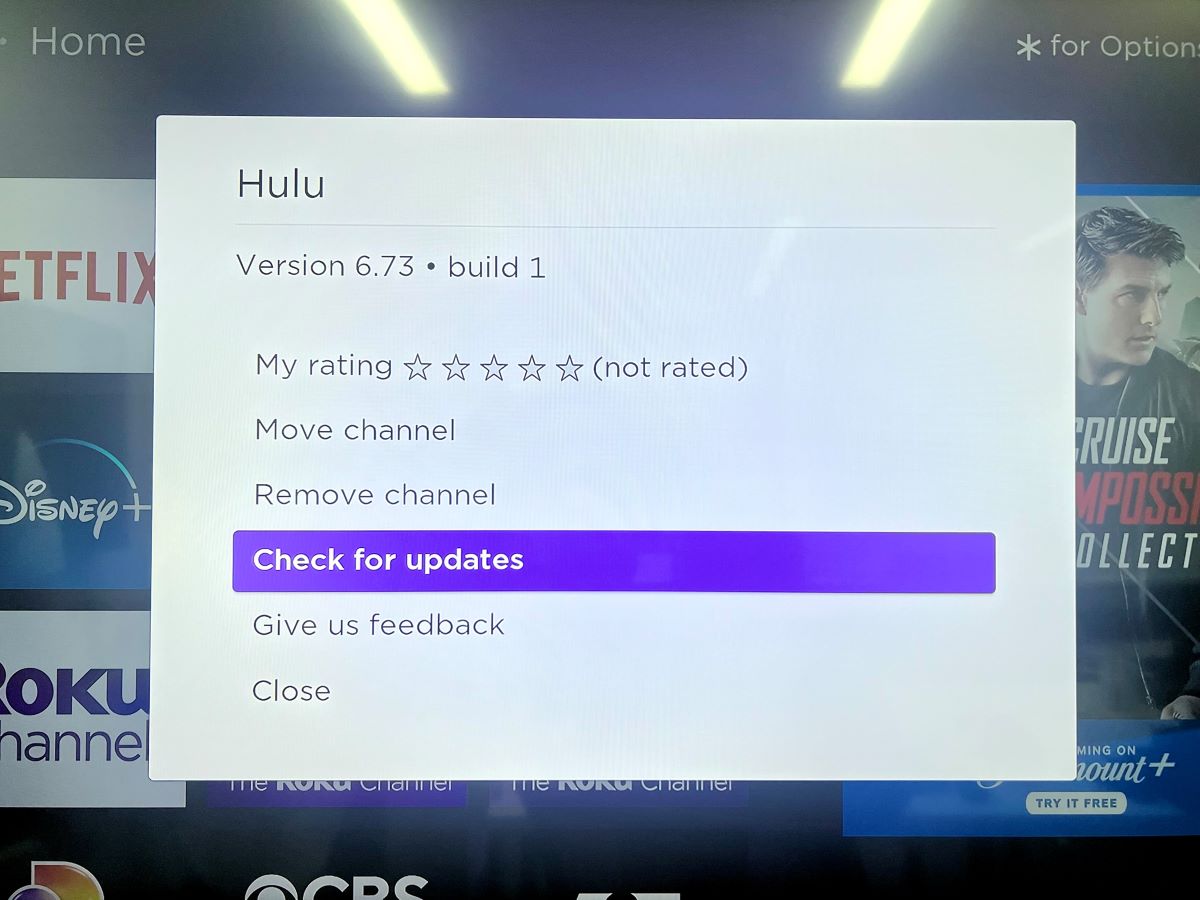
If your Hulu TV app is not current or languishing in an obsolescence state, it could harbor issues waiting to be rectified.
Perhaps the green screen issue is endemic to the Hulu TV app experience, and the streaming company bundled in the fixes in the latest software update and purveyed it, which you haven’t downloaded and installed yet.
Several users have reported experiencing the green screen problem when watching HDR, particularly Dolby Vision, material on Hulu. Updating the app helped address the issue, like in this user’s case.
Therefore, check for any pending Hulu app updates and install them at the earliest.
Here are the steps to update the app on specific devices/platforms:
| Devices | Instructions |
| Samsung TV | Hit the Home key > Apps > Settings > Turn on Auto update or choose Update All |
| Sony TV | Launch the Home screen and navigate to Apps > Hulu > Update |
| LG TV | Hit the Home key > Apps > Profile icon (top right corner) > Apps update > Update Hulu app if any |
| Roku TV or player | Home > Highlight Hulu Channel > Press * key > Check for updates |
| Apple TV | Settings > Apps > Enable Automatically Update Apps setting or head to the App Store > Look for the Hulu app > Update manually (if any) |
Also, soft resetting the TV may auto-download the updates and fix problems related to hung updates. But if it doesn’t, you can always do it yourself.
3. Watch Non-HDR Content Only
If your TV doesn’t support HDR (HDR10, HDR10+, or Dolby Vision) and you watch Hulu HDR content, you could inadvertently usher in the green screen issue.
Generally, this differs from how HDR content on a non-HDR panel works. If HDR visuals play on a regular display, the TV must automatically revert the picture setting to SDR (Standard Dynamic Range).
But in certain inexplicable scenarios, like the one above, the retrograde conversion may not happen properly or fail to occur.
As a prevention measure, refrain from watching HDR content on a non-HDR screen. To confirm HDR content is the culprit, try playing the same HDR movie or show on an HDR TV.
This user had an HDR and non-HDR TV to test and found the screen turned green only on the non-HDR display.
4. Reinstall the Hulu App
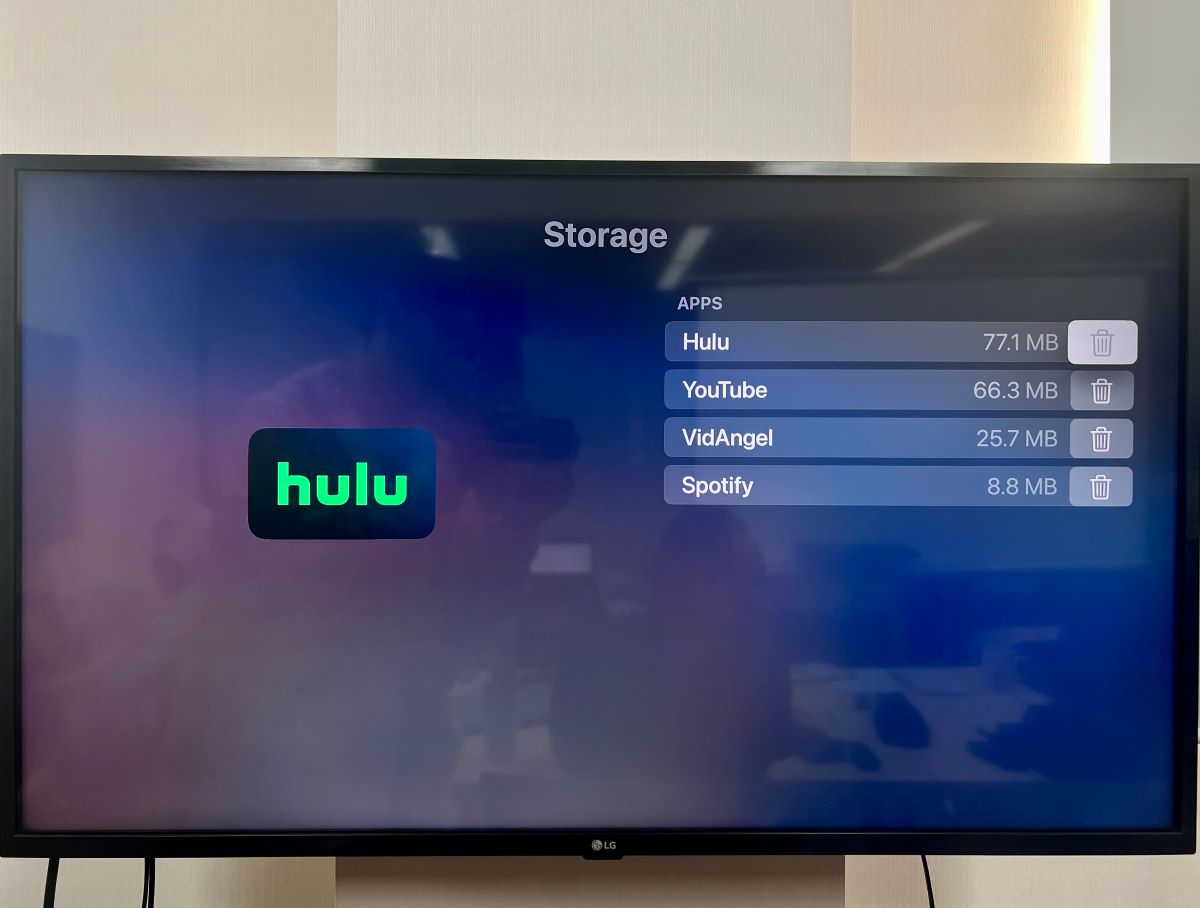
If none of the above measures help, try reinstalling the app. Perhaps the app had some software glitch, triggering the green screen state.
Or the original install was corrupt, or certain files were missing or damaged, which the reinstallation can fix.
Here is how to reinstall the Hulu application on different devices/platforms:
| Devices | Instructions |
| Samsung TV | Hit the Home key > Apps > Settings > Select Hulu and opt to Reinstall |
| Sony TV | Launch the Home screen and head to Apps > Hulu > Uninstall > Install |
| LG TV | Hit the Home key, and then long-press the Hulu app for a second or two. The icon denoting the trash function shall appear over the app. Select it and reinstall the app after it’s deleted. |
| Roku TV or player | From the Home menu > Highlight the Hulu channel > Hit the asterisk (*) key > Remove channel > Head to the Roku Channel Store > Install the Hulu app again |
| Apple TV | Go to Settings > General > Manage Storage. Look for the Trash icon besides the Hulu app and select Delete. Once done, head to the Appstore to reinstall the application. |
Conclusion
The green screen issue on a TV can be frustrating, intimidating, and outright confusing.
If you’ve never seen your TV plaster that hue on its panel before, thoughts will run amok in your head.
Luckily, the green screen is not a sign of doom, as most people may assume, and you need not check the panel or contact customer support.
The issue can be rectified if the cause is identified, which is usually software-related, and the appropriate solution is instituted.
And that is irrespective of whether the problem is TV-specific or related to a third-party application, such as the Hulu app.
The above solutions pertain to the Hulu TV app green screen problem for all TVs and platforms.
However, if you face similar issues with another streaming application, you can non-hesitatingly try implementing the same fixes.
Catherine Tramell has been covering technology as a freelance writer for over a decade. She has been writing for Pointer Clicker for over a year, further expanding her expertise as a tech columnist. Catherine likes spending time with her family and friends and her pastimes are reading books and news articles.


