How to Reset Epson Projector Lamp Timer Step-By-Step
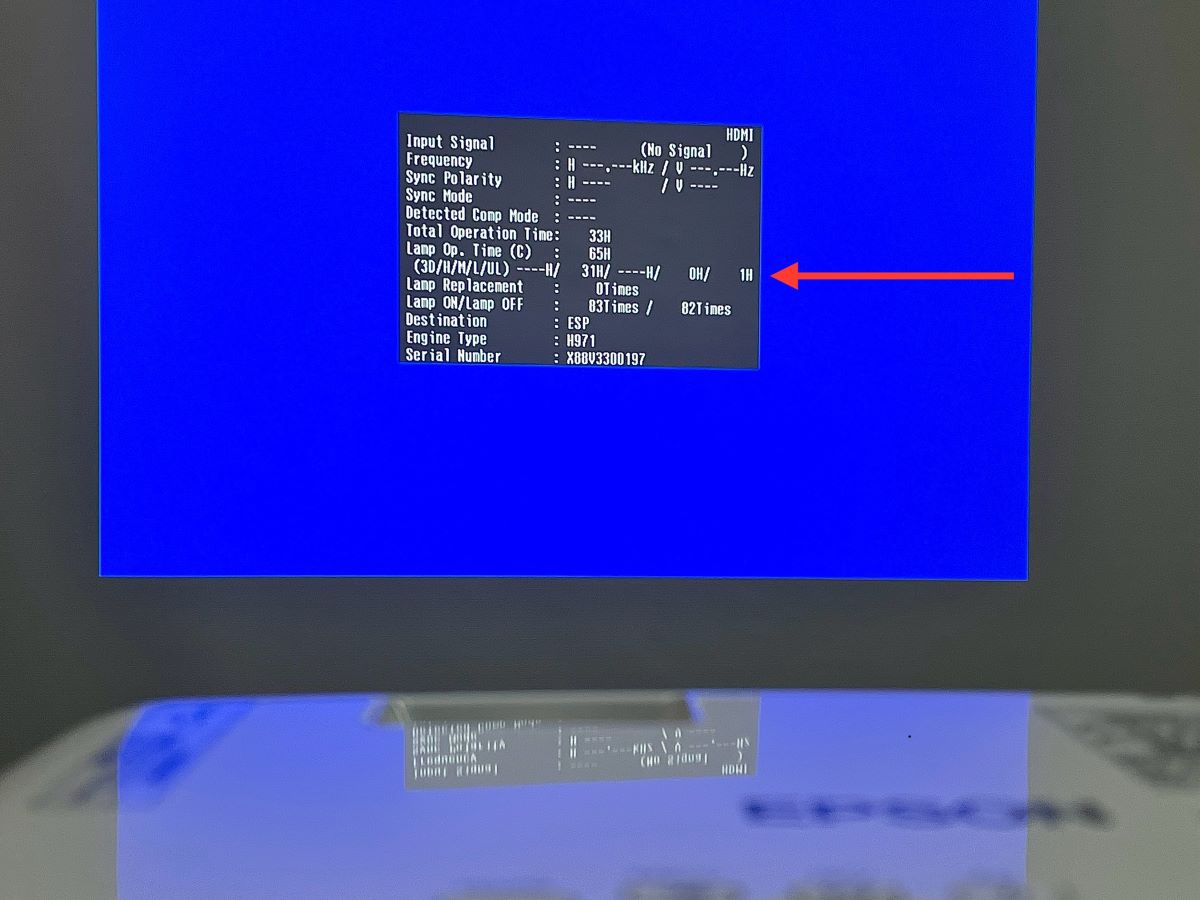
What To Know
- Reset Epson lamp hours via Menu > Reset > Reset Lamp Hours > Yes.
- If lamp messages persist, factory reset at Menu > Reset > Reset All Config > Yes.
- Consult an Epson service center if issues continue after a reset.
Need to reset your Epson projector’s lamp timer?
This easy guide shows you how, explains why it’s important, and even covers a full reset if needed.
Quick Navigation
How to Check Lamp Hours on Your Epson Projector
Frequently, the lifespan of a DLP or LCD projector bulb ranges from approximately 1,500 hours (in normal mode) to 5,000 hours (in ECO mode).
When you encounter issues with the projection image or brightness on your projector, one of the initial steps to consider is checking the lamp hours. This crucial step will help you determine if your projector lamp has reached its retirement age.
Step 1: Press the Menu button on your Epson projector panel or its remote, and head to the Info tab.
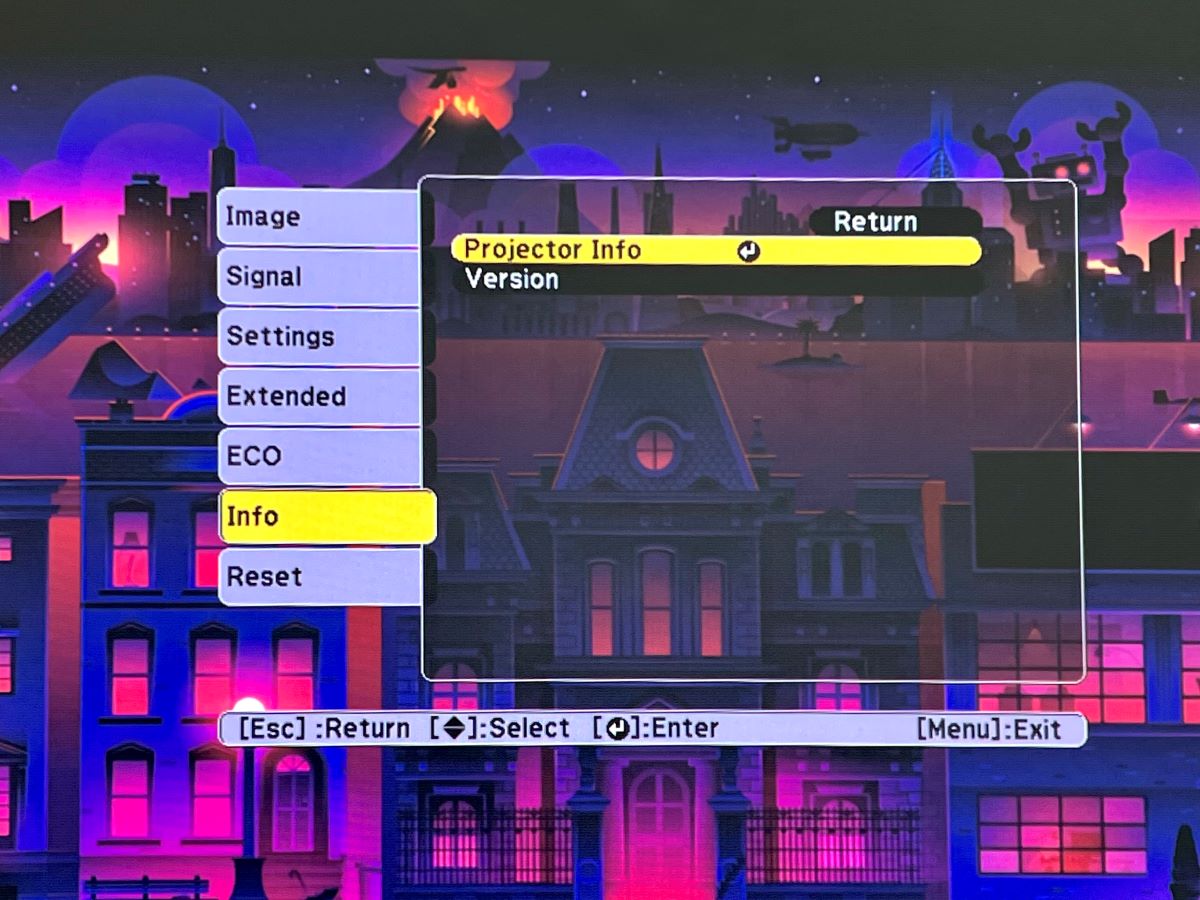
Step 2: Navigate to Projector Info, and check the Lamp Hours information.

How Do I Reset the Lamp Timer in an Epson Projector?
There is more than one way to reset the lamp timer in an Epson projector, so we’re going to break it down into two parts: how to reset just the lamp timer and how to reset everything in the projector.
How Do I Reset Just the Lamp Timer?
The simplest way to get rid of the lamp replacement message is to reset the lamp timer in your Epson projector.
This may seem intimidating, but all you need to do is follow these steps:
Step 1: Press the Menu button on the panel, and go to the Reset tab.
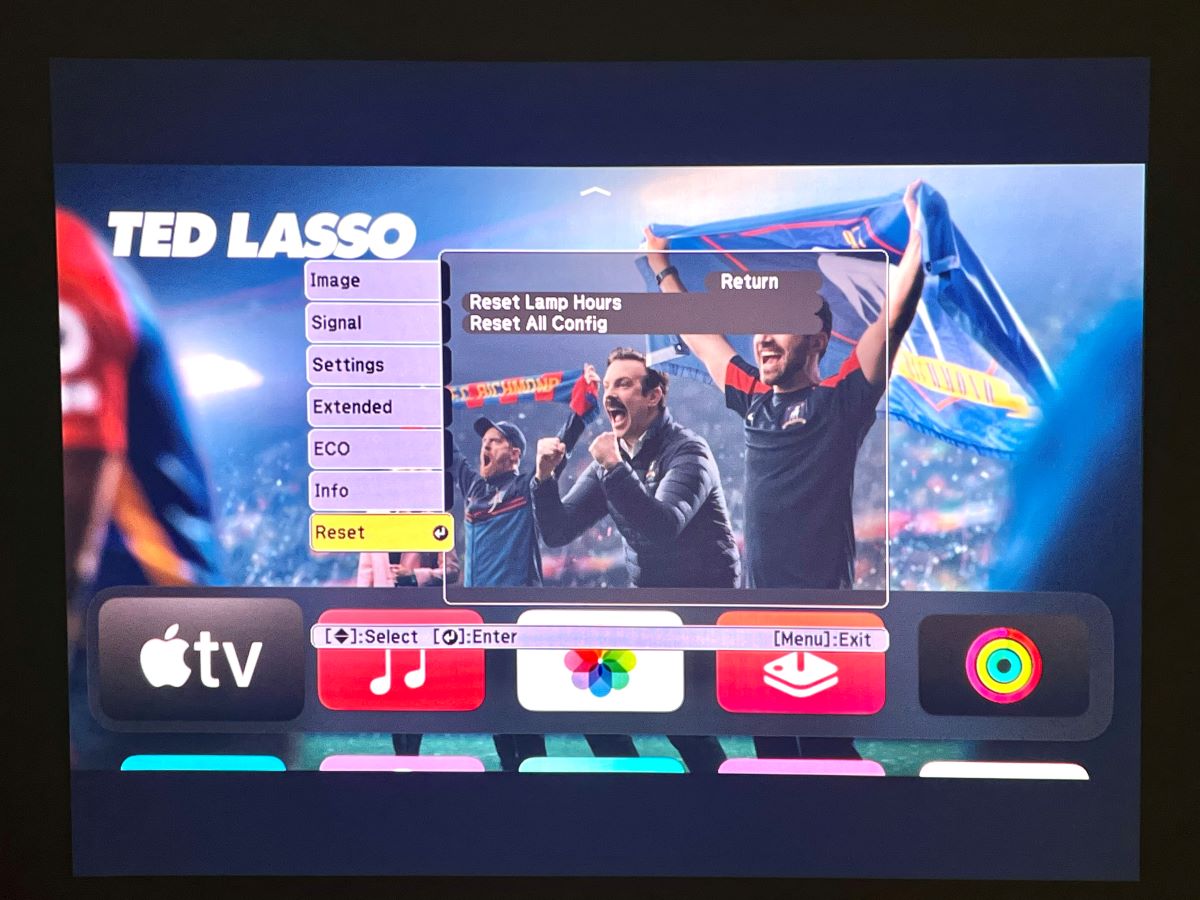
Step 2: Select Reset Lamp Hours, and then choose Yes to confirm.
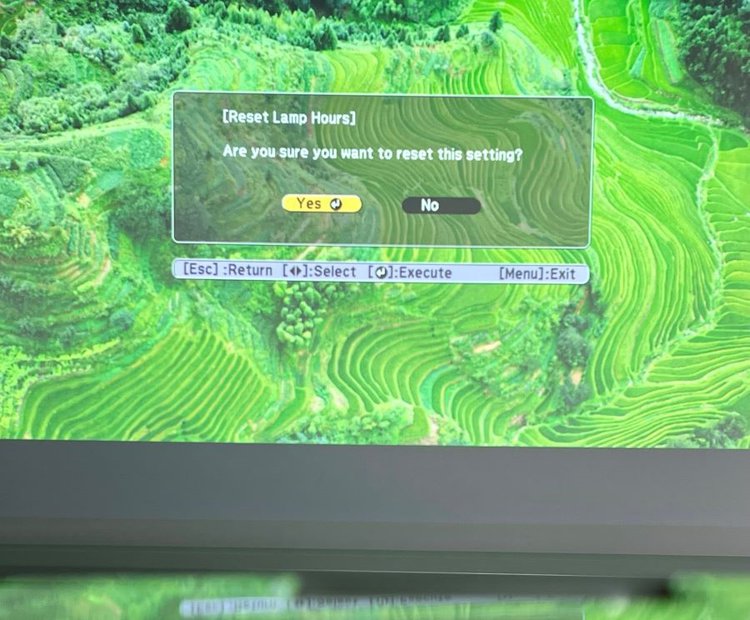
The lamp replacement message should now be gone!
However, there are times when the lamp replacement message persists due to some bug. This is when we need to reset everything in the projector.
How Do I Reset Everything on the Projector?
If the lamp replacement message still shows after you reset the lamp timer, you will need to reset the projector to its factory settings.
This will erase all of the settings you’ve inputted over the years, so be sure to take note of your preferred settings before doing a factory reset.
To do a factory reset on your Epson projector, follow these steps:
Step 1: Press the Menu button on the panel, and go to the Reset tab.
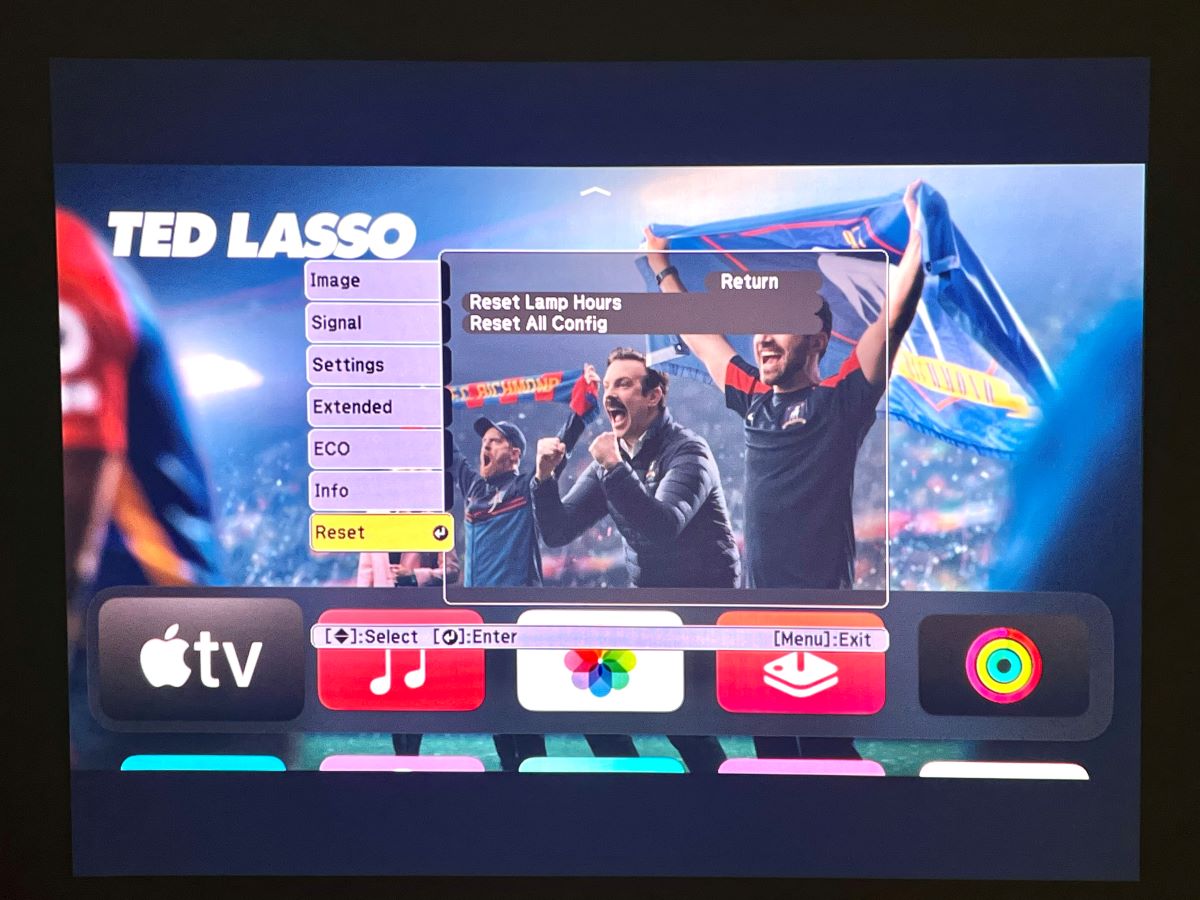
Step 2: Select Reset All Config, and then choose Yes to confirm.
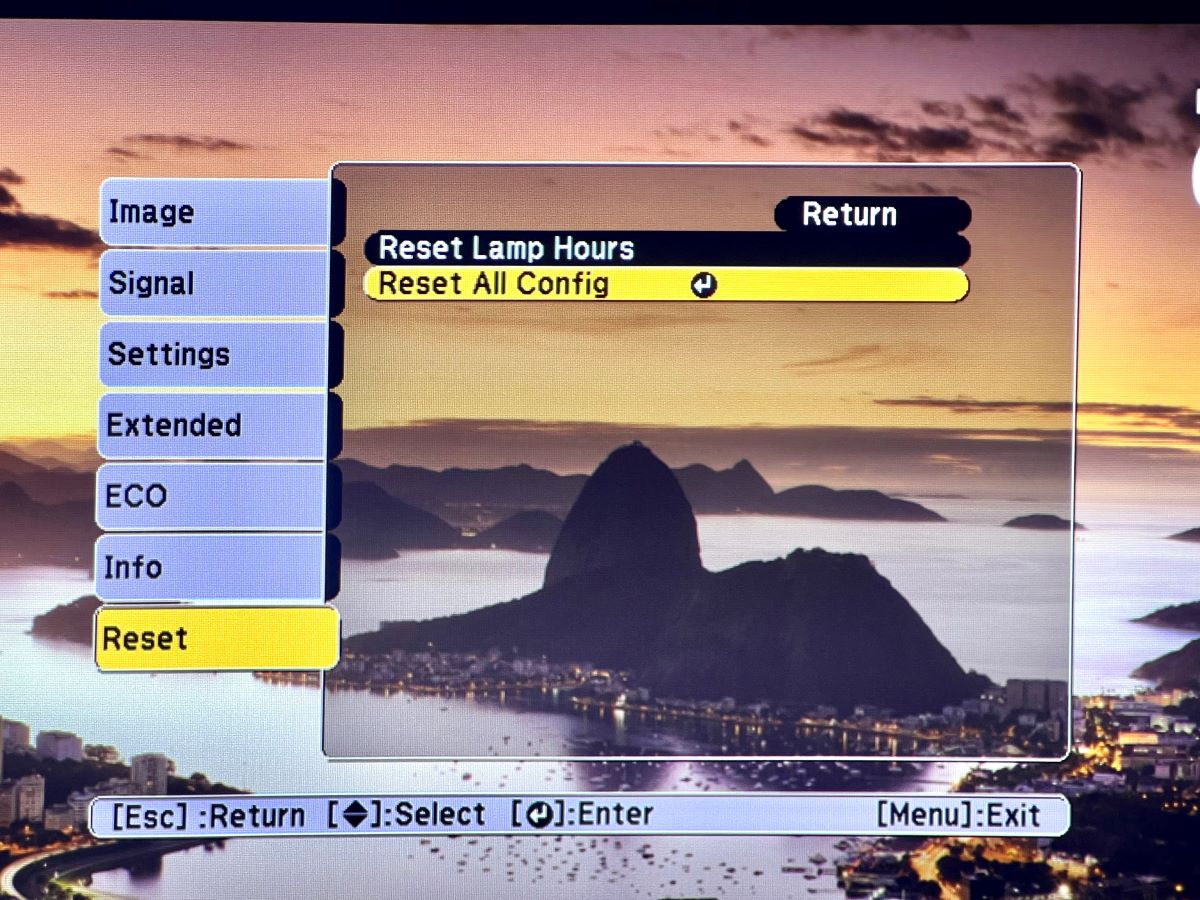
And the lamp replacement message should be gone!
You can now input your preferred settings and continue using your projector as normal until the next lamp replacement.
What if I Still See the Lamp Replacement Message?
In most cases, doing a factory reset should get rid of the lamp replacement message, along with any other bugs.
However, sometimes your Epson projector may still show the message, or perhaps it won’t record the new lamp’s hours properly.
In these cases, it is best to consult licensed professionals.
You can search for an official Epson service center in your area by using their Service Center Locator. Their website allows you to narrow down service centers first by product name, then by area.
Conclusion
As we’ve learned, a lamp timer keeps track of how long you’ve used a certain lamp for your Epson projector.
This lets you anticipate the need for a new lamp, and helps you prepare a spare lamp for when the current one stops working. There will also be a lamp replacement message that will warn you when the current lamp isn’t working anymore.
When you replace the lamp in your Epson projector, you will have to reset your lamp timer to get rid of the lamp replacement message.
To do this, you must go to Reset in the projector’s menu and select Reset Lamp Hours. If the lamp replacement message still shows, go back and select Reset All, then select Reset Lamp Hours.
Finally, if these steps still do not work, locate the nearest Epson service center for professional repairs.
We hope this guide helped you get your projector up and running!
Meet Vance. He’s a proud dad, a seasoned Electronics Engineer, and an avid tech lover. His proficiency in electronics and troubleshooting skills were instrumental in crafting Pointer Clicker. Vance is passionate about simplifying tech for those who aren’t well-versed in it.


