How to Get a Smart TV Back to Regular Channels, Tested For All Brands

What To Know
- Method 1: Access regular TV on LG, Samsung, Sony, and TCL smart TVs by pressing the ‘Source‘ or ‘Home‘ button on the remote and selecting the ‘Live TV’ app or the TV input option.
- Method 2: Alternatively, use the ‘TV’ or ‘Live TV’ button directly on the remote for immediate access to regular television channels.
- An antenna connection is necessary for these steps, but without one, local channel apps can provide live TV access.
In this guide, I will share with you two proven solutions to get back to regular TV from the smart TV interface of four popular brands: LG, Samsung, Sony, and TCL.
Let’s get started!
Prefer Visuals? Check Out the Video Version below.
Quick Navigation
In order for these steps to work, your TV must be properly hooked up to an antenna.
If you want to watch regular TV on your smart TV but don’t have an antenna, you can download a local channel app. This will allow you to watch live news and programs from all over the country with just an internet connection.
To learn more about how to watch regular TV on a smart TV without an antenna, check out our article 15 Free Local Channel Apps for Your Smart TV.
Keep reading to learn how to get back to regular TV on a smart TV!
LG TVs
Let’s learn how to get back to regular TV on an LG smart TV.
Method 1
Step 1: Click your remote’s Source button.

Step 2: Head to the Live TV app and open it by clicking your remote’s OK button. This app comes pre-installed on LG TVs, so you should find it in the apps list at the bottom of your screen.
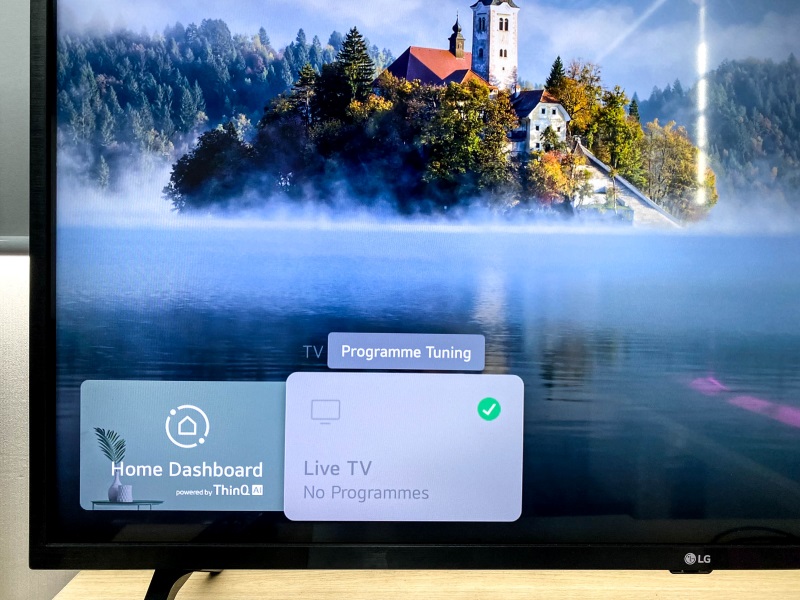
Method 2
Your remote should have a TV or Live TV button. Press it to watch regular TV.
Samsung TVs
Let’s learn two different ways of switching to regular TV on a Samsung smart TV.
Method 1
Step 1: Press your remote’s Home button.

Step 2: Find the Live TV app on your Home screen and launch it. This will allow you to watch regular TV from an app with your smart TV’s interface.
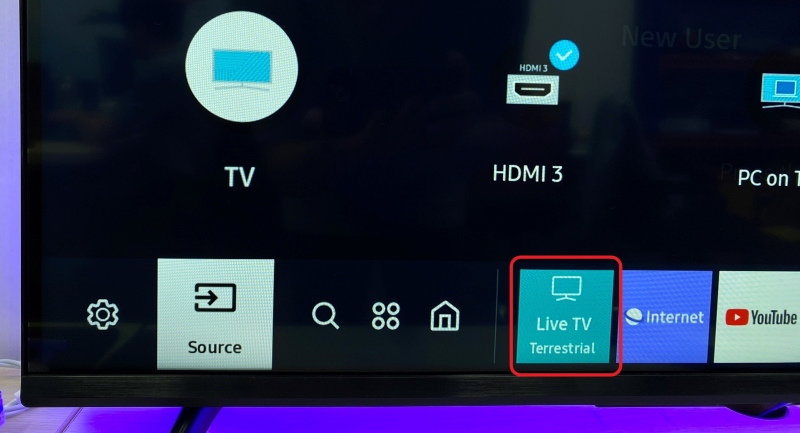
Method 2
Step 1: Click your remote’s Home button to navigate to the Home screen.
Step 2: On the left-hand side of the screen, select the Source option. This will allow you to change your TV’s input.
Don’t worry. You can always change it back to your smart TV interface later.
Step 3: Under Source, click on TV or Samsung TV Plus. This will allow you to watch regular TV and browse the channels normally.
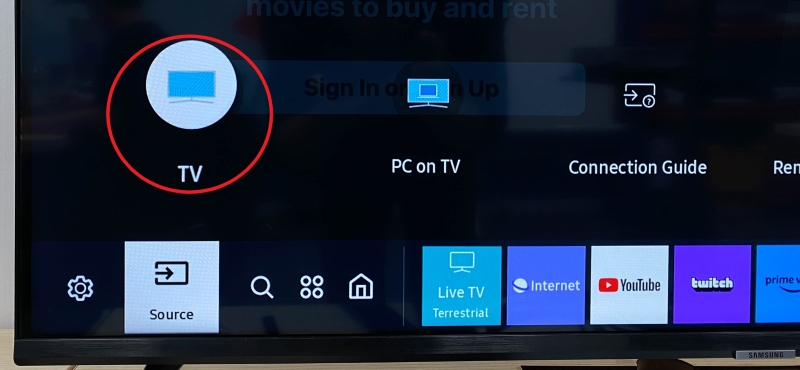
Sony TVs
There are a few ways you can watch regular TV on a Sony smart TV.
Method 1
Sony smart TV remotes have a TV button. Pressing this will allow you to watch regular TV.

Method 2
Step 1: Press the Source button on the TV remote.

Step 2: Find the TV app and highlight it using your remote. Then, press OK to open it.

TCL TVs
Let’s go over how to watch regular TV on a TCL smart TV.
Method 1
Press the TV button on your TV remote. Pressing this button will allow you to watch regular TV.

Method 2
Step 1: Press the Source button on the TV remote.

Step 2: Click on the TV from the Source options to watch regular TV.
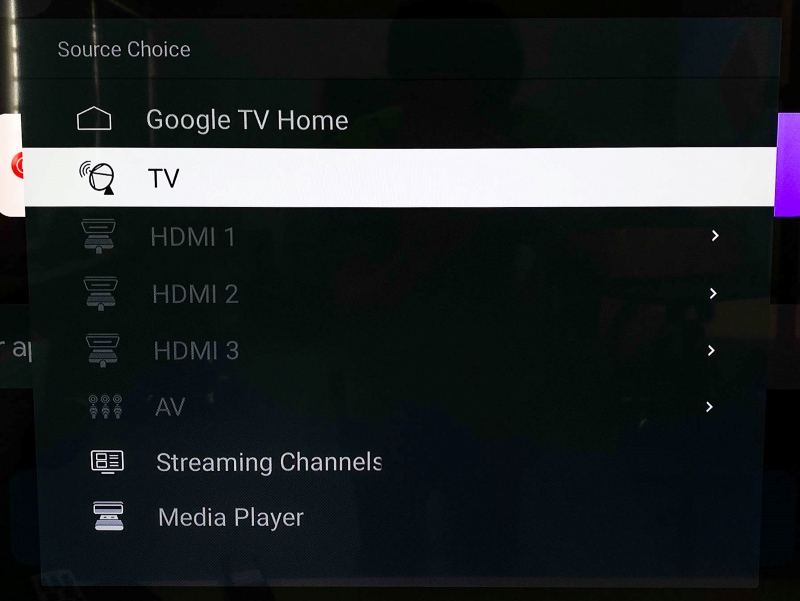
Note: If you can’t find any channels on regular TV, perform a channel scan and double-check that your TV is connected to a satellite/cable.
Check out our article here to learn more about this topic.
Yesenia Achlim is a technical copywriter and editor with a focus on AV equipment. She aims to break down complicated topics and make technology accessible, no matter your technical expertise. When she’s not teaching you how to replace a projector lamp, you can find her reading and baking.

