3 Effective Ways to Bypass Wi-Fi Restrictions & Access Any Website
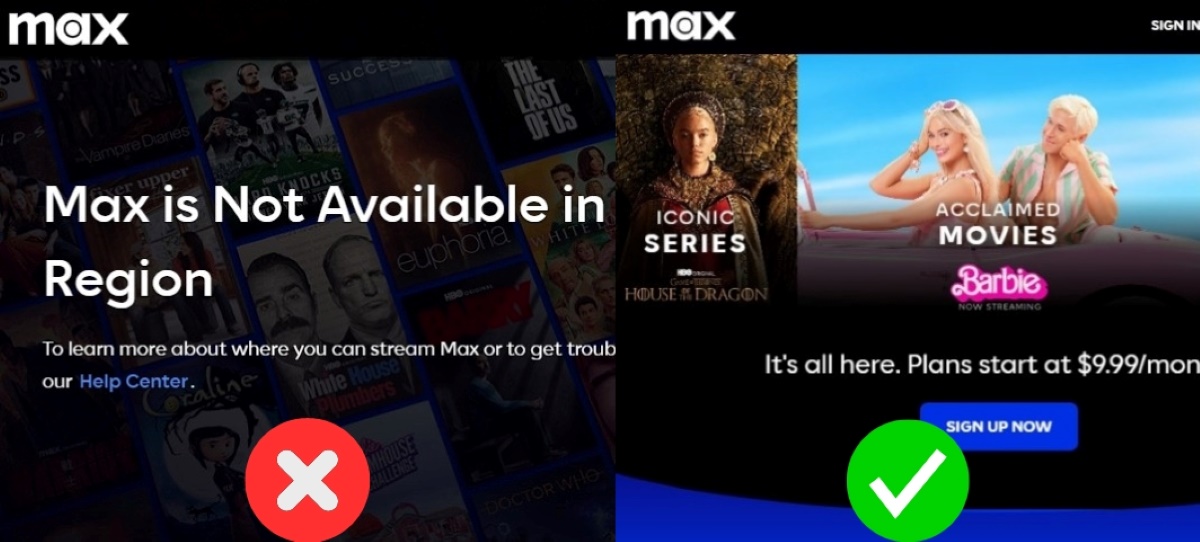
What To Know
- Utilizing a VPN enables individuals to get around Wi-Fi limitations by redirecting their internet connection through a server in another location, allowing them to access content that’s blocked in certain areas and improving their online security.
- The Tor Browser encrypts user data and routes it through various nodes worldwide, masking IP addresses to bypass restrictions and protect identity, albeit with slower performance on certain platforms.
- Proxy servers offer a method to access blocked websites by masking the user’s IP address, but unlike VPNs, they do not provide end-to-end encryption, posing potential security risks and performance issues.
In this guide, I’ll teach you three effective ways to bypass Wi-Fi restrictions and access any website.
Let’s get started!
Quick Navigation
1. Use a VPN
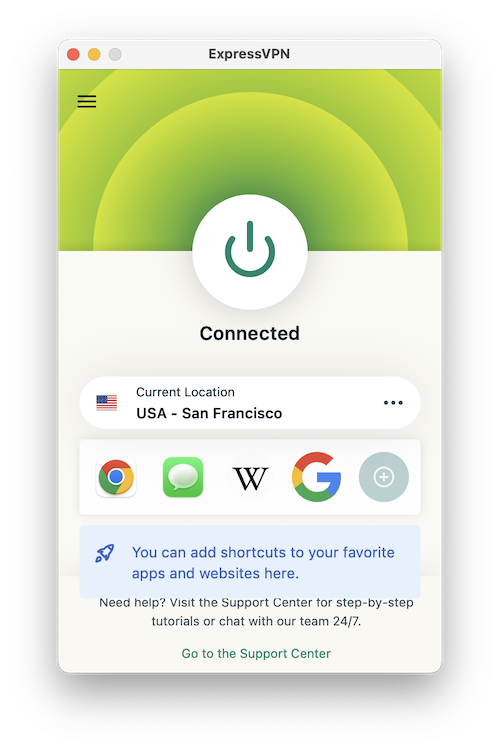
Using a VPN (Virtual Private Network) is the simplest and most popular method to bypass Wi-Fi restrictions.
It works by rerouting your internet connection through a VPN server in a different location and changing your device’s IP address.
This process enables you to access blocked websites and geo-restricted content by making it appear as though your online activity is originating from a different location.
For example, if you’re trying to access the HBO Max website from outside the USA, this method can help bypass the restrictions, allowing you to view content as if you were browsing from within the United States.
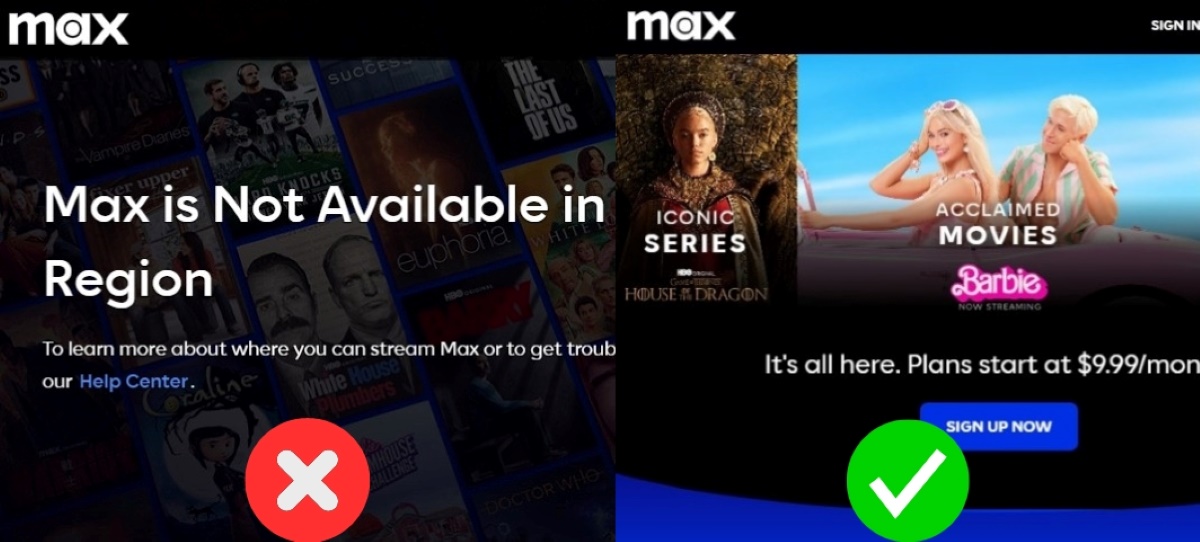
VPNs are especially useful for streaming geo-blocked content, as they let you choose a server in a country where the content is available, effectively giving you access to international media from anywhere.
However, not all VPNs can bypass the sophisticated detection methods used by streaming services like Netflix and Hulu, and the most reliable VPNs often come with a subscription fee.
In addition to bypassing restrictions, VPNs enhance online security by encrypting your internet traffic and protecting your data from hackers and eavesdroppers on unsecured networks.
While VPNs significantly improve security, they should be part of a broader security strategy that includes antivirus software for comprehensive protection against malware and other threats.
Unlike the other methods mentioned in this article, which necessitate installing new browsers or tweaking your device’s settings, setting up a VPN is remarkably straightforward.
Simply visit the official website of the VPN provider, register, and download the VPN software.
After installation, select the desired server location for your device and activate the VPN.
We recommend ExpressVPN for readers seeking a top-tier VPN with exceptional speed.
It’s user-friendly and comes with the added benefit of three free months when you opt for their annual plan.
You can install the ExpressVPN app on multiple devices, such as iPhones, Android phones, smart TVs, and streaming devices.
For a guide on how to install and use the ExpressVPN app on an iPhone, check out my tutorial here.

You also have the option to set up ExpressVPN on your router. This ensures that all devices connected to your router’s Wi-Fi network will also use ExpressVPN.
We have a detailed article on this topic titled ‘How to Install ExpressVPN on Your Asus Router Step by Step.’ Read our article here to learn more.
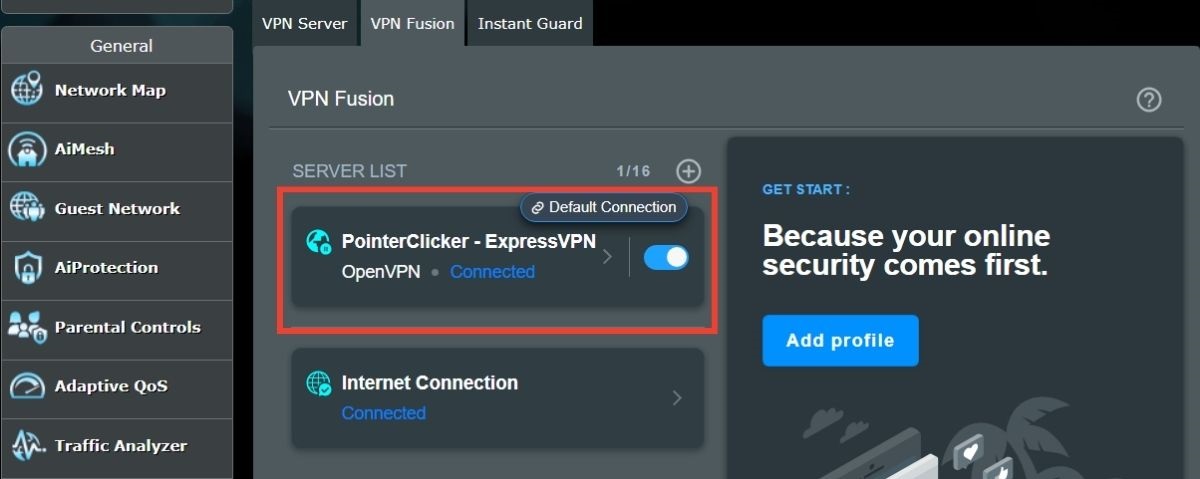
2. Use the Tor Browser
The Tor Browser is a free application that, like a VPN, encrypts your data and reroutes it through random nodes within the Tor Network around the world.
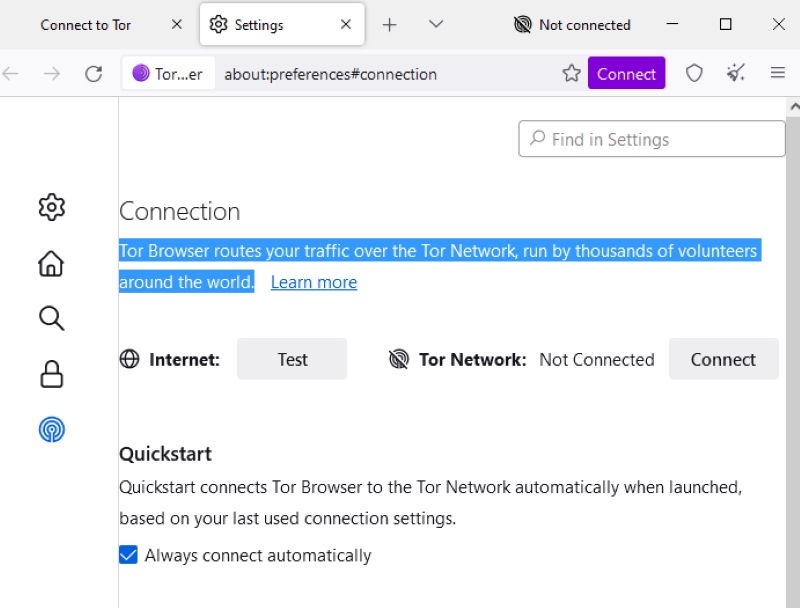
This masks your IP address and makes it difficult for websites to track you, allowing you to bypass Wi-Fi restrictions and avoid data tracking.
This means you can access geo-blocked content and keep your online identity safe, ensuring your computer’s connection is secure.
To access the Tor Browser on your device, head to the official Tor Project website, select the device you want to install the browser on, and then download it.
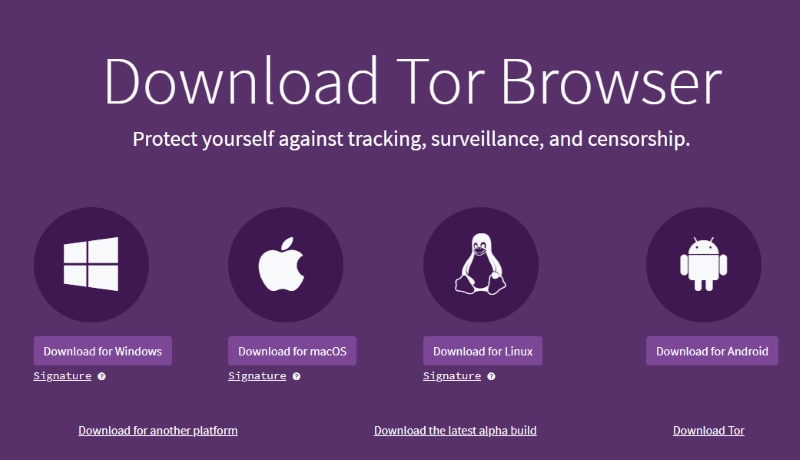
After completing the installation, open the Tor Browser and click on the Connect button to connect the browser to the Tor Network.
You can select the option Always connect automatically to allow the Tor Browser to automatically connect to the Tor Network the next time you open the app.
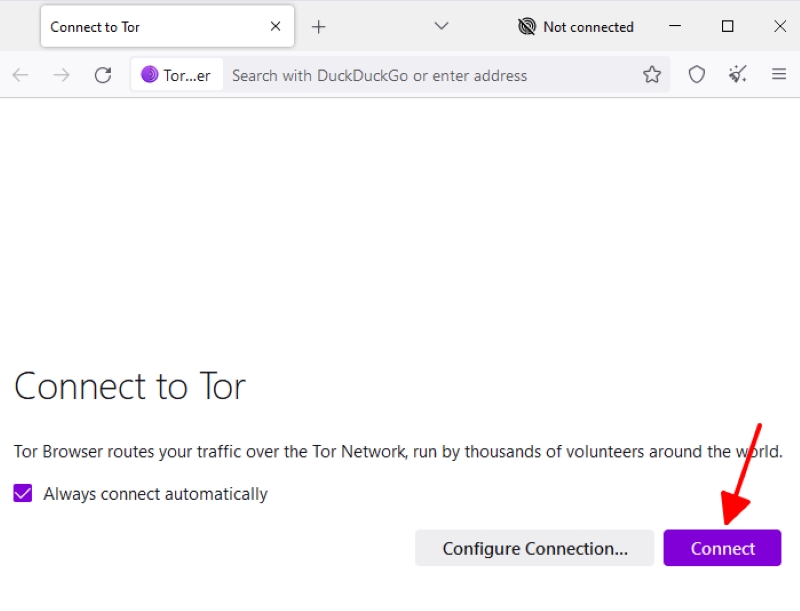
Now, you’re ready to browse the internet.
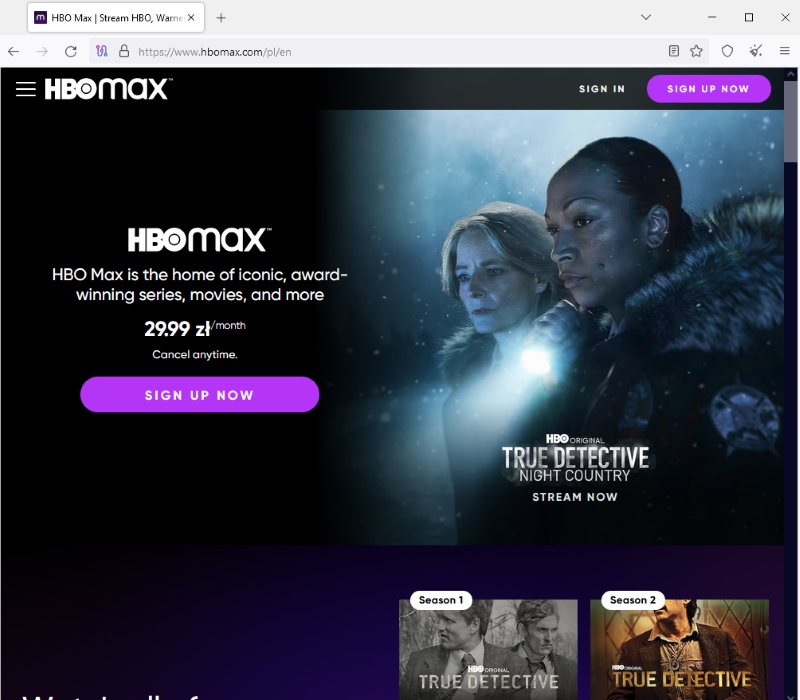
However, there are two main downsides to this solution.
The first downside is that, while the Tor Browser is available for a variety of platforms, its performance on iOS devices involves using a different application called the Onion Browser, which is endorsed by the Tor Project.
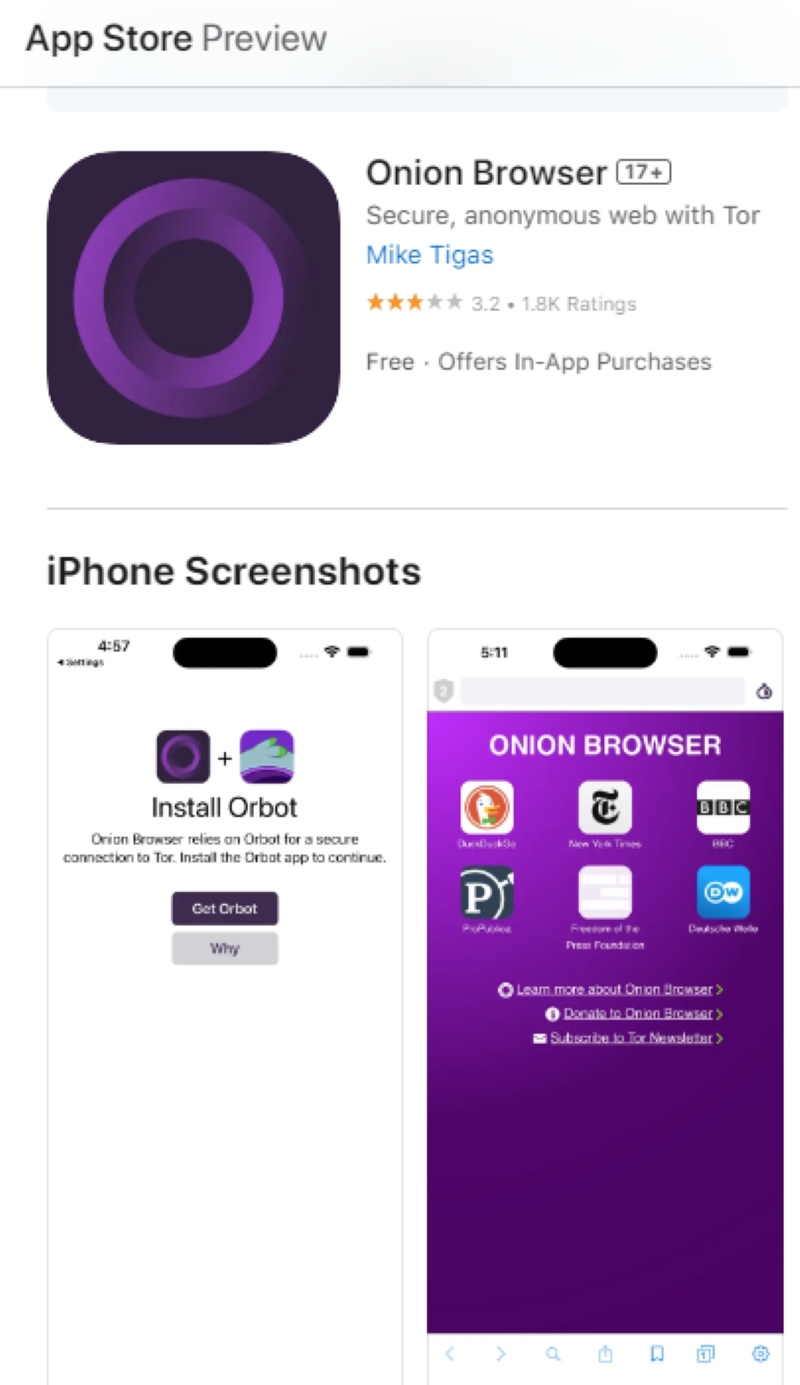
The second downside is that the browser is noticeably slower than others, such as Chrome and Safari, which may affect activities that require high bandwidth, like streaming content.
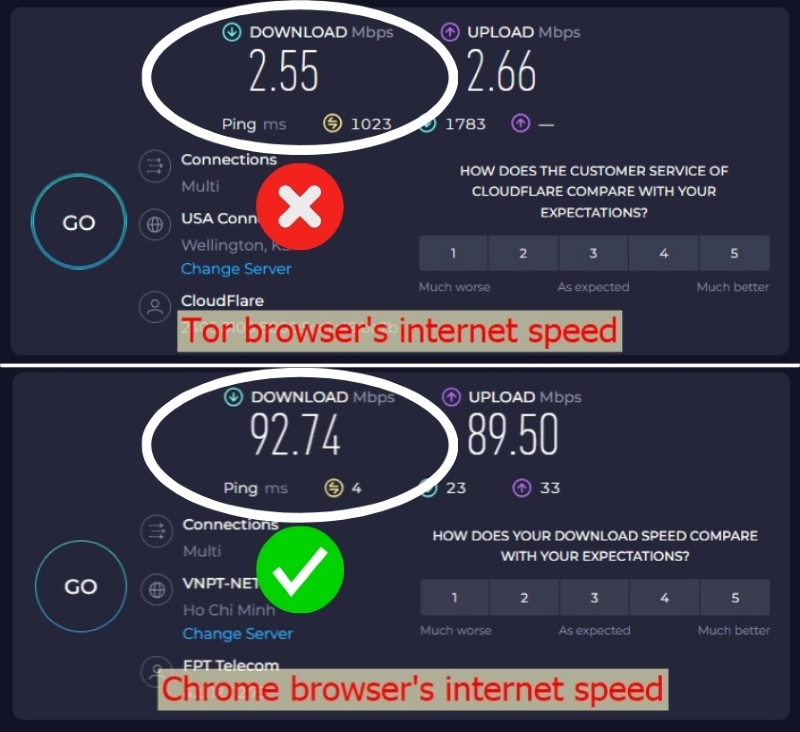
So, if you’re looking to access blocked streaming services, it may be best to use another one of the methods listed.
3. Use a Proxy Server
When you want to visit websites that are blocked or keep your online activities more private, using a proxy server can be a good option, similar to how a VPN works.
A proxy server lets you access these restricted sites and hides your computer’s IP address.
But, it’s important to understand that there are some big differences between proxy servers and VPNs, especially in terms of security and how they work:
1. Encryption: One big difference is that, unlike VPNs, proxy servers don’t encrypt all the data you send and receive.
This means they can keep your IP address hidden from the sites you visit, but the information you share online might not be secure.
So, if someone is watching the network, they could see what you’re doing.
2. Application vs. System Level: You can set up proxies for your whole system, which means they work for everything you do online, or just for specific applications, like your web browser.
This gives you some flexibility in how you use them.
3. Security Risks: It’s especially important to be careful with free proxy services because they can be risky.
They might expose you to harmful software or other dangers.
Always choose well-known, reliable proxy services to keep your information safe.
4. Performance: Sometimes, proxies (especially the free ones) can make your internet connection slower.
This could be annoying if you’re trying to watch videos or download files and things start to lag or take too long to load.
5. Setting Up a Proxy: Unlike a VPN, where you usually just install an app, setting up a proxy means changing the network settings on your device or within an app.
It’s a bit more challenging but still something you can learn to do.
Now, let’s dive into how to set up a proxy on both a Windows PC and a MacBook, keeping all these points in mind.
For Google Chrome on a Windows PC
Setting up a proxy server on Google Chrome for a Windows PC is a simple process that can help you browse the internet more privately.
Here’s how to do it step by step:
Step 1: First, you’ll need to open your Google Chrome browser.
Step 2: Look for the three vertical dots, also known as the kebab menu, in the top-right corner of the browser window, and click on it.
This will allow you to access the Settings menu.
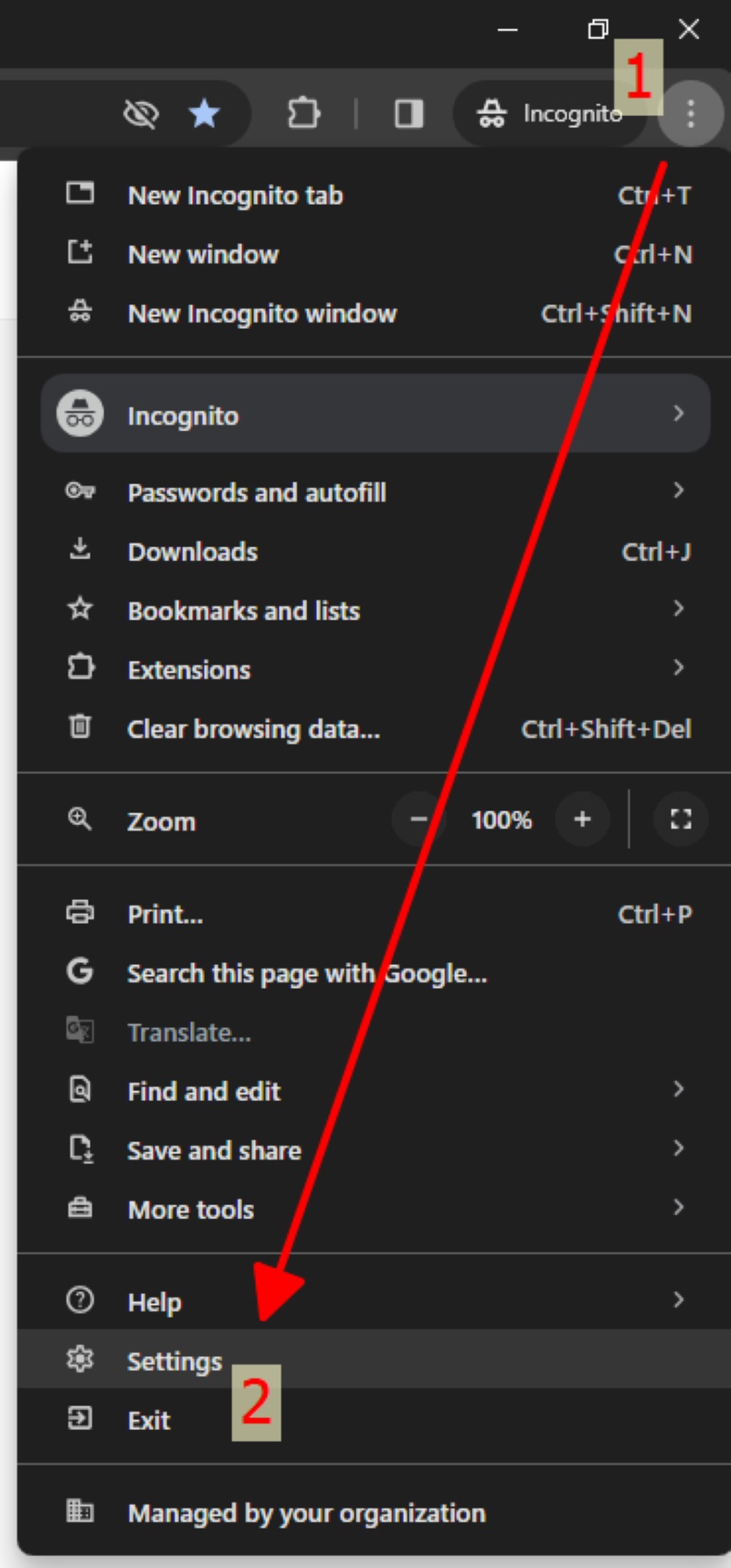
Step 3: Once you’re in Settings, navigate to the System section to find an option labeled Open your computer’s proxy settings.
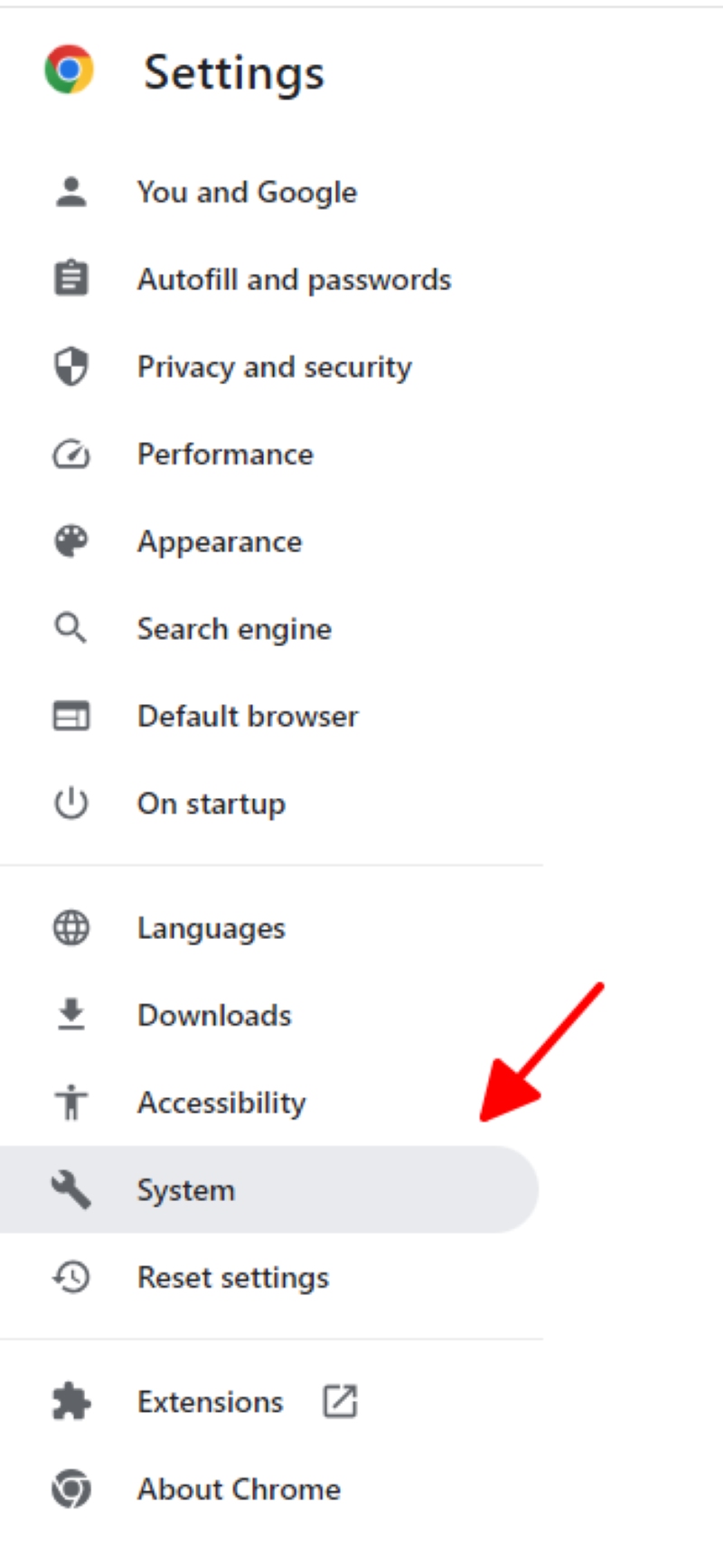
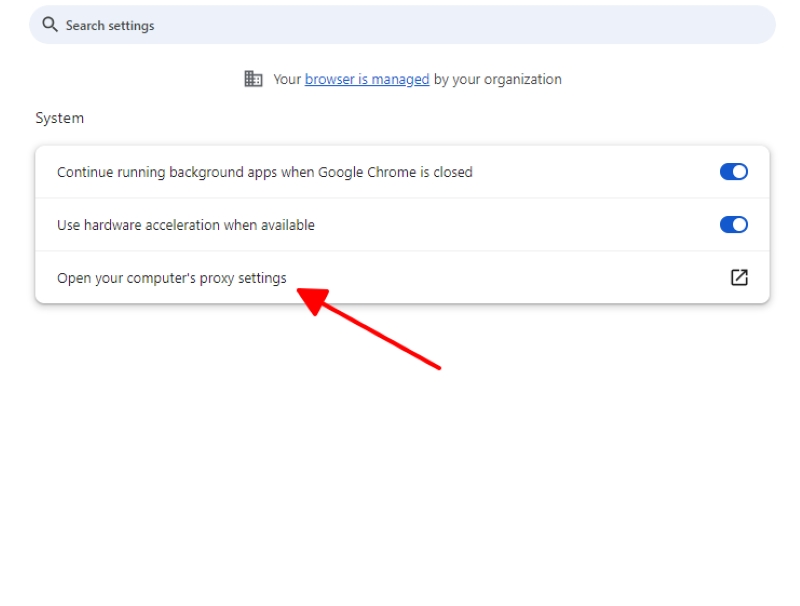
Clicking on this will take you to where you can adjust your proxy server settings.
Step 4: Within the proxy settings, you’ll want to enable the Use a proxy server option under Manual proxy setup.
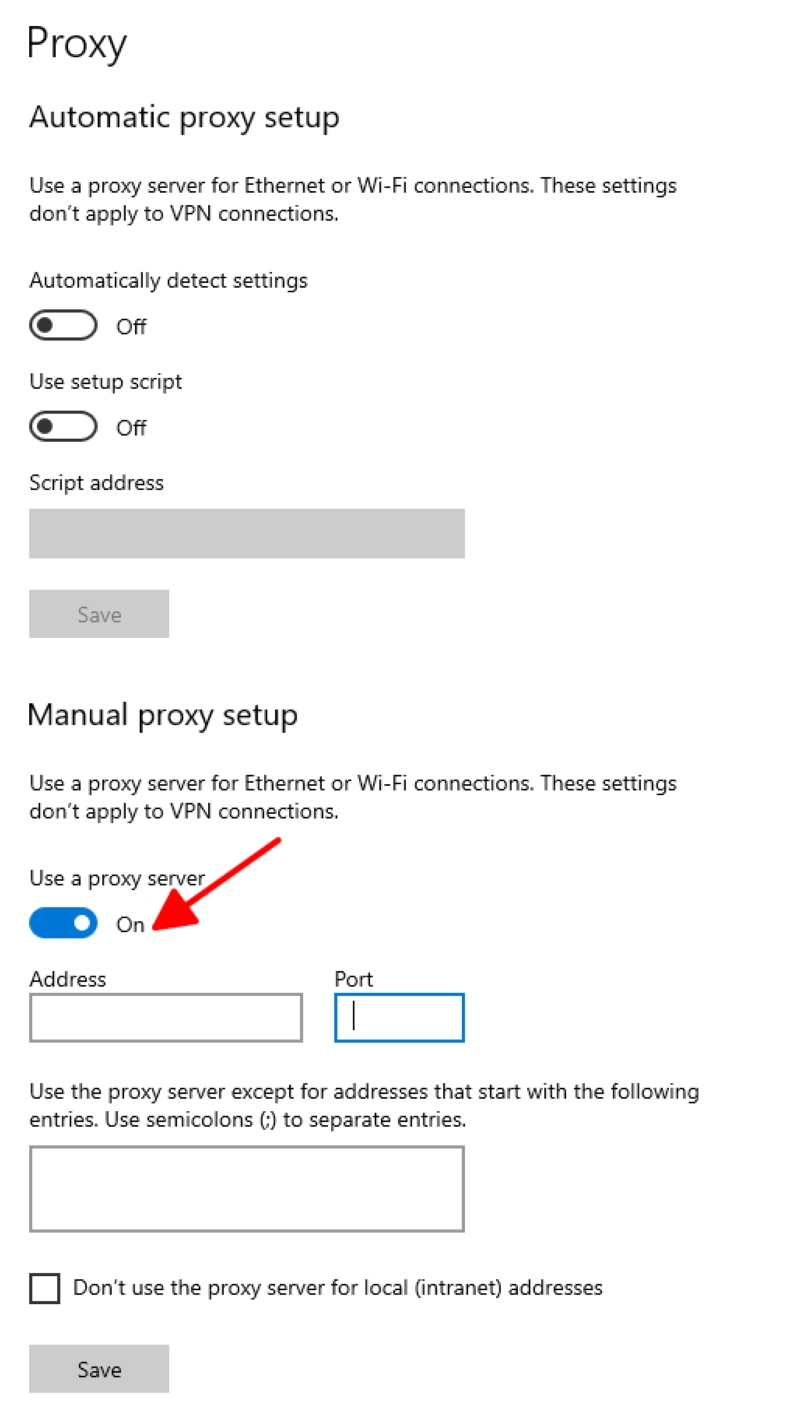
Step 5: The next decision you’ll face is choosing between a paid or a free proxy server.
Note: While free proxy servers might seem appealing, they often result in slower internet speeds and might not always work due to high user traffic.
On the other hand, paid proxy servers usually offer more reliable and faster connections.
For a list of reliable paid proxy servers, check here.
For free proxy servers, I’ll use Webshare as an example. Access the site here.
The Webshare proxy server provider offers a free trial before you consider upgrading to a paid account.
So, if you’re interested in a free trial, click on Try Now. You can then sign up with a Google account.

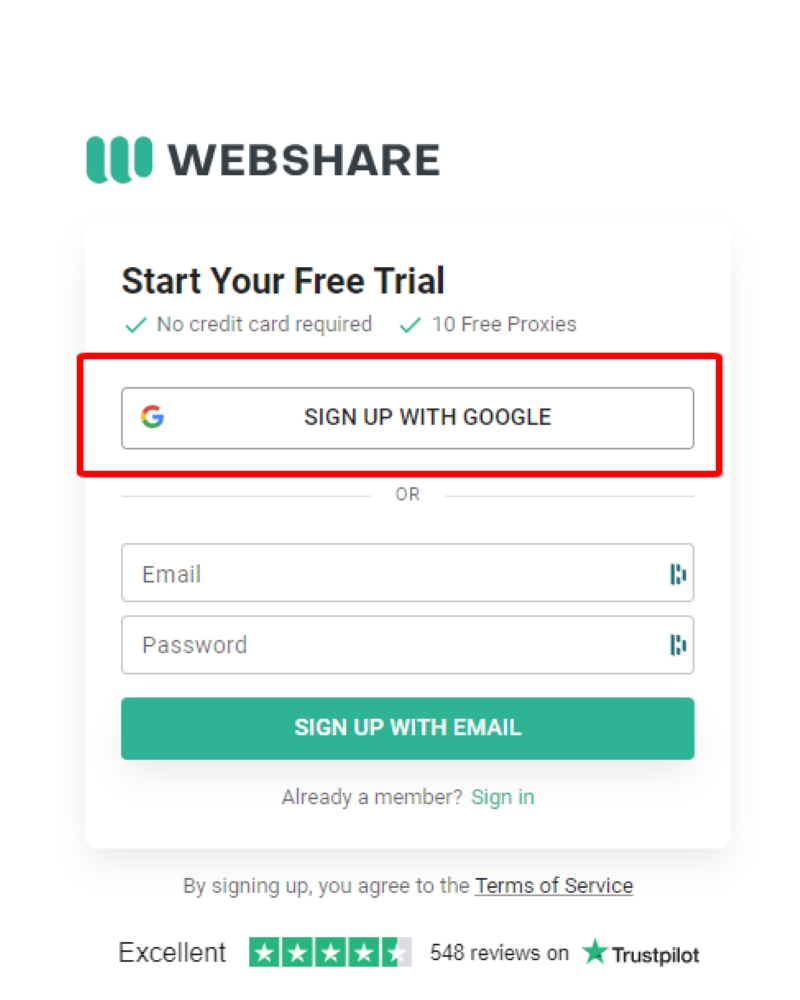
Once signed up and logged in, you’ll be presented with a list of free proxy servers.
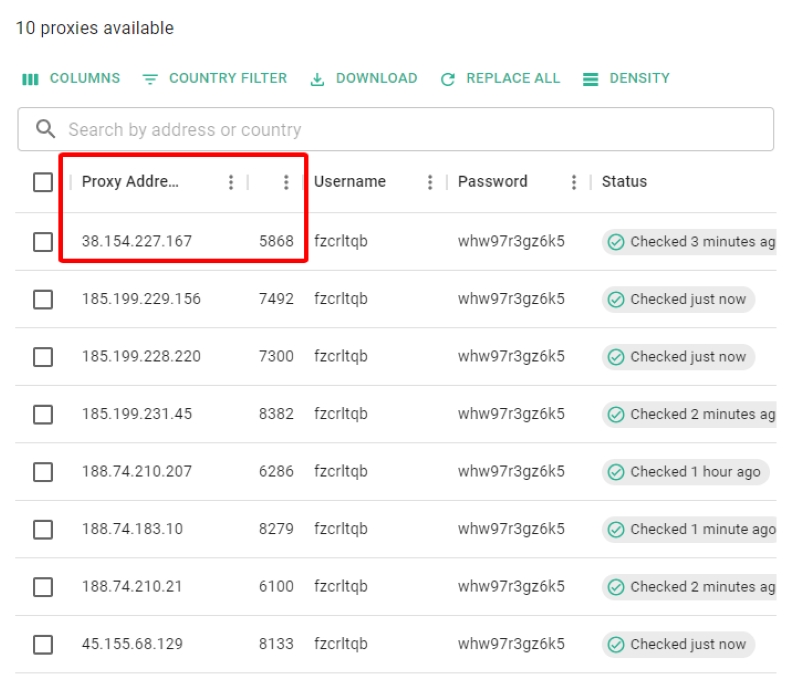
For testing purposes, I’ll use a United States proxy server with the IP address 37.154.227.167 and port number 5868.
Enter this information into the proxy server’s address and port fields in your computer’s settings.
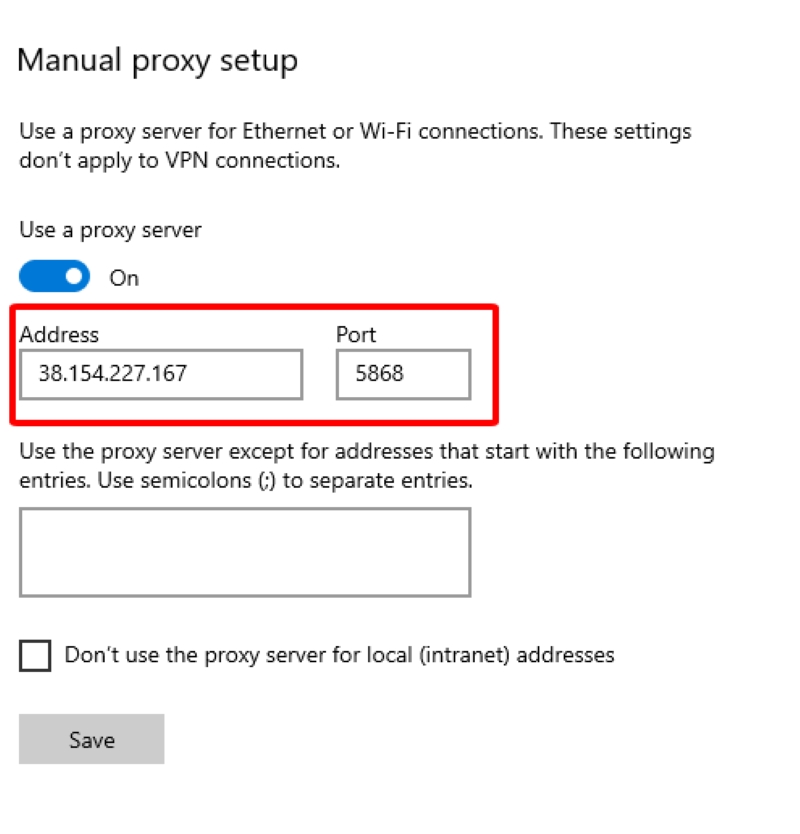
Step 6: Make sure to tick the option that says Don’t use the proxy server for local (intranet) addresses before you save your changes.
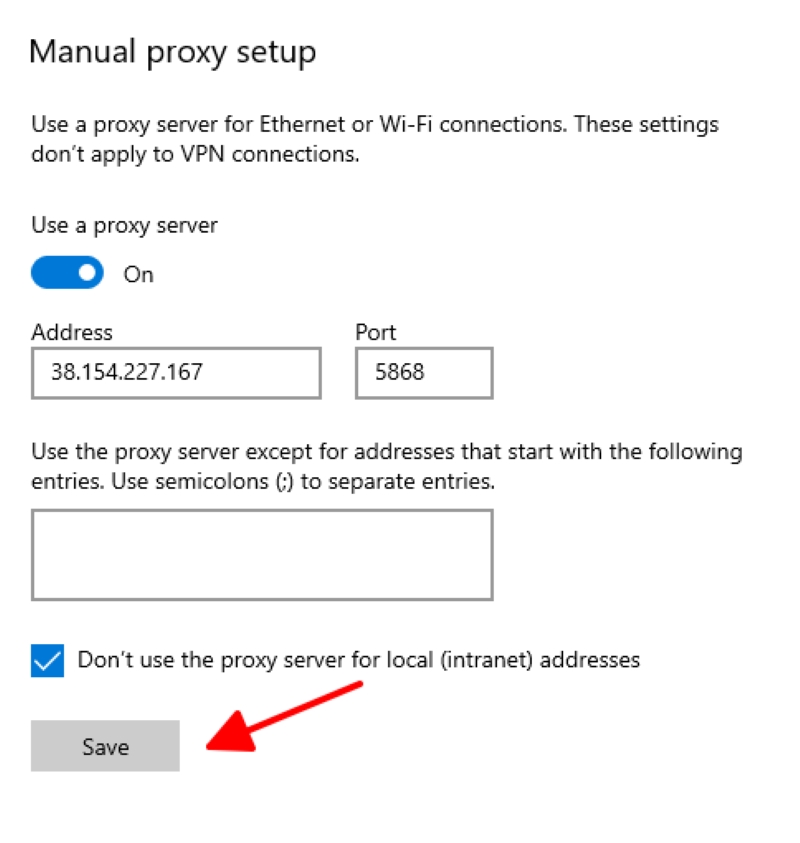
This will prepare you to browse the internet using Chrome.
However, to ensure everything works smoothly, especially for accessing certain streaming sites like HBO Max, use Incognito mode.
This prevents the site from detecting your real IP address and blocking access.
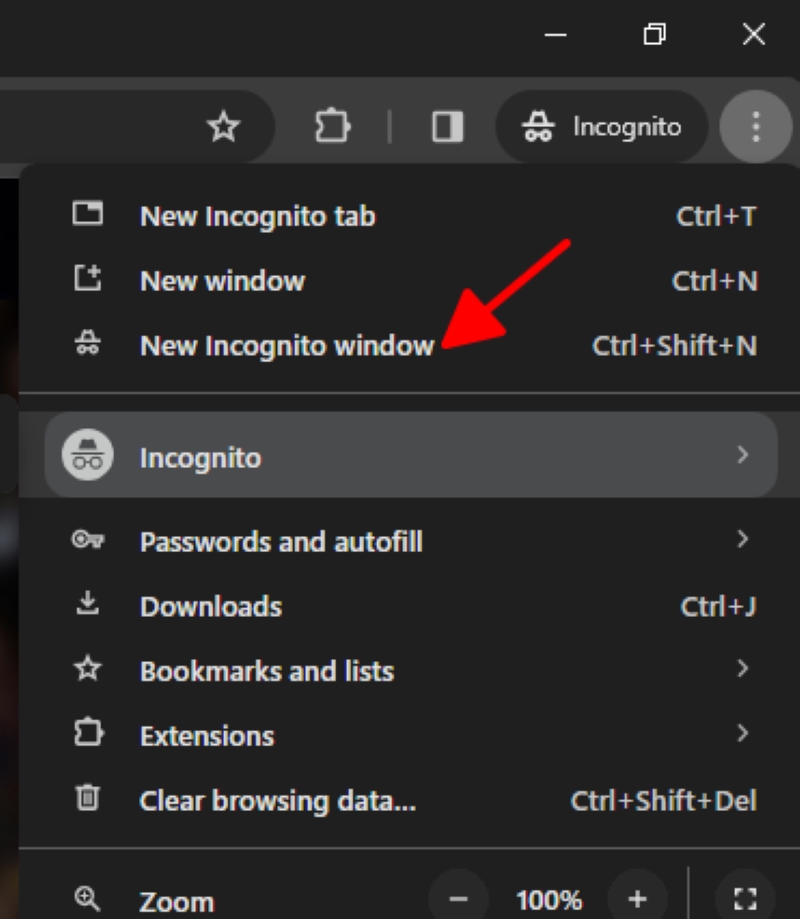
Step 7: Lastly, remember that you will need to sign in to the proxy server using a username and password, which you can find on the Webshare site for the server you’re using.
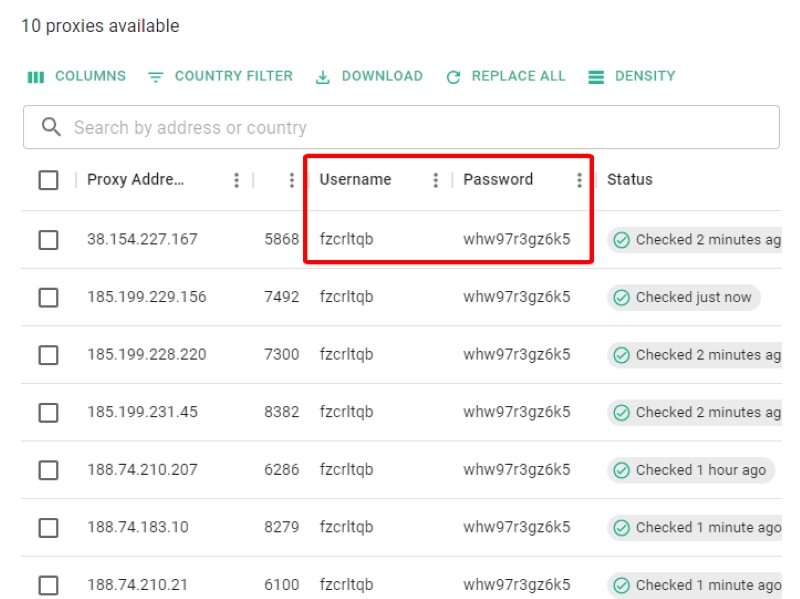
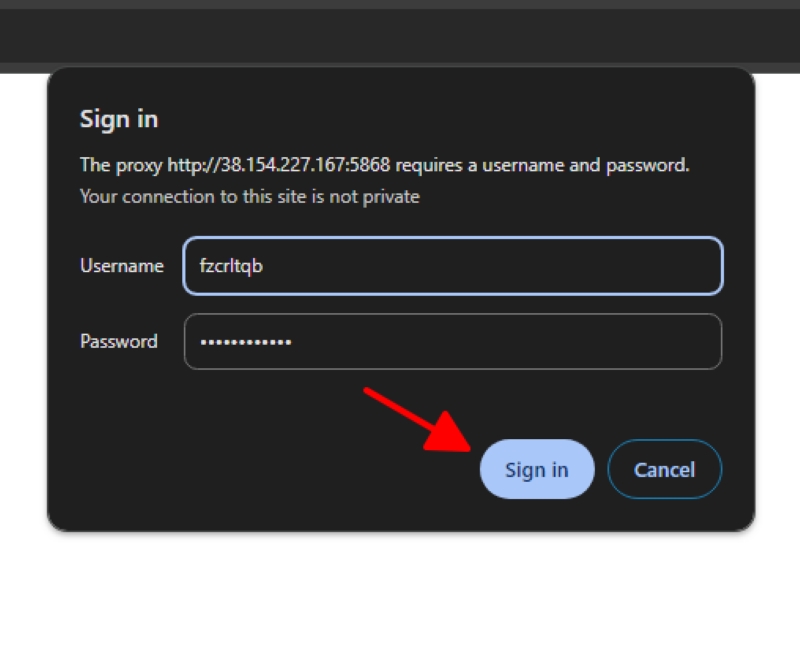
After setting everything up, I tested accessing HBO Max and successfully avoided the “Max is Not Available in Your Region” message, showing that the proxy was working as intended.
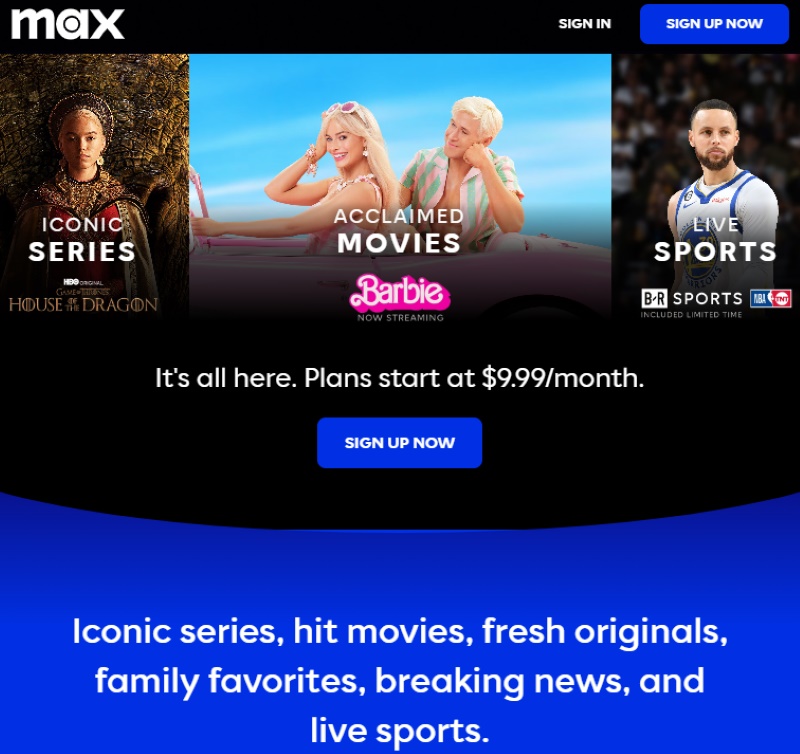
For Safari on a MacBook
If you’re using a MacBook and want to set up a proxy server for surfing the internet with Safari, here’s how you can do it in a few straightforward steps:
Step 1: First, open the Safari browser on your MacBook.
Step 2: Then, at the top-left corner of the browser, click on the Safari icon and navigate to Preferences.
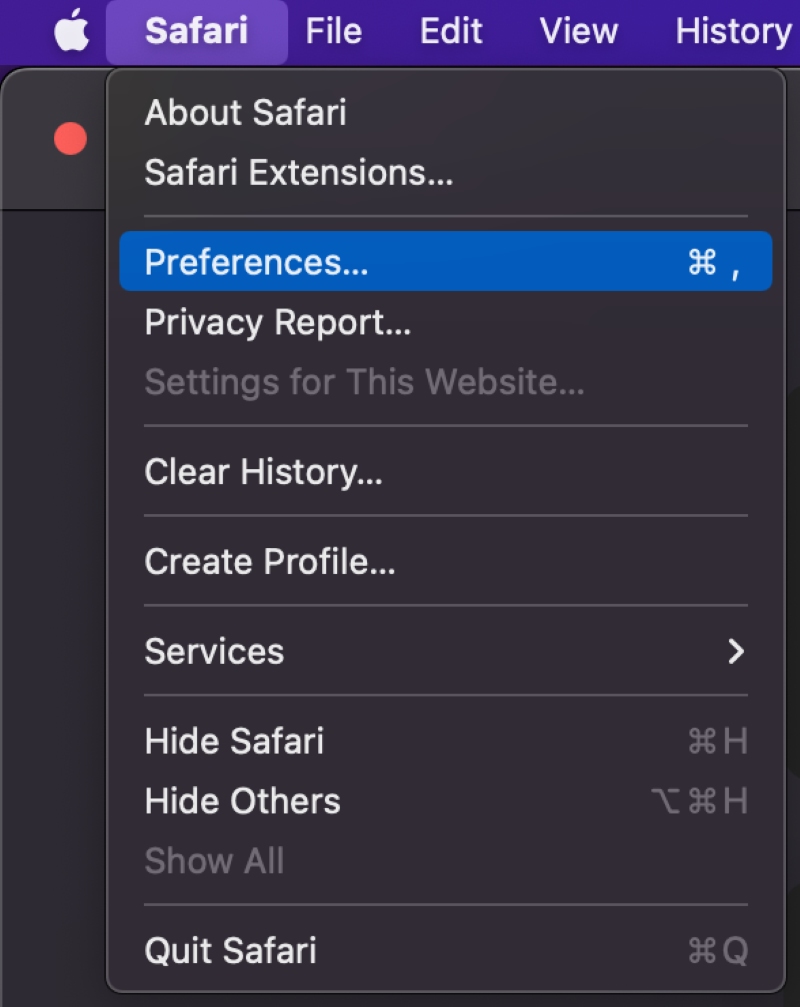
Step 3: From there, go to the Advanced section and scroll down until you see Proxies.
Click on the Change Settings option next to it.
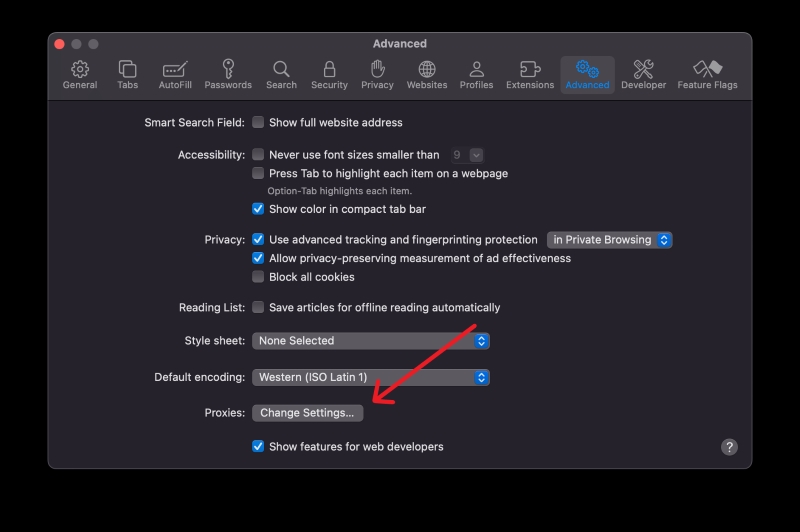
Step 4: Now, you’ll need to choose the type of proxy you want to use from the list of available protocols.
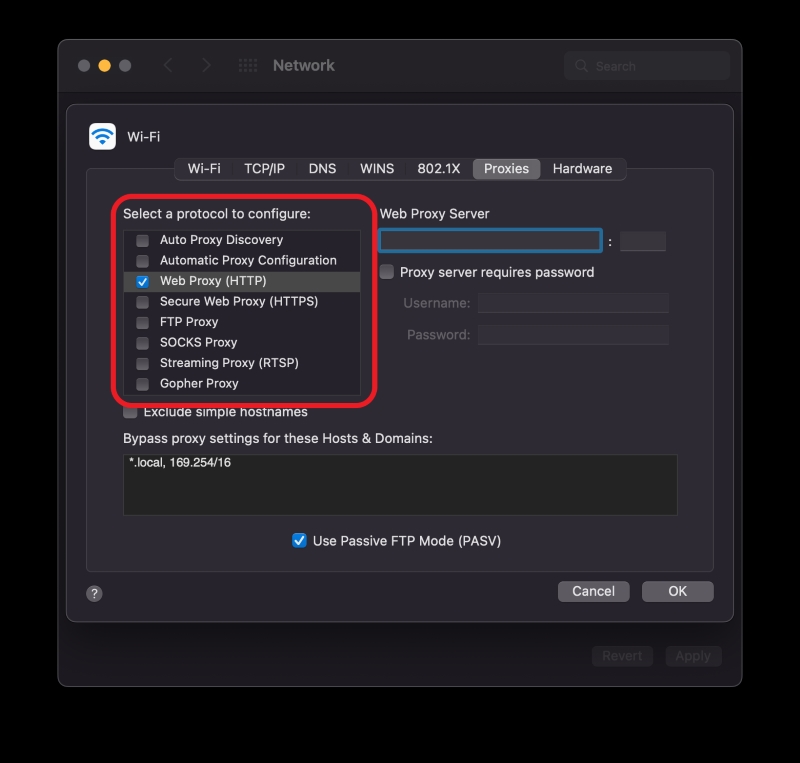
Step 5: Enter the IP address and port number of a working proxy server in the Web Proxy Server section.
If you’re looking for proxy servers, there are paid options available, but if you prefer to try a service for free first, Webshare offers a free trial.
Access the Webshare site here.
By clicking on the Try Now button on their website and signing up with a Google account, you can get access to a list of free proxy servers.
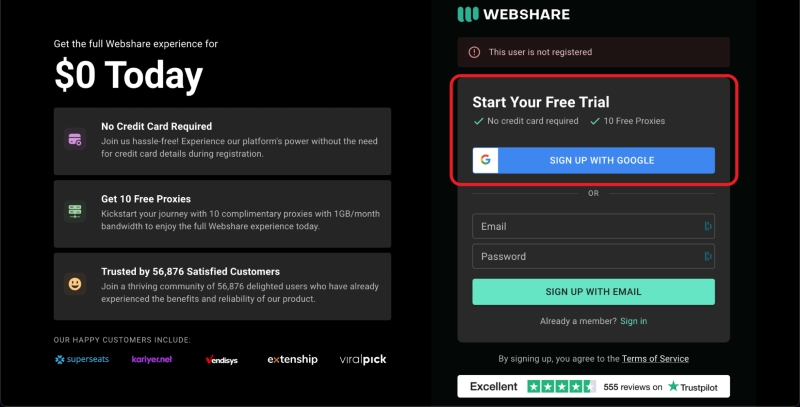
For this demonstration, let’s use a United States proxy server with the IP address 37.154.227.167 and port number 5868.
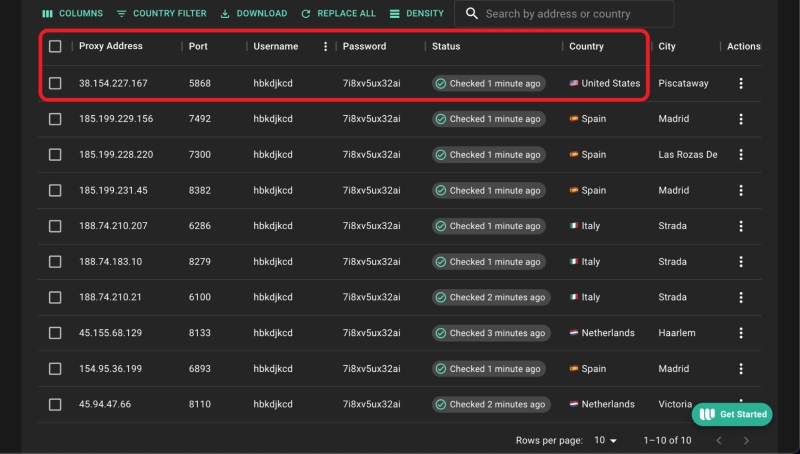
Step 6: If the proxy you’re using is private and requires a payment, make sure to check the box that says Proxy server requires password and enter the username and password, which you can find on the Webshare site for the server you’re using.
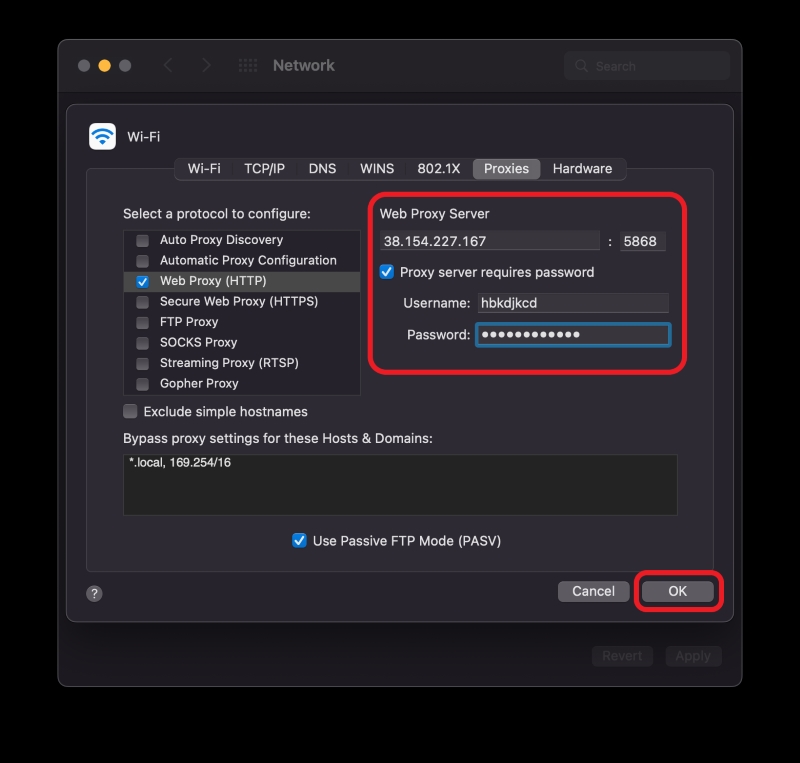
If it’s a public proxy, you can skip this step. After that, click OK, and then Apply to finish setting it up.
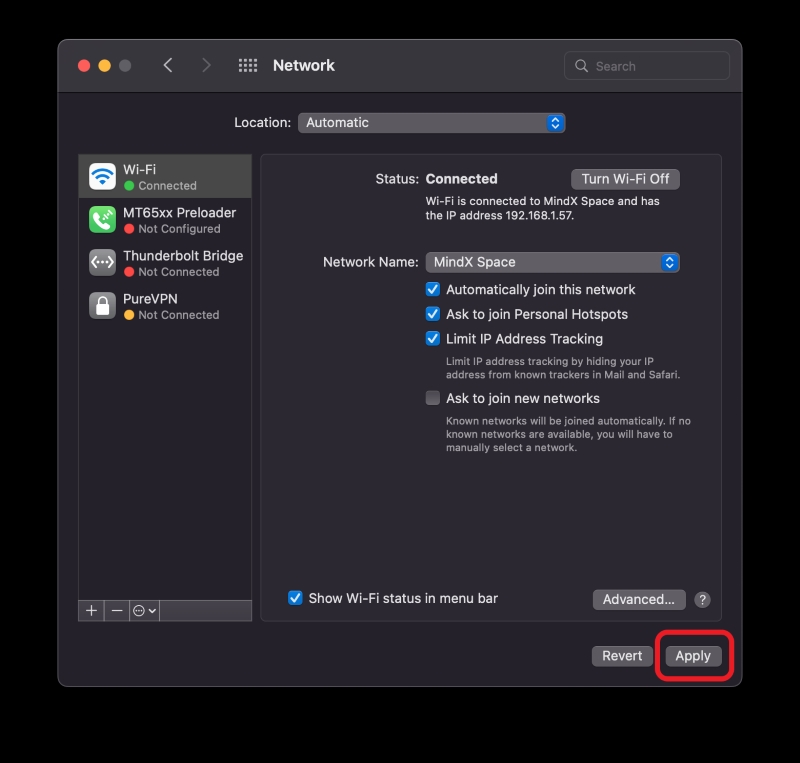
To ensure everything works smoothly, it’s a good idea to use Safari’s Private Browsing mode, especially in case you’re trying to access streaming services like HBO Max that may block access if they detect your real IP address.
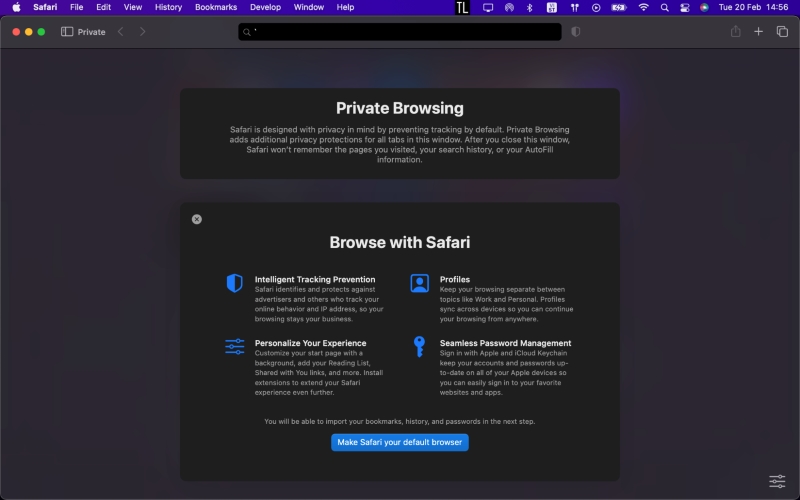
This way, you can avoid getting the “Max is Not Available in Your Region” message and enjoy unrestricted internet access on your MacBook.
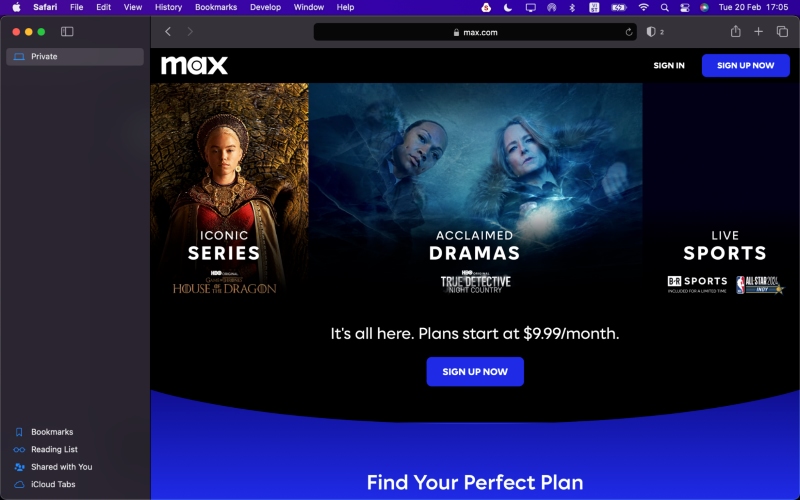
What Are Wi-Fi Restrictions?
Wi-Fi restrictions limit users’ access to specific content or websites found on the internet.
These restrictions may be implemented by different organizations for a variety of reasons.
Let’s go over a few of the top reasons why your favorite websites may be blocked.
1. Blocking Access to Sensitive Content
It’s no secret that the internet is chock-full of shocking pictures and videos that are sure to traumatize unsuspecting viewers, especially children.
This content is often described as “sensitive” and can include adult-oriented media and violent images. Since a large portion of this sensitive content includes illegal activity, it’s often blocked to protect users.
2. Government Policies
Many governments place their own restrictions on their residents to censor what kinds of content they can access. While some governments implement these restrictions to prevent cybercrime, others do so to stop free speech.
Countries like Iran restrict access to websites like Facebook, Twitter, and Netflix to prevent their residents from viewing content that goes against the countries’ strict “moral codes.”
Other countries may restrict content that speaks poorly of the current government in an effort to preserve civil peace.
3. Geo-blocking
Have you ever tried to access certain popular streaming websites outside of the United States only to be met with a message reading, “This service is unavailable in your region”?
This is a perfect example of geo-blocking.
Geo-blocking technology uses your IP address to verify your location before granting you access to a website or its content.
Some organizations (like Peacock TV, Hulu, etc.) choose to only make their services available in certain regions.
Alternatively, you may be able to access the service but will only be able to watch content available in your country. In this case, while the service is not geo-blocked, certain content is.
4. Organization (Work and School) Regulations
Last, but not least, certain websites could be blocked by the organization’s Wi-Fi. Institutions like schools and places of work limit access to social media, adult-oriented, and other “time-wasting” or inappropriate websites.
For instance, you may have noticed you couldn’t check Facebook when using the school’s Wi-Fi.
This is becoming an increasingly popular practice as schools and companies seek to prevent their students and workers from wasting their most productive hours of the day online.
Meet Vance. He’s a proud dad, a seasoned Electronics Engineer, and an avid tech lover. His proficiency in electronics and troubleshooting skills were instrumental in crafting Pointer Clicker. Vance is passionate about simplifying tech for those who aren’t well-versed in it.

