3 Ways to Connect an Old TV to Wi-Fi? (With/Without HDMI)
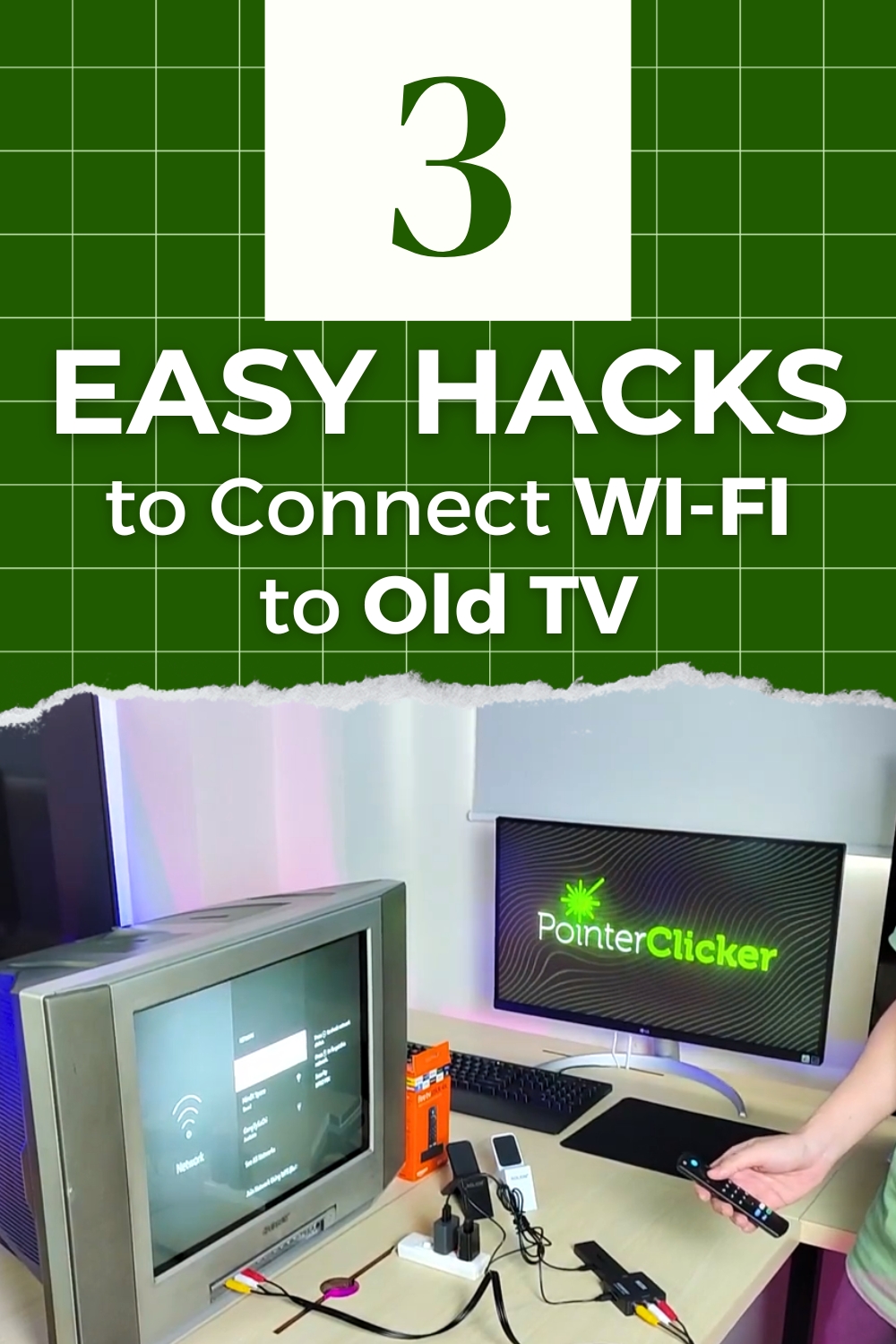
- To connect an old TV to Wi-Fi, harness the power of streaming devices such as Chromecast, Firestick, or Roku to easily access streaming apps and online content.
- Gaming consoles, even as old as the Nintendo Wii, can connect old TVs to Wi-Fi for streaming apps and may be ideal for users who also enjoy gaming despite higher energy use.
- Connect a Wi-Fi-enabled computer to your old TV via HDMI for an economical internet solution; if your TV lacks an HDMI port, refer to this article’s section on HDMI adapters for guidance on upgrading your TV’s connectivity.
While you can not connect an old TV to Wi-Fi the same way you might connect a new smart TV to the internet, there are external devices you can use to browse streaming apps and play online games from your old TV.
Most of these external devices connect to your TV via HDMI, but there is a way to connect these devices to non-HDMI TVs.
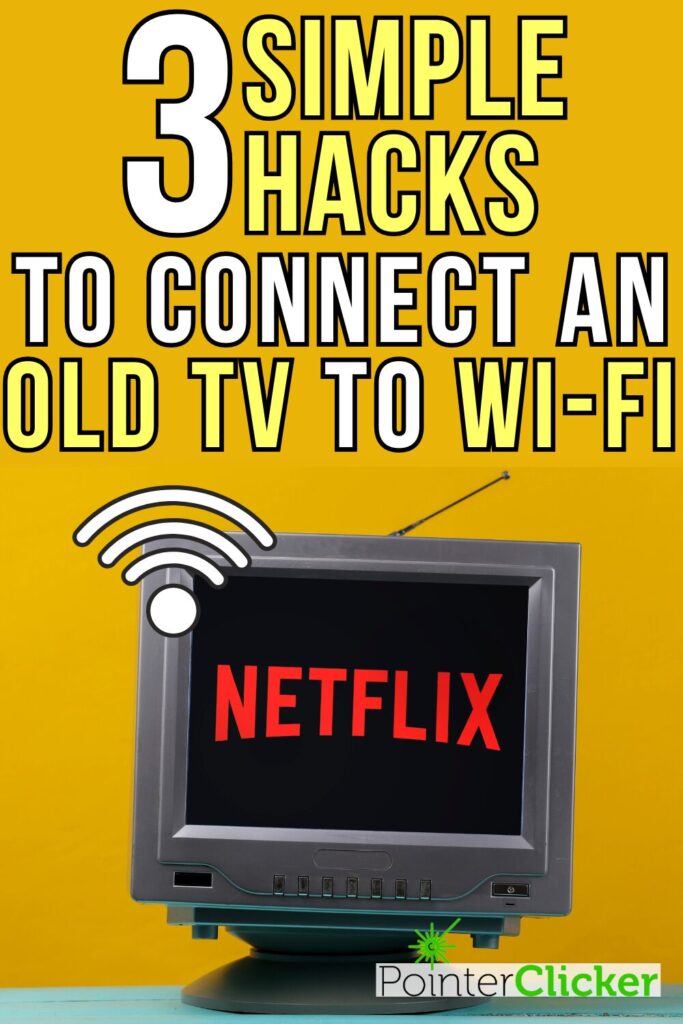
Quick Navigation
1. Using Streaming Devices
Streaming devices are a popular choice for people who have an old TV but still want to take advantage of smart TV features.
There are several notable streaming devices on the market, such as Google Chromecasts, Amazon Fire Sticks, and Roku devices. Once connected to your TV via its HDMI port, the streaming stick will display a smart TV-like interface, allowing you to connect to the internet, download apps, stream content, and play games.
They’re intuitive to use, modestly priced and support several Full HD and 4K resolutions.
All of the streaming sticks mentioned above must be properly powered to work. You have the option of plugging them into a wall outlet or your TV USB port.
However, many old TV USB ports cannot supply enough power for streaming sticks, so you may need to use an additional power cable like the Mission USB Power Cable for Chromecast and Chromecast Ultra .

This nifty cable acts like a battery that stores energy from the USB port and then supplies your streaming stick with the power it needs to function.
Please note that your USB port must be powered for this solution to work. Some TVs only have one or two powered USB ports, so there may be some trial and error involved in finding the powered one.
If you still enjoy watching DVDs but also want to take advantage of the latest streaming stick features, consider investing in a smart DVD or Blu-Ray player. These smart DVD players, like the Sony Blu-Ray DVD Player , can play DVDs and connect to the internet for streaming.

Not only do they serve a dual purpose, but they’ll also reduce the number of gadgets you have to buy and plug into your TV, creating a clean TV setup.
2. Using Gaming Consoles

Do you have a gaming console (e.g. Xbox, Play Station, etc.) at home? Did you know that you can use it to connect your TV to the internet and stream content online? It’s true!
Most modern game consoles support wirelessly network connections (i.e. Wi-Fi) and have app stores that allow you to download your favorite streaming apps, like Netflix and Hulu. You can even download music streaming apps from them, like Spotify.
Even old gaming consoles, like the Nintendo Wii (2006), support Wi-Fi connections.
Gaming consoles tend to be pricier than streaming sticks, but if you are an avid gamer who loves watching streaming apps in your free time, then this is the perfect solution for you.
However, it should be noted that gaming consoles consume considerably more energy than streaming devices. So, if you’re trying to be mindful of your electrical bill, you may want to opt for a streaming stick instead.
Most gaming consoles connect to your TV via HDMI and must also be powered by plugging their power adapter into a wall outlet.
Many of them also support Bluetooth, so you can wirelessly listen to your shows or games through Bluetooth headphones.
3. Using Computers
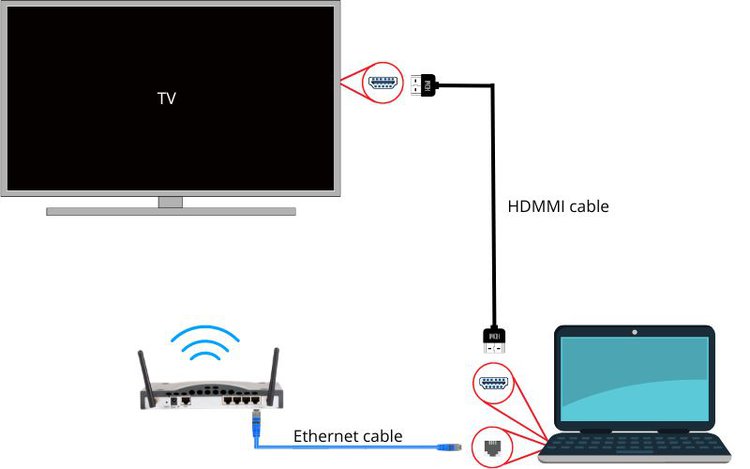
If streaming sticks and game consoles aren’t your style or are out of your budget, consider connecting your computer to your TV instead!
Connecting your computer to your TV will display your computer’s screen on your TV, allowing you to use it as a large monitor. This means that you’ll be able to play online content, surf the web, and more, all the while using your TV as a monitor.
Not only is this the cheapest option, but it’s also the easiest. I employ this method in my home and it works like a charm on our 15-year-old LG TV.
Just connect your computer to Wi-Fi, then plug one end of an HDMI cable (or compatible adapter) into your computer. Next, plug the other end of the HDMI cable right into your TV’s HDMI port.
Change your TV’s input to HDMI and you’re all set!
If your Wi-Fi is slow, you can even plug your router directly into your computer via an Ethernet cable. If your computer doesn’t have an Ethernet port, you can use an Ethernet USB adapter .

We recommend connecting your TV to a laptop instead of a monitor since laptops are more portable, can keep their charge for several hours at a time, and don’t need to be attached to external devices to work.
That said, you can also connect a desktop computer to your TV if you don’t have a laptop at home. Bear in mind that you will have to move the desktop computer near your TV every time you want to watch something, which can become tiresome.
Some desktop computers also don’t natively support Wi-Fi. Luckily, there is a solution to this.
You can install a Wi-Fi card, like the TP-Link Wi-Fi Card , onto your PC. This will allow it to receive and use Wi-Fi signals in the area. They’re reasonably priced and can make a world of difference, especially if you want to move your desktop around your home.

Alternatively, you can use your desktop computer as a streaming device by setting it up in a central location in your home. This is a great option if you have a particularly large monitor.
Watch the video below demonstrating how to use any desktop computer as a streaming device.
About HDMI Compatibility
Many old TVs do not have HDMI ports. Alternatively, your old TV’s HDMI ports may have worn down and stopped working.
While your TV may not currently be HDMI-compatible, there is a simple solution that will allow you to connect HDMI-supported devices to it.
You can use adapters or converters to connect HDMI-compatible devices!

These adapters will plug into one of your TV’s working ports, be it analog or digital. Then, you can plug an HDMI cable into the adapter to connect external devices to your TV.
Converters aren’t expensive and are a great budget-friendly alternative to buying a new TV with working HDMI ports.
There are converters available for RCA ports, SCART ports, component ports, and more!
If your old TV doesn’t have any working HDMI ports and you’re interested in making it HDMI compatible, check out our article HDMI Adapters For Old TVs: How to Make My TV HDMI Compatible?
There, you will find detailed instructions on how to connect five different types of adapters to your old TV.
It’s fast, easy, and a great way to extend your old TV’s lifespan!
Good luck!
Yesenia Achlim is a technical copywriter and editor with a focus on AV equipment. She aims to break down complicated topics and make technology accessible, no matter your technical expertise. When she’s not teaching you how to replace a projector lamp, you can find her reading and baking.


Hi. Don’t know if I can do this but can I connect my old tv to the internet. It is an old Panasonic about 12years old. It has 3 HDMI ports on the back and the tv is located in my workshop 25m from my house. I have bought a tp link wi fi extender that I plug into the mains and router. The other one is in my workshop power outlet. Is it just a case of getting a HDMI to Ethernet adapter and plugging into to tv thena Ethernet cable to my
Wi-Fi extender thanks. Sean
Hello @Sean,
Unfortunately, the HDMI to Ethernet adapter won’t work in your case. The easiest solution is to use a streaming device to transform your old TV into a smart TV that can connect to the internet through Wi-Fi. To help you achieve this, I have created an image that demonstrates the process.
To get started, you will need Wi-Fi coverage in your workshop and a streaming device such as Roku, Fire TV stick, or Apple TV. Once you have the streaming device, connect it to your Panasonic TV using an HDMI cable.
Afterward, switch the TV input to the HDMI port connected to the streaming device. You will see the streaming interface, which will prompt you to connect to your Wi-Fi. Follow the instructions and you should be all set.
If you have any more questions, please don’t hesitate to ask. Thank you.
Help! I have issues connecting my HP printer on my WiFi. Many friends & family members whom, I believe are tech savvier than me, failed to correct the issue.
The Problem:
1. I cannot set up direct print using cloud to send a document file to print.
2. My daughter has a MiFi device from her work, set up her MiFi and connect the HP printer on direct print using cloud, and it worked.
3. Set up the printer using LAN and connect it to home WiFi, it does not work.
4. When you look at the setting on the printer screen, it picks up the OLD printer device name, NOT the PRINTER NAME BEING USED TO CONNECT.
5. This printer is an HP laser jet MF printer with all drivers updated and capable of using cloud direct print using cloud. Can use copy to make copies of documents.
6. How do you fix this issue? Can someone please help. Thanks.