Does Restarting the Router Change the IP Address?

What To Know
- Restarting a router can potentially change your public IP address if it is dynamic, which is often the case with most ISP allocations. However, if you have a static IP address, it will remain unchanged regardless of a router restart.
- Resetting your router can also affect private IP addresses by reassigning them to devices within your network. A factory reset, however, will clear all configurations in addition to resetting IP addresses.
- To change your IP for privacy or access, consider restarting your router, switching to cellular data, using a VPN, or manually adjusting your device’s network settings.
This guide will clarify how such resets influence your router’s IP address.
So, let’s uncover the essentials of IP address shifts linked to router restarts.
Quick Navigation
How Does an IP Address Work?
To get to the bottom of network issues, it’s essential to understand the role that IP addresses play in communication between devices on your network and the Internet.
Every router has one public IP address, which is the unique identifier that allows you to access the Internet.
This IP address is assigned by your Internet Service Provider (ISP) and is used to communicate with other networks on the Internet.
However, every device on your home network also has its IP address, which is used for communication within your network.
An Internet Protocol (IP) address is a unique number assigned to every device on a network, allowing them to communicate with each other.
There are two types of IP addresses on a network system: public IP addresses and private IP addresses.
Public IP Address
When it comes to public IP addresses, it’s important to understand that they come in two forms: dynamic and static.
A dynamic IP address changes periodically, while a static IP address remains the same.
These are unique IP addresses, meaning that every router or modem will have its public IP address. Nowadays, most IP addresses allocated by ISPs are dynamic IP addresses.
This is a cost-effective solution for the ISPs and the customers, as it allows for efficient use of available IP addresses.
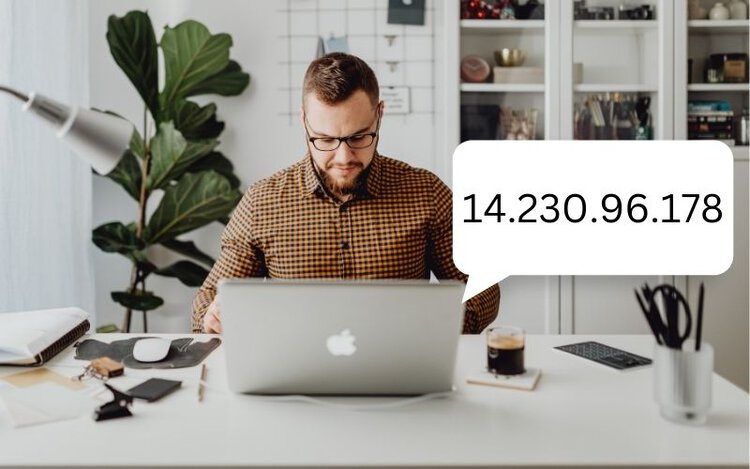
Dynamic IP address
ISPs have a large pool of IP addresses and allocate them automatically to their customers.
Every once in a while, the ISPs re-assign and put them back into the pool of IP addresses and assign them to other customers.
This is why dynamic IP addresses are a cost-effective solution for ISPs–they can efficiently allocate available IP addresses to their customers.
However, this also means that your public IP address can frequently change, which can cause issues with certain applications or services.
Static IP address
A static IP address, as its name suggests, remains unchanged even if you reset or unplug your router.
Static IP addresses should only be used for hosting server businesses.
You can obtain a static IP address by contacting your ISP. Keep in mind that static IP addresses are more expensive than dynamic IP addresses and may not be available from all ISPs.
Additionally, since static IP addresses are unique and don’t change, they can be a security risk if not properly configured.
Private IP Address
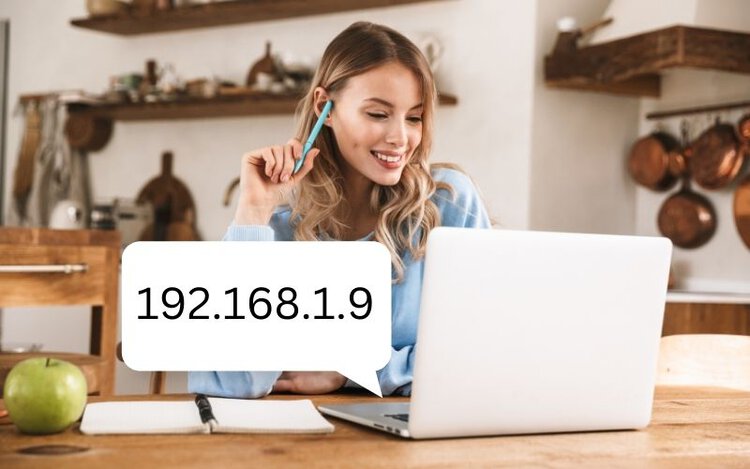
When you connect a device to your home network, your router assigns it a unique private IP address.
This private IP address, also known as a local IP address, allows all devices on the network to communicate with each other without connecting directly to the public Internet.
Essentially, your router acts as a mediator between your devices and the internet, providing a layer of security and privacy for your home network.
Since private IP addresses are not visible to the outside world, they help protect your devices from potential cyber threats.
Why You Should Change Your (Public) IP Address
If you’re looking to enhance your online experience and protect your privacy, changing your IP address might be just what you need.
One of the main reasons is to protect your online privacy by preventing others from tracking your Internet activity.
Another reason is to avoid website bans and restrictions, which can prevent you from accessing certain websites.
Additionally, changing your IP address can allow you to access content that may not be available in your region, such as region-locked streaming services or websites.
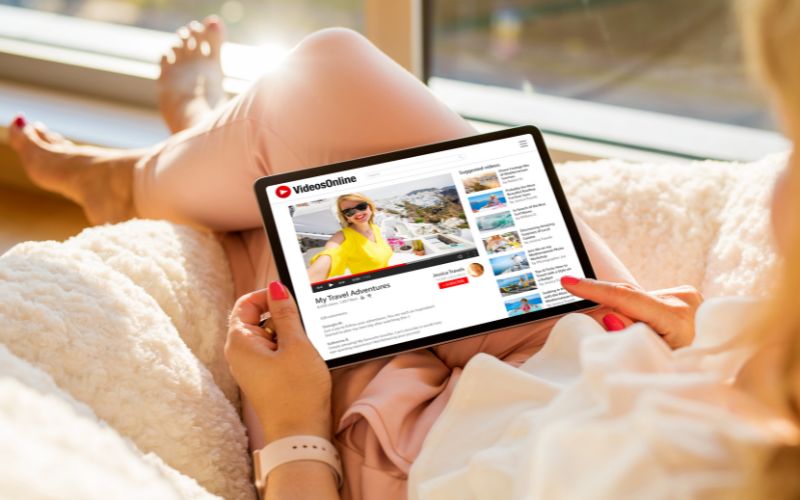
By changing your IP address, you can unlock a world of possibilities and enjoy a more secure and open Internet experience.
How To Change Your Public (or Private) IP Address
Changing the IP address of your router can be done in several ways.
One of the quickest and easiest methods involves resetting or unplugging your router and turning it back on.
By doing so, your Internet Service Provider (ISP) may assign you a new IP address, which can be beneficial if you want to improve your security or are experiencing issues with your current IP address.
Note: This solution is only available for dynamic IP addresses. You can’t apply this solution for static IP addresses.
Restart The Network Connection of the Devices
Did you know that changing the private IP address of your PC or smartphone can be as easy as restarting your Wi-Fi connection?
Restarting your Wi-Fi connection can result in your device being assigned a new private IP address, which can be useful if you’re experiencing issues or want to improve your security.
Alternatively, restarting your router can also lead to changes in both your private and public IP addresses.

So, if you’re looking for a quick and easy way to change your IP address, give these methods a try!
Use Cellular Data
Switching to cellular data can provide you with a different public IP address than your home Wi-Fi network, which can be useful for accessing content that may not be available in your region.
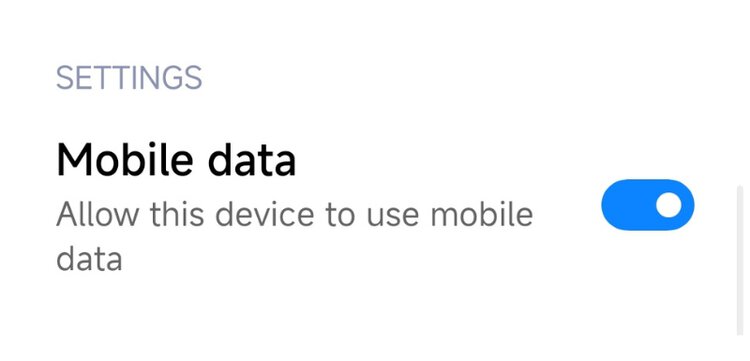
However, turning your cellular data on and off may not always allow you to access restricted content based on location.
While this method can assign you a new public IP address, it may still be associated with your geographic location.
If you’re trying to access content that is restricted in your region, you may need to use a Virtual Private Network (VPN).
VPN Router or VPN Application
Protect your IP address and private information with the help of a VPN router or app.
A VPN works by routing your online data through its server, which has its IP address.
This effectively masks your real IP address and virtual location from any websites you visit.
With a VPN, you can access content that may be banned or restricted in your location and break free from geo-restrictions.
Not only does a VPN fully hide your IP address, but it also encrypts your Internet connection for added security.
This means that even if someone intercepts your data, they won’t be able to read it.
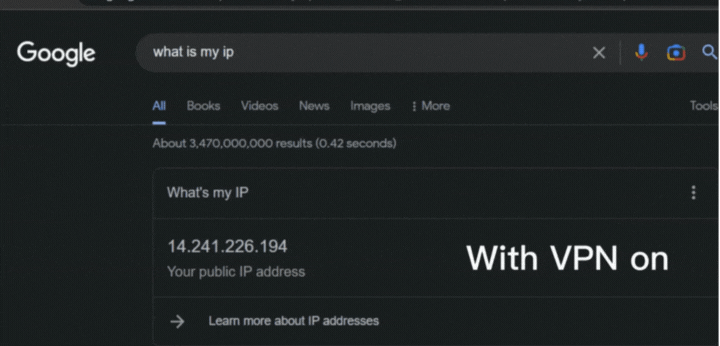
We suggest opting for ExpressVPN, a top-tier VPN choice in the market. Plus, they provide an additional three months at no extra cost with their yearly subscription plan.
Manually Change The Private IP address.
In addition to using a VPN router or app to protect your IP address and private information, you can manually adjust your private IP address on operating systems such as WindowsOS, Android, MacOS and iOS.
The steps for configuration will vary depending on the device you are using. Please see below for specific instructions.
WindowsOS
First, head to Settings > Network and Internet > Select Wi-Fi if you are connected to Wi-Fi, and select Ethernet if your connection is Ethernet > Properties >
Scroll down to the IP settings section and select the Edit button, change to Manual from the dialogue box > Choose IPv4 or IPv6 depending on which public IP address you are using.
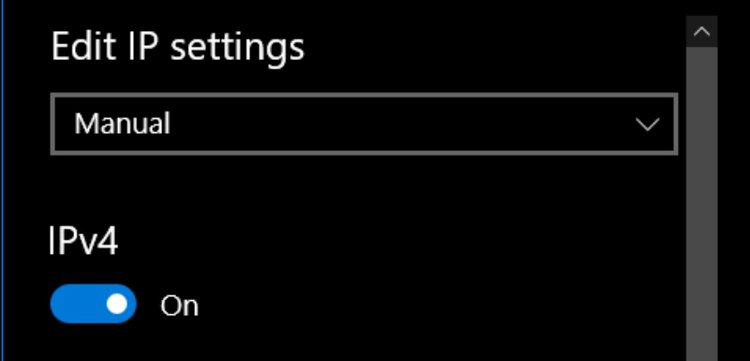
Android Smartphone
On Android smartphones, make sure your smartphone is connected to Wi-Fi.
1. Select the gear icon next to the Wi-Fi’s name
![]()
2. Go to Advanced and change the IP settings from DHCP to Static.
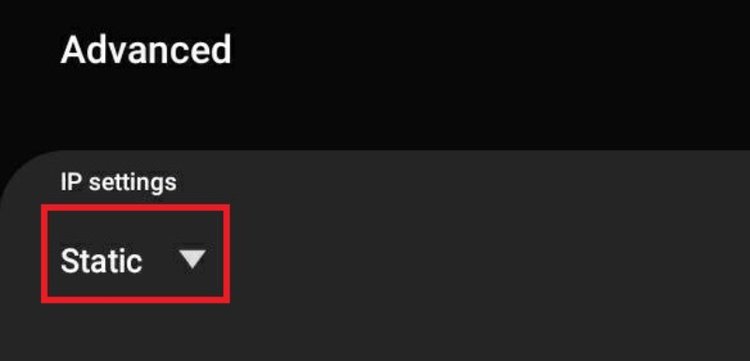
MacOS
On your Mac, select the Apple icon at the top left corner > System settings > Network > Select the network connection you want > Advanced > then select TCP/IP >
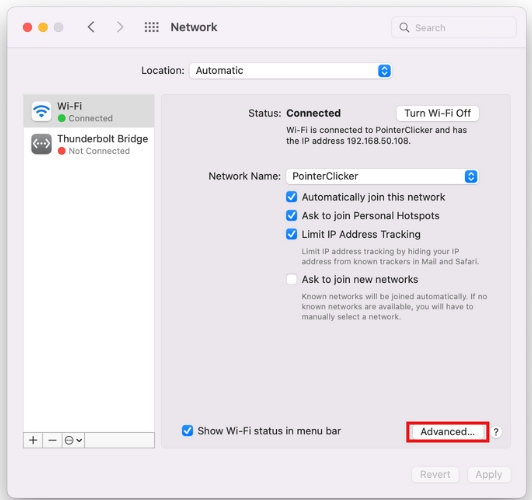
At the Configure IPv4 pop-up menu > Select DHCP or Manually depending on your preference. Finally, click “OK” to save your changes.
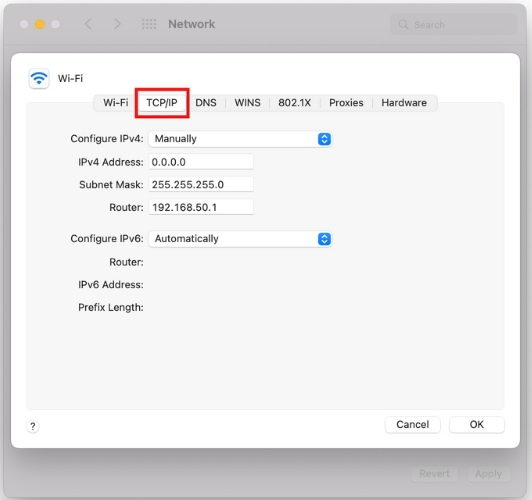
iOS
1. Go to Settings > Wi-Fi (make sure you have connected to a Wi-Fi network)
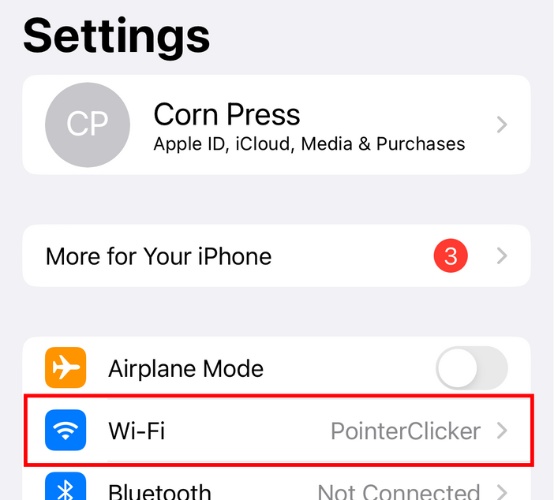
2. Tap on the i icon next to the Wi-Fi network’s name
![]()
3. Head to Configure IP > Manual
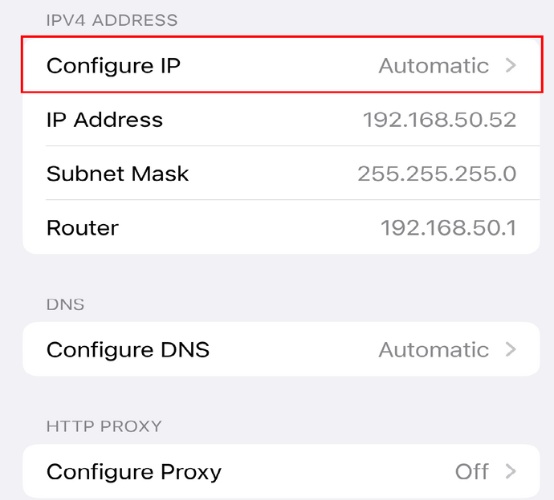
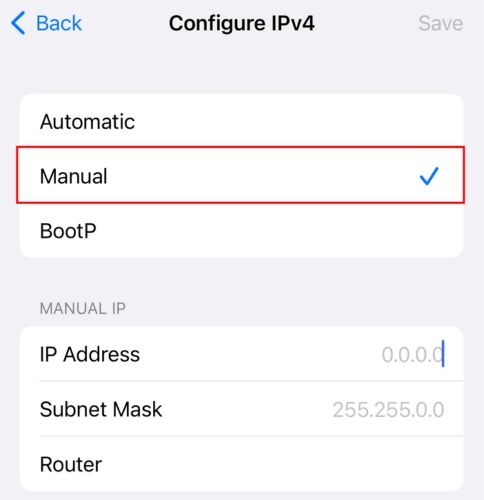
Where to Check Public IP Address (PC/Laptop and Smartphone)
Discovering your public IP address is simple. Go to Google and enter the search query, “What is my IP address”. Your public IP address will be displayed in the search results.
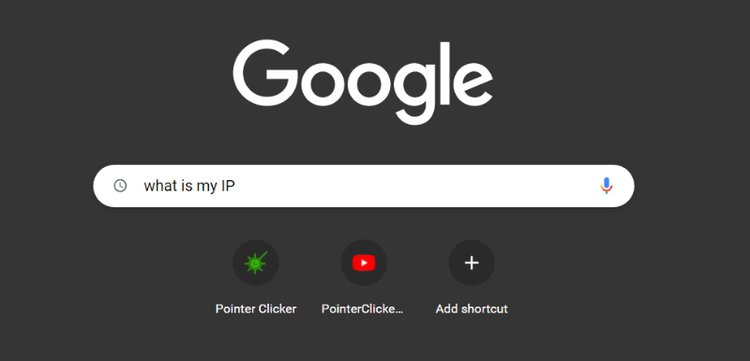
Conclusion
In today’s digital age, protecting your online privacy and security is more important than ever.
Your IP address plays a crucial role in determining your online identity and location. Changing it can be useful for accessing restricted content or enhancing your online security.
Whether you’re looking to change your private or public IP address, there are several methods you can try, including restarting your Wi-Fi connection or router, using cellular data, using a VPN or manually changing your IP address on various operating systems.
By taking the necessary steps to protect your IP address and online data, you can enjoy a safer and more secure online experience.
So, take control of your online privacy and security today and try out these IP address-changing methods!
Tai “Ty” Luu, an Electronics Engineering graduate from Sheridan College, is a passionate technical editor with a deep love for technology and gaming. He constantly seeks new challenges to expand his expertise in the tech and gaming fields.

