Does Mesh Wi-Fi Lose Speed? How To Optimize Mesh Network?

What To Know
- Mesh Wi-Fi speed may drop due to data ‘hops’ between nodes, node distance and barriers, interference from similar frequency devices, and limitations of hardware and internet plans.
- For better mesh Wi-Fi, minimize hops by placing nodes nearer, switch to tri-band to ease frequency band load, disconnect idle devices for more bandwidth, and use Ethernet backhaul for a stable, quicker node connection.
This guide will navigate you through the reasons behind Mesh Wi-Fi slowdowns and provide practical solutions to optimize your mesh network performance.
By understanding how to maintain speed and reliability, you can ensure that your mesh Wi-Fi meets your connectivity needs.
Now, let’s explore how to keep your mesh network swift and efficient.
Quick Navigation
What is a Mesh Wi-Fi/ Network?

A mesh Wi-Fi network is a wireless internet setup with multiple Wi-Fi routers (access points) serving a main router placed strategically to send Wi-Fi signals to every floor, room, nook, and corner of a house.
The main router or the root node acts as a “base station,” and the subordinate nodes function as “satellites.” These routers work together to create one consolidated network that casts a much larger Wi-Fi net than a single router. A mesh Wi-Fi is the opposite of a single-point Wi-Fi network.
The decentralized setup requires different nodes to transmit Wi-Fi signals between nodes, not the entire space. A user can access Wi-Fi via the node nearest to them. The nodes have built-in programming to adapt and route the signals for optimal data transmission.
The Wi-Fi signal spread depends on how ample the space is, the number of nodes employed, and how strategically they’ve been placed.
Mesh Wi-Fi and Wi-Fi Extenders are Different

Note that a Wi-Fi mesh setup is different from using Wi-Fi extenders. A Wi-Fi signal extender rebroadcasts a Wi-Fi signal received from the primary router.
A setup with multiple Wi-Fi extenders is centralized since the extenders cannot feed off each other and must rely on the router for Wi-Fi signals.
Also, the extender goes by a different network/SSID name. The nodes in a mesh setup use the same network name.
If you move away from a particular node and come closer to another node, the Wi-Fi connection name on your device won’t change, or you’ll not have to reconnect with a new password.
On the other hand, if you use multiple extenders and your device transitions between them, it must disconnect and reconnect each time there’s an extender change, or you may have to do that manually, which can be furthermore taxing.
Is Mesh Wi-Fi Slower Than a Regular Wi-Fi Router?

A mesh Wi-fi can be slower or faster than a regular Wi-Fi router depending on the internet speeds and the hardware employed.
Mesh Wi-Fi shall be slower if it is not as robust as a traditional Wi-Fi router or there’s a clear gap in hardware capabilities between the two.
Similarly, if the regular router is an entry-level device and the mesh setup is more sophisticated and advanced, the latter will offer faster speeds.
Not to mention, your internet plan still holds the key. In other words, the solitary router and mesh Wi-Fi will only boost speeds up to the maximum speeds your ISP (internet service provider) offers.
More advanced hardware, however, can extract the maximum bandwidth possible from a given connection compared to more standard routers, making it seem like the device is lending to more incredible speeds.
Number of Devices Supported

On a related note, mesh Wi-Fi can support a lot more devices than a single router, thanks to the multiple nodes and adding together the maximum number of devices each node can support.
One mesh Wi-Fi node can simultaneously accommodate or connect to up to 128 devices. The performance will depend on the workload.
A Wi-Fi router can handle up to 255 devices, clearly more than a single node. But since a mesh Wi-Fi setup typically has two or more nodes, it supports more devices collectively.
Moreover, the device load is spread optimally between nodes based on proximity to the devices. A single node will not be heavily burdened while the other node chills out in another corner.
Does Mesh Wi-Fi Slow Down?

Yes, mesh Wi-Fi can slow down for different reasons. But before that, check your internet speeds. If it’s relatively slow, don’t blame your mesh network.
Also, check whether your devices support faster Wi-Fi standards. It won’t help the quickest or latest speed standards if it’s ancient.
If the ISP-provided speeds are more than satisfactory and your devices boast the latest wireless internet specifications, here are some possible bottlenecks hurting your mesh Wi-Fi performance:
Hops
“Hop” denotes the transfer of information between nodes in a mesh network. Each time a hop is made, the internet speed takes a hit.
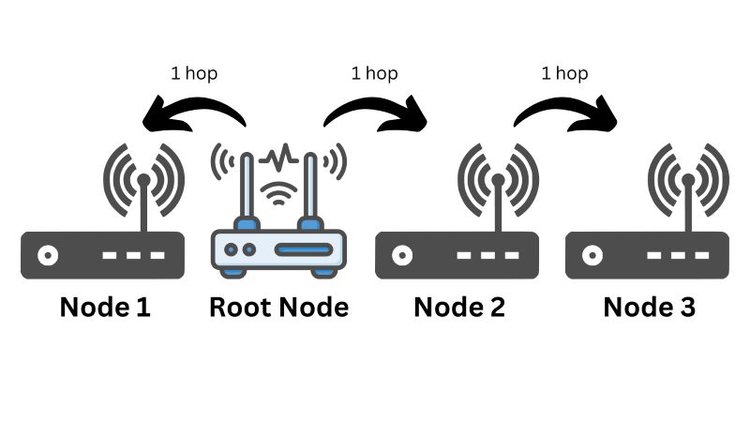
And if a hop is made between more than two nodes, the speed will be affected further.
Suppose one hop from the root node to a tertiary node cuts the speed by 50 percent. The speed will be further reduced if the signal hops from the subordinate node to another node.
Wi-Fi networks with relatively less processing capabilities could exhibit increased latency as data hops via the different nodes.
Distance Between Nodes

If the nodes in your mesh Wi-Fi setup are farther from the primary node, that may impact your Wi-Fi speed.
And if there are physical obstructions, the speed reduction will be more noticeable.
Ensure the nodes are as close as possible and visible to each other. If that means planting more nodes, so be it.
A general thumb rule is not to place the nodes several rooms apart from each other. You need not place a node in every room. But also don’t skip two or more rooms between nodes.
Also, the main router or primary node should be located in a central spot in the house.
Because Wi-Fi router signals spread in all directions, a centrally positioned primary router can send Wi-Fi signals to the different nodes a lot more efficiently.
Some third-party tools help you ascertain where and how to place nodes in a mesh Wi-Fi. Watch this video from Arris to glean some clues:
Signal Interference
Mesh Wi-Fi systems can use 2.4 GHz or 5 GHz signals or combine the two.
If your mesh Wi-Fi primarily leverages the 2.4 GHz band and other devices (phones, microwave ovens, etc.) in your house are on the same band, the to and fro signals from the different devices will clash or saturate the frequency band.
In such a situation, your Wi-Fi speeds will reduce. And if you add more routers or nodes, assuming the distance between the nodes/router and your device is the problem, further crowding will happen if those use the same 2.4 GHz band.
Too Many Connected Devices
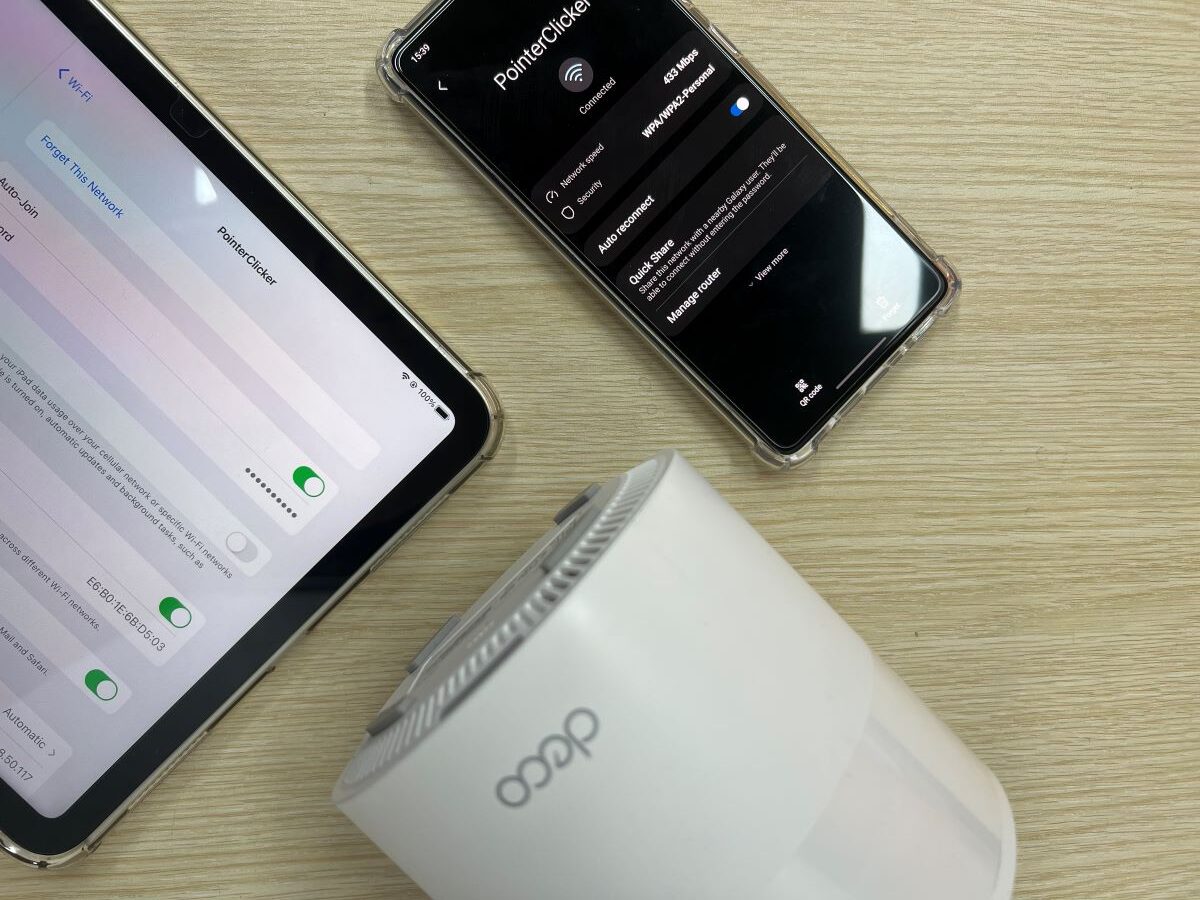
The network speeds will likely slow down if too many devices are connected to your mesh Wi-Fi setup.
Although the different nodes enable a mesh network to accommodate more devices, there’s a limit. Moreover, as stated earlier, your mesh Wi-Fi speeds correlate directly to your broadband plan.
If your bandwidth is limited, multiple connected devices can quickly take up their share, impacting performance across devices or making it seem like your mesh Wi-Fi could do better.
How to Optimize a Mesh Network?
You can work on your mesh network or operate from outside to make it perform better. Here are the various things you could do to optimize a mesh network:
Run a Mesh Speed Test
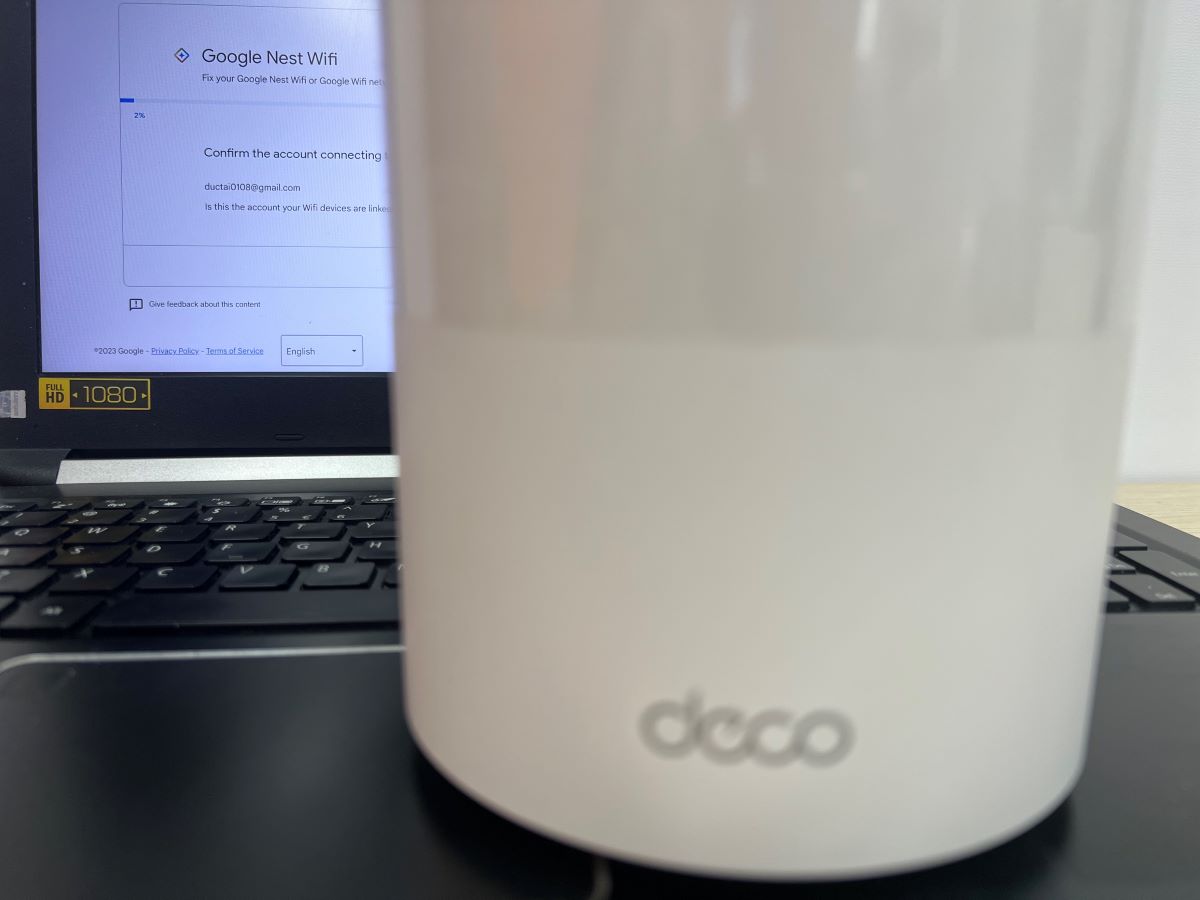
Perform a speed test for your mesh network. Mesh systems such as Google Nest let you evaluate your mesh Wi-Fi connection quality. To run the test, follow these steps:
- Open the Google Home app on your device.
- Tap Wi-Fi > Wi-Fi devices > Points > Test mesh.
Several free services online also help run speed tests, letting you in on the download and upload speeds. Some popular tools are Fast and Ookla Speedtest.
If the speeds are below par, either your ISP-provided speed is insufficient, or the placement of nodes could be better.
Reduce Hops

Since a “hop” is a significant speed breaker, reduce its occurrence.
Bring the nodes as close as possible to the root node. Limiting the distance between them ensures a strong link and therefore increased speeds.
The ideal positioning is that the main router must be centrally located for the various nodes to access the signal directly instead of sourcing it from another node.
A hop from the router to a node is one hop. A hop from one node to another node is two hops.
Also, look to buy mesh hubs with several robust antennas and amplifiers. The powerful signals they produce can penetrate a wall(s) easily.
If you cannot avoid the increased distance between nodes, use longer Ethernet cables.
Use a Different Wi-Fi Frequency Band
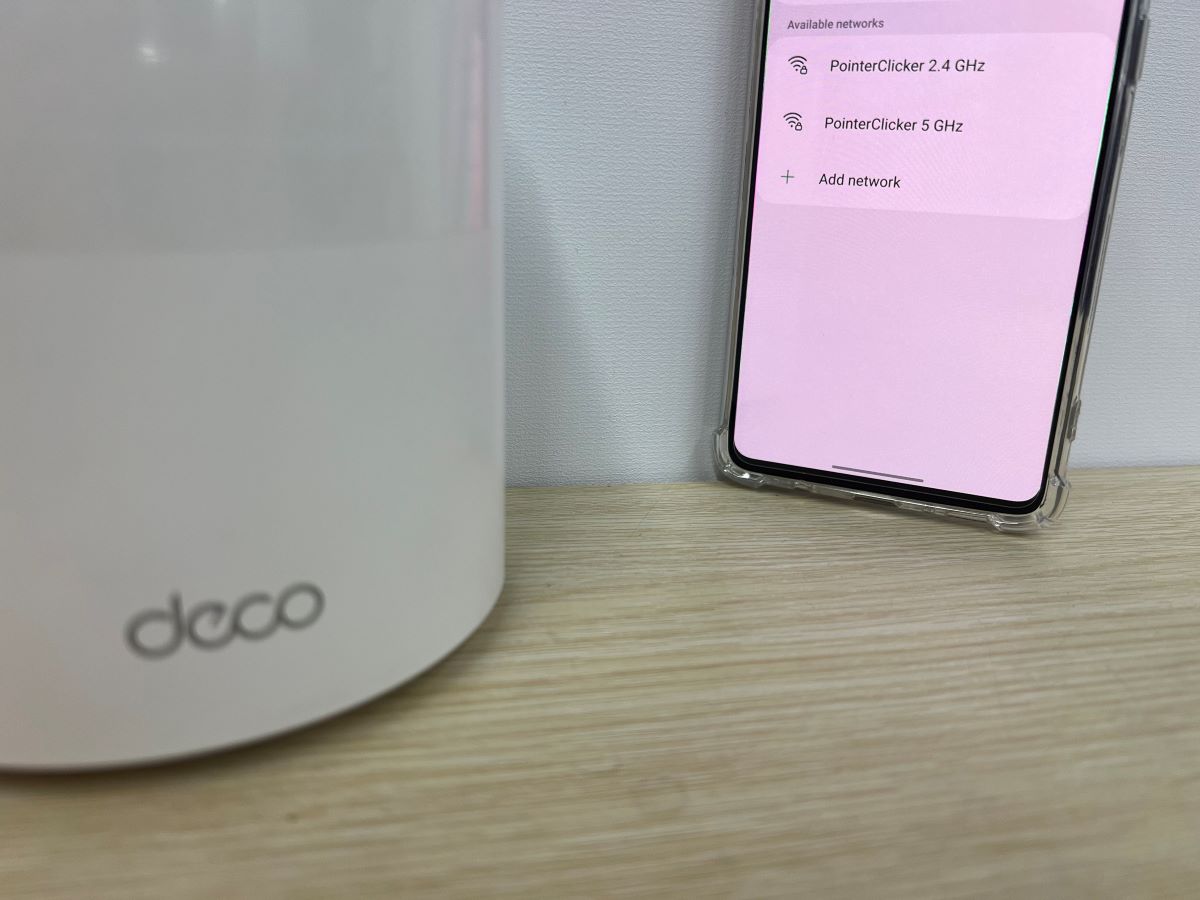
Switch to tri-band from dual-band mesh access points. Tri-band offers an extra 5 GHz band for communication between hubs, dedicating the original 5 GHz frequency band for other devices.
Dual-band 2.4 GHz Wi-Fi hubs are required to share bandwidth with other gadgets, reducing data speeds and hindering available network potential. Do note that 5 GHz has a smaller range than 2.4 GHz bands.
The tri-band mesh Wi-Fi setups we recommend include the No products found. and TP-Link Deco AXE5400 (Deco XE75) Tri-Band Wi-Fi 6E Mesh System .
Disconnect Unnecessary Devices

Disconnect devices you could afford to take off the network, increasing the bandwidth available to other devices and boosting performance.
Even if a device(s) is not actively used, it could consume bandwidth and cause network overload or congestion.
Disconnecting the dormant devices liberates network resources and also reduces the chances of signal interference or degradation.
Ethernet Backhaul

Ethernet or wired backhaul connects devices physically or through cables. It links the main router with the node through cords.
Mesh Wi-Fi backhaul is wireless by default. If your mesh Wi-Fi setup offers Ethernet backhaul support, use the provision to connect the different nodes in the system.
Wired backhauling is speedier and more reliable (less prone to electromagnetic interference) than wireless backhauling.
Also, cordless backhauling requires the routers or nodes to be within a certain distance from each other. With Ethernet backhaul, the distance can be as further as the cable length.
However, the drawback with wired backhaul is that it’s not always feasible, or running cords across a space amounts to a not very “clean” setup. And if the cable needs to be routed underground or outside the home, that’s more work.
Use tri-band routers if the cords bother you and you are also worried about the wireless backhaul range. The router will dedicate one of the bands for backhaul interaction and use the other bands to connect with end devices. A dual-band router cannot do that.
FAQs
Do You Need a Mesh Wi-Fi in a Small House?

It depends on what your definition of a “small house” is. For some, a 1,000 sq. ft. house is spacious. For others, a 2,000 sq. ft. property could be too small.
Generally, it’s best to resort to a mesh Wi-Fi arrangement if your space is at least 2,000 sq. ft. or close to that and has multiple stories.
If the area spans 1,000 to 2,000 sq. ft., a mesh setup may help if there are walls, physical objects, or an obstructed line of sight.
A mesh Wi-Fi system will be overkill for houses smaller than 1,000 sq. ft. Also, it would be slower compared to a single-point Wi-Fi router.
Not to mention, single-point routers are easier to set up than mesh Wi-Fi. Therefore, there’s no point in dealing with all the complexities of mesh Wi-Fi if it won’t make any real difference to user experience.
Do note that the numbers above are flexible.
Ultimately, to set or not set up a mesh Wi-Fi boils down to the house layout, the number of Wi-Fi dead zones, and how vital a strong presence of Wi-Fi signals in all corners of the house is to you.
Conclusion
A mesh Wi-Fi router is undoubtedly the best way to improve the Wi-Fi network spread in your house.
If you live in a multi-floor abode with multiple rooms, a single Wi-Fi router may only be able to send a Wi-Fi signal in some corners, irrespective of how robust the device is.
But mesh Wi-Fi is not foolproof and has its own issues—a drop in speed is a fairly common complaint. Hopefully, you now know why those speed issues occur and how you can fix them.
If you’re still having trouble, talk to your ISP or mesh product manufacturer to check for faults in the hardware or the overall setup. Maybe there are too many nodes in a particular section of your house.
Catherine Tramell has been covering technology as a freelance writer for over a decade. She has been writing for Pointer Clicker for over a year, further expanding her expertise as a tech columnist. Catherine likes spending time with her family and friends and her pastimes are reading books and news articles.


