How To Make Lightning-to-HDMI Adapter Work With Netflix?
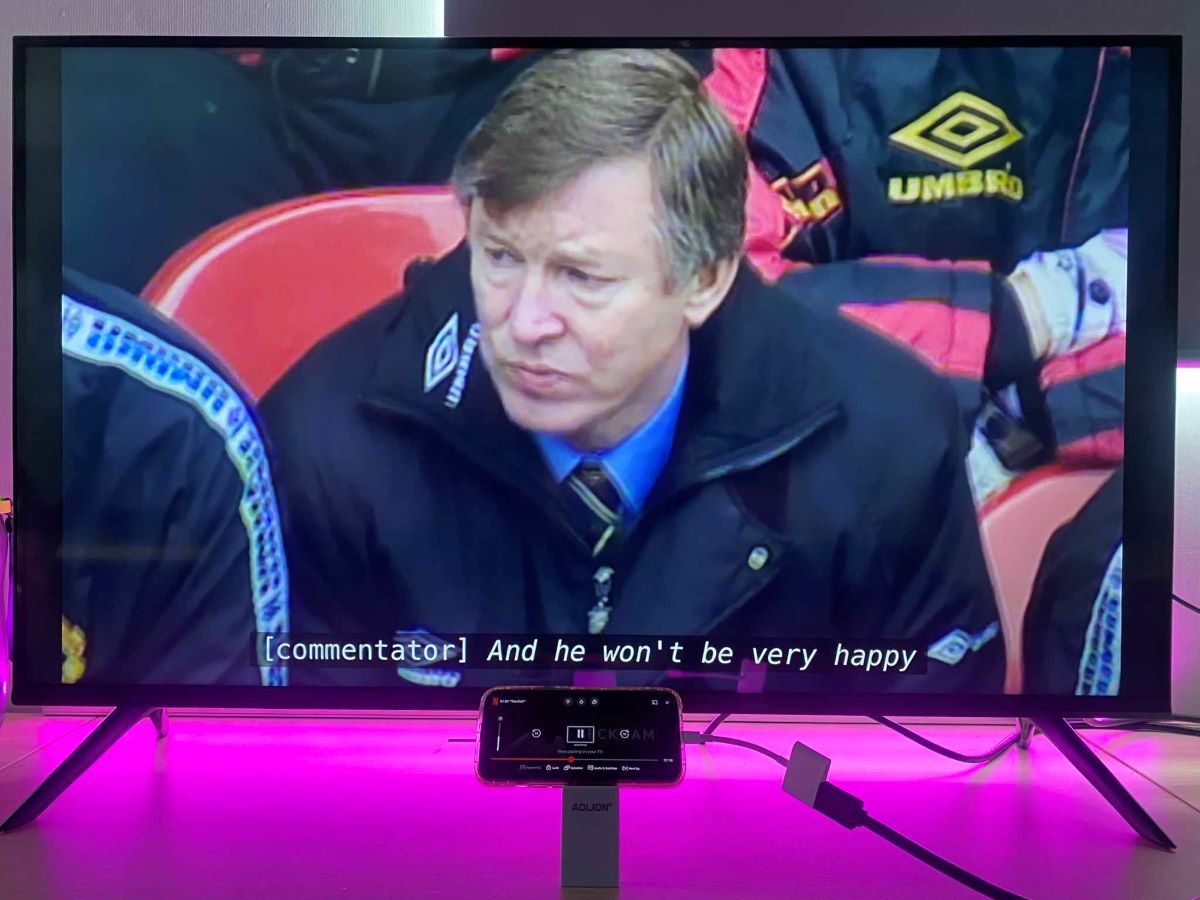
What To Know
- iPhone or iPad running iOS 11.2.6 or above can flawlessly stream Netflix using the Lightning to HDMI adapter.
- The Lightning adapter from Apple is HDCP-compliant, ensuring compatibility with streaming apps such as Netflix, DisneyPlus, Hulu, HBO Max, and Amazon Prime.
- Resolving the black screen issue requires an HDCP-supported adapter and updating device firmware.
In this guide, I delve into my experience using Apple’s Lightning to HDMI adapter.
My tests were conducted on two devices: an iPhone 13 Pro running iOS 17.1 and an iPad 9th Generation on iOS 16.6.1.
The outcome? The adapter seamlessly streamed Netflix content from both my iPhone and iPad, without any hiccups.
Further bolstering this finding, I reached out to Netflix support and received confirmation: the Lightning to HDMI adapter is indeed effective for streaming Netflix from an iPhone or iPad to a TV.
Keep reading to uncover more insights.
Quick Navigation
How To Stream Netflix Using a Lightning-to-HDMI Adapter on TV?
Streaming Netflix from your Apple device to your TV using Apple’s Lightning-to-HDMI adapter is straightforward, thanks to its user-friendly ‘plug and play’ design.
I tried this out on my iPhone running iOS 17.1 and my iPad on iOS 16.6.1, and it was a total breeze. Let me walk you through it:
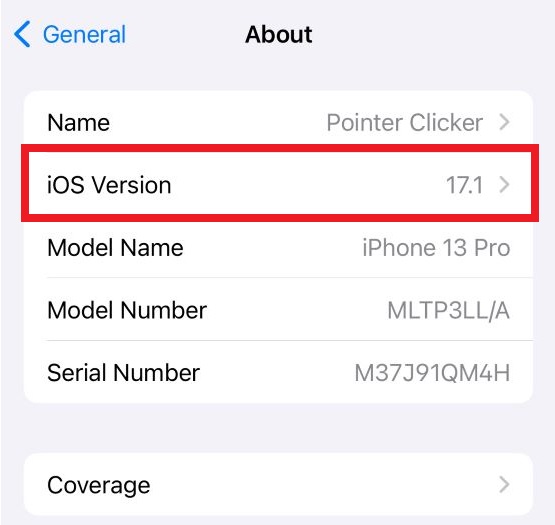
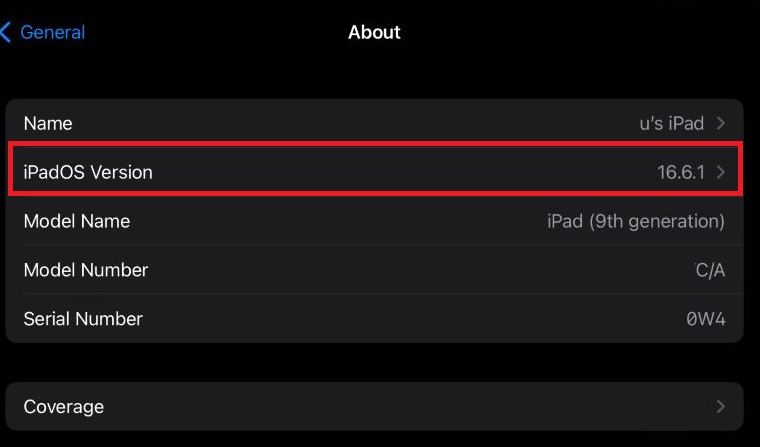
Step 1: Insert the Lightning end of the adapter into your iPhone or iPad’s Lightning port.

Step 2: Attach one end of the HDMI cable to your TV’s HDMI port and the other to the adapter.
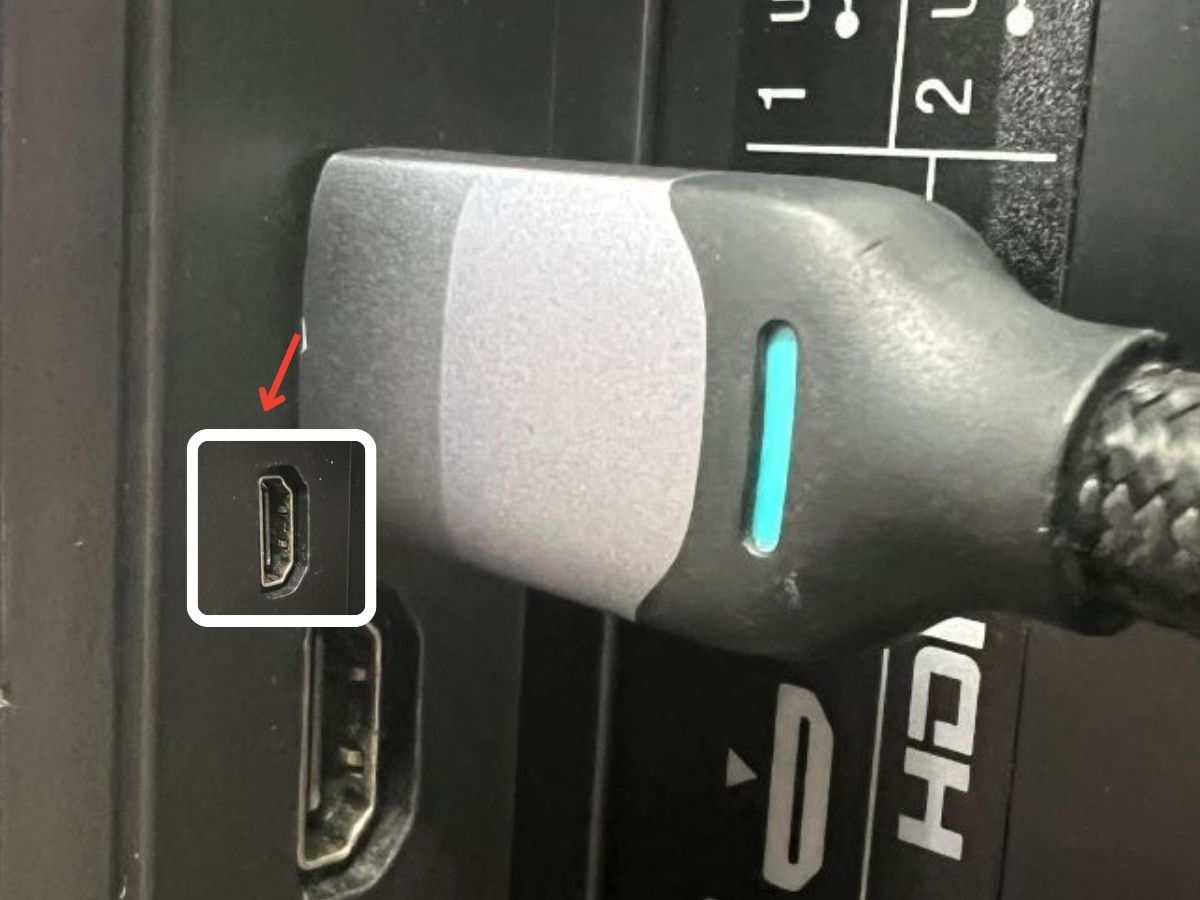
Step 3: Now, just fire up Netflix on your device, pick your favorite show or movie, and you’re ready to go. It should already be streaming on your TV.

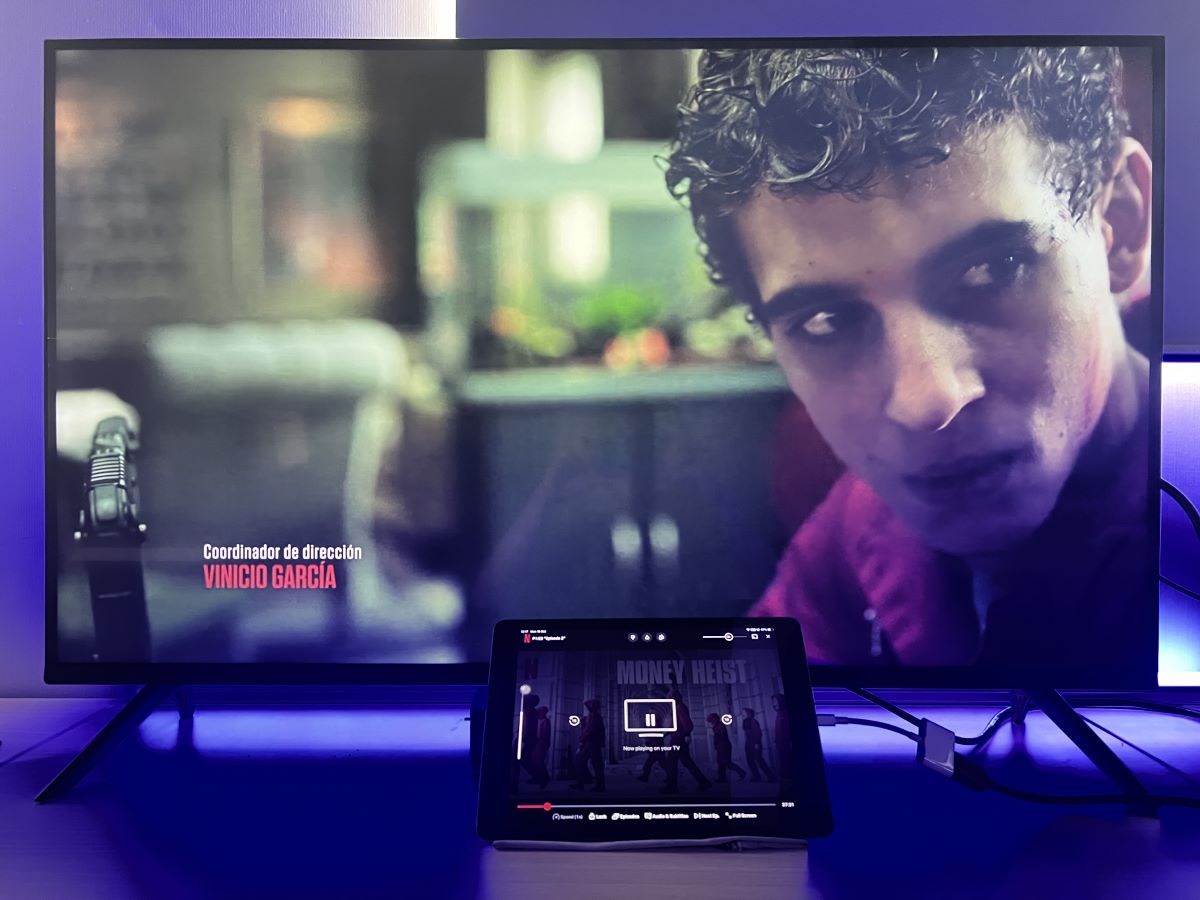
Which Streaming Apps Work with the Lightning-to-HDMI Adapter for TV?
The Lightning Digital AV Adapter, based on extensive testing and experiments, has been found to support major streaming platforms like Netflix and Disney+ seamlessly.
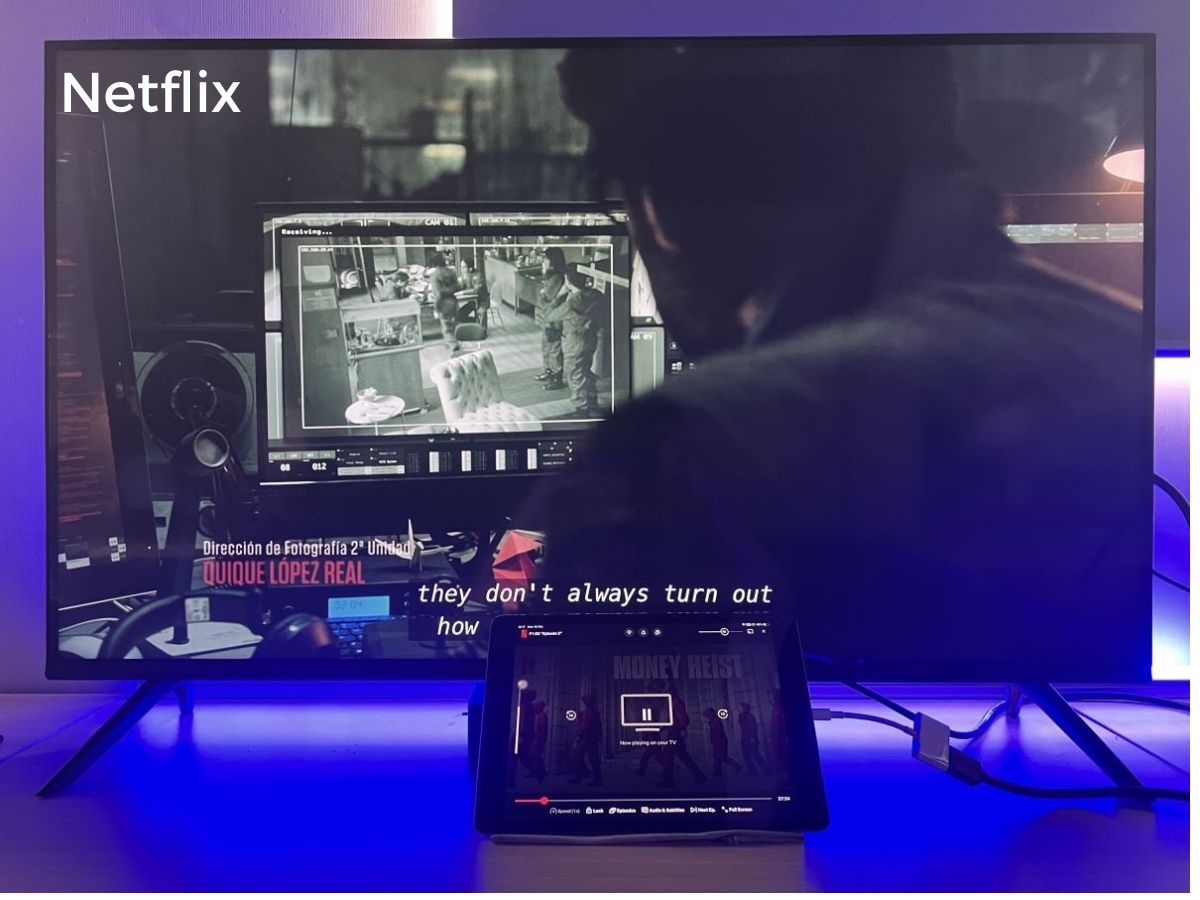

This compatibility is largely due to the adapter’s HDCP compliance, ensuring that content protection protocols do not interfere with your streaming experience.
Furthermore, streaming services such as Hulu and HBO Max have also been confirmed to work effectively with the Lightning adapter.
For more detailed insights on each of these services, please refer to the links provided.
Troubleshooting: Why Is the Lightning-to-HDMI Adapter Not Working With Netflix and Other Streaming Apps?
A common issue encountered by many users is the ‘black screen’ problem when attempting to stream Netflix from an iPhone to a TV using the Lightning adapter.
This issue seems to have become more prevalent following the iOS 16.0 update, with no similar problems reported in earlier versions. It appears to be linked to a specific Apple update.

I personally experienced this issue on my iPhone 13 Pro with iOS 17.0.0. However, after updating the device to iOS 17.1, the problem was resolved, as indicated by the results shown below.
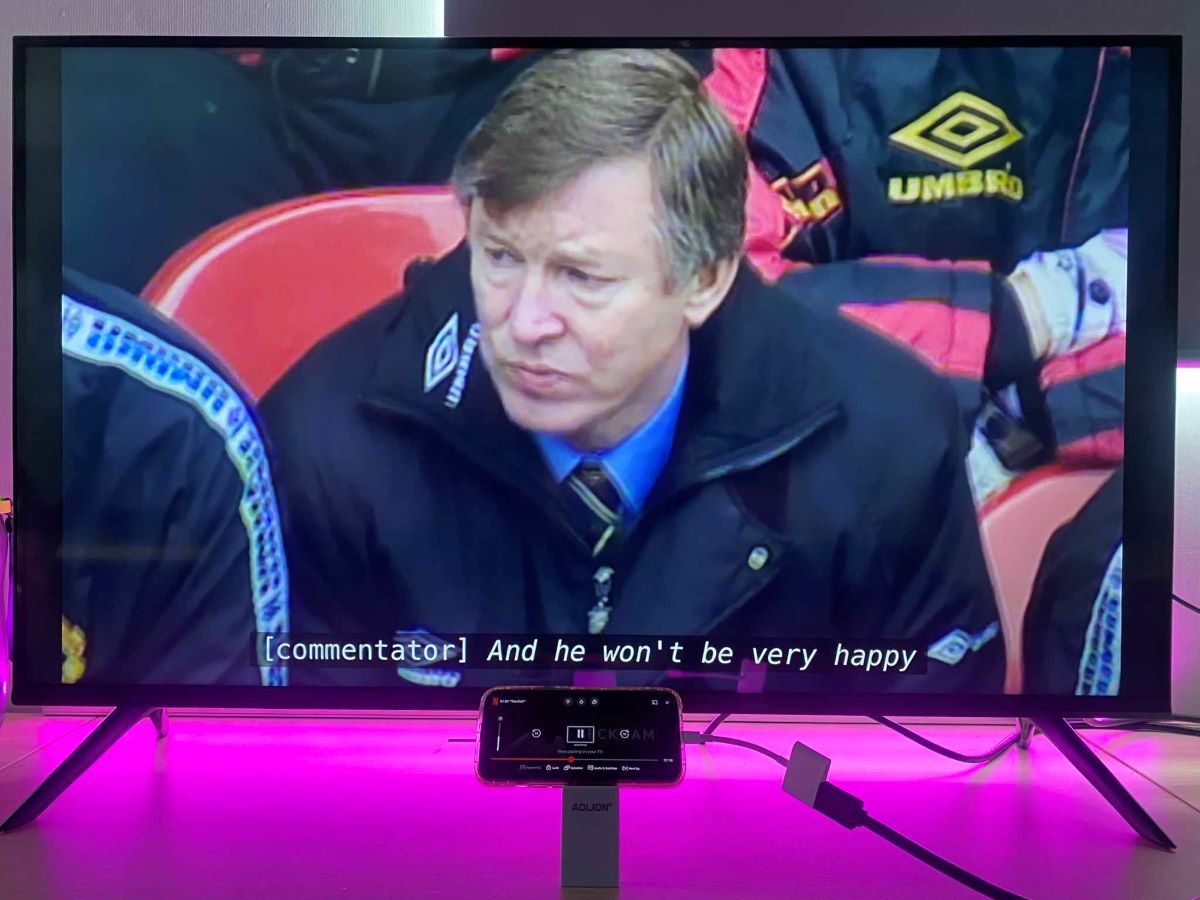
In addition, after consulting with Netflix support, it has been confirmed that Netflix is compatible with the Apple Lightning adapter, provided that the adapter is HDCP compliant.
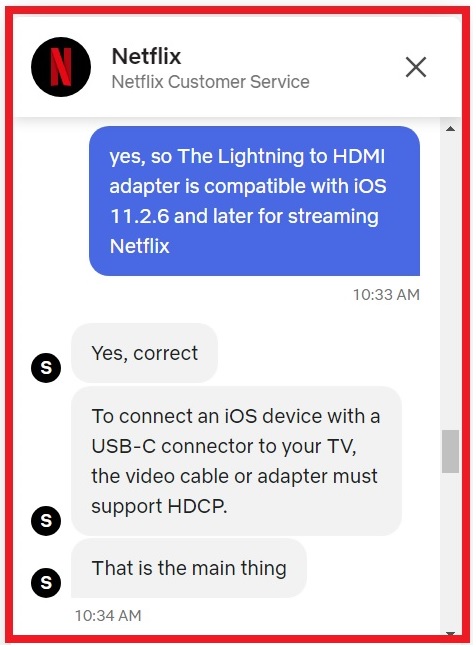
For those looking to stream from an iOS device to a TV, Netflix offers a guide which can be found here.
It’s important to note that your iPhone or iPad should be running iOS 11.2.6 or a later version to ensure compatibility with the Lightning to HDMI adapter.
Best Lightning Adapters That Work With Netflix
When it comes to streaming Netflix or other apps from your iPhone or iPad to your TV, the key feature to look for in an adapter is HDCP compliance.
Adapters that support HDCP are typically compatible with these streaming services.
Below is a curated list of Lightning adapters that are known to work well for such setups:
If the above options don’t quite match what you’re looking for, feel free to explore more on e-commerce platforms like Amazon.
Just remember, the adapter needs to be HDCP-compliant to avoid issues like a black screen while audio plays, a common problem with some non-Apple adapters.
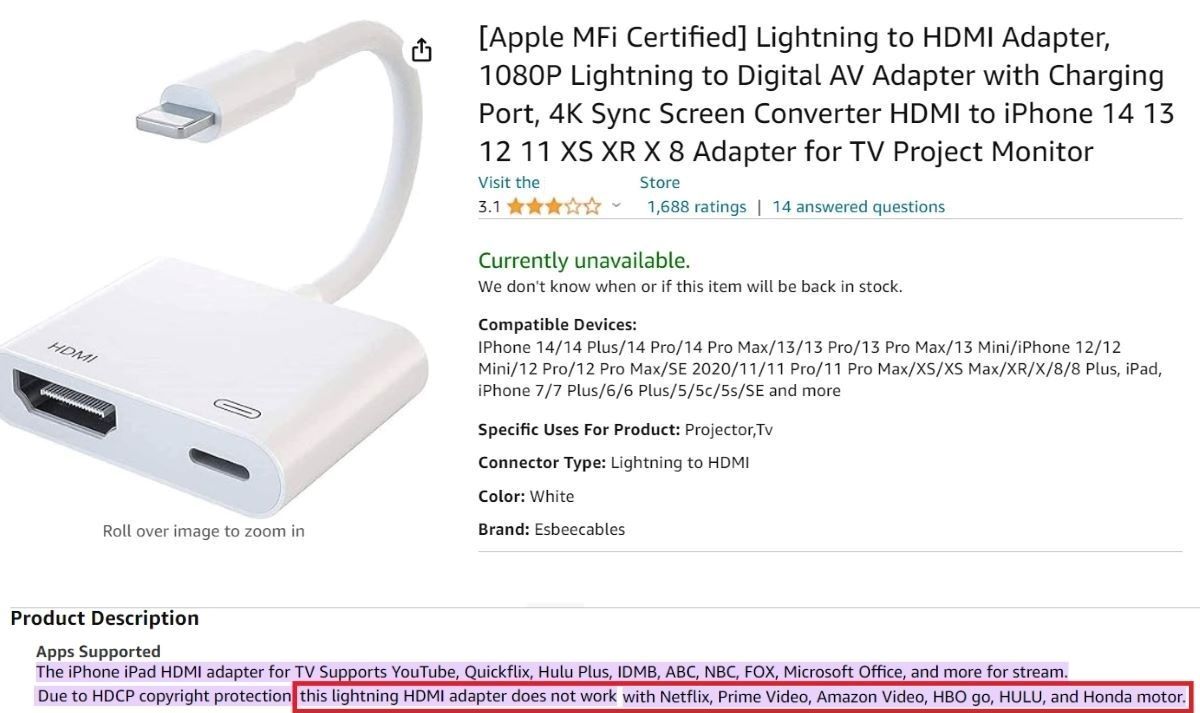
Conclusion
Bringing the world of streaming to a larger screen through your iPhone or iPad has never been easier, thanks to the Lightning-to-HDMI adapter from Apple.
Throughout this guide, we’ve explored the seamless compatibility of this adapter with various streaming platforms, including Netflix, Disney+, Hulu, and HBO Max.
From the straightforward plug-and-play setup to troubleshooting common issues like the black screen problem, this guide aims to provide you with a comprehensive understanding of how to enhance your streaming experience. Remember, keeping your device’s firmware updated is essential, as seen with the resolution of the black screen issue in the iOS 17.1 update.
Whether you choose Apple’s own adapter or opt for a third-party alternative, remember the importance of HDCP compliance to avoid any streaming hiccups.
With the right adapter, you can transform your small-screen viewing into a cinematic experience, enjoying your favorite shows and movies on a bigger screen. Happy streaming!
Tai “Ty” Luu, an Electronics Engineering graduate from Sheridan College, is a passionate technical editor with a deep love for technology and gaming. He constantly seeks new challenges to expand his expertise in the tech and gaming fields.

