How to Connect Coaxial Cable to Smart TVs Step-by-Step

What To Know
- Smart TVs can connect to coaxial cables directly if they have a coaxial input port, requiring a male-to-male adapter if both the cable and TV input are female.
- For users of cable TV service, connecting a cable box to the TV is required to receive TV channels.
- Streaming apps from cable providers, or free services like PlutoTV, offer alternative ways to watch live TV channels on smart TVs without traditional cable connections.
In this guide, I’ll teach you how to connect a coaxial cable properly to your smart TVs to enjoy live TV channels.
Let’s get started!
Quick Navigation
Can You Use a Coaxial Cable for a Smart TV?
Yes, you can definitely connect a coaxial cable to your smart TV.
If your smart TV has a special port labeled ANT IN, that’s where you can directly plug in the coaxial cable.
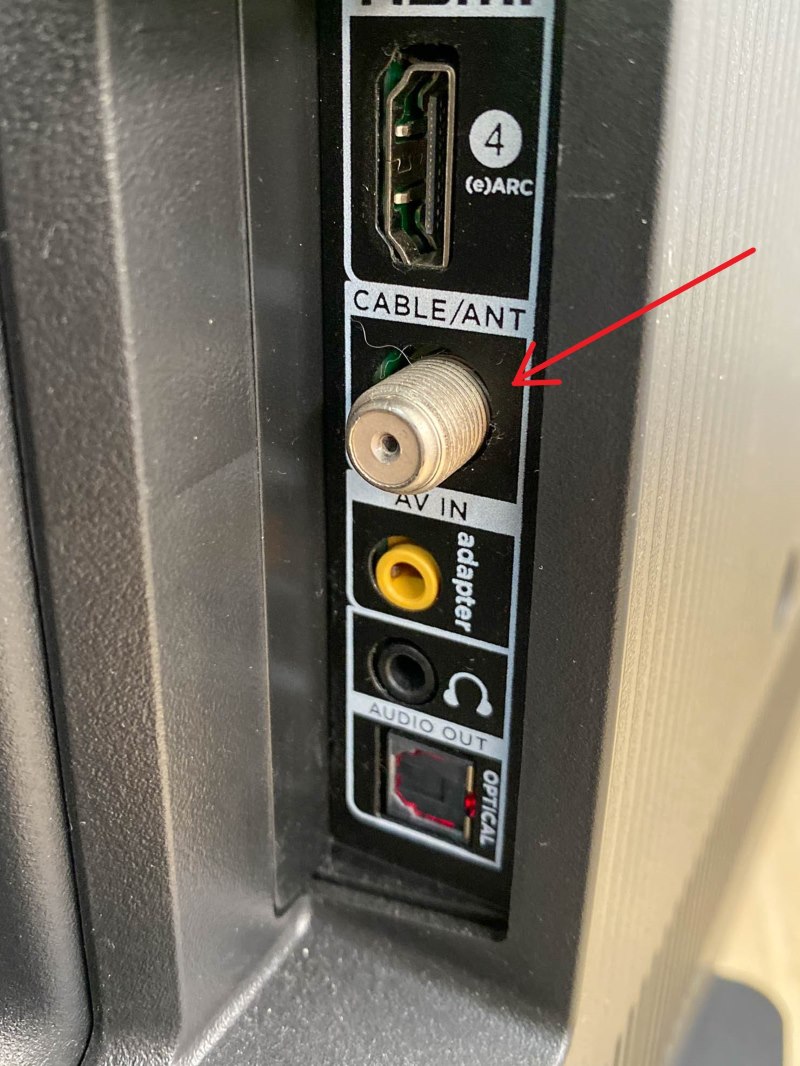
Note: Pay attention to the types of coaxial connectors.
If both your TV’s coaxial input and the coaxial cable have female connectors, you’ll need a male-to-male adapter to make them fit together.
- This coaxial cable connector can be used to join two female end cables together to extend cables,...
- This coaxial cable extender compatible with RG58, RG59, FG6, and RG11 coaxial (75 0hm) cables.
- Made with brass, nickle plated, no signal loss, easy to install.
(Paid Link.)
Once you’ve got the coaxial cable connected, switch your TV’s input to Live TV.
This change allows your TV to receive signals through the cable, enabling you to search for and enjoy various TV channels.
You might have to go through a channel scanning process to find all available channels.
For more detailed instructions on setting up your coaxial cable with your smart TV, be sure to read the following section.
How to Properly Connect a Coaxial Cable to Your Smart TV
1. Connecting Directly to Your TV’s Coaxial Input
Connecting your smart TV to a coaxial cable is a straightforward process that allows you to enjoy a wide range of shows and channels.
To start, it’s essential to locate the coaxial input on your TV, which is a round port with a hollow center, often marked as Cable In, Antenna In, or DTV/TV.
Then, follow these steps:
Step 1: Before making any connections, ensure your TV is turned off to avoid any electrical mishaps.
Step 2: Take a coaxial cable and connect one end to the wall jack for the cable, which is connected to an external antenna.
Then, attach the other end to the coaxial input on your TV.

Step 3: Once the cable is securely connected, you can turn your smart TV back on.
Using your remote control, change the input selection to Live TV.
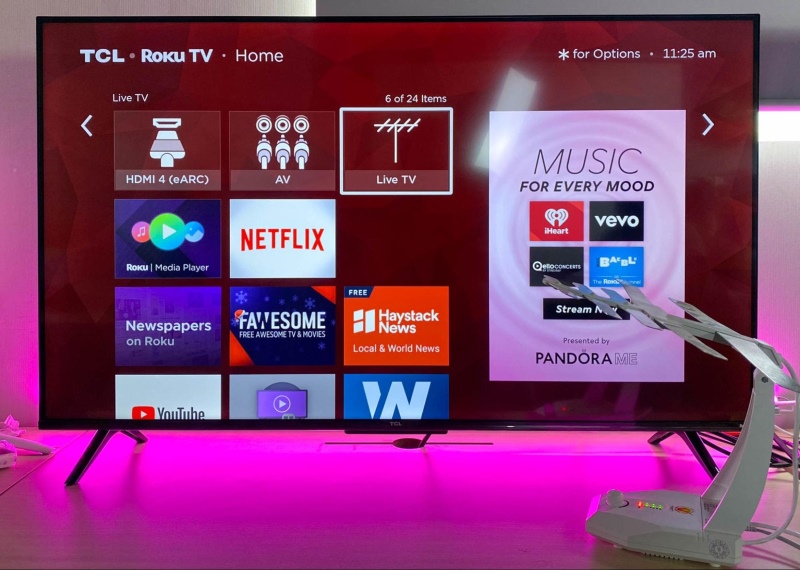
Step 4: You might need to scan for TV channels after connecting the coaxial cable to your smart TV.
Look for a setting called Tuner Mode and set it to Cable.
Then, scan for channels to discover what shows and channels are available for you to enjoy.
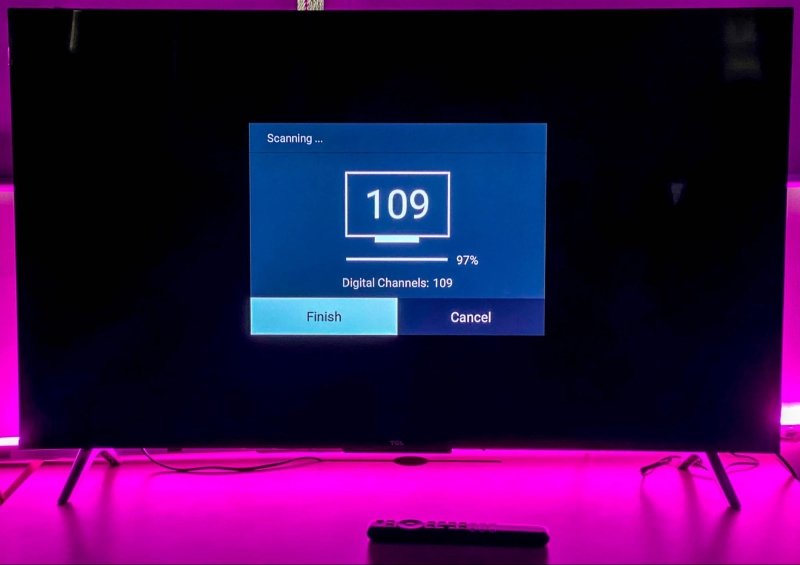
Each smart TV brand has a different method for starting this channel scan, and you can learn more about these specific steps in my detailed article here.
2. Using a Cable Box with Your Cable TV Service
Setting up a cable box with your cable TV service is an essential step to enjoying a wide range of TV channels provided by your cable service.
When you receive a cable box from your provider, connecting it to your TV is straightforward, primarily using an HDMI cable to ensure the highest quality of picture and sound.
Here’s a simple guide to get you started:
Step 1: First, ensure safety by turning off both your smart TV and the cable box.
Step 2: Connect a coaxial cable from the cable jack in your wall directly to your cable box.
Step 3: Use an HDMI cable by plugging one end into the cable box and the other into your smart TV.
Step 4: With the connections made, you can now power on both your smart TV and cable box.
Step 5: The final step involves using your TV’s remote control to switch the input source to the HDMI port you used – this could be labeled as HDMI 1 or HDMI 2 on your TV, for example.
After setting up, your cable box may require activation based on your provider’s instructions.
For specific details on how to do this, check the documentation that came with both your smart TV and your cable package.
It’s also a good idea to program your cable TV remote control to work with your smart TV, making it easier to control everything with a single remote, such as programming a DirecTV remote to work with your TV.
You can read my detailed instructions here for it.
Alternative Solution: Using Streaming Apps to Watch Live TV Channels
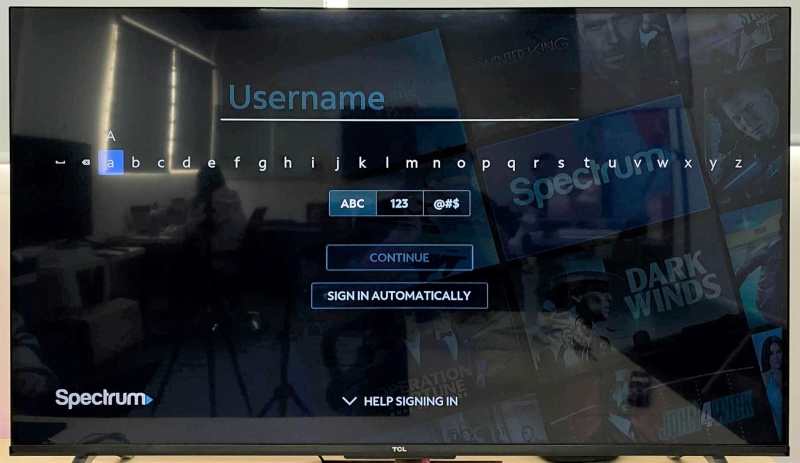
An alternative way to watch live TV channels is by using streaming apps provided by cable providers.
Many cable companies have developed their own apps, making it easy for you to enjoy live TV and additional content right on your smartphones or smart TVs, for example:
- Spectrum users can download the Spectrum TV app.
- Cox subscribers have the Contour TV app at their disposal.
- Optimum offers the Altice One app.
- Mediacom has the Xtream TV app.
- RCN gives its users access to the RCN2Go app
- If you’re with Sparklight, you can use the Sparklight TV app.
- Wave customers can enjoy Wave TV On the Go.
- WOW! provides the WOW! TV+ app for streaming.
- Xfinity has the Xfinity Stream app.
Besides these provider-specific apps, there are also free streaming apps like PlutoTV that allow you to watch live TV channels.
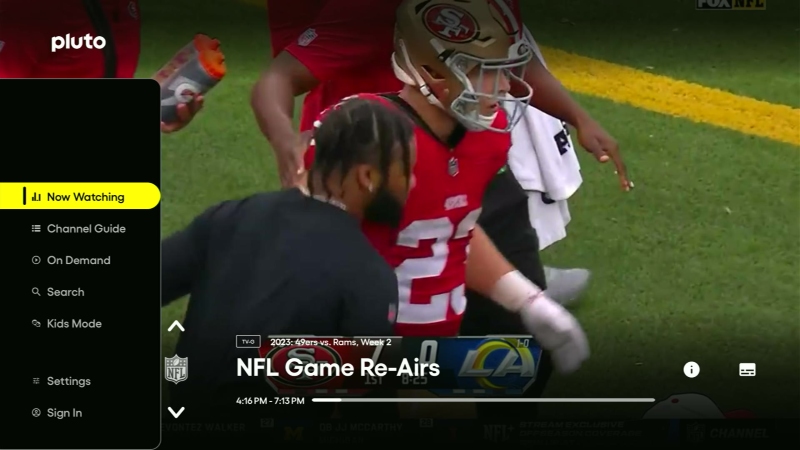
For more information on how to access and use these free streaming apps, you can refer to my detailed article here.
Bonus: Switching Internet from Coaxial Cable to Ethernet with a MOCA Adapter
Many users wonder if the coaxial port on their TVs, which is usually used for cable TV signals, can also connect directly to the Internet.
Unfortunately, that’s not possible.
The coaxial port on the TV is only meant for TV signals and can’t handle an internet connection.
If you’re looking to connect your smart TV to the internet with a wire, you should use the Ethernet port instead.
Suppose your home is equipped with an old coaxial cable infrastructure and you wish to transform this coaxial connection into an Ethernet output for your TV.
In that case, MOCA adapters offer a practical solution.
However, it’s important to first check with your Internet Service Provider (ISP) to make sure your internet can come to your house through that coaxial cable infrastructure.
If it doesn’t, buying a MOCA adapter won’t help and will just waste your money.
For more details, check out this recommended MOCA adapter.
- Faster than Wi-Fi: Use your home’s coax cables for internet speeds up to 1 Gbps, perhaps outpacing...
- Get Better Speeds and Bandwidth: The 1Gbps ethernet port and network card for high-speed internet is...
- Skip the Wi-Fi! Use existing coax cables for wired Ethernet connections in your home. MoCA Adapter...
(Paid Link.)
Also, if you’re curious about how to set up these adapters, check the video below for visual instructions.
Meet Vance. He’s a proud dad, a seasoned Electronics Engineer, and an avid tech lover. His proficiency in electronics and troubleshooting skills were instrumental in crafting Pointer Clicker. Vance is passionate about simplifying tech for those who aren’t well-versed in it.



