Can You Sell a PS4/PS5 Digital Games?
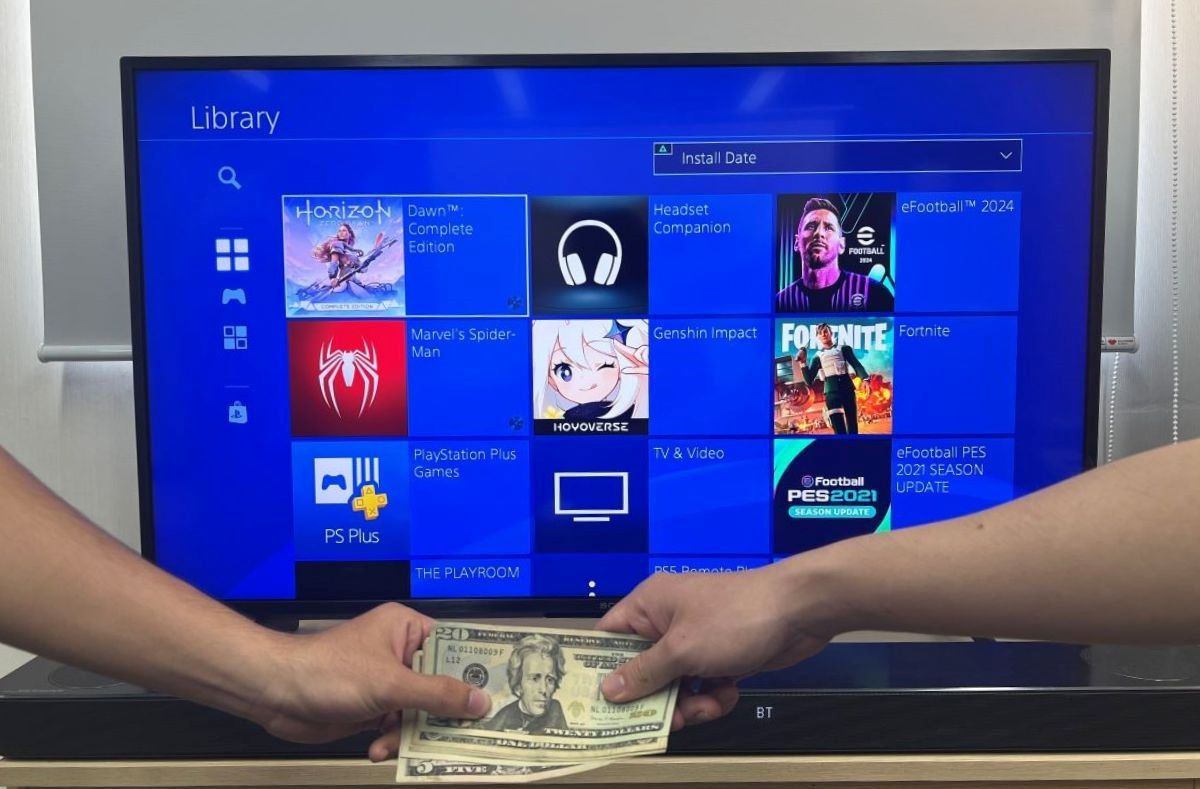
What To Know
- You cannot resell digital games on your PS4/PS5 as they are tied to your personal PSN account, not the console itself. Selling your PSN account is possible; however, it would violate Sony’s terms of service.
- Before selling your PS4/PS5 console, it’s important to log out of your PSN account and use the ‘Restore Default Settings’ function to erase all personal data and settings to protect your information.
- Refunds for digital purchases are possible within a 14-day window
This guide will navigate the rules and potential methods for transferring your digital library along with your console.
Understand your options and make an informed decision about your digital game collection before passing on your PlayStation.
So before you pass on your gaming legacy, let’s gear up and explore the possibilities.
Quick Navigation
What Happens to the Games on My PS4/PS5 If I Sell the Console?

When buying a digital game from the Play Station store, you’ll be asked to log into your PSN account on your PS4/PS5. Then, once the game has been installed and launched, it will be permanently linked to your PSN.
Think of this like buying games on Steam. You’re purchasing these games on your Steam account, rather than your device.
So, what happens if you sell your PS4/PS5? Will all the games you’ve purchased over the years stay on the console?
This depends on whether or not you’ve logged out of your PSN account.
If you sign out of your PSN account on your PS4/PS5 before handing the console to the buyer, they will not be able to see or play any of the games you’ve purchased on your PSN account.
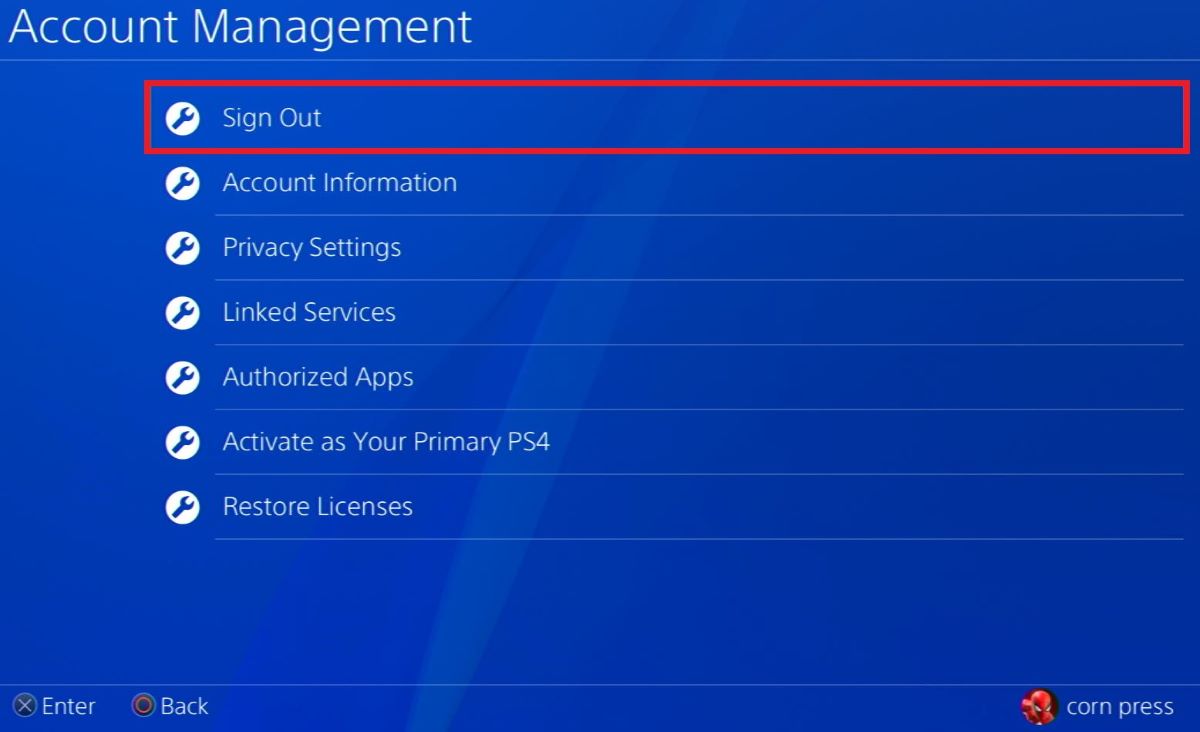
It’s also a good idea to wipe all personal information on your console by performing the Restore Default Settings process, which will factory reset your device.
The buyer could use any lingering personal information left on your console to gain access to your accounts or you may have changed certain settings which could inconvenience them.
Using your console’s Restore Default Settings function allows you to sign out of your PSN account, remove any login information, and erase all custom settings with the click of a button.
Follow the steps below to factory reset your PS4 and PS5.
PS4
Step 1: Go to the Settings.
Step 2: Scroll down, and find and open Initialization at the bottom of the screen.
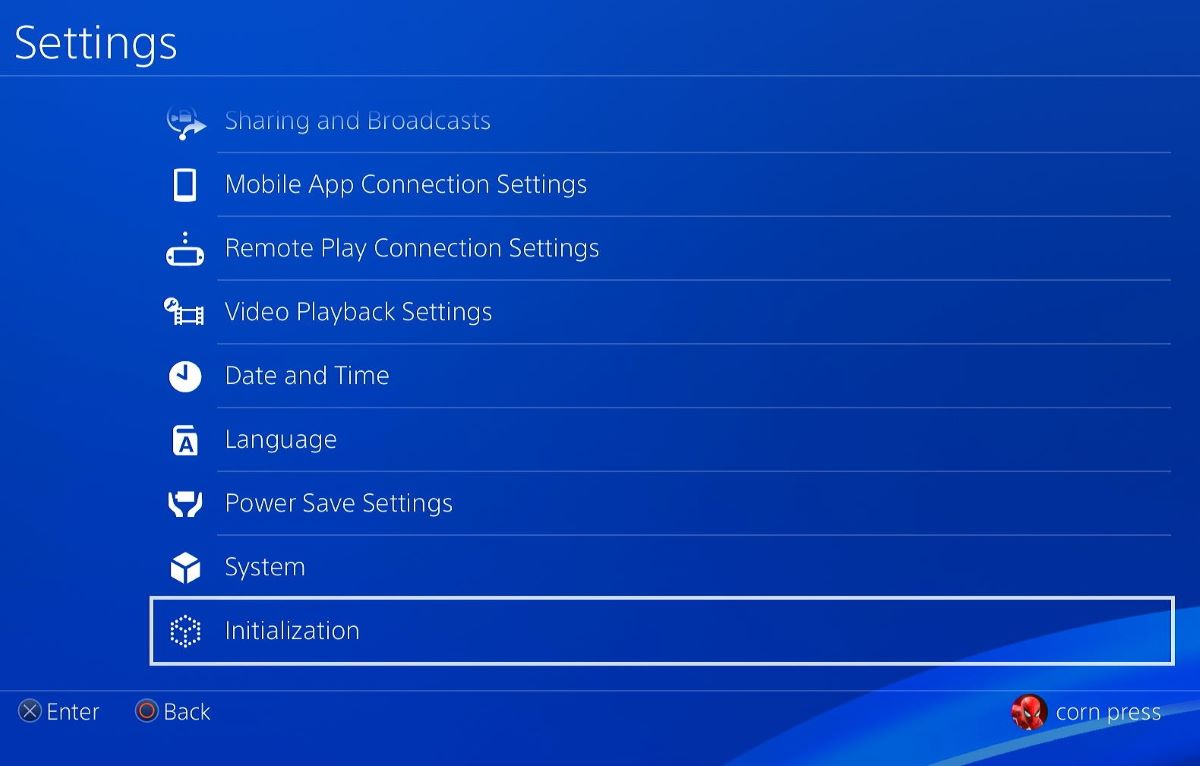
Step 3: Head to Restore Default Settings.
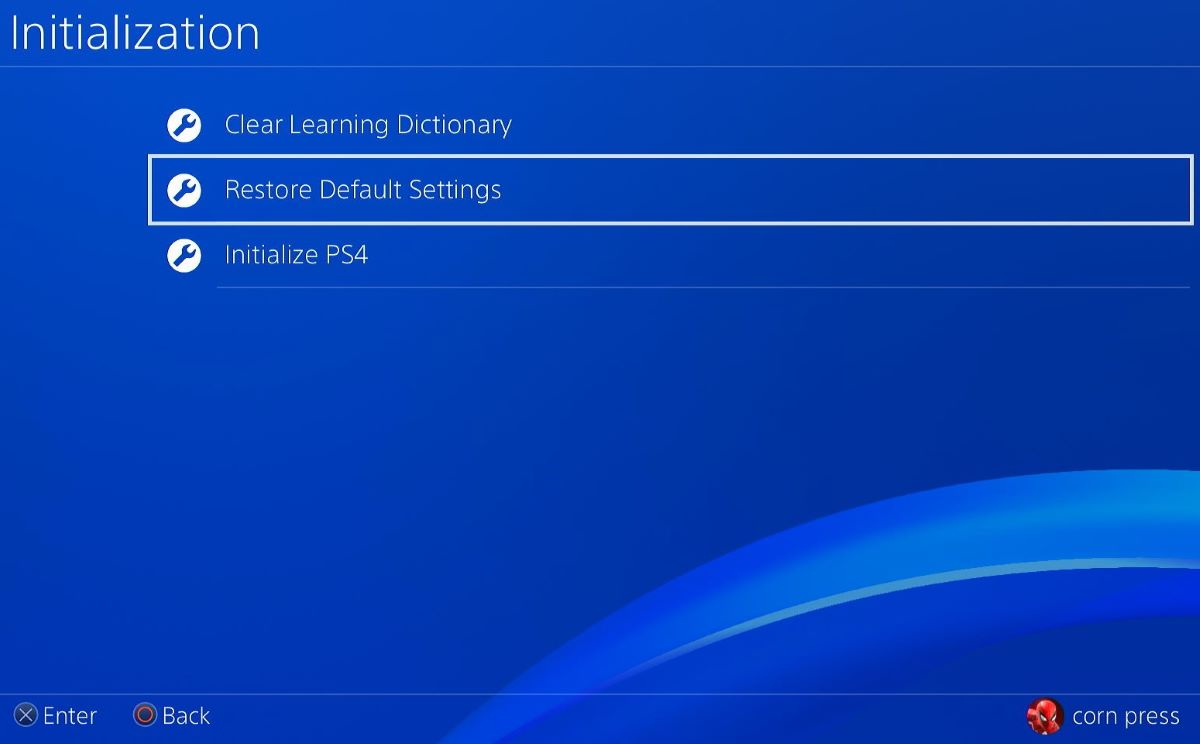
Step 4: Then, your PS4 will prompt you for a passcode. If you’ve set a custom PIN, enter it now. Otherwise, enter the default code 0000.
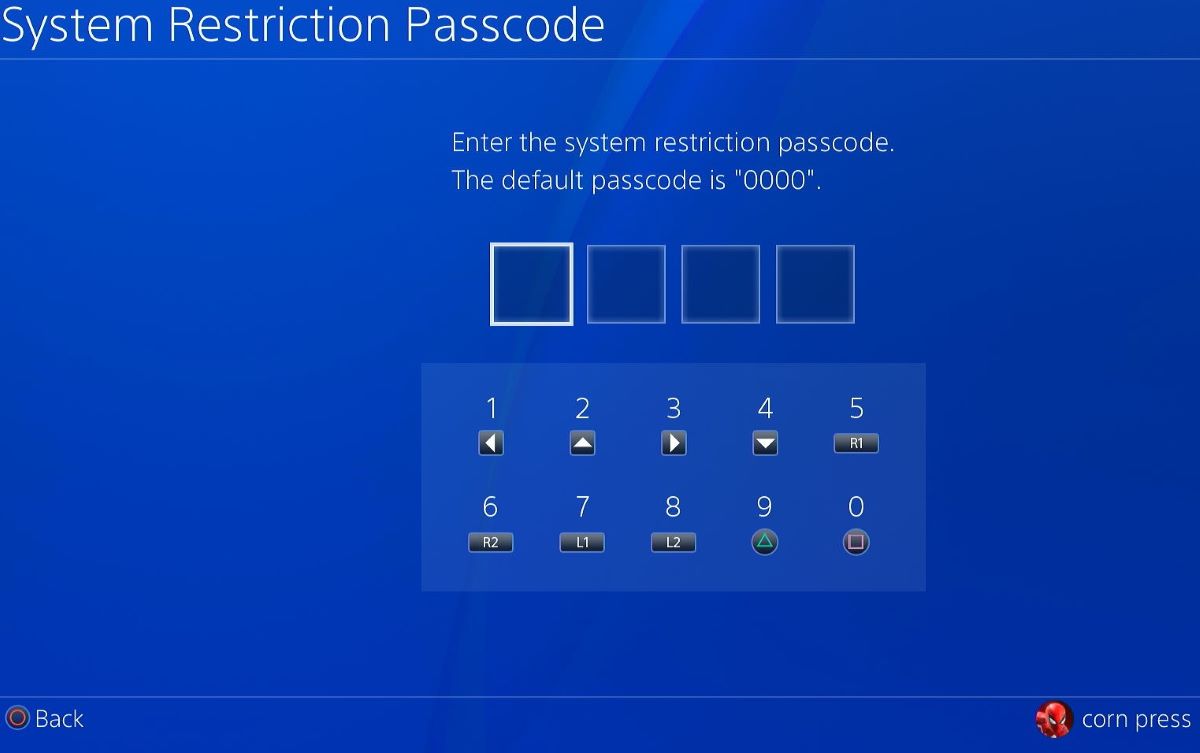
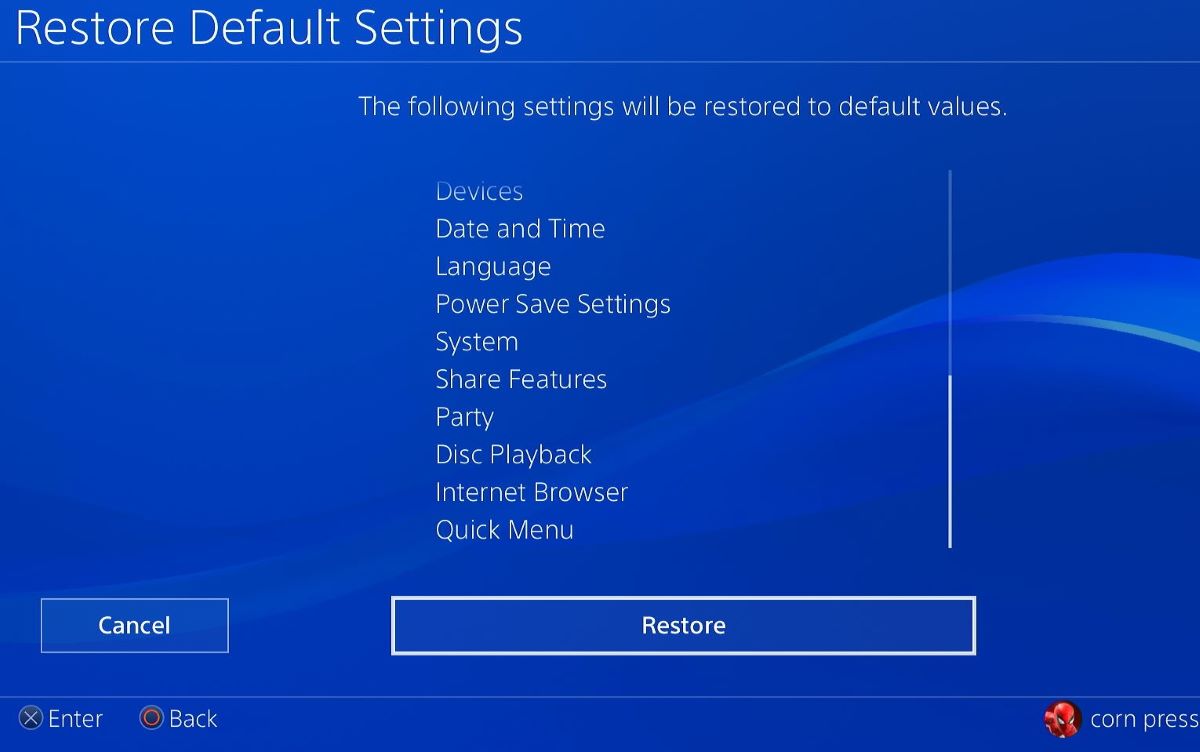
PS5
Step 1: Open the Settings.
Step 2: Head to System followed by Reset Options.
Step 3: Navigate to Restore Default Settings.
Step 4: Then, you will be asked to enter your passcode. If you’ve set a custom passcode, enter it now. Alternatively, if you haven’t set a passcode, enter the default code 0000.
Step 5: Select the Restore button.
Can I Play My PlayStation Games On a Different Account?

The short answer is that you can not play your PlayStation games on a different account while using a different console.
That said, you can access games linked to different accounts as long as they’re all signed in on the same PlayStation console.
The only catch is that you must ensure your main account is set as the console’s primary account. This will allow any other PSN accounts logged into the console to play your main account’s games.
Failing to set your main account as Primary will prevent any other logged-in PSN accounts from accessing games in the main library.
As you can see, games linked to different PSN accounts will be locked and marked with a closed lock icon. When selected, these games will also display an error message, as shown above.
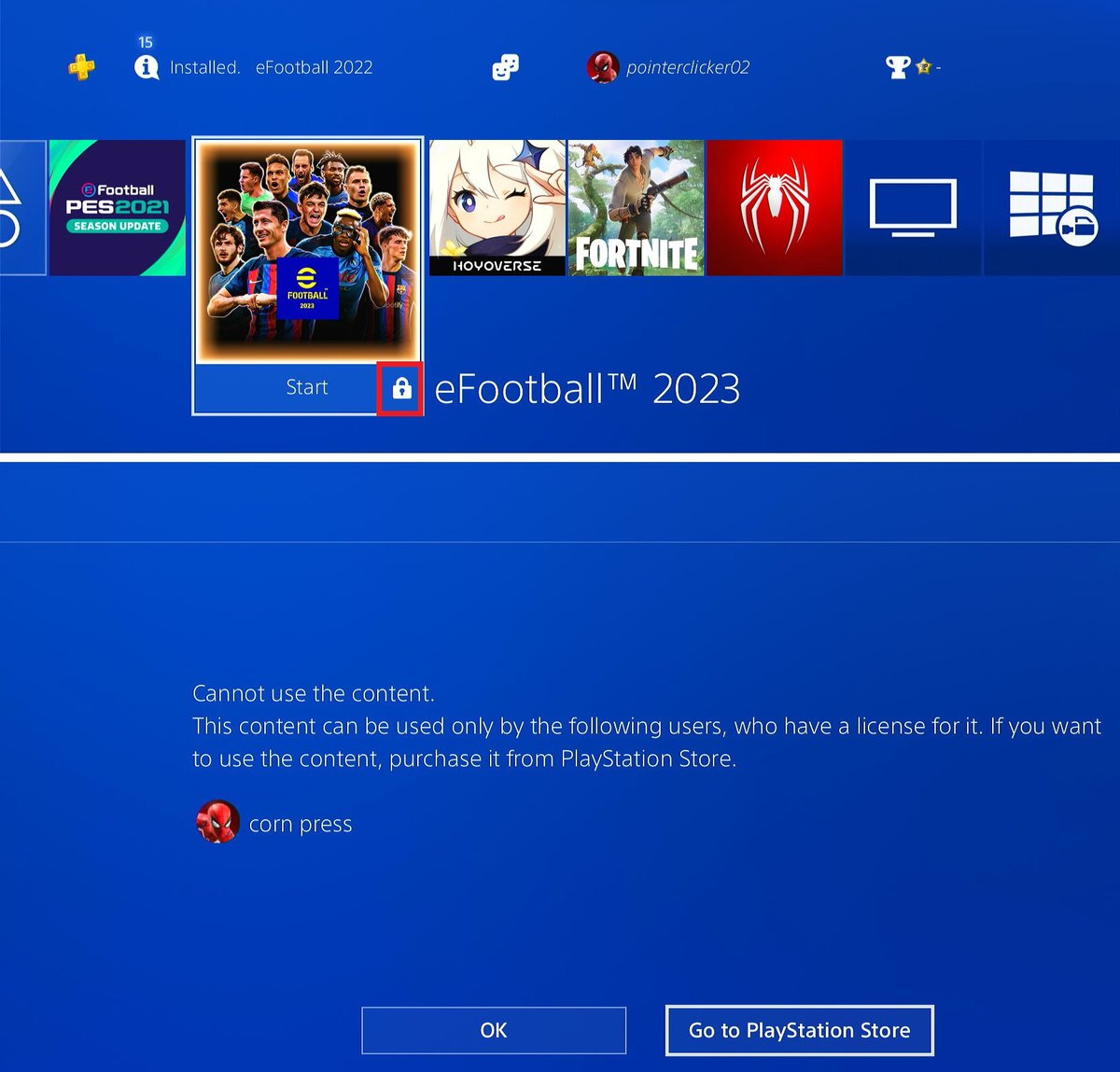
Follow the instructions below to set your main account as the Primary.
Step 1: Check that you’ve chosen the right account to set as your console’s Primary.
Step 2: Launch the Settings menu.
Step 3: Navigate to Account Management.
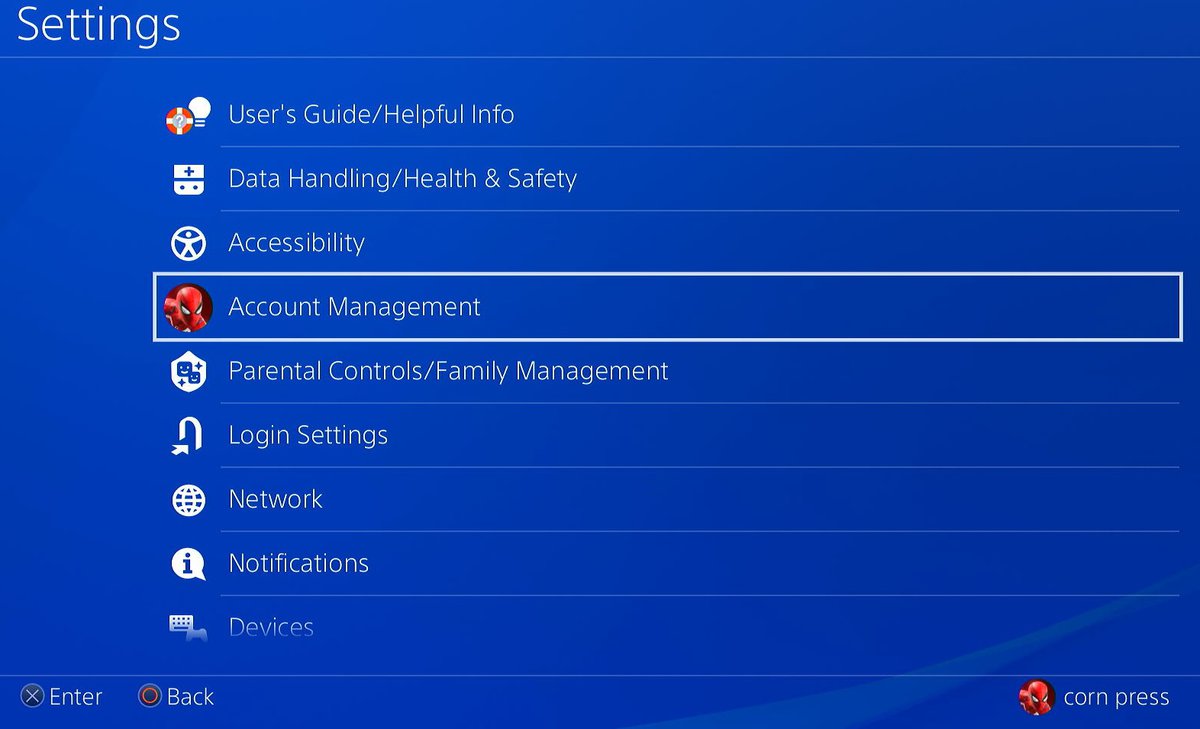
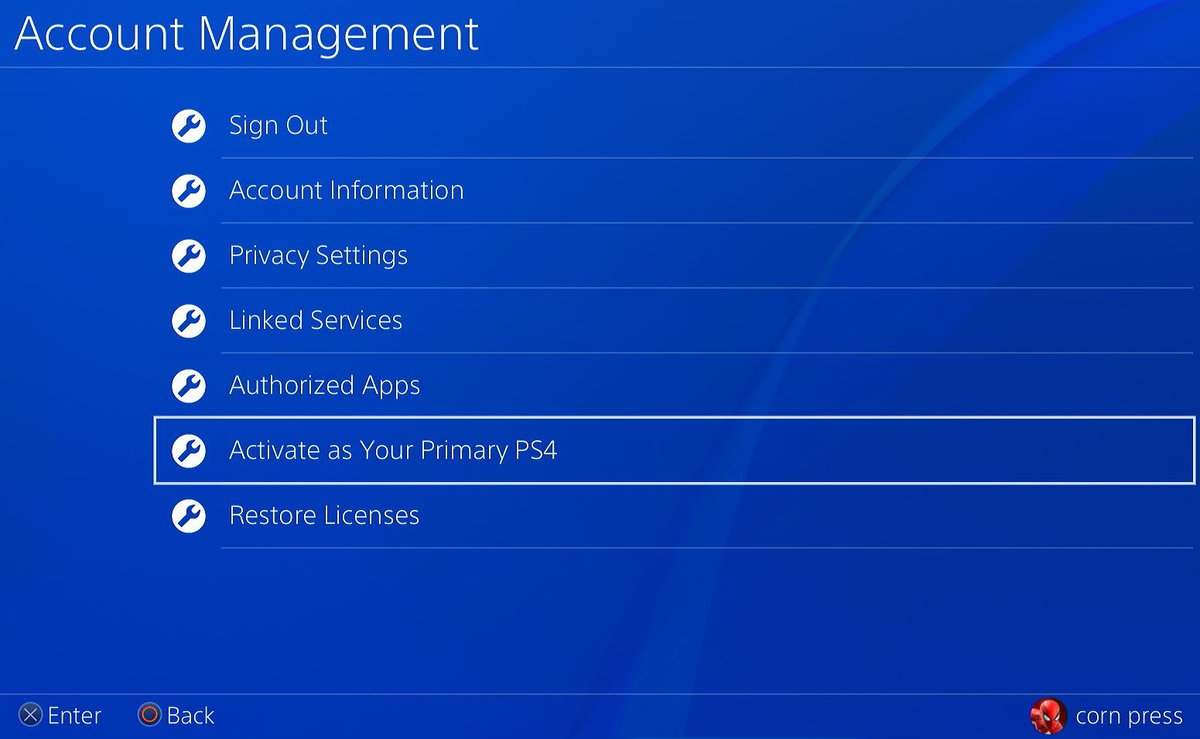
Step 5: Click on Activate.
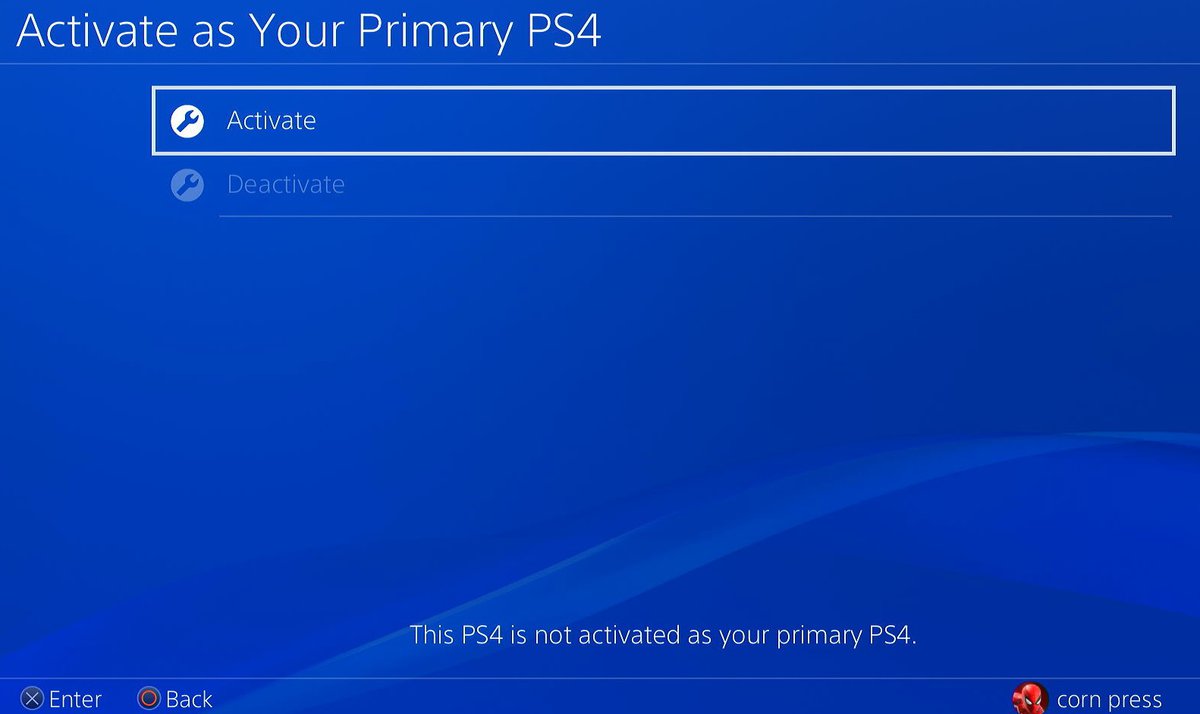
Are PS4/PS5 Digital Games Transferable?
No, you can not transfer PS games from one account to another.
Once you’ve purchased a game from the PS store, it will be permanently associated with the account you purchased it on.
While you can not transfer content before PSN accounts, you can transfer game data, settings, and other content between PS consoles logged into the same PSN account.
Head to this PlayStation article to learn how to transfer data between consoles.
Bonus: How to Refund PS4/PS5 Games
You can request a refund within 14 days of purchasing games, DLC (downloadable content), in-game consumables, and season passes.
However, you will be unable to request a refund once you’ve started downloading or streaming the purchased game or content unless the content is faulty.
So, you can not simply buy a game and play it for a few days before requesting a refund. Also, if you’ve accidentally purchased the wrong game, you must request a refund before downloading and playing it.
Follow the steps below to request a refund.
Step 1: Go to the PlayStation refund page and log into the PSN account you used to purchase content.
Step 2: Scroll down and go to Refund.
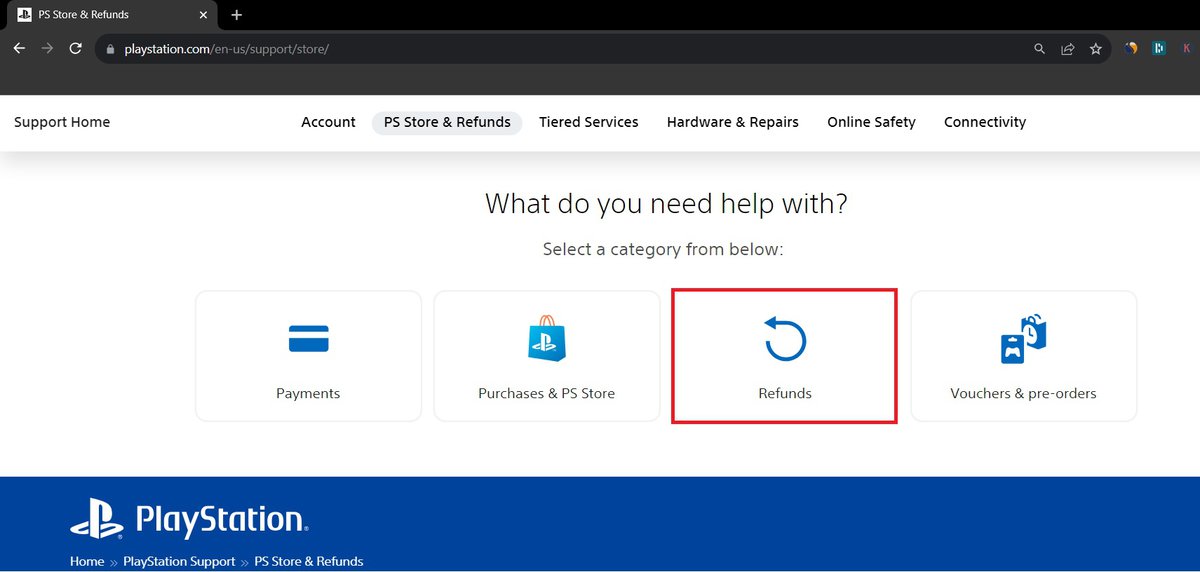
Step 3: Head to Requesting a PS Store refund followed by Refund for games and add-ons.
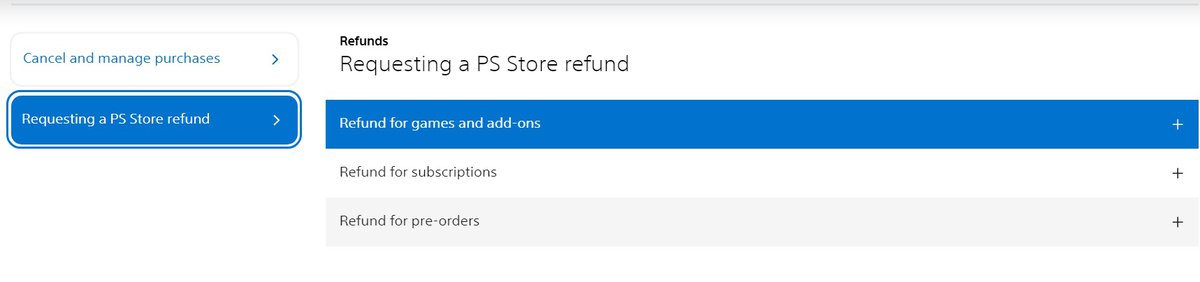
Step 4: Choose the Request Refund option.
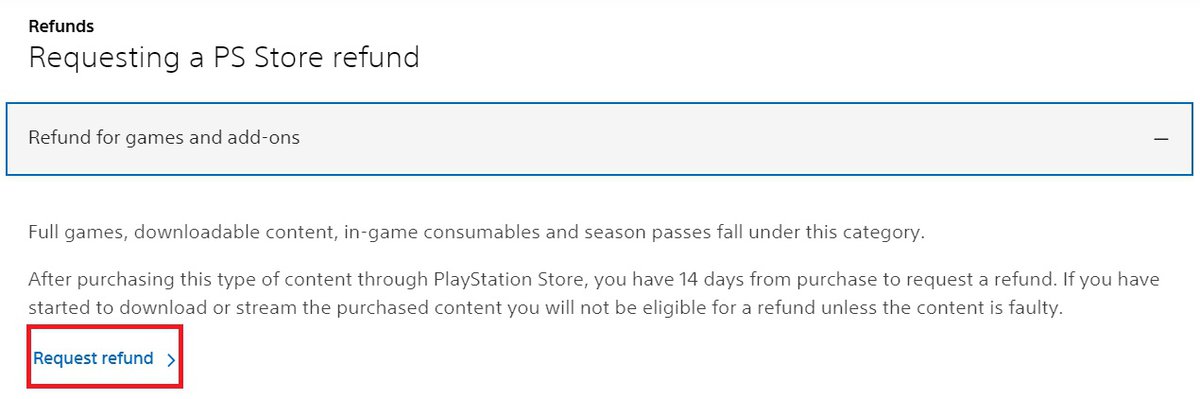
Step 5: Then, scroll down and go to Contact PlayStation.
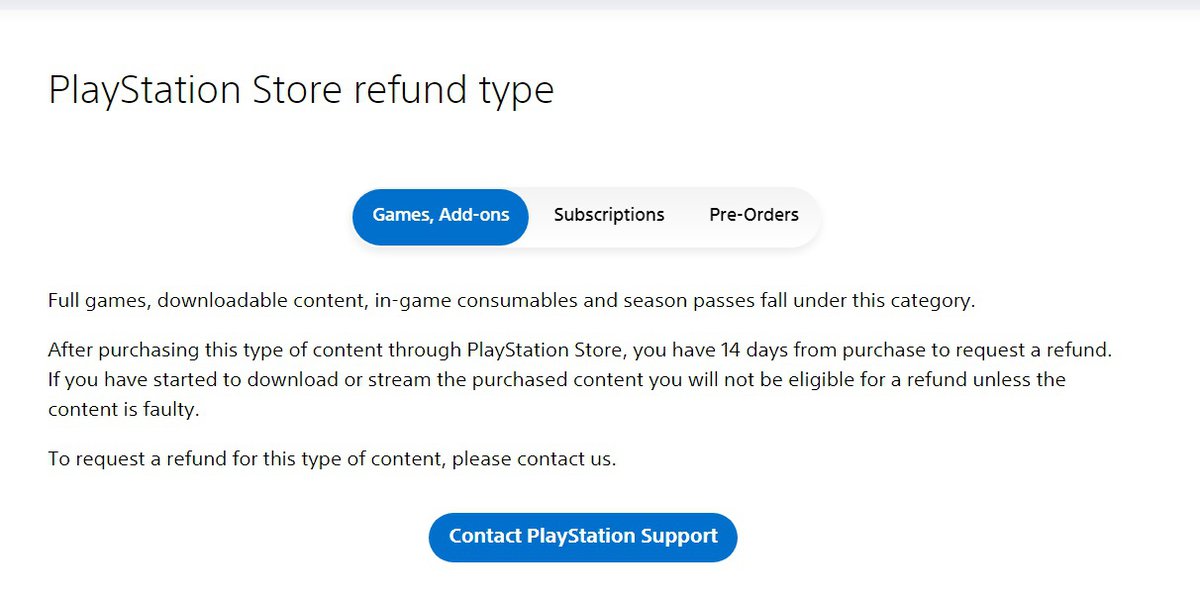
Step 6: Next, head to PS Store & Refund and go to PlayStation Store Refund.
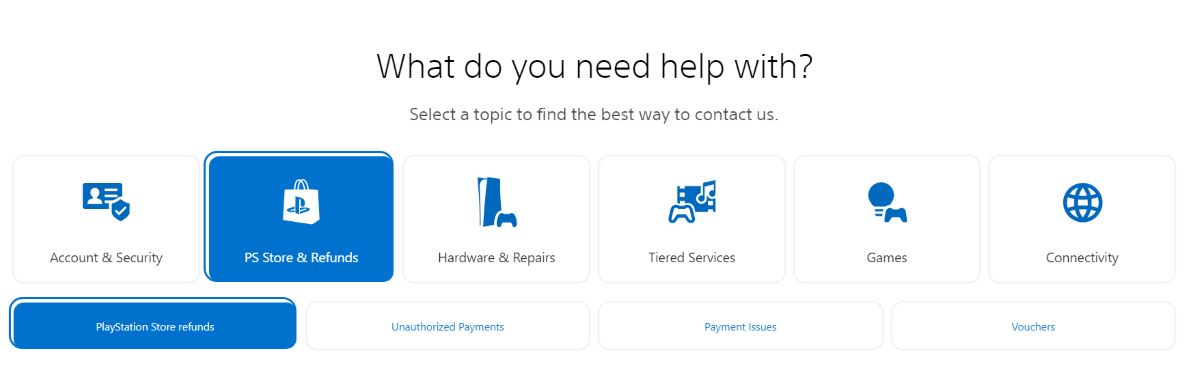
Step 7: Click on Refund Assitant. From here, the website’s bot will guide you through PlayStation’s refund process.
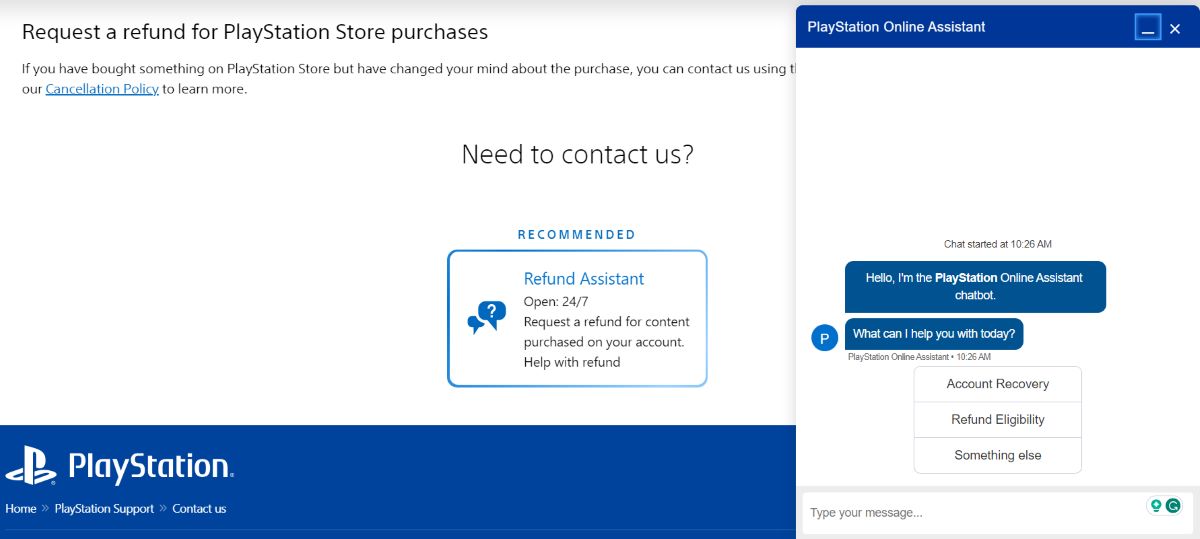
Step 8: When the bot asks you what it can help you with, choose Refund Eligibility.
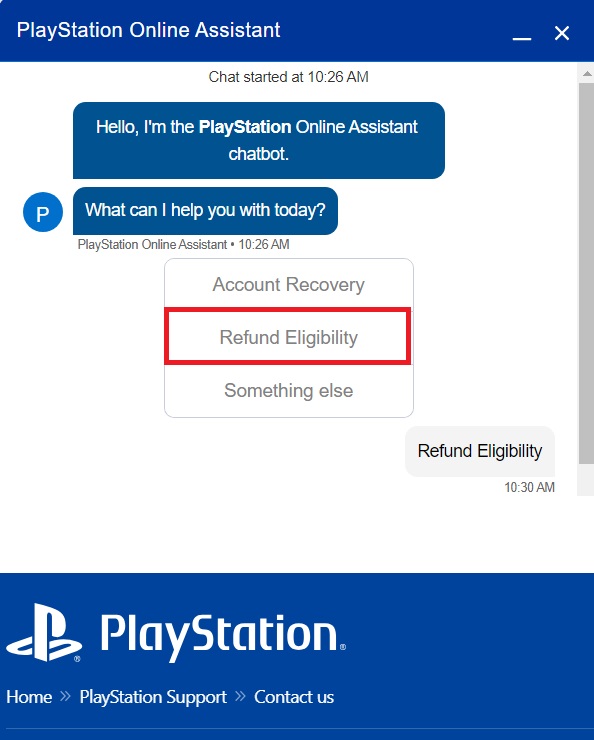
Step 9: The bot will ask if you are the owner of your PSN account, to which you should respond Yes. Then, click the Return a game or add-on option.
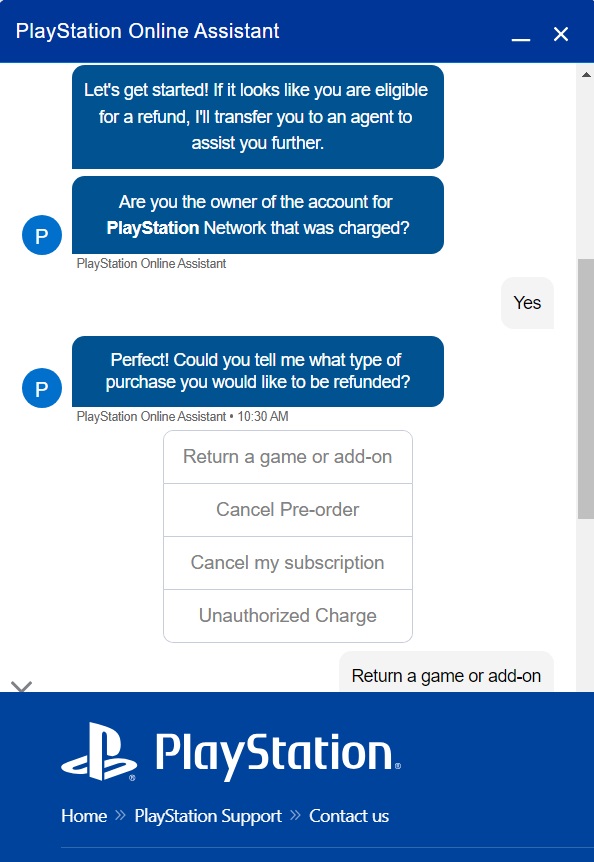
Step 10: From here, choose the reason why you want to return the game.
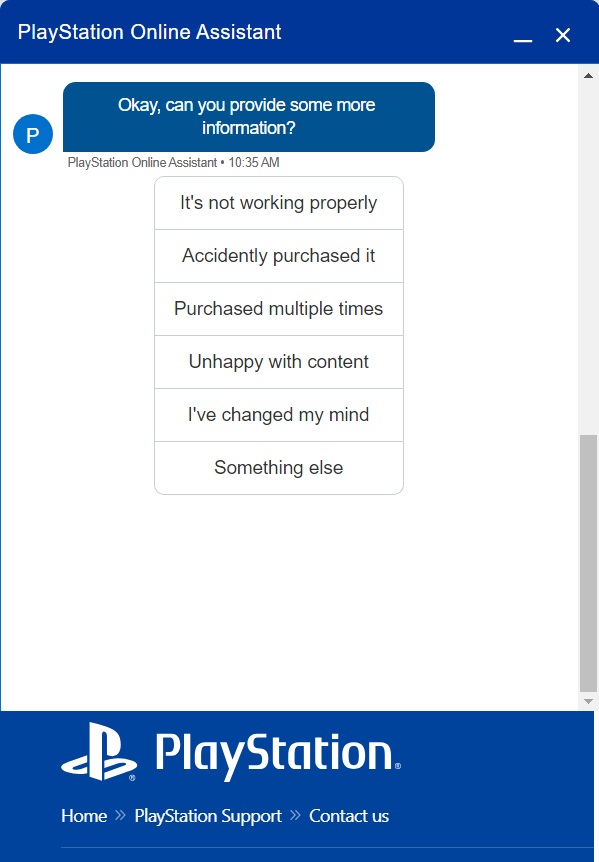
Step 11: When asked if you’ve downloaded or streamed the game, select No. Then, enter how many days ago you purchased the game.
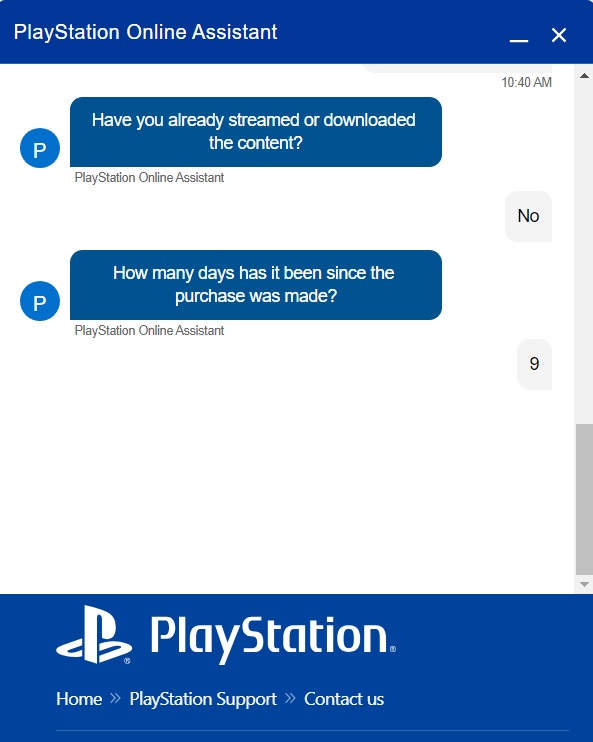
Then, one of PlayStation’s Support Agents will guide you through the rest of the refund process.
Wrapping Things Up
In short, you can not sell a PS4/PS5 with digital games. So, if there are any sellers online boasting a PlayStation with several popular games pre-installed on it – stay away! PlayStation games are stored on your PSN account, not the physical console.
This means you’ll still be able to play your favorite PS games on your new PlayStation console once you’ve logged into your PSN account.
Moreover, these games are not transferrable between accounts. That said, you can link several PSN accounts to one console and play all their games given you’ve set the main account as the Primary.
Before selling your PS4/PS5, remember to use the Restore Default Settings feature to keep your private information safe from the prospective buyer.
You can get refunds for PS games as long as less than 14 days have passed since you purchased it and you haven’t downloaded or streamed it yet.
What’s your experience selling/buying a PS4/PS5?
Let us know in the comments below!
Yesenia Achlim is a technical copywriter and editor with a focus on AV equipment. She aims to break down complicated topics and make technology accessible, no matter your technical expertise. When she’s not teaching you how to replace a projector lamp, you can find her reading and baking.

