4 Easy Ways to Control Your Soundbar with Apple TV Remote

What To Know
- Your Apple TV remote can control soundbar volume and power across brands, but for other functions, you’ll need the soundbar remote.
- Connect the Apple TV to the soundbar via Bluetooth, HDMI, or optical cables to control it with the Apple TV remote.
- Troubleshoot control issues by checking sound output settings, resetting the Apple TV remote, or resolving CEC function faults.
Having trouble using your Apple TV remote to manage your soundbar?
Look no further! This easy-to-follow guide lays out the steps to link your remote with your soundbar, making your viewing experience smooth and enjoyable.
Quick Navigation
- Can Your Apple TV Remote Control Your Soundbar?
- 1. Directly Control the Soundbar
- 2. Connect Your Apple TV and Soundbar via Bluetooth
- 3. Connect Your Apple TV to the Soundbar, Then to the Smart TV
- 4. Connect Both the Apple TV and the Soundbar to the Smart TV
- Troubleshooting: Why Can’t I Control My Soundbar With the Apple TV Remote?
- To Sum Up
Can Your Apple TV Remote Control Your Soundbar?
Yes, your Apple TV remote can control the soundbar–regardless of brands such as Samsung, Vizio, Bose, or Yamaha.
However, because it’s not specifically manufactured for controlling the soundbar, the Apple TV remote can only control the volume and power function of the soundbar.
Other functions like connection method (HDMI, Optical, Bluetooth, etc.) or sound mode (Music, Bass, Movie, etc.) can only be controlled by the soundbar remote.
There are four ways to make your Apple TV remote control a soundbar. Keep reading to learn more.
Pre-note: if you have already completed the setup process for your TV, Apple TV, and soundbar, but are still unable to use your Apple TV remote to control the soundbar, don’t worry! We have dedicated a section to address this specific problem and provide you with effective troubleshooting steps. Let’s explore the solutions together.
1. Directly Control the Soundbar
The first way is to directly control the soundbar. Some soundbars allow any kind of remote to control them, whether it’s a TV remote or a streaming device remote.
For example, our LG SN8Y below can be controlled by any remote, including the Apple TV remote, without the need to connect or pair anything. All you need to do is turn on the soundbar and point the remote towards it to control the volume and power.

This method doesn’t require you to activate the HDMI CEC feature on your TV, and the soundbar and the Apple TV don’t even need to be connected.
However, if your soundbar can’t be easily controlled in this way, you will need some more complex setups involving the HDMI CEC feature, sound settings, and hardware.
Don’t worry though, we’ve got you covered with the simplest instructions and most effective ways to make your Apple TV remote work with your soundbar.
2. Connect Your Apple TV and Soundbar via Bluetooth
If your soundbar doesn’t support direct control via remote, the very first thing you can do is connect your Apple TV and soundbar via Bluetooth.
But before you begin, make sure your Apple TV supports Bluetooth–read a section of our article here to know.
Once you’ve confirmed it’s Bluetooth-supported, follow these steps to control your soundbar with the Apple TV remote.
Step 1: Make sure your smart TV, soundbar, and Apple TV have a stable power supply.
Step 2: Set up the Apple TV on your smart TV:
Connect your Apple TV to your smart TV using an HDMI cable;
Use your TV remote to switch to the input channel that corresponds to your Apple TV.
Step 3: On the Apple TV home screen, go to Settings.
Step 4: Select Remotes and Devices.
Step 5: Next, choose Bluetooth, and change your soundbar’s connection method to Bluetooth(BT).

Step 6: Once your soundbar appears on the Bluetooth menu of your Apple TV, select it to connect.
3. Connect Your Apple TV to the Soundbar, Then to the Smart TV
Another way to control your soundbar with the Apple TV remote is by connecting the Apple TV to the soundbar, then to the smart TV, taking advantage of the HDMI passthrough feature.

Follow these steps:
Step 1: Provide stable power for your smart TV, soundbar, and Apple TV.
Step 2: Plug one HDMI cable into the HDMI IN port of the soundbar and the HDMI port of the Apple TV.
Step 3: Plug another HDMI cable into the HDMI OUT (ARC/eARC) port of the soundbar and the HDMI IN (ARC/eARC) port of the TV.
Step 4: Switch the connection method of the soundbar to HDMI ARC;
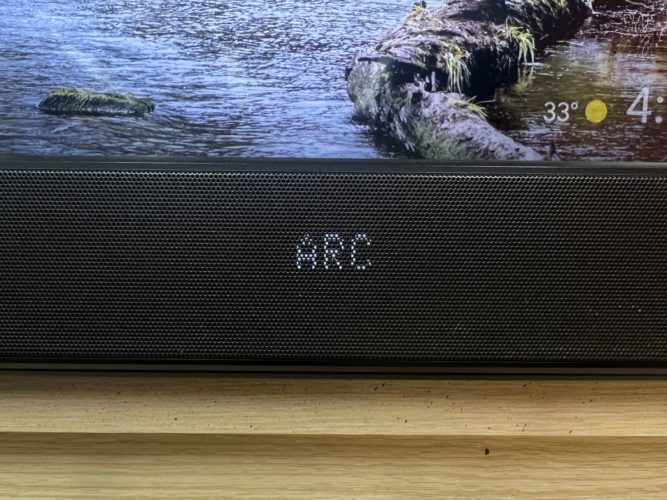
Step 5: Set up the soundbar on the TV’s sound settings menu. Often, this will be automatically set up once all the HDMI cables have been plugged in.
However, if that is not the case, you can consult our other article about how to set up a soundbar on a smart TV (including Samsung, Sony, LG, and Hisense).
Step 6: Change the sound output of your TV to HDMI ARC/eARC if it doesn’t automatically change.
Step 7: Press the Input button on your TV remote and switch to the HDMI ARC/eARC input.
4. Connect Both the Apple TV and the Soundbar to the Smart TV
This method allows you to connect both the Apple TV and the soundbar to the smart TV, which means the sound output of the Apple TV will be directed to the smart TV while the soundbar will also be connected to the smart TV’s output.
Consequently, the Apple TV’s sound output will be transmitted through the soundbar, allowing you to control the soundbar using the Apple TV remote.
You can connect the devices using two HDMI cables or one HDMI cable and one optical cable, or via Bluetooth. Follow the instructions below for each method to get started.
Using Two HDMI Cables

Step 1: Provide stable power for your smart TV, soundbar, and Apple TV;
Step 2: For the first HDMI cable, plug it into the HDMI ports of the Apple TV and the smart TV;
Step 3: For the second HDMI cable, plug it into the HDMI OUT (ARC/eARC) port of the soundbar and HDMI IN (ARC/eARC) port of the TV;
Step 4: Switch the connection method of the soundbar to HDMI;

Step 5: Set up the soundbar on the TV’s sound settings menu. This may be automatically set up once all the HDMI cables have been plugged in.
If not, refer to this article on how to set up a soundbar on a smart TV (including Samsung, Sony, LG, and Hisense);
Step 6: Change the sound output of your TV to HDMI ARC/eARC (if it doesn’t automatically change);
Step 7: Press the Input button on your TV remote and switch to the Apple TV.
Using One HDMI Cable & One Optical Cable
Step 1: Provide stable power for your smart TV, soundbar, and Apple TV;
Step 2: Plug the HDMI cable into the HDMI ports of the Apple TV and the smart TV;
Step 3: Plug the optical cable into the Optical ports of the soundbar and the TV;
Step 4: Switch the soundbar’s connection method to Optical;

Step 5: Change your TV’s sound output to Optical (if it doesn’t automatically change);
Step 6: Press the TV remote’s Input button and switch to the Apple TV.
Via Bluetooth
Step 1: Provide stable power for your smart TV, soundbar, and Apple TV;
Step 2: Plug the HDMI cable into the HDMI ports of the Apple TV and the smart TV;
Step 3: Navigate to the Bluetooth menu in your TV’s settings;
Step 4: Switch the soundbar’s connection method to Bluetooth (BT);

Step 5: Once your soundbar appears on the Bluetooth device list on the TV, select it;
Step 6: Press the Input button on your TV remote and switch to the Apple TV.
Troubleshooting: Why Can’t I Control My Soundbar With the Apple TV Remote?
1. You Haven’t Set Up the Sound Output Properly
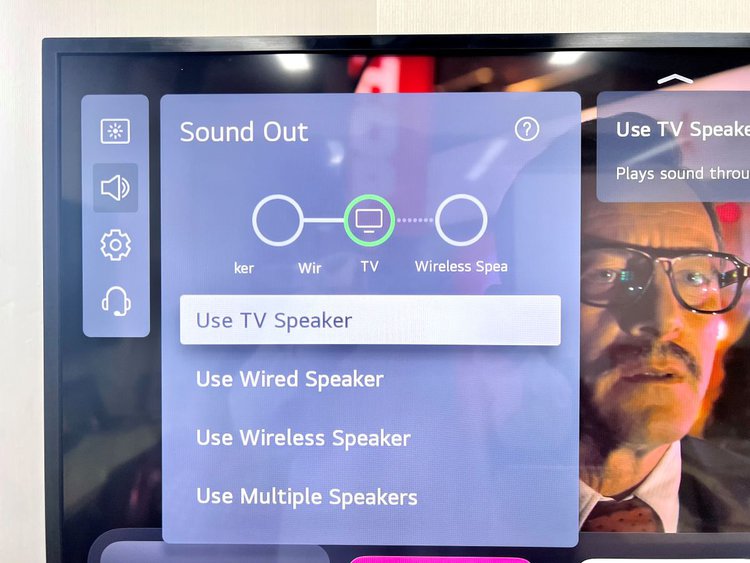
One possible reason for the problem could be an incorrect sound output setup.
Even if you have successfully connected your TV, soundbar, and Apple TV, certain brands like LG require specific sound output adjustments.
If the sound output isn’t configured correctly, you may not hear any sound from the soundbar, let alone control it with the remote.
To rectify this, access the Sound settings on your TV. The location of these settings may vary depending on the brand.
Ensure that the sound output is properly configured according to the manufacturer’s instructions.
2. The Apple TV Remote Is Defective
Some users on Reddit have encountered this issue and managed to resolve it by resetting their Apple TV remote. Follow the steps below to reset your remote:
Step 1: Simultaneously long-press the TV/Control Center and Volume Down (-) buttons on your Apple TV remote for 5 seconds. The status light on your Apple TV will start blinking.

Step 2: Release the buttons and wait for 5 to 10 seconds until a Connection Lost notification appears on the screen.
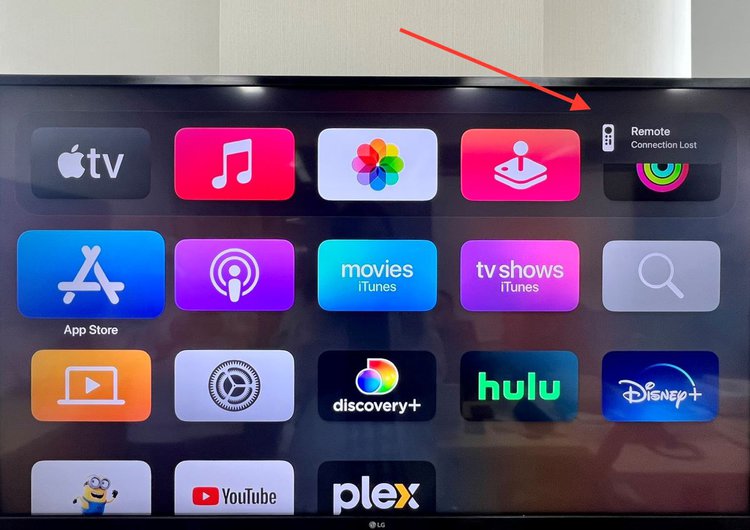
Step 3: Once the Connected notification appears, your remote should regain control over the soundbar.
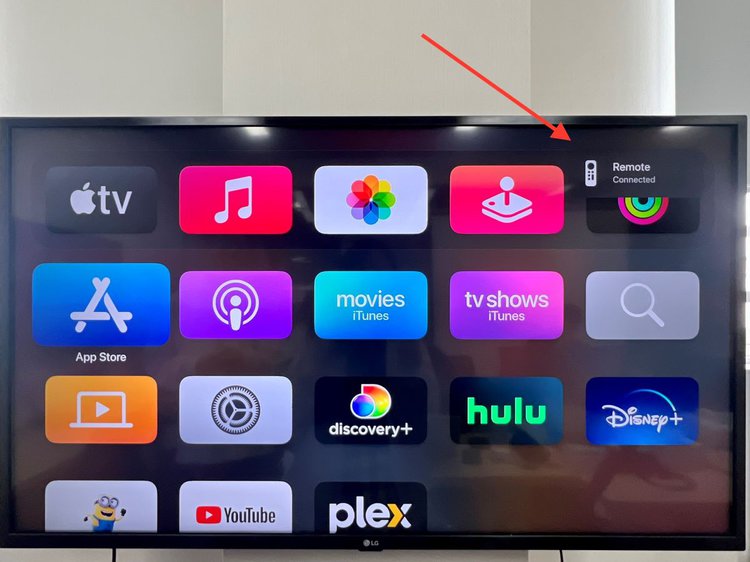
3. The CEC Function Is Faulty
If you have correctly set up all the connections and ensured that the sound output is configured properly, yet you still can’t control your soundbar with the Apple TV remote, it’s possible that the Consumer Electronics Control (CEC) feature on your devices is faulty.
If you previously followed the setup method mentioned in #3 above and encountered this issue, try reconnecting all the devices using the alternative setup methods we provided. This might help resolve the problem.
4. The Sticky Buttons on Your Apple TV Remote Is the Problem
Several Reddit users have reported that the play/pause button on the remote can become sticky over time, leading to the aforementioned issue.
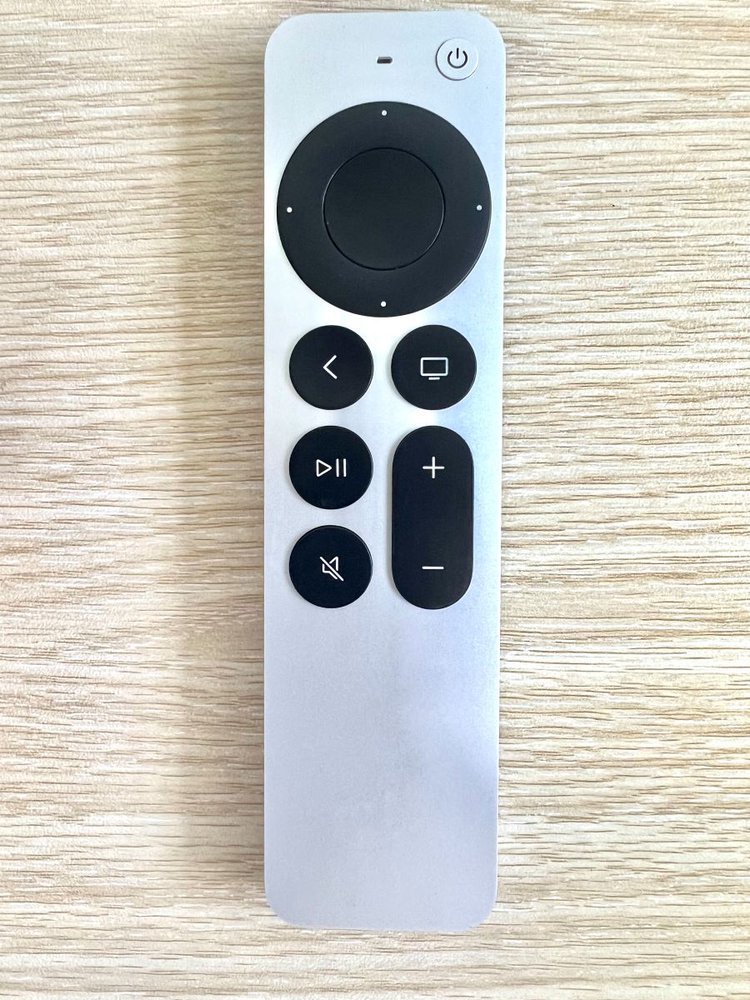
To fix this problem, using an alcohol pad, such as this CURAD Alcohol Prep Pads or a similar product, gently wipe around the sticky button on your Apple TV remote.
This should help restore the functionality and enable you to control your soundbar seamlessly.
To Sum Up
By following the steps outlined in this article, you can enjoy high-quality audio from your Apple TV through your soundbar and TV.
Whether you choose to connect your devices via HDMI, optical, or Bluetooth, you can now control your soundbar with your Apple TV remote and take your home entertainment to the next level with no more worry about remote chaos.
What about your experience in using one remote for all? Is there any secret recipe you want to share with us?
Let us know in the comment section below.
Duy Anh is a seasoned technical editor specializing in helping readers troubleshoot TV, projector, and Wi-Fi issues. He’s always been drawn to logical problem-solving. His ability to approach matters from various angles with a neutral mindset enhances his technical expertise.

