Top 5 HDMI Splitters To Bypass HDCP & How-To Guide
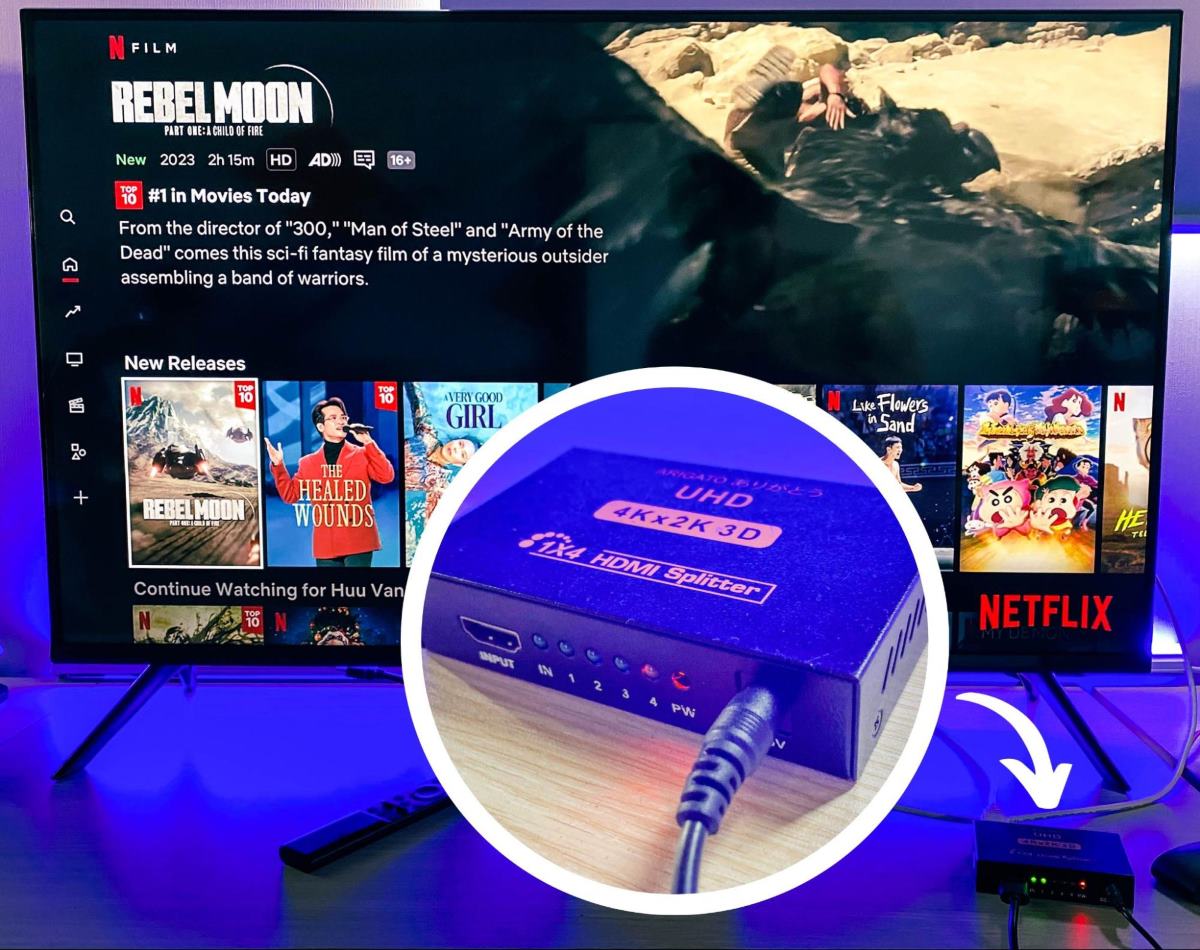
What To Know
- Connect an HDMI splitter between your laptop/streaming device and the TV/projector to bypass HDCP errors during streaming.
- The top 5 HDMI splitters for HDCP bypassing are OREI, ViewHD, EZCOO, AVFABUL, and KELIIYO, each offering unique benefits.
- Resolve “HDCP Not Supported” messages by checking device compliance, using high-quality HDMI cables, and using an HDMI splitter.
In this article, I will show you how to bypass HDCP with an HDMI splitter and also list out the top 5 best HDMI splitters for this job.
Let’s get started!
Disclaimer: We do not support any form of piracy or illegal copying of copyrighted content. This article is for readers who want to record gameplay or for those who experience HDCP errors with non-compliant devices, such as old TVs and monitors.
Quick Navigation
How To Bypass HDCP With an HDMI Splitter
Several users have experienced the annoying “HDCP error detected” message when trying to stream from Netflix or Amazon Prime using various devices like laptops or Roku on their TVs and projectors.
This common problem is due to HDCP (High-bandwidth Digital Content Protection), which is there to prevent illegal copying of copyrighted digital content.
Typically, this error means there’s a compliance issue in your setup, which might involve your laptop, TV, or HDMI cable.
For more details on this, check out the “What Does HDCP Not Supported Mean?” section below.
A simple and effective solution is using an HDMI splitter. This device helps bypass HDCP, ensuring a smooth link between your laptop and TV or projector.
Let me share how I did this with my Roku Express 4K, Samsung TV, and an HDMI splitter:
Step 1: Power on the HDMI splitter.

Step 2: Connect the Roku Express’s HDMI port to the HDMI input on the splitter using an HDMI cable.

Step 3: Use another HDMI cable to connect the HDMI output on the splitter to the HDMI port on the TV.

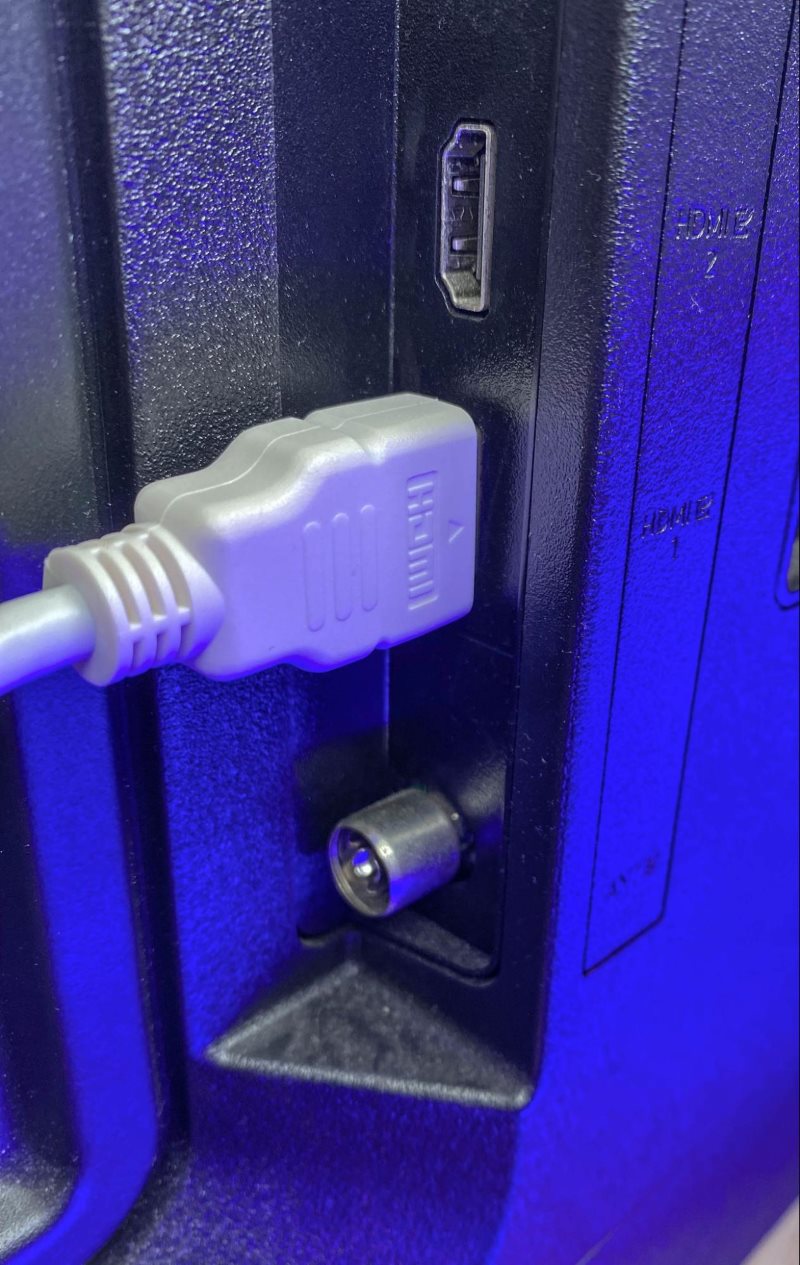
Remember to switch the input setting on your TV to HDMI.
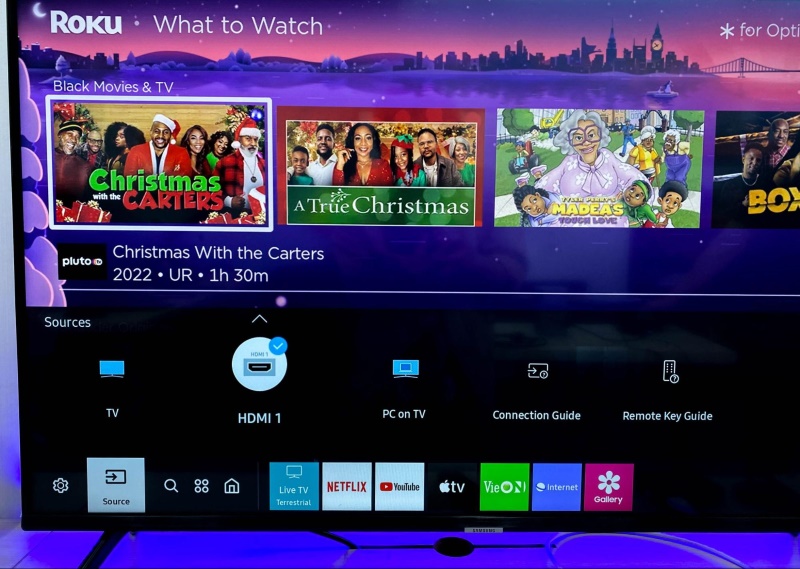
After doing this, the TV should display the Roku home screen.
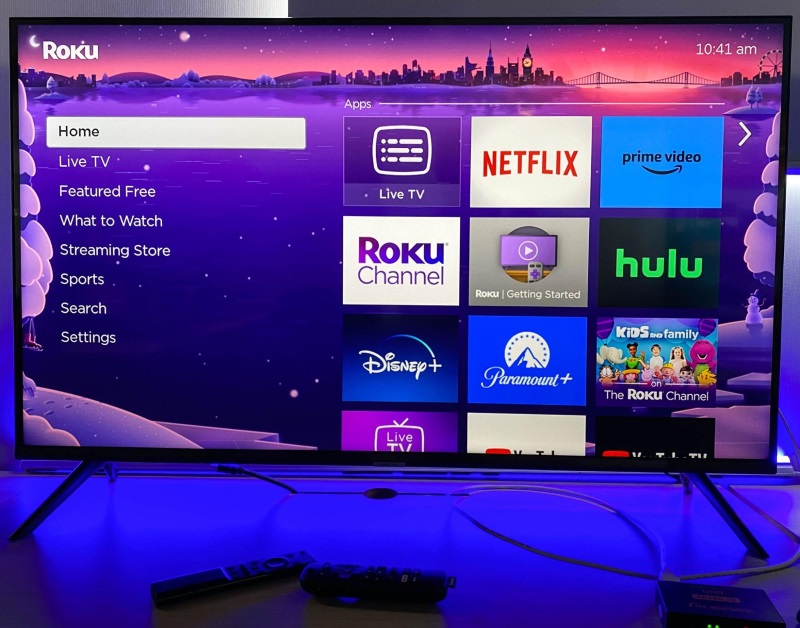
Now, you can enjoy streaming movies and shows from Netflix or other services without the HDCP error message popping up.
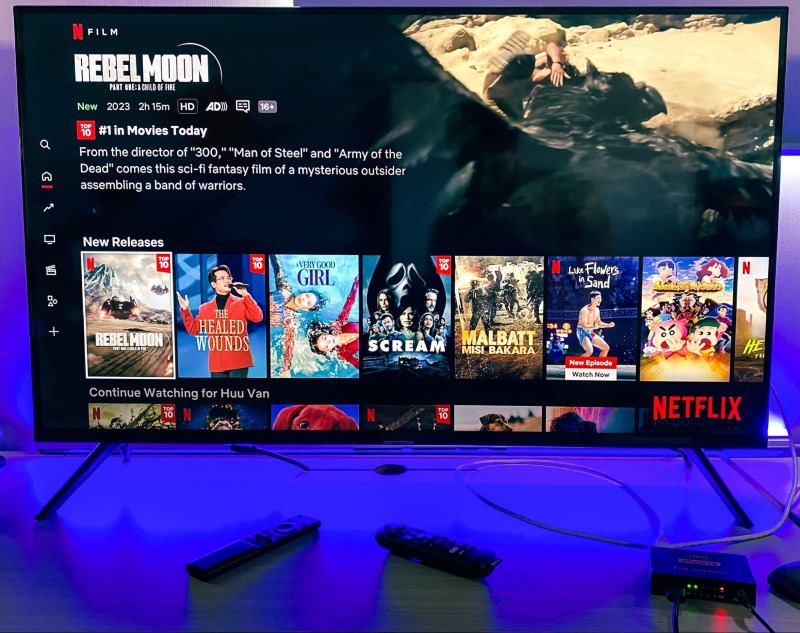
Also, for those considering using an HDMI splitter for other purposes like a dual monitor setup, or if you’re unsure about compatibility issues, I recommend looking into our detailed article for more information.
Top 5 HDMI Splitters To Bypass HDCP
When it comes to HDMI splitters, not all are created equal, especially in their ability to bypass HDCP.
To enhance your streaming experience and ensure smooth operation, we’ve compiled a list of the top 5 HDMI splitters that excel in bypassing HDCP effectively.
These top 5 HDMI splitters not only offer solutions to bypass HDCP restrictions but also cater to a range of needs, from professional setups to home entertainment systems, making them invaluable tools in today’s digital age.
1. OREI HDMI Splitter
- HDMI DUPLICATOR 1 x 2 - Duplicates Mirror Displays to 2 TVs, NOT FOR LAPTOPS OR PC TO EXTEND MULTI...
- MIRROR ONLY - Fully Compatible with any HDMI 1.4/ 1.3/ 1.2 version, support HDCP 1.4(NOTE: Will Not...
- DUPLICATE DISPLAY ONLY - Maximum HDMI Cable Use- 30 Feet. For Best Picture quality do not use with...
Last update on 2025-05-29 / Paid Link.
The OREI HDMI splitter is known for its exceptional performance in delivering a clear, uninterrupted display across multiple screens.
This makes it ideal for CCTV and multi-room settings.
Users appreciate its easy installation and cost-effectiveness.
Its compact design is an advantage, though some note the need for more port spacing and a slight delay when additional screens are activated.
2. ViewHD HDMI Splitter
- The model "VHD-1X2MN3D"may come under two labels: U9 or ViewHD; HDMI 1.3 supports...
- This model is for 1080p@60Hz or lower video. Please check our latest "U9-Pluto" model instead, the...
- HDMI 1x2 Splitter provides the same video and audio signals identical to HDMI input signal at both...
Last update on 2025-05-29 / Paid Link.
The ViewHD HDMI Splitter is celebrated for its impressive ability to navigate HDCP restrictions.
It has become a favorite for recording varied TV show formats and resolving HDCP-related issues with gaming and capture devices.
This splitter is recognized for its easy setup and unwavering performance, appealing to both technical enthusiasts and everyday users.
3. EZCOO HDMI Splitter
- Experience seamless and high-quality video with the Mini Size 1 to 2 4K HDMI Splitter. Enjoy...
- This device supports HDCP2.2 HDMI2.0, allowing you to enjoy content at 4K 60Hz 4:4:4,...
- Please note that this HDMI splitter can only down-scale 4K/4KHDR to 1080P, and does not support...
Last update on 2025-05-29 / Paid Link.
Gaining high marks for its use in advanced home entertainment systems, the EZCOO HDMI splitter simplifies the setup process.
It supports both 4K and 1080p outputs simultaneously, accommodating different display resolutions.
This splitter is favored for its steady delivery of 4K HDR video and full HD audio, with a minor note on occasional power cycling needs.
4. AVFABUL HDMI Splitter
The AVFABUL HDMI splitter stands out for its adaptable functionality in a range of setups, from gaming to home theaters.
It efficiently downscales 4K to 1080p while handling HDCP with ease, ideal for content capture.
Its strong performance in connecting multiple devices without compromising picture quality has made it popular among users.
5. KELIIYO HDMI Splitter
- 【1x4 Hdmi Splitter】This Hdmi splitter 1 input 4 output duplicate 1 HDMI input signal to 4...
- 【High Compability】Keliiyo 4 way Hdmi Splitter supports full HD 1080P and 3D resolutions, it can...
- 【Material& Transmission】Keliiyo hdmi audio splitter made of tough metal material, anti-oxidation...
Last update on 2025-05-29 / Paid Link.
The KELIIYO HDMI splitter is an excellent choice for those seeking a budget-friendly option that doesn’t sacrifice quality.
It’s particularly useful for security systems and entertainment centers.
While there’s a minor issue with noise from the power supply, its compact design and ability to extract audio from devices like Roku enhance its usefulness in various technical scenarios.
What Does HDCP Not Supported Mean?
When you encounter the message “HDCP Not Supported” on your screen, it indicates a compatibility problem with High-bandwidth Digital Content Protection (HDCP) among your electronic devices.
The issue usually stems from one of the following:
1. Non-HDCP Compliant Devices:
Sometimes, older devices like certain TVs, monitors, streaming gadgets, Blu-ray players, or game consoles may not support HDCP.
This makes it challenging for them to communicate with newer, HDCP-compliant devices.
2. Mismatched HDCP Versions:
There are different versions of HDCP, and if your devices aren’t using the same one (for example, HDCP 1.4 and HDCP 2.2), they might not work well together.
This is especially true when you’re trying to view newer 4K content, which often requires the latest HDCP version.
3. Cable Issues:
The problem could also lie in the cables you’re using.
An outdated or low-quality HDMI or DVI cable might not be capable of handling HDCP properly.
Remember, HDCP issues are specific to digital cables like HDMI, DVI, and DisplayPort.
4. AV Receiver/Splitter Issues:
If you’re using non-compliant AV receivers, HDMI splitters, or switches, they might be the source of the “HDCP Not Supported” error.
To fix the “HDCP Not Supported” issue, you can try the following tips:
- Use an HDMI splitter capable of bypassing HDCP in your setup, as previously mentioned.
- Verify that all your devices are HDCP compliant.
- Ensure that all devices are using the same HDCP version.
- Opt for new, high-quality HDMI cables for better compatibility.
- Test your setup with direct connections, avoiding AV receivers or HDMI splitters.
- Update the firmware on your devices to enhance HDCP compatibility.
- If you have very old devices, like TVs that don’t support HDCP, it might be time for an upgrade.
How To Bypass HDCP Without HDMI Splitter?
Bypassing HDCP without using an HDMI splitter can be quite a challenge, or nearly impossible.
It’s also important to remember that this is generally not recommended because of legal and ethical considerations.
HDCP is specifically designed to prevent illegal copying of digital audio and video.
However, if you’re trying to connect older, non-HDCP-compliant devices like some old TVs or monitors to your laptop for streaming, and you’re using content that you legally own, there are a few things you can try.
One option is to use different types of connections, such as Component (YPbPr), Composite, or VGA, instead of relying on an HDMI port.

These types of connections don’t use HDCP, but there’s a drawback: they might not provide the same high quality as HDMI
Also, you’ll need a compatible converter to ensure these connections work properly with your device.
For a more in-depth discussion and additional solutions, don’t forget to read our detailed article, “5 HDMI Adapters to Upgrade Your Old TV.”
It’s full of useful information that can help you navigate these technical challenges.
Meet Vance. He’s a proud dad, a seasoned Electronics Engineer, and an avid tech lover. His proficiency in electronics and troubleshooting skills were instrumental in crafting Pointer Clicker. Vance is passionate about simplifying tech for those who aren’t well-versed in it.






I checked several of the recommended HDMI splitters (orei, ViewHD, Monoprice) on Amazon and, in the Q&A section, everybody says that they do not remove or bypass HDCP. Who to believe?
Trust the reviews, not this description here.
Since removing HDCP is illegal, it wouldn’t surprise me that companies don’t advertise this feature or specifically state that it does not support this feature. Having said that, I have not tried any of the recommended splitters.