Your TV Only Works After Unplugging? 4 Tips to Fix Now

- If your TV only works after unplugging, first try using the TV’s physical power button instead of the remote, as the issue might be with the remote control.
- Software glitches in smart TVs can cause startup issues; updating the TV’s software to the latest version can resolve these problems.
- A faulty standby power supply could be the reason for needing to unplug your TV to turn it on; using an automatic voltage regulator or consulting a technician may help.
Experiencing trouble with your TV only working after an unplugging ritual can be puzzling.
Let’s unravel this mystery together, ensuring your next TV time is hassle-free and enjoyable.
Quick Navigation
1. Try the TV’s Power Button
There are two ways you can turn TVs on: using the remote or the power button on the control panel.
So, if your TV needs to be reset before you can turn it on using the remote, try turning it on with the power button instead.
A TV’s power button can usually be found on its bottom bezel (i.e. frame) or on the back of the unit. Run your hands across the bezel and bottom part of your TV’s backside to see if you feel it.

Once you find the power button, check that your TV is plugged in before pressing it. Then, see if your TV turns on.
If it does, you’re in luck! If your TV stays off, proceed to the next solution.
2. There’s a Software Issue
If your TV is smart, an issue with the software could be causing this problem. There may be a bug in the code or a glitch caused by an accident on the manufacturer’s part.
To fix this, you’ll need to update the software to the latest version, which should include any necessary patches as well as security updates. Not only can this solve your TV’s software problems, but it will also allow you to access the TV’s latest features.
If you haven’t enabled Auto Update mode on your TV, we recommend regularly checking for updates.
The process of installing updates varies depending on the TV manufacturer. For your convenience, we’ve listed the steps on how to update a Samsung smart TV below.
Step 1: Navigate to the Settings.
Step 2: Go to Support.
Step 3: Head to Software Update.
Step 4: Click on Update Now. Do not turn your TV off or unplug it from power until the updates have been successfully installed.
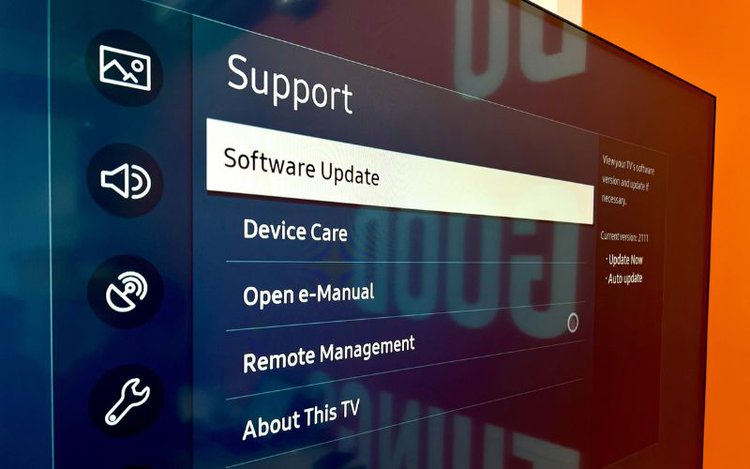
Check out the links below outlining how to update other notable TV brands.
3. Check the Indicator Light
All TVs have an indicator light, which should change in color or blink according to a TV’s power status. Check out our article to learn more about what a Samsung TV indicator light means.
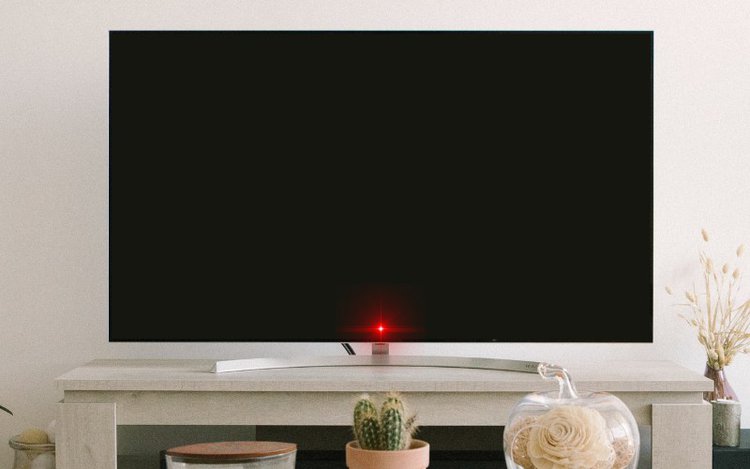
This indicator light may be located on the front of the TV next to the bezel or right below the bezel, as is the case for TCL Roku TVs.
If your TV will not turn on normally, check if the indicator light changes.
On some TVs, the indicator light may change if there’s a problem with the TV. For instance, indicator lights on Samsung TVs flash red to indicate that there’s a potential problem with the unit’s power supply.
However, every TV brand’s indicator lights may respond differently to various problems, with some lights not responding to problems at all.
To see if your TV’s indicator light responds to problems and what its changes may reflect, consult your unit’s user manual.
Pro Tip: You can often find TV user manuals on their manufacturers’ websites.
4. There’s a Power Supply Issue
Your TV’s problems could be a result of a faulty standby power supply. When your TV is in standby mode, the display is turned off, but the software is still running since it’s still connected to power.
In standby mode, many smart TVs tend to install updates, ensuring the TV’s OS will be up-to-date the next time you turn it on.

A TV’s standby power supply is responsible for keeping your TV powered when it’s on standby mode. This allows your TV to respond to any commands it may receive, such as your pressing your remote’s power or home button to “wake it up.”
So, if your TV is failing to respond to these commands, either by your remote or control panel, then the standby power supply is most likely faulty.
You can try using an automatic voltage regulator (or AVR) to regulate how much electricity your TV receives from the wall outlet.
- The APC Line-R automatically corrects brownouts (by boosting low voltage) and overvoltages (by...
- The Line-R provides an ON/OFF power switch/circuit breaker which functions as the master power...
- ON/OFF Power Switch/Circuit Breaker applies and removes power to/from the Line-R. This switch also...
(Paid Link.)
This will ensure your TV stays in standby mode, even if your home’s electrical outlets cannot supply a consistent voltage or your TV cannot regulate how much power it uses.
Simply connect your AVR to power, plug your TV into it, and turn it on.
If the problems are not resolved by using an AVR, you may need to repair your TV. Fixing a TV’s standby power supply is an involved process that can be dangerous if performed by an inexperienced individual.
TVs have capacitors that must be properly drained of all their power before being touched. Failing to do so could cause electrocution and shock.
We suggest contacting the TV manufacturer’s customer support and asking if your TV’s warranty is still valid. If it is, they may be able to replace the standby power supply for you free of charge.
If your TV warranty is expired, find a professional technician to perform the necessary repairs. In some cases, the cost of repairs could be more expensive than the TV’s original price. So, research your options before making deciding if you want to repair or replace your TV.
Good luck!
Yesenia Achlim is a technical copywriter and editor with a focus on AV equipment. She aims to break down complicated topics and make technology accessible, no matter your technical expertise. When she’s not teaching you how to replace a projector lamp, you can find her reading and baking.


