Why Is TV Changing Channels & Volume by Itself? 10 Solutions
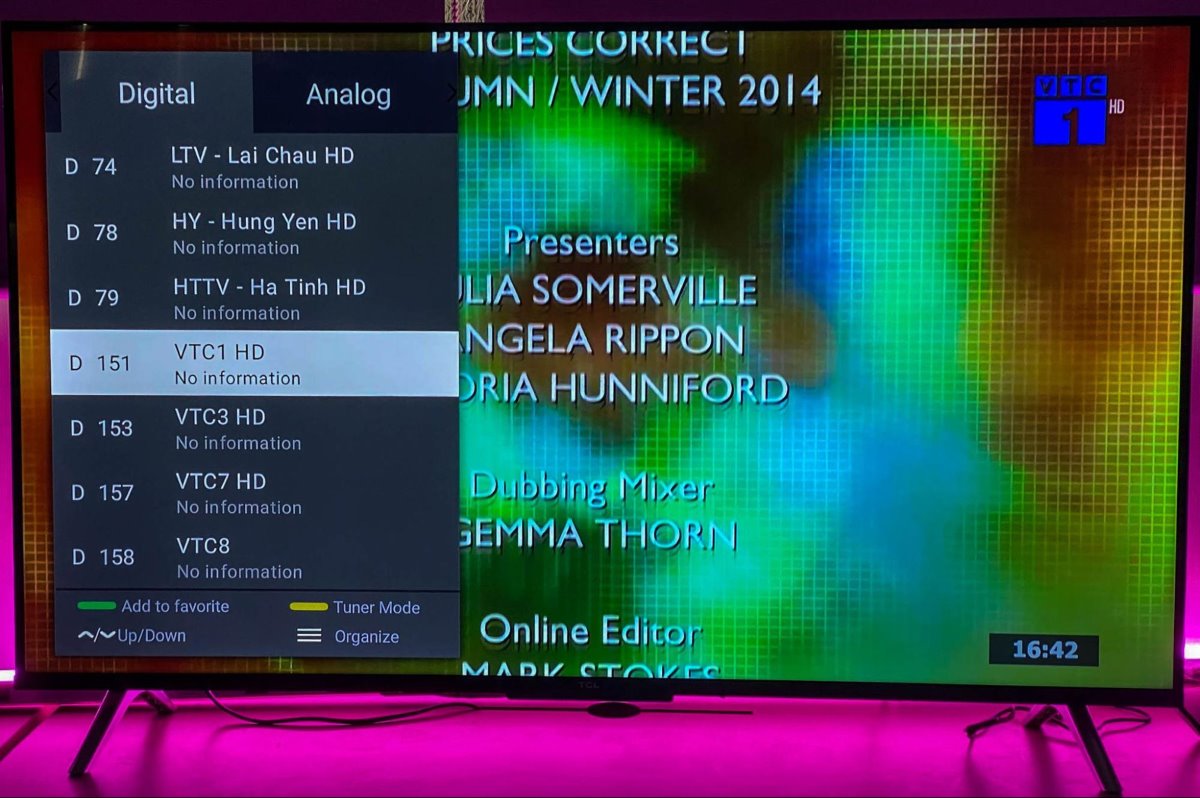
What To Know
- To fix a TV changing channels or volume by itself, start with a soft reset, check the set-top box and remote for faults, and clean any stuck buttons.
- Next, examine the TV’s infrared sensor, rescan channels, and disable any interfering remote control apps.
- If unresolved, reposition the TV, move nearby infrared devices, update the software, or contact customer support.
In this article, I’ll show you 10 solutions to fix the annoying issue of your TV changing channels and volume by itself.
Let’s get started!
Quick Navigation
- First Things To Try
- 1. Change the Cable or Set-top Box (If Possible)
- 2. Inspect the TV Remote Control
- 3. Clean Stuck Buttons on the Remote Control
- 4. Inspect the Infrared Sensor on the TV Bezel
- 5. Rescan TV Channels
- 6. Disable the TV Remote Control App
- 7. Reposition Your TV
- 8. Relocate Wireless Infrared Devices Nearby
- 9. Troubleshoot Software Update Problems
- 10. Contact Customer Support
First Things To Try
Before you try the solutions below, start with a simple step called a soft reset.
Here’s how you do it:
- Turn off the TV.
- Unplug the TV’s power cord from the wall socket. Leave the TV unplugged for 2 minutes.
- Plug the TV’s power cord back into the wall socket.
- Turn on the TV.
If this process doesn’t fix your TV issue, proceed with the following solutions.
1. Change the Cable or Set-top Box (If Possible)
In case your TV is connected to a cable or set-top box, switch it out for another one that works.
If switching the cable or set-top box stops the TV from changing channels and volume by itself, the problem is probably with the original cable or set-top box.
In this situation, the best step is to reach out to the manufacturer or service provider of the cable or set-top box.
They can offer help or provide you with a replacement unit to solve the problem.
2. Inspect the TV Remote Control
Let’s take a look at the second solution for fixing a TV that keeps changing channels and volume on its own: inspecting the TV remote control.
First, try removing the battery from your TV remote.


If the problem stops, the remote is likely the cause.
Check the remote carefully for any buttons that are stuck.
In case you find a stuck button, you’ll need to follow the steps in section 3 for a solution.
If all the buttons seem fine and the problem still exists, your remote might be broken. In this situation, it’s time to get a new remote.
You can opt for the same remote control model from the TV manufacturer or a universal remote control. Be sure to note the TV’s model number when ordering a replacement remote.
If opting for a universal remote control, ensure it is compatible with your TV’s model. Feel free to watch this video to learn how to configure a universal remote.
3. Clean Stuck Buttons on the Remote Control
Sticky buttons on your TV remote, often caused by spills like soda, can lead to the TV changing channels or adjusting the volume by itself.
To fix this, you’ll need to clean the inside of the remote by following these steps:
Step 1: Disassemble the TV remote. Use a screwdriver if necessary.
Once it’s open, you’ll see a rubber panel and a circuit board.








Step 2: Use a microfiber cloth dampened with alcohol to clean the rubber panel and the circuit board inside.




Step 3: Let everything dry completely, then reassemble the remote.





Once you’ve reassembled the remote, try using it with your TV.
If the problem was a stuck button, it should be working fine now.
Also, remember to check the buttons on the TV itself. Sometimes they can get stuck too and cause similar issues.
4. Inspect the Infrared Sensor on the TV Bezel
The infrared sensor is a small part usually found at the bottom of your TV’s frame, known as the bezel.
It picks up signals from your remote control and tells your TV what to do.
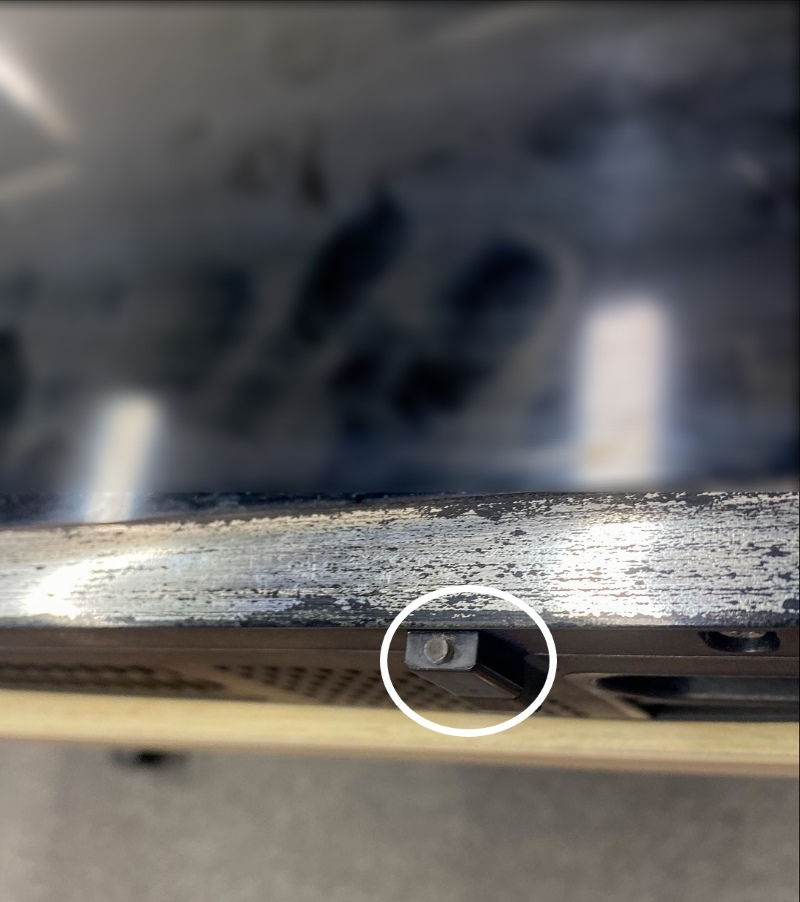
Sometimes, this sensor can stop working right and cause your TV to switch channels on its own.
To see if the sensor is the problem, you’ll need to do a bit of testing.
First, always remember to unplug your TV for safety.
Then, take off the back panel of the TV to find the sensor.
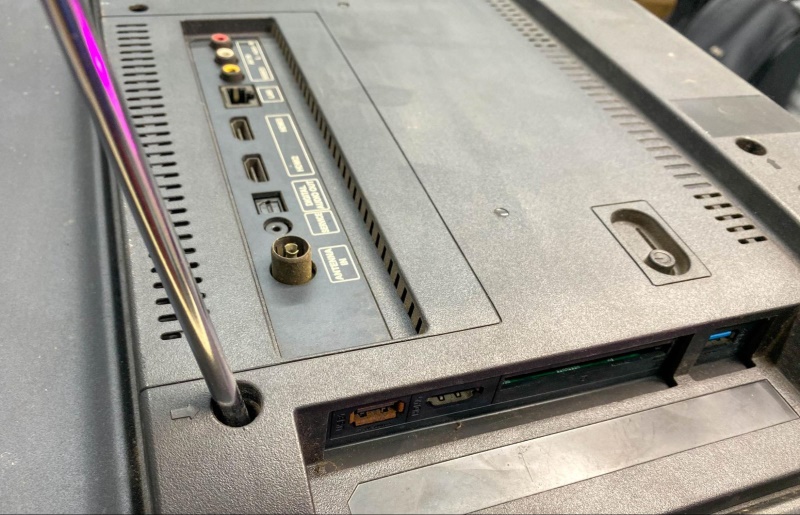


Then, carefully disconnect the infrared sensor from where it’s attached, put your TV back together, and turn it on.


If your TV stops flipping channels by itself, then the sensor is the cause.
You can leave the sensor disconnected for temporary use of the control button on the TV bezel or consider replacing the damaged infrared sensor.
But for the best fix, it’s a good idea to take your TV to a professional who can repair the infrared sensor properly.
5. Rescan TV Channels
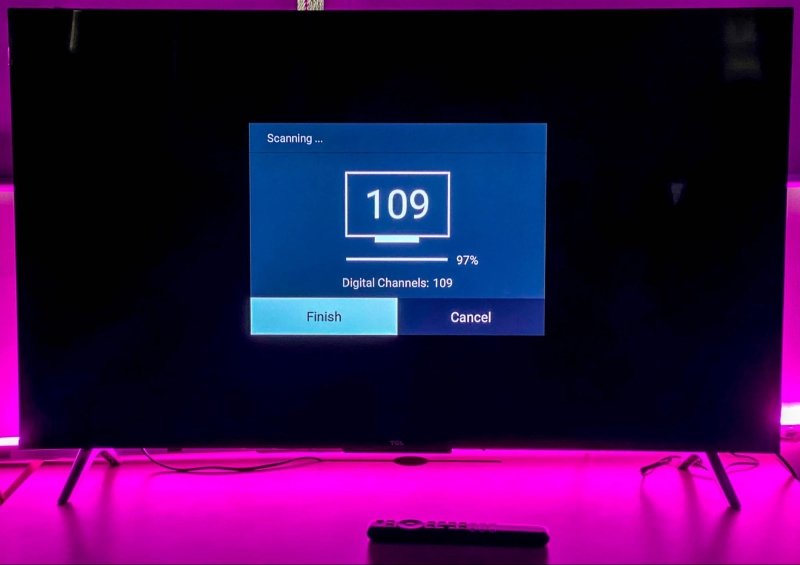
Rescanning your TV channels is another solution that might fix the problem of your TV changing channels on its own.
To do this, go into your TV’s settings and look for the option that says something like “auto-program” or “rescan channels.”
Choosing this will make your TV go through all the channels again and set them up correctly.
This action can realign the channels the way they should be and might solve the issue.
If you want more information on this, we have a detailed article about it that you can read here for a deeper understanding.
6. Disable the TV Remote Control App
Sometimes, the apps on your phone or tablet that control your TV, such as Samsung SmartThings, LG ThinQ, Sony’s Video & TV SideView, Hisense’s RemoteNOW, or the Roku app for Roku TVs, can cause your TV to change channels or volume by itself.
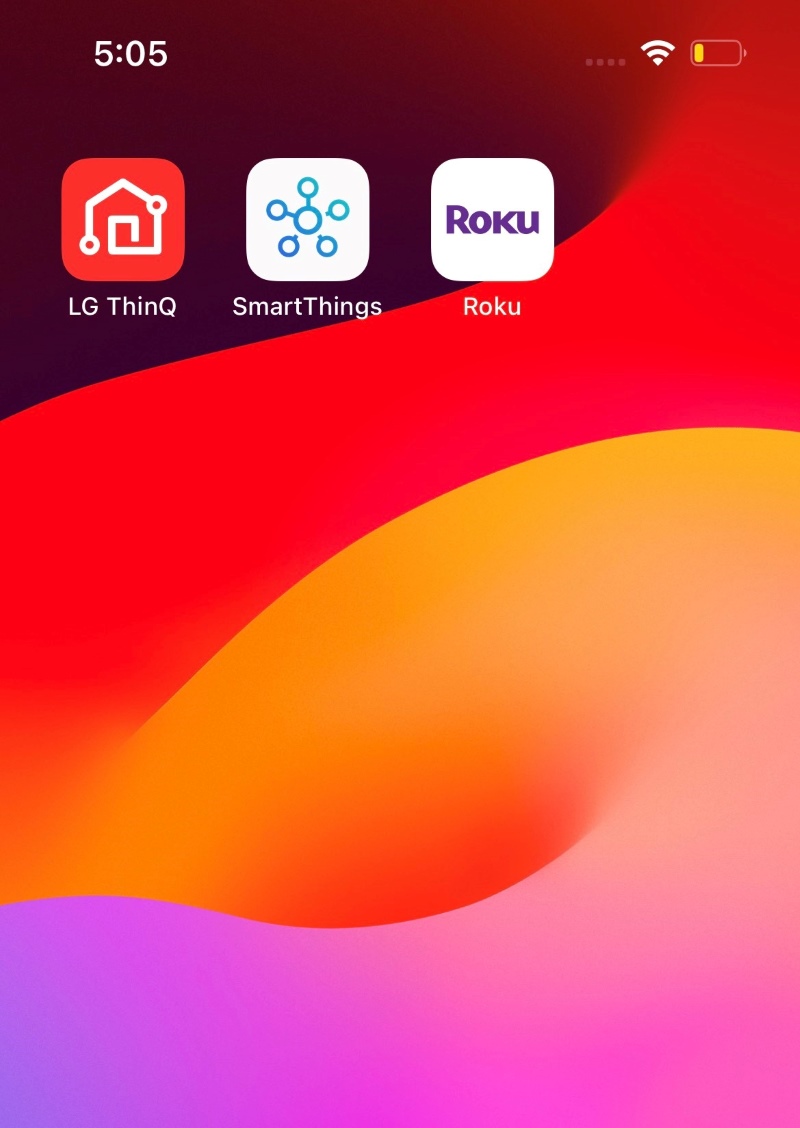
To solve this, you can either disconnect your TV from the app or delete the app completely.
Remember, the way you do this might be a bit different depending on what kind of phone or tablet you have and which app you’re using.
If you’re not sure how to do it, you can look for instructions in the app’s help section.
After you’ve disconnected or removed the app, check if your TV is still changing channels or volume on its own.
7. Reposition Your TV
Another possible cause is interference from nearby TVs.
While unusual, your TV could be picking up remote commands from a neighbor or the next room. This happens if someone nearby has a similar TV model.
So, for instance, if you have a Sony TV 43″ like mine and your immediate next-door neighbor has the same TV model, there is a chance that your TV will pick up commands from your neighbor’s remote control.
You might need to reposition your TV to prevent it from picking up signals from other devices that have remote controls compatible with your TV.
8. Relocate Wireless Infrared Devices Nearby
Interference from wireless infrared devices is rather rare, but it is possible.
When your TV is near any infrared devices like headphones, printers, intrusion detectors, modems, cordless microphones, etc., it picks up unwanted signals.
If your TV is placed near a window where it gets direct sunlight, it could also experience interference. This happens because the TV’s IR sensor is picking up unfiltered infrared signals.
These unwanted signals are then interpreted as commands for channel or volume change.
Try moving either of these devices to another room and see if your TV will behave normally. If it does, then you know what the problem is.
9. Troubleshoot Software Update Problems
This is uncommon, but sometimes software bugs cause problems like this. Fortunately, it can be fixed with a simple software update.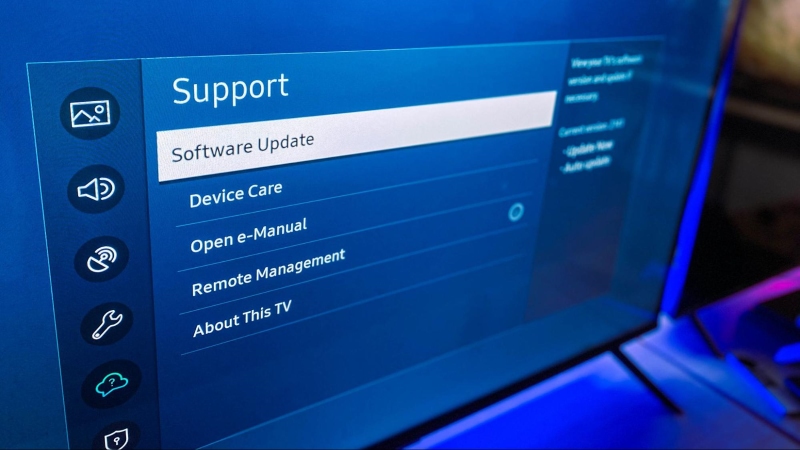
Depending on your TV, you can do it automatically or manually.
- For manual updates, you’ll need to install the update via a flash drive and then run it.
- For automatic updates, first, check if an update is available, then click on the update to run it.
10. Contact Customer Support
Just as a remote control could malfunction and send out errant signals, the TV too can malfunction and “pretend” to receive signals and act upon the command. Although, there are no signals that were sent out.
If you’ve troubleshot your remote and found it to be working perfectly well, consider getting the TV checked for any hardware or software malfunctions.
It will most probably need to be repaired by a professional because of the complexity of the TV’s internal system.
Most manufacturers will have their contact details on the website or the instructional manual. You can often reach the customer support team via chat, email, phone, or social pages. Some respond pretty fast on their socials.
Meet Vance. He’s a proud dad, a seasoned Electronics Engineer, and an avid tech lover. His proficiency in electronics and troubleshooting skills were instrumental in crafting Pointer Clicker. Vance is passionate about simplifying tech for those who aren’t well-versed in it.


My Samsung TV seems to scan the channels automatically and it does not stop, even I use the remote control. I have to unplug TV and turn it on again.
This is happening from last week, and at least 1 time/day. What do I need to do to fix this? Thanks
Prasad Meka