12 Signs Your Overheating TV Is Going Out Soon

- Overheating TVs can be due to dust buildup, poor ventilation, or damaged components, but they can be prevented with regular cleaning and proper placement.
- TV issues such as a dim picture, moving horizontal lines, or the screen taking longer to turn on indicate potential hardware problems or settings misconfigurations.
- Malfunctioning ports, declining sound quality, and random turn-offs suggest your TV’s lifespan is nearing its end.
In this article, I will share twelve signs that indicate your TV may soon fail, allowing you to take preventive measures or act swiftly to save your set.
Let’s dive in!
Quick Navigation
- 1. Your TV Is Overheating Easily
- 2. Dim Picture
- 3. Moving Horizontal Lines
- 4. It’s Taking Longer for the Screen To Turn On
- 5. It Turns Off Randomly
- 6. The Picture Is Blurry
- 7. There Are Color Blocks on the Screen
- 8. The Screen Has Dark Spots
- 9. You Can See the Pixels
- 10. Your TV Is Emitting a Crackling Sound
- 11. The Sound Has Become Fuzzy (or Stopped Completely)
- 12. The Ports Are Malfunctioning
1. Your TV Is Overheating Easily
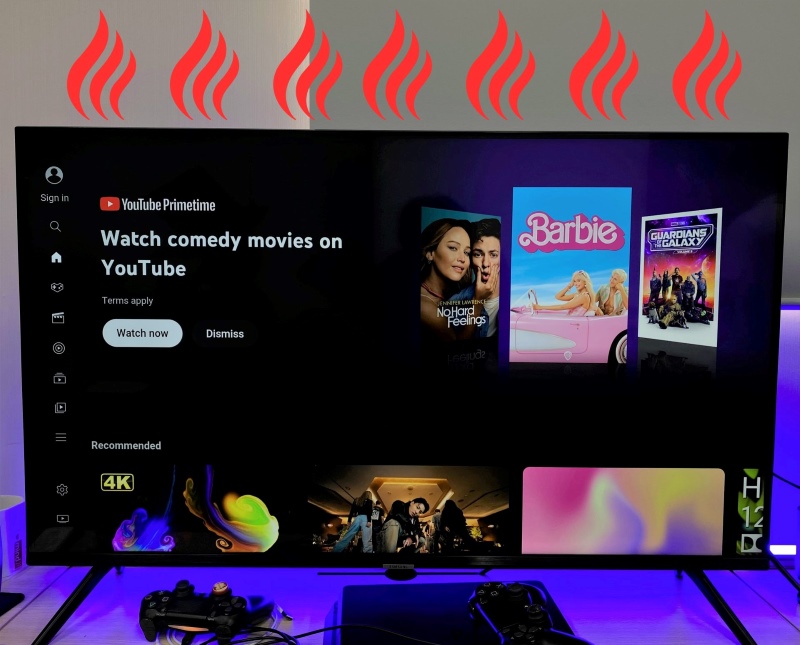
When you run your TV for extended periods of time the panel will begin to generate heat, this is normal.
The majority of televisions are designed to tolerate a temperature of 104°F (40°C).
However, if your TV begins to become hot shortly after you turn it on, this is a cause for concern.
A few reasons this might be happening are a build-up of dust inside, improper wall-mounting, and/or damaged internal components.
You can prevent these from happening on the day you bring your TV home. Sit or mount your television in a large well-ventilated area, avoiding any narrow angles that might block proper air circulation.
Using compressed air, make blowing the dust out of your TV a regular occurrence, this will help keep it cool more effectively.
Have a look at our article where we dive deeper on this topic and touch on how to prevent your TV from cracking due to overheating.
2. Dim Picture

Usually when dealing with a dim looking picture it is due to the TV being set to Eco Mode (energy-saving mode), which saves power by dimming the backlight of the TV.
Navigate through your TV’s settings and check if the Eco Mode is on, if it isn’t but the picture is still dim, this could mean that you have a damaged backlight.
At this point, your options are to attempt to replace the backlight yourself or purchase a new TV all together.
When deciding this you should take into consideration the price of a new backlight versus a new TV, the time and energy you will spend replacing it, as well as how tech-savvy you are.
Keeping in mind that replacing the backlight yourself could result in you damaging your TV beyond repair if anything were to go wrong.
To learn more about a dim picture caused by a damaged backlight, have a look at this article.
3. Moving Horizontal Lines
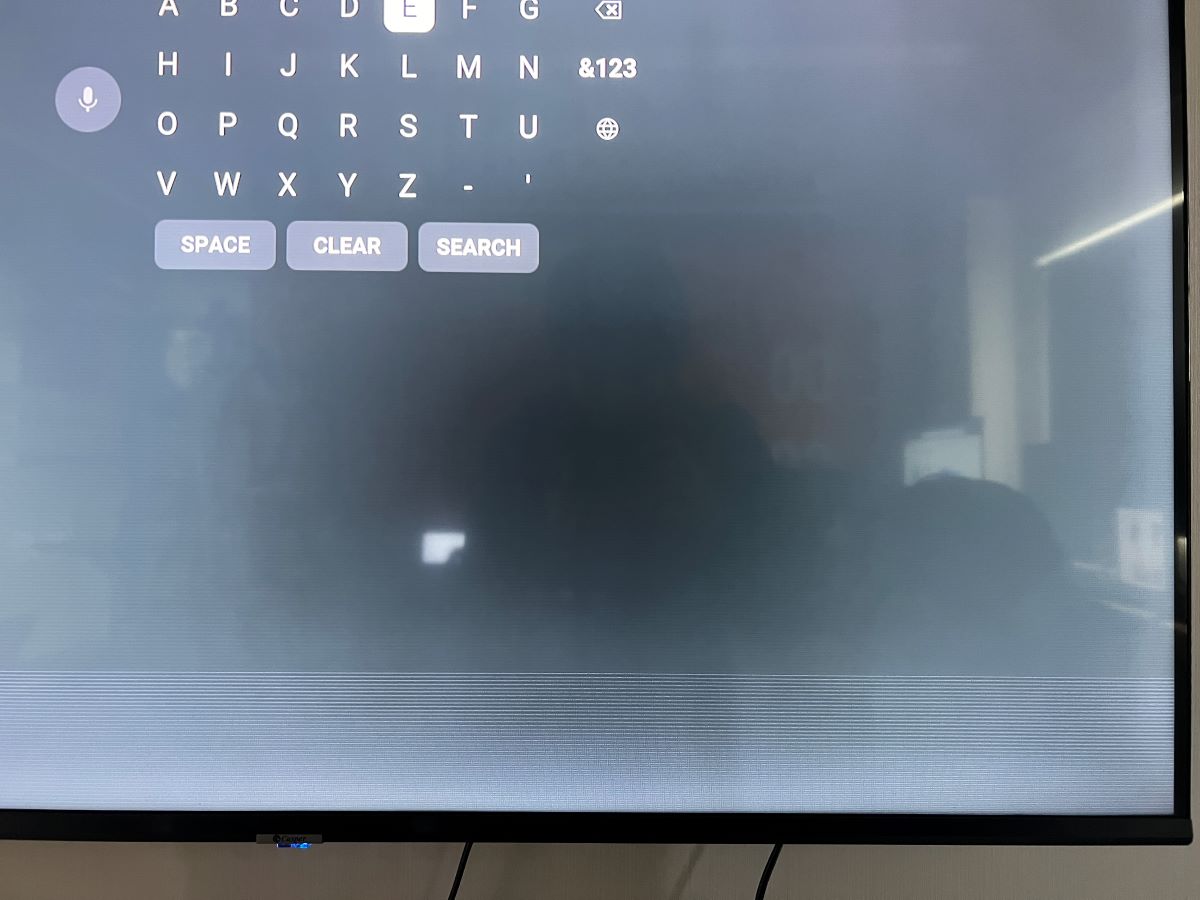
Do you have scrolling horizontal lines running across the screen of your television? This is usually caused by a loose ribbon cable somewhere inside the TV.
What these cables do is transmit video signals from the control board directly to the TV screen.
When these cables become loose, whether due to being bumped during transit, or an oversight during manufacturing, it causes unsightly lines to appear on your screen.
If you feel comfortable enough, open up the TV case and ensure that all ribbon cable connections are secure.

To read more about this issue, check out this article.
4. It’s Taking Longer for the Screen To Turn On
TV screens should usually turn on relatively quickly, so your screen taking a long time to light up isn’t a good sign.
You may also find that although the LED power light indicator turns on, your screen remains dark.
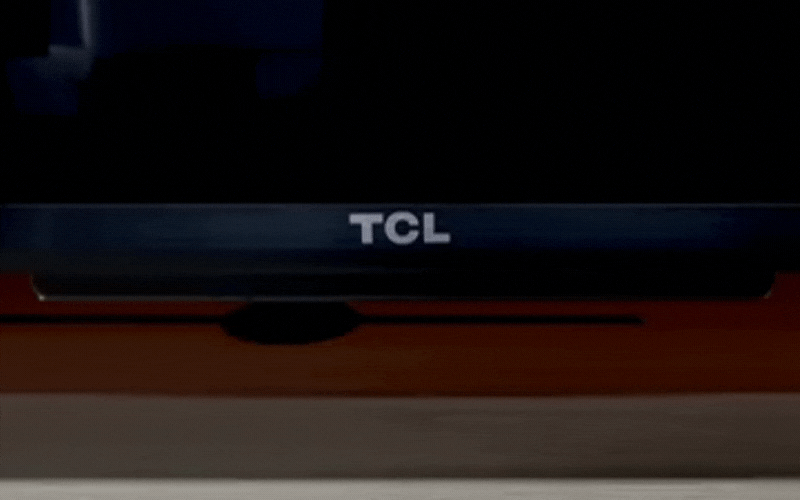
One reason for this could be a failed capacitor. Although it is possible to fix your TV’s capacitor at home, it’s a job best left to professionals. If touched, an electric device’s capacitor can be deadly as it carries vast amounts of electricity.
Your life is not worth sacrificing to save your TVs. So, either call an experienced technician or purchase a new television.
5. It Turns Off Randomly

If you’re in the middle of watching your favorite series only for the TV screen to randomly turn off, it may be an indicator that your TV is dying.
Before you panic, make sure that there’s no other cause for your TV screen suddenly going black.
Check that your device’s sleep timer isn’t turned on or, if you’re using an HDMI cable, make sure your computer hasn’t shut off.
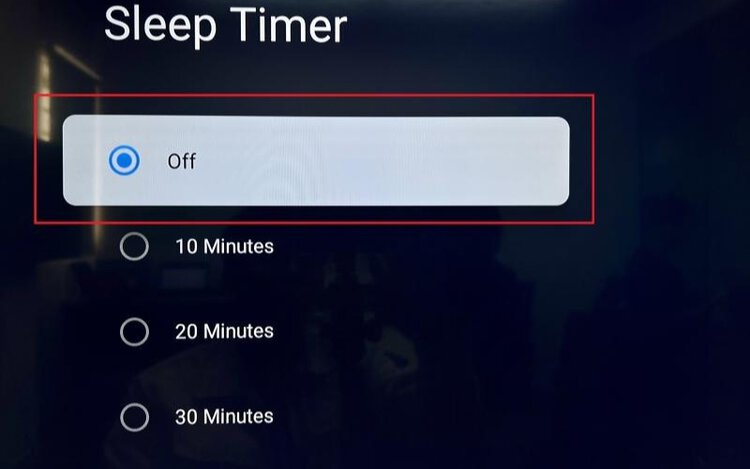
Also, check that the power cables are correctly plugged in. If you’re using a power strip, make sure it’s not faulty by plugging the TV directly into a wall socket.
Your TV randomly turning off once or twice could be because of a power outage, but if it happens frequently it may be time for it to be replaced.
6. The Picture Is Blurry

If your TV’s picture quality isn’t what it used to be, your TV may be knocking at death’s door. Notice if the picture is blurry, fuzzy, or faded.
This often happens because the TV has been positioned in direct sunlight, or underneath a harsh lamp for a long period. This lighting can dim the picture, resulting in a low-resolution image.
This could also be a result of the backlight failing, making it difficult for the TV to properly illuminate the screen.
However, your TV’s blurry screen could be because of a poor internet or satellite connection delivering a fuzzy image. Before ordering a new TV, make sure your Wi-Fi signal is secure and that your satellite dish is correctly positioned.
Also, try restarting your TV to see if the problem is resolved.
If the problems still persist, it’s a sign your TV is beginning to expire.
7. There Are Color Blocks on the Screen

Are there big blocks of black, blue, pink, and yellow across your screen? Do they shift but never quite disappear?
Try checking all the cables, including the satellite cable, and adjusting them if needed. Consider leaving your TV unplugged for 15 minutes before turning it on again.
If restarting your TV and securing the cables doesn’t fix the problem, your TV may be dying.
It is possible to fix this issue, but depending on your TV technician it could cost the same as buying a new unit altogether. There’s also no guarantee that the blocks won’t return and there are most likely additional issues with the internal hardware.
8. The Screen Has Dark Spots
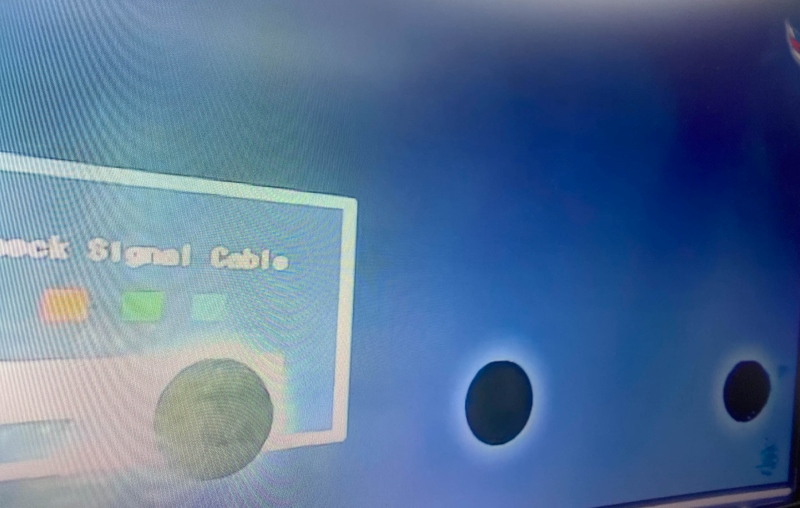
Dark spots on your screen that don’t illuminate when your TV turns on indicate that the pixels are dying. If pixels are black, there’s little hope of lighting them up again. Additionally, the methods used to fix dead pixels aren’t foolproof, and could even break your screen beyond repair.
Luckily, stuck pixels are a different story. These pixels are lit up in one color that doesn’t change with the rest of the screen. Although it’s not a good sign if your TV screen is scattered with these, it is fixable.
Before consulting a technician try leaving your TV turned off for at least 24 hours to see if the pixels are a result of overheating. Also, consult your warranty or contact the manufacturer’s customer service to see if you’re eligible for a free repair or replacement.
9. You Can See the Pixels
Check if your TV has become grainy or if you can see the lines that make up the image. This can be caused by the pixels becoming stuck or dying, but it could also be a consequence of a weak signal from loose cables.
![]()
Note that cables, like TVs, tend to wear down over time. Replacing your cables is a good and inexpensive way to try to revive your television.
Check the strength of your cable box, and make any needed adjustments. Remember to always exercise caution whenever handling electrical wires.
Note that you can be electrocuted by a freshly unplugged power cable. Turn off and unplug your TV and allow it to rest for several minutes before examining the cable box.
Once you’ve confirmed that the cables are all in good condition, it’s time to get shopping for a new TV.
10. Your TV Is Emitting a Crackling Sound
Your TV emitting a constant crackling or buzzing sound when it’s turned on could be an indicator that its internal hardware isn’t working properly.
Although it’s normal for a TV to make these noises when it’s turned on or off because of temperature changes, your TV crackling when it’s on and warmed up is not a good sign.
Before you begin making the funeral arrangements, make sure this sound isn’t a result of something else.
Ensure the TV is not placed right beneath or next to a heater or air conditioning unit and that all of its vents are clear of dust. Do not drape anything soft over your TV to avoid it overheating.
Check that the TV is straight and level. If you’ve just installed a wall or ceiling mount, the crackling noise could indicate that the TV is askew.
11. The Sound Has Become Fuzzy (or Stopped Completely)
Speakers’ sound quality tends to decrease over time, especially if you have a habit of playing music or films loudly for hours on end.
A dying TV’s speakers may sound fuzzy, and it could be difficult to understand what people onscreen are saying. Their sound level could have also decreased, forcing you to amp up the volume to the max to hear what the characters are saying.
Alternatively, you could find that the speakers have stopped working entirely.
Although you can connect an external speaker to your unit via an aux cord or Bluetooth, your TV’s condition will only continue to deteriorate.
12. The Ports Are Malfunctioning
You’ve repositioned the HDMI cable into its respective port a thousand times, but the TV won’t register the input. As each port stops working, you must come to terms that you’re fighting a losing battle.
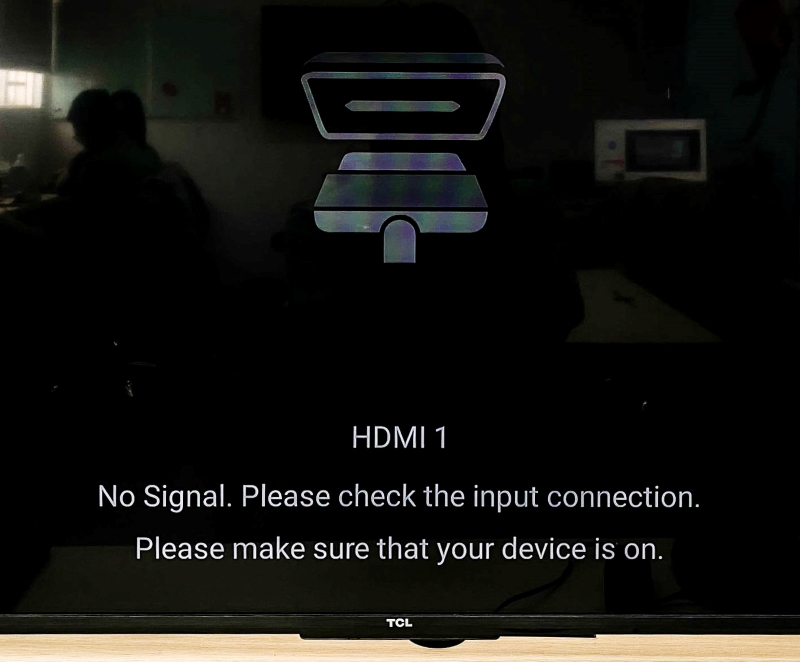
Check that your TV is set to the correct input source and test all of the available ports to confirm if they’re working. Try using a different cable and see the results.
One port not working isn’t the end of the world, but several ports malfunctioning can make using your TV very challenging.
You have the option of connecting your cables via adapters, but there are two reasons why this isn’t a long-term solution. For one, adapters tend to slow the signal between your input source and television, this can cause your screen to glitch, suddenly disconnect, and go dark.
Secondly, if one port has died, there’s a good chance that the working ports will follow. Although adapters are a great quick-fix, it’s time to face the music. Your TV is quickly fading.
Jon Huber is an editor and technical writer who has been a freelancer since 2020. Since the beginning of his writing career, he has consistently written online articles in the tech, sports, and recreation genres. Recently, he has concentrated on scriptwriting for cartoons and puppet shows.

