3+ Quick Solutions for Watching Spectrum on Any TCL TV
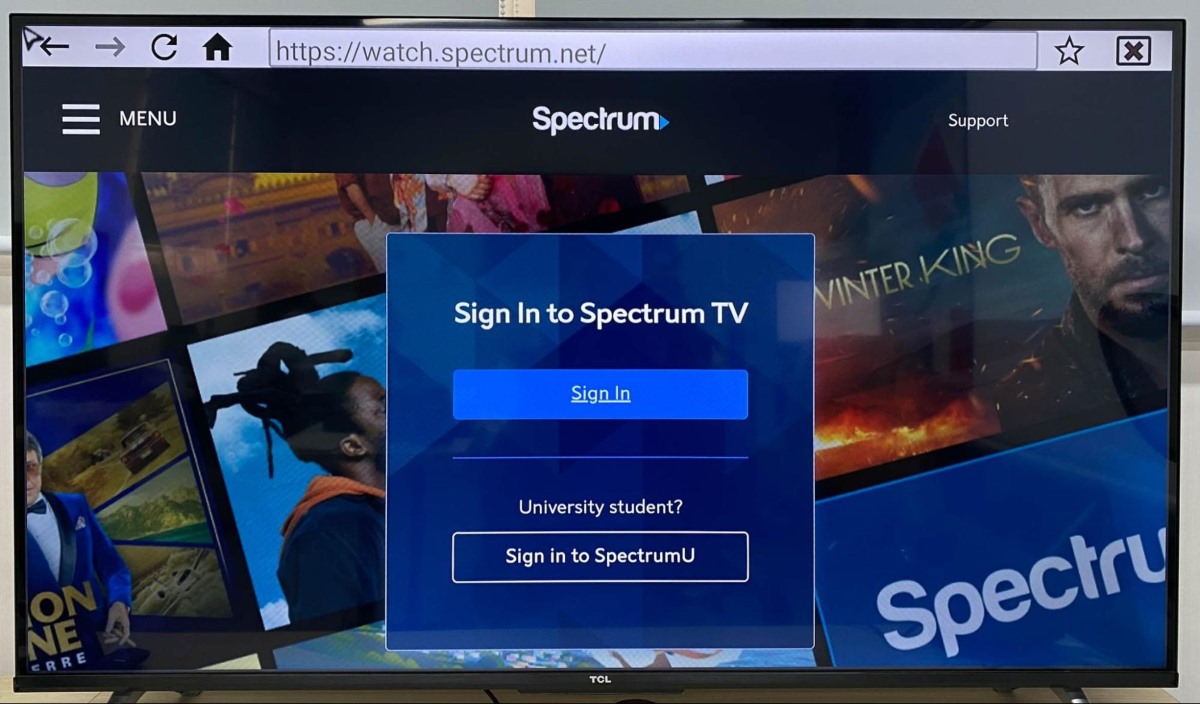
- Android and Google TCL TVs do not natively support the Spectrum TV app.
- To watch the Spectrum app on your Android/Google TCL TV, you have three options: access the Spectrum website on your TV’s web browser, cast the Spectrum app from your smartphone, or install the unofficial Spectrum app.
- Roku TCL TVs support the Spectrum app, allowing you to effortlessly download it from the Roku Channel Store and enjoy its features on your TV.
In this article, I will share with you more than three tested methods to enable you to watch Spectrum content on your TCL TV, whether it’s an Android, Google, or Roku TV.
Let’s dive in!
Quick Navigation
For Android and Google TCL TVs
Android and Google TCL TVs currently do not support the Spectrum app.
If you’re confused, or even annoyed, by this situation, you’re in good company. Many other TCL TV users have discussed this issue in online forums, like on this Reddit thread.
So, TCL TVs don’t support Spectrum – no what?
Luckily, there are three alternate ways you can watch Spectrum on your TCL TV. These methods are easy and don’t require you to purchase or connect any external devices to your TV.
Keep reading to learn how to watch Spectrum on your Android or Google TCL TV.
1. Use a Web Browser to Access the Spectrum TV Website
Spectrum content can’t only be accessed through its app, you can also watch your favorite shows on the official Spectrum website.
The best part is that you can watch the Spectrum website directly on your TV using a web browser.
Of course, you will need to install a reputable web browser on your TV before navigating to any websites. Check out my article How to Access (& Install) Internet Browsers on TCL TVs? 5 Browser Recommendations for comprehensive instructions on how to do so.
Follow the steps below to watch the Spectrum website on your TV.
Step 1: Search for and install a web browser on your TCL TV by selecting the search bar.
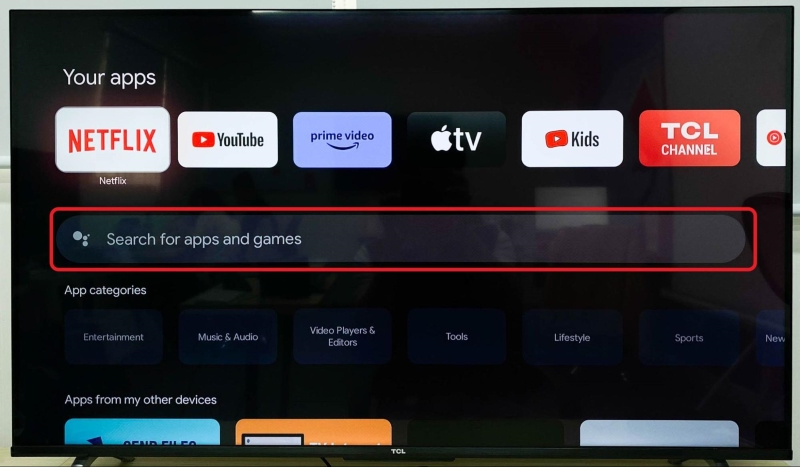
Type in the name of your desired web browser (see my article linked above for our top browser recommendations). For this example, I’ll use the TV-Browser Internet web browser.
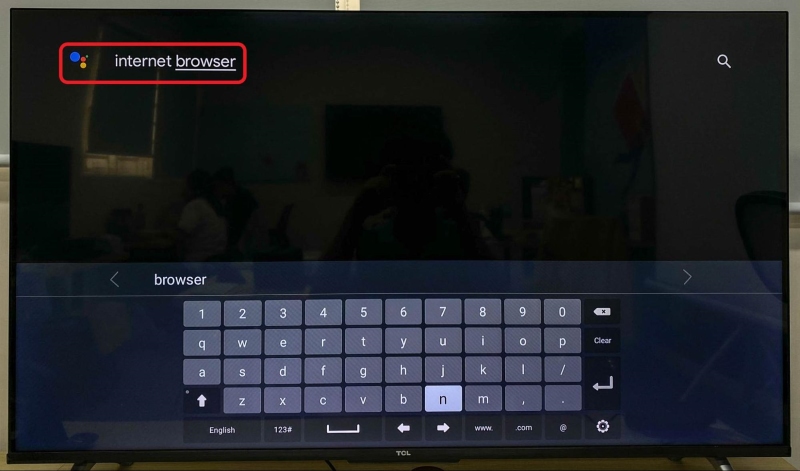
When your desired browser appears in the search results, select it.
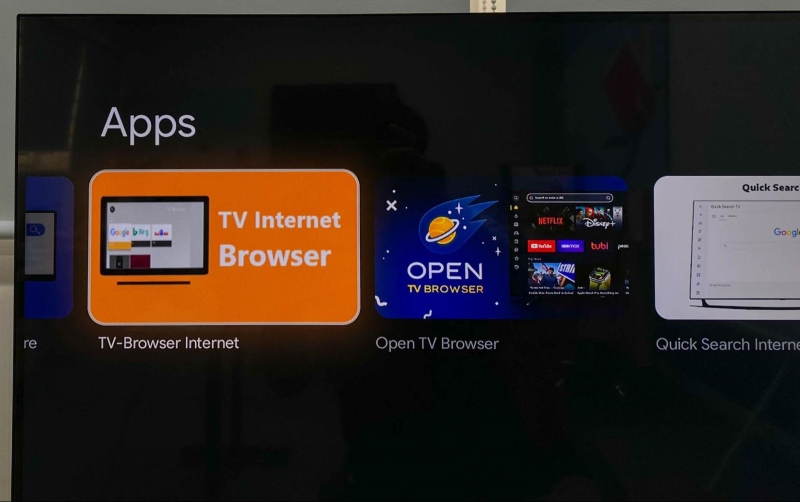
And Install it.
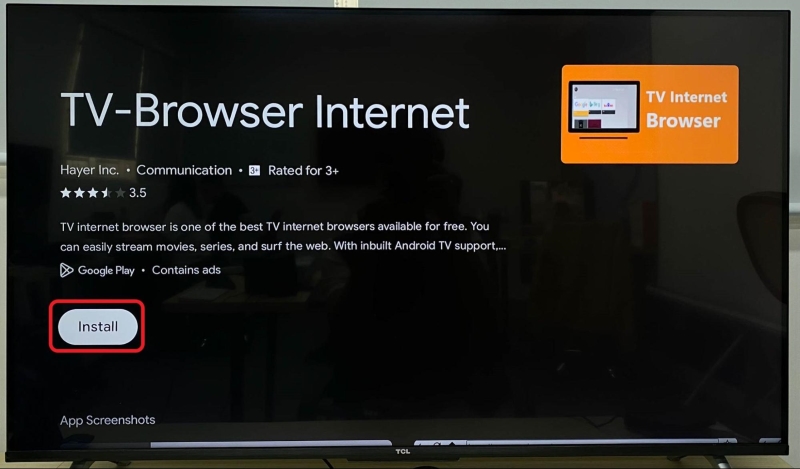
Step 2: Once installed, Open the web browser.
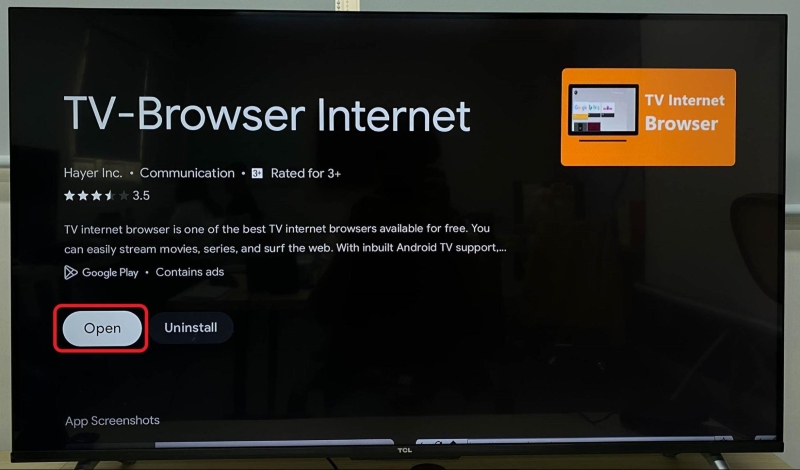
Step 3: Navigate to the Search icon.
![]()
Enter “https://watch.spectrum.net” into the search bar. Then, click your remote’s OK button.
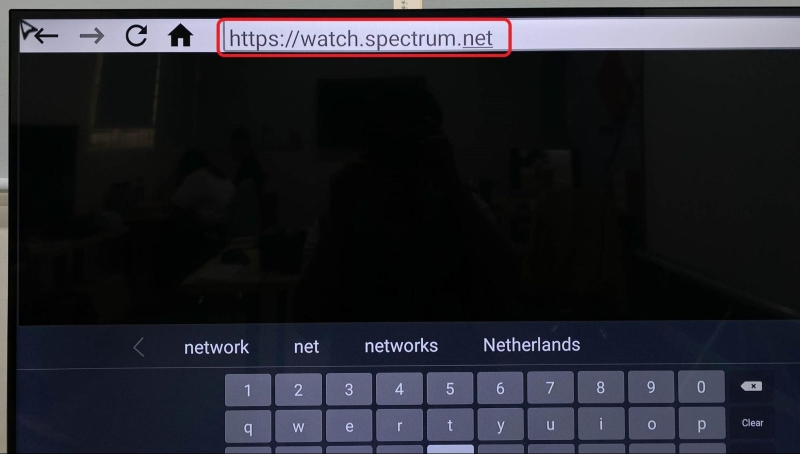
Step 4: Now, all that’s left to do is sign into your Spectrum account and start streaming!
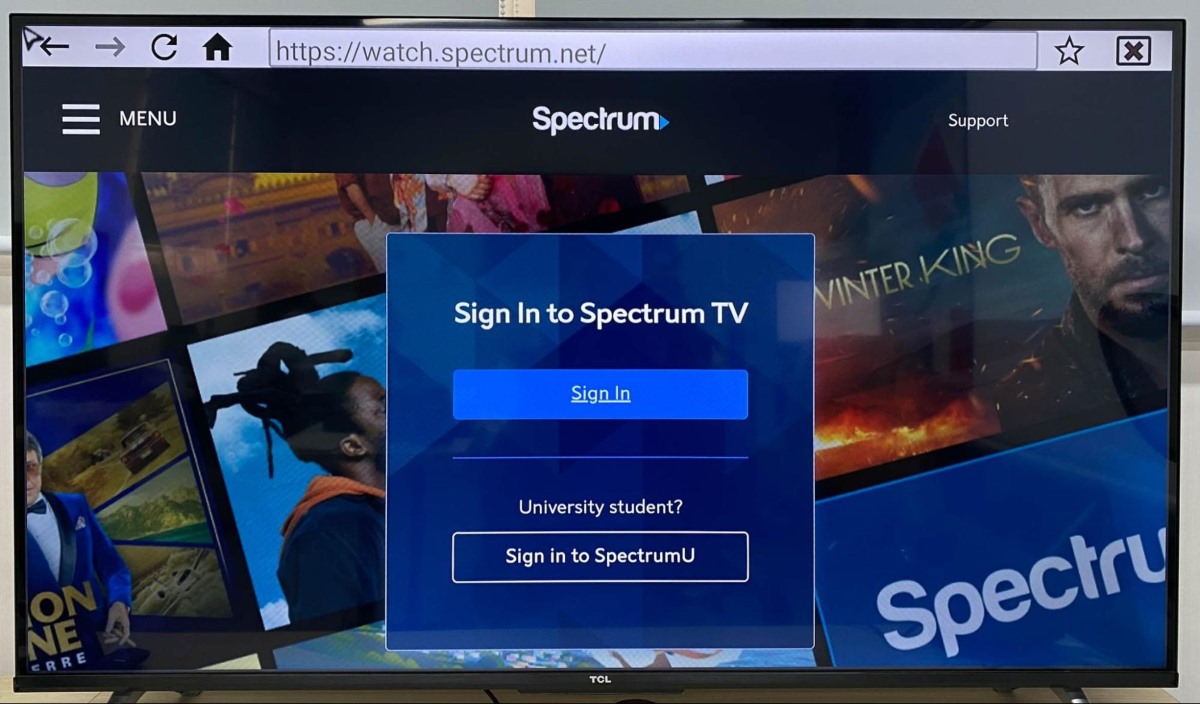
If you’re keen to use the Spectrum website but don’t want to bother with your TV’s web browser, you can open the website on your laptop instead. Then, simply mirror your laptop’s screen to your TV.
Sometimes, casting the website may not work due to HDCP regulations. In this case, you can connect your laptop to your TV using an HDMI cable.
2. Cast the Spectrum App From Your Phone
Do you already have the Spectrum app installed on your phone? If so, why not cast it directly to your TV?
This solution will save you the trouble of navigating your TV’s web browser. Not to mention, you’ll be able to search for and select content directly from your smartphone.
Follow the steps below to cast your smartphone’s Spectrum app on your TV.
Step 1: Connect your smartphone and TCL TV to the same Wi-Fi network.
Step 2: If you haven’t done so already, install the Spectrum TV app and launch it.
If you have an iPhone, install the Spectrum TV app from the Apple App Store.
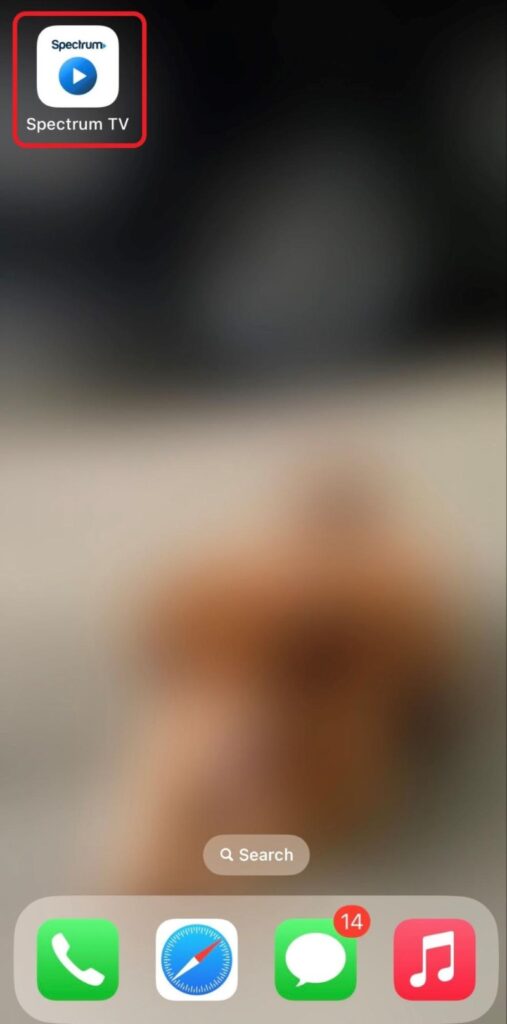
If you have an Android phone, install the Spectrum TV app from the Google Play Store.
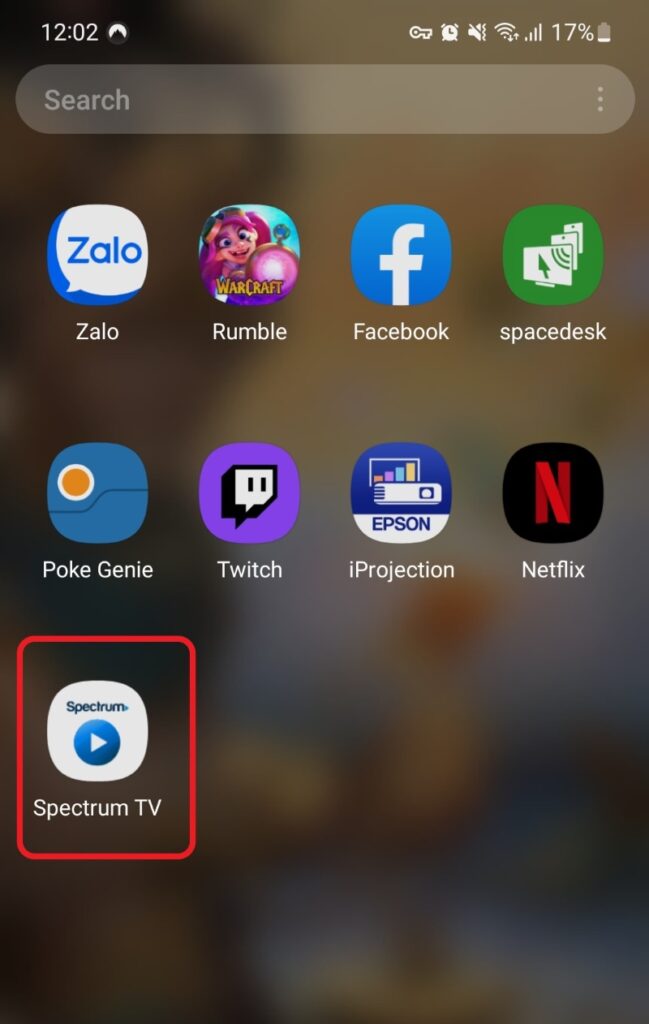
Step 3: Log into your Spectrum account within the app.
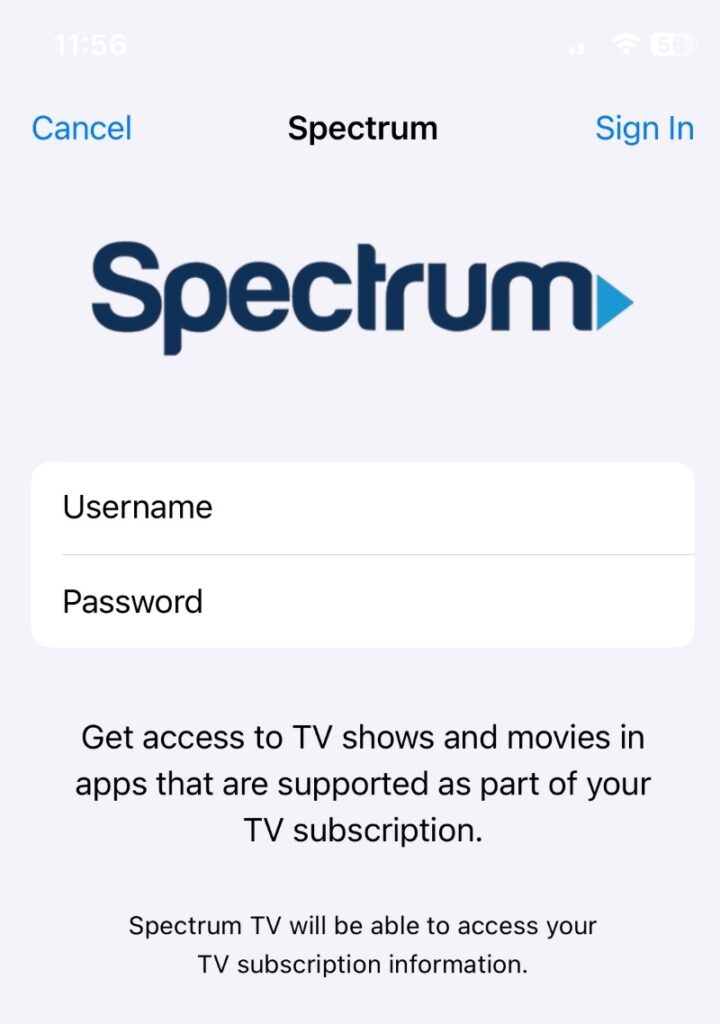
Step 4: Then open the Control Center by swiping down (or up on some phones).
From here, tap the Screen Mirror icon on your iPhone.
![]()
Or tap the Smart View (Cast) icon on your Android phone.
![]()
Step 5: Select your TCL TV name from the Device list to start mirroring your phone’s screen to it.
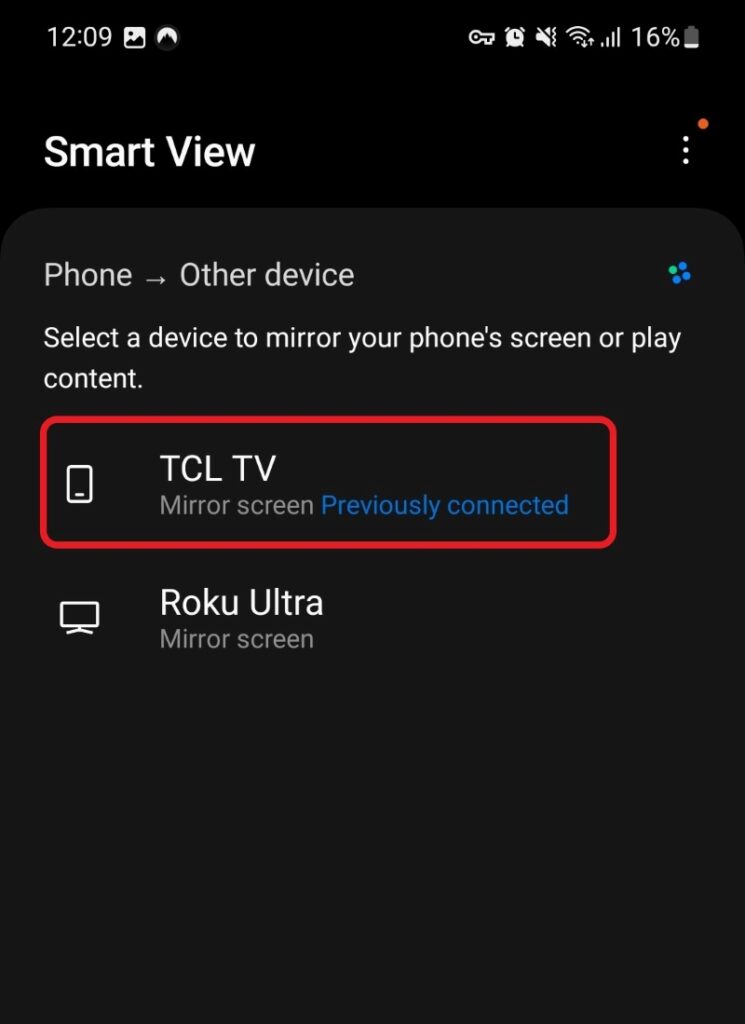
Now you’ll be able to see your phone’s screen (including the open Spectrum app) on your TCL TV.
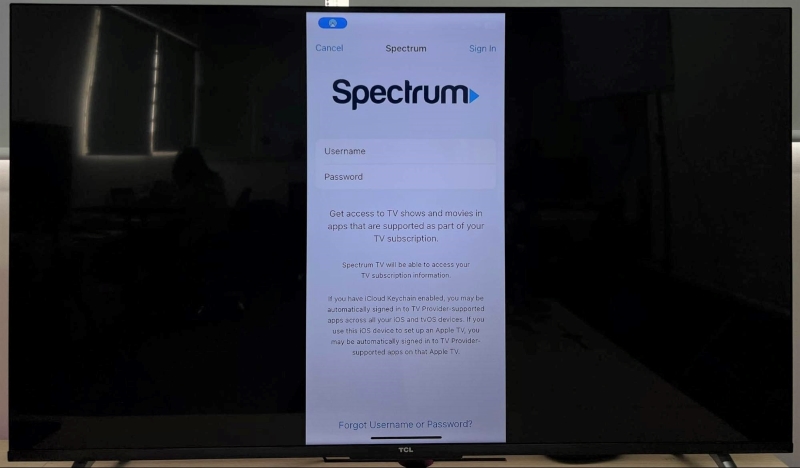
3. Install an Unofficial Spectrum App Version
While the official Spectrum app is unavailable on TCL TVs, you can download the unofficial Spectrum app. This sideloaded app works similarly to the official one, but it’s not guaranteed to be an exact replica.
Disclaimer: As this is not an official Spectrum app, there is the possibility it could damage your device. Install and use it at your own risk.
Follow the steps below to install the unofficial Spectrum app on your TCL TV.
Step 1: On your TCL TV, select the Search icon and look for the “Downloader” app.
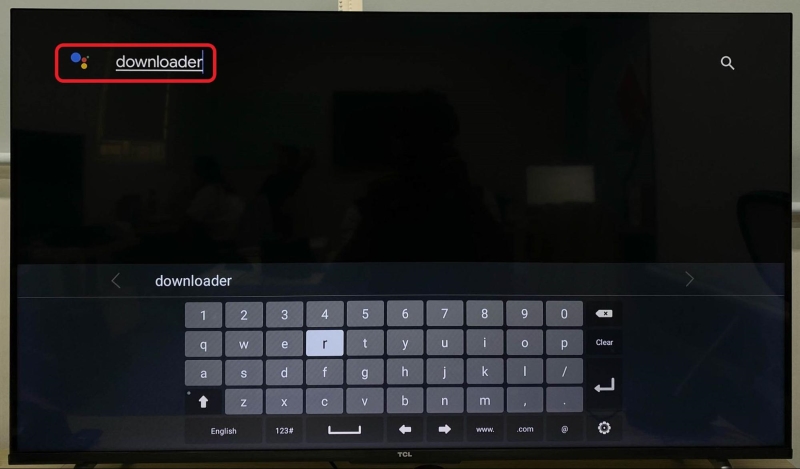
Click on the Downloader app in the results.
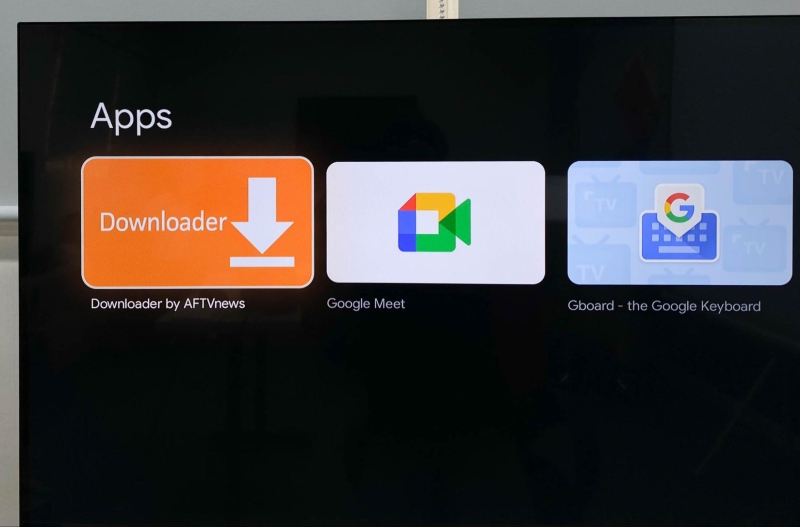
Click on Install to download it.
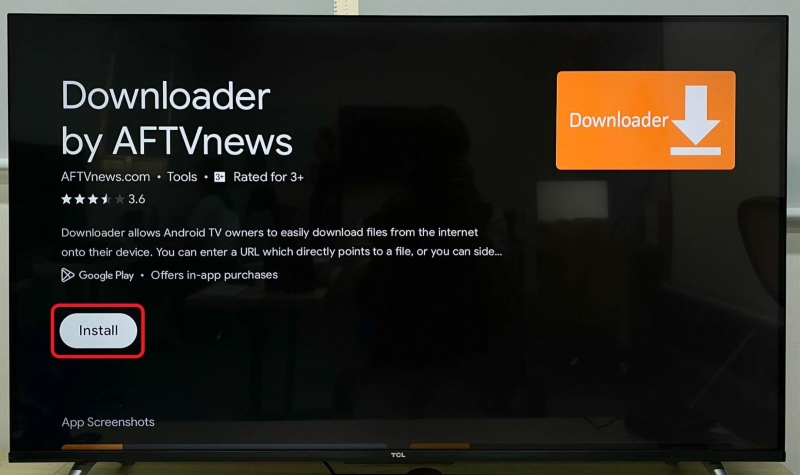
Step 2: Once installed, Open the Downloader app.
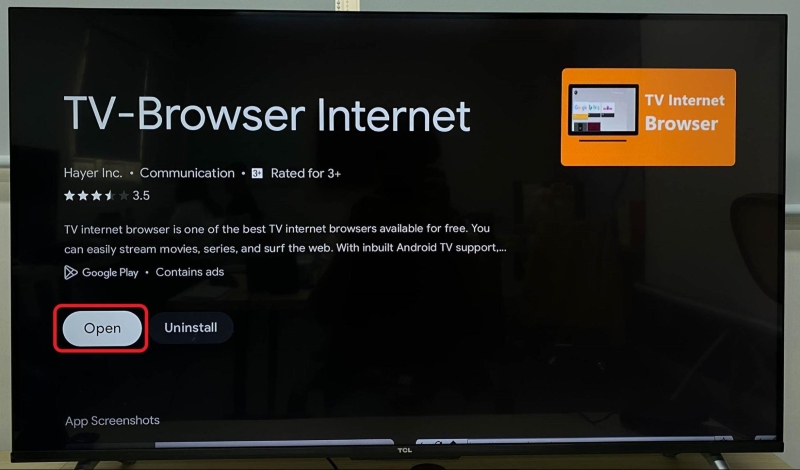
Step 3: When you see the notification (shown below) requesting to access your photos and media, select Allow.
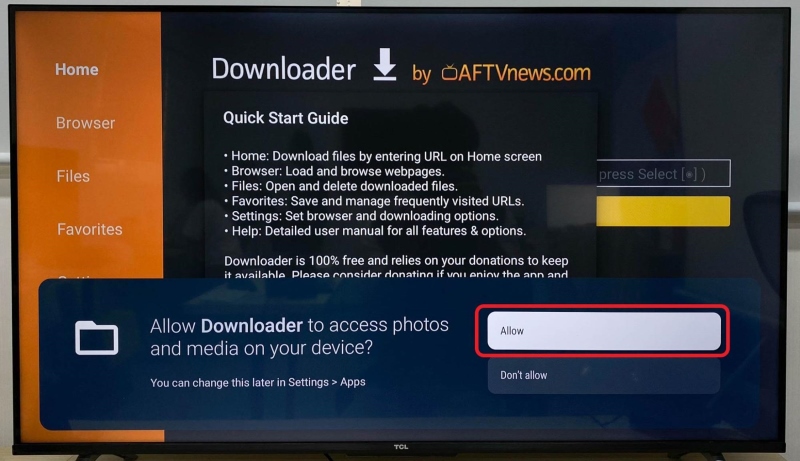
Step 4: Enter “spectrum tv apk download” into the search bar before pressing your remote’s OK button.
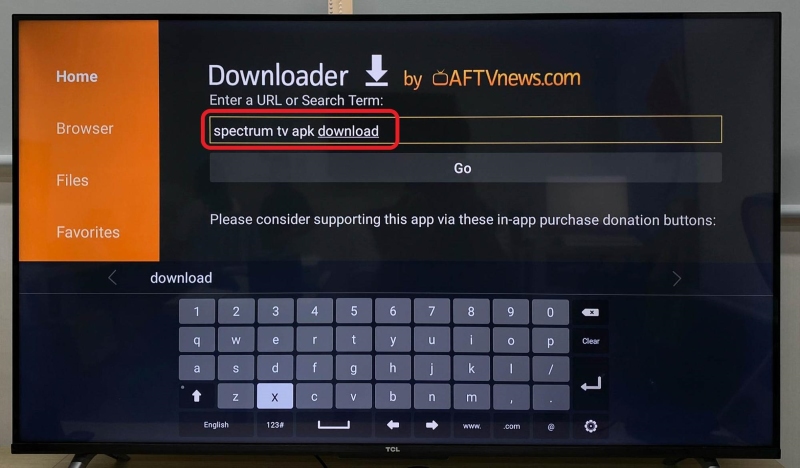
Step 5: Click on any website that says it’s a “Spectrum TV APK for Android Download.” I suggest using the APKPure.com website.
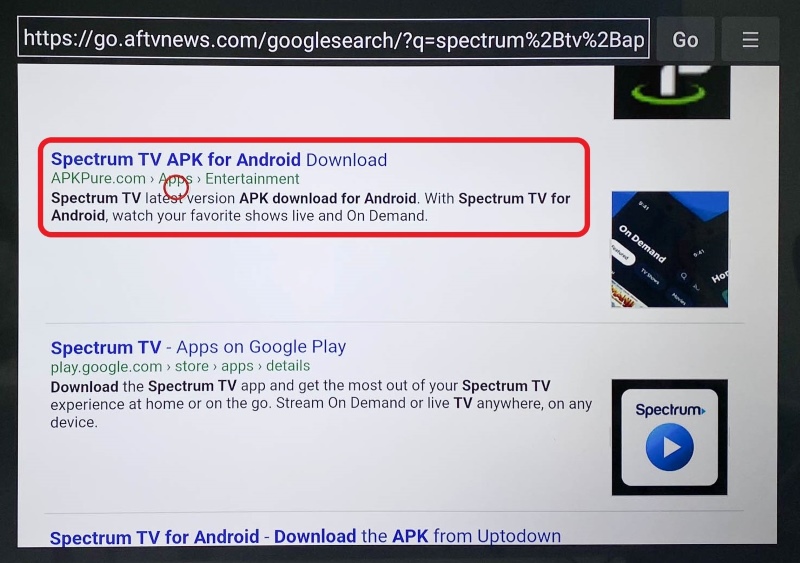
Step 6: Scroll down on the page, and find and click the Download APK button.
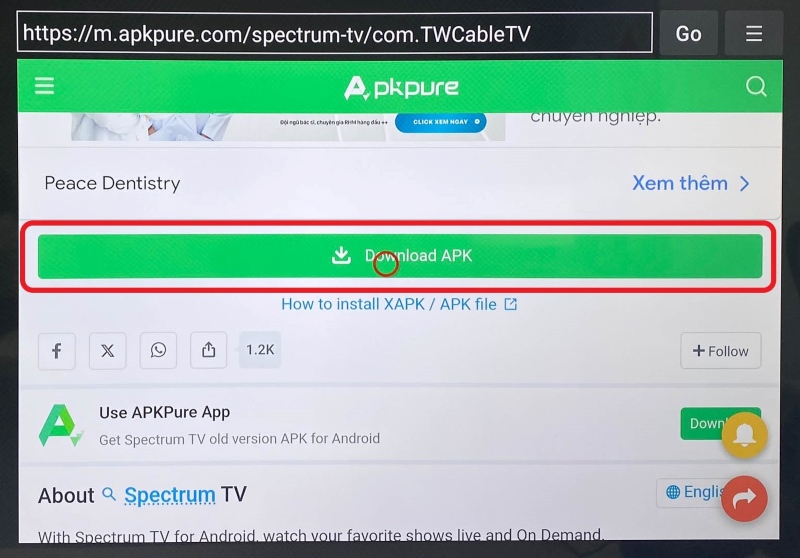
In some cases, you may need to double-click the button to start the download process.
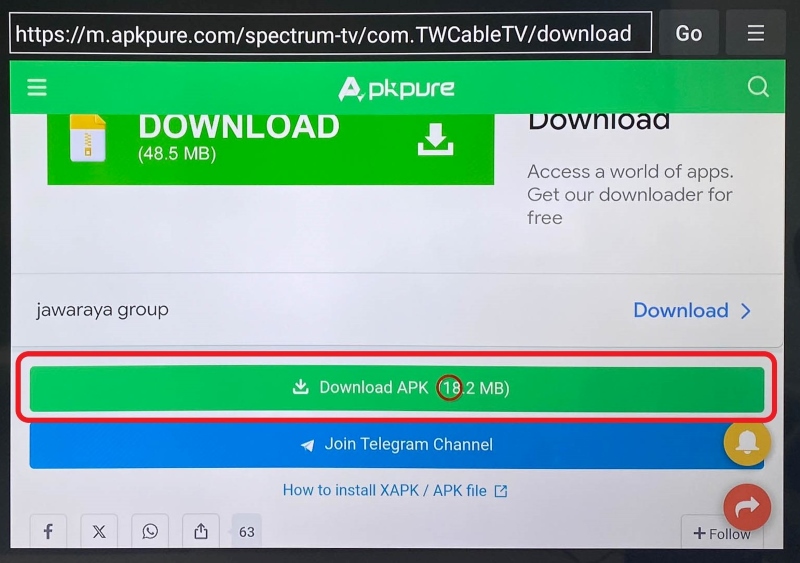
Step 7: Once the file has finished downloading, the below notification will pop up on the screen. From here, click the Settings button.
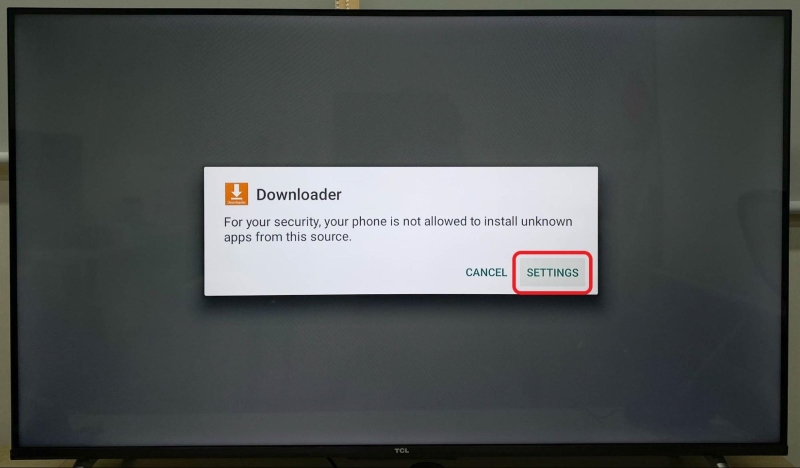
Step 8: Toggle the Downloader on to allow it to install unknown apps on your TV.

Step 9: Return to the Downloader screen and click the Install button to start installing the Spectrum app on your TV.
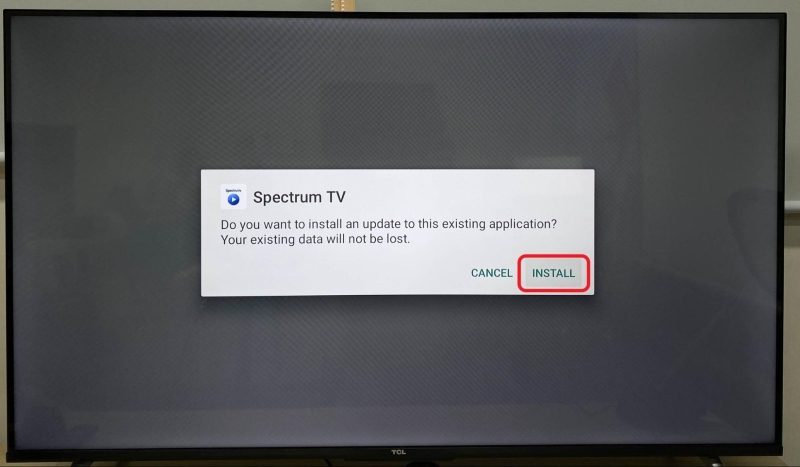
Step 10: Once you’ve found and installed the Spectrum TV app, Open it.
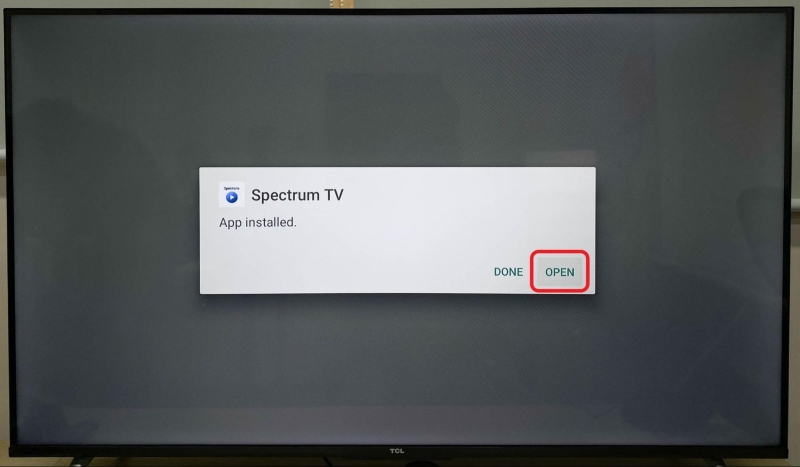
Step 11: Now, all that’s left is to sign into your Spectrum account and start streaming!
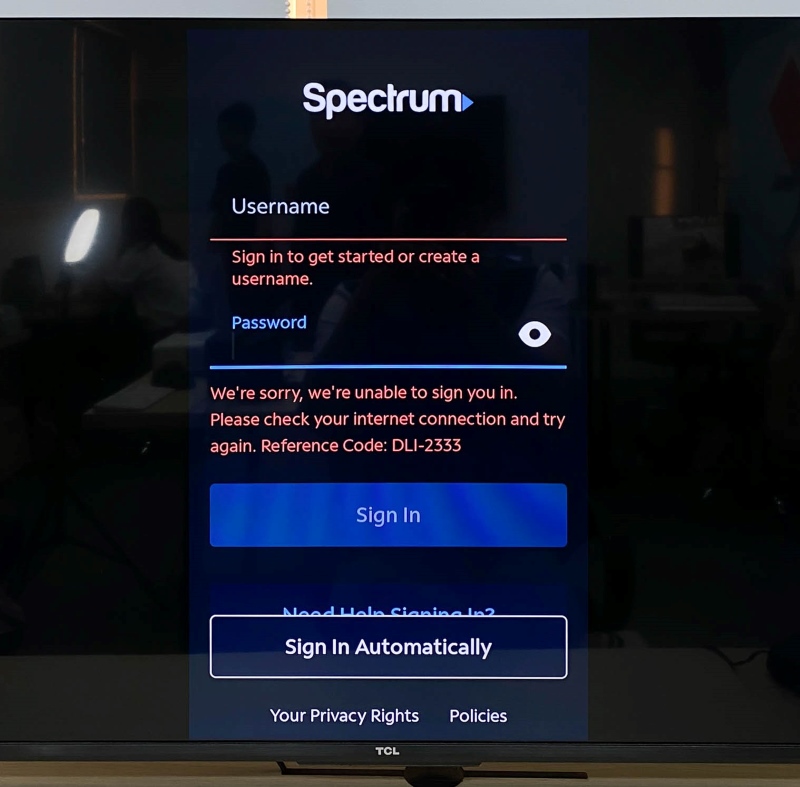
Note: The most noticeable downside of the unofficial Spectrum app is that it can only be displayed in vertical mode. Consequently, you won’t be able to watch TV shows/movies in full screen on your TCL TV using this method.
For TCL Roku TVs
While Android and Google TCL TVs don’t support the Spectrum TV app, Roku players and TVs (including TCL Roku TVS) do! This means you can easily download the Spectrum app from the Roku channel store.
Follow the instructions listed below to install and watch the Spectrum TV app on your Roku TCL TV.
Step 1: Hit your TV remote’s Home key to navigate to the Home screen.
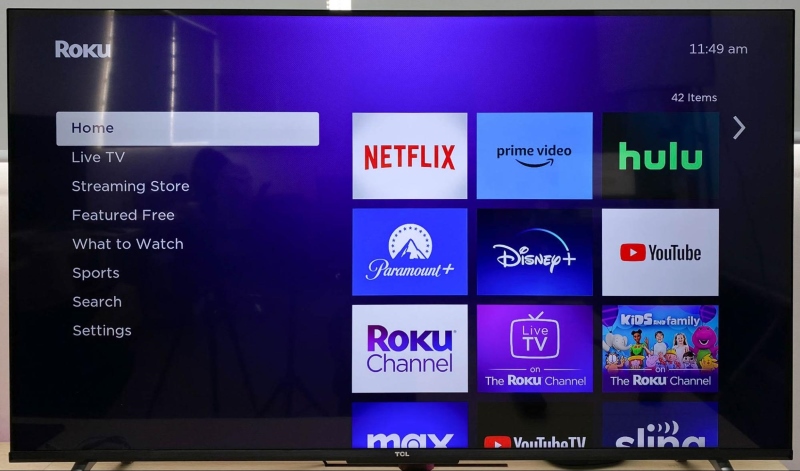
Step 2: Navigate to the left-hand menu and click on Streaming Store to open the Roku channel store.

Step 3: Enter “Spectrum TV” into the search bar. When you see the Spectrum app in the results, select it.
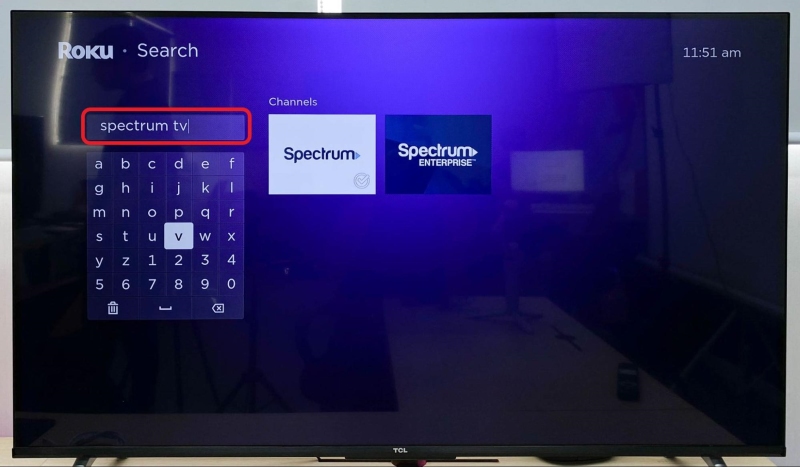
Click on Add channel to install it on your TV.
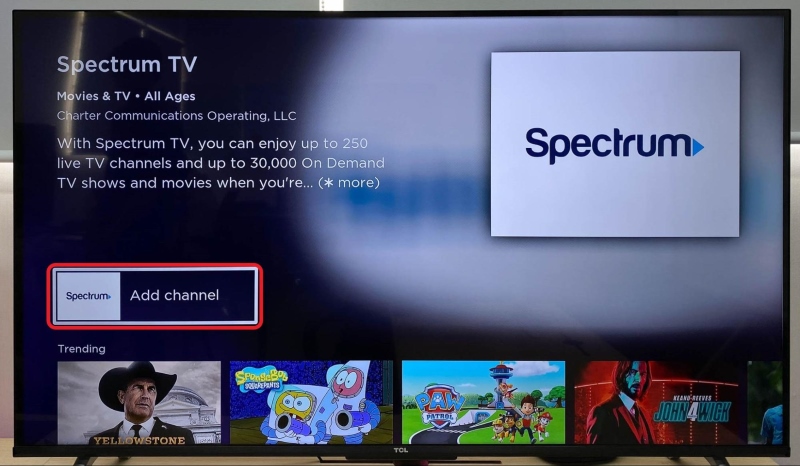
Step 4: Once installed, open the app, sign into your account, and start streaming!
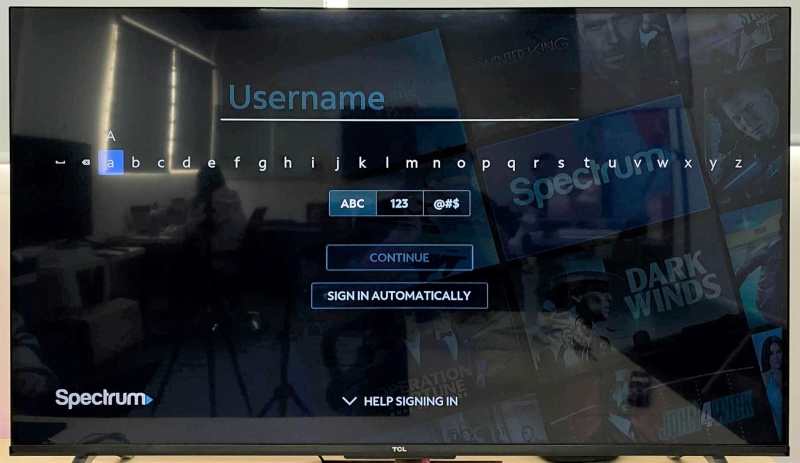
Alternatively, you can “Cast the Spectrum App from Your Phone” to your TCL Roku TV by following the instructions in the previous section. For this method, you’ll stream Spectrum content on your phone and then mirror your phone’s screen to your TV.
FAQ: Which TVs Are Compatible With the Spectrum App?
You know that Android and Google TCL TVs don’t support the Spectrum TV app while Roku TCL TVs do. However, what makes one TV model Spectrum-compatible, but another not?
Whether or not a smart TV supports the Spectrum app all boils down to which OS it’s running.
Smart TVs with the Roku OS, Orsay OS, and Tizen OS all natively support the Spectrum TV app. Additionally, select Samsung TVs Samsung TVs (models released in 2012 and later) support the app.
To verify if your TV model supports Spectrum, head to its manufacturer’s website and take note of its OS or supported apps.
If your TV doesn’t support the Spectrum app, you can also connect a Roku player to it and watch your favorite Spectrum shows that way. Roku players are fairly affordable and may support several apps that your smart TV natively does not.
Wrapping Things Up
Unfortunately, Android and Google TCL TVs don’t support the Spectrum TV app. Thankfully, there are a few workarounds you can try to watch the Spectrum app on these models.
You have the option to use the Spectrum website in your TV’s web browser, cast the app from your smartphone, or install the unofficial Spectrum app using the Downloader app. Remember, the unofficial Spectrum app can only be used in vertical mode, so make sure you’re okay with not watching shows in full screen before installing it.
If you have a Roku TCL TV, you’re in luck! All Roku players and TVs support the Spectrum TV app, and you can download it from the Roku channel store.
To find out if your smart TV supports Spectrum or not, head to the manufacturer’s website to confirm its OS.
What’s your experience watching the Spectrum TV app on a TCL TV?
Let us know in the comments below!
Yesenia Achlim is a technical copywriter and editor with a focus on AV equipment. She aims to break down complicated topics and make technology accessible, no matter your technical expertise. When she’s not teaching you how to replace a projector lamp, you can find her reading and baking.

