2 Ways to Unlock Optoma Projector & Reset Security Code
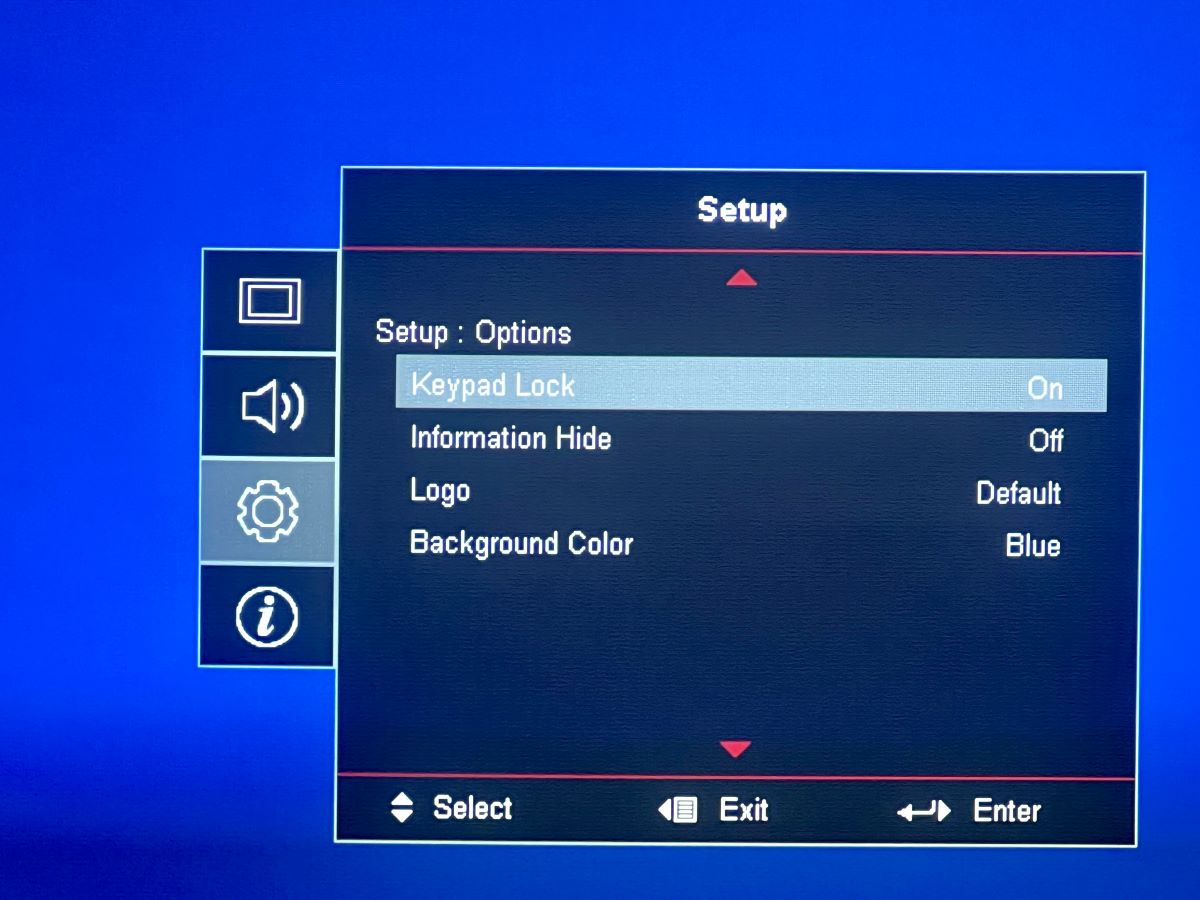
- To unlock a locked Optoma projector keypad: Press and hold the Enter button for 5 seconds or toggle off the Keypad Lock in the Menu settings > Setup > Options > Keypad > Off.
- If your projector has a security password, disable it by heading to Menu > Setup > Security > Off (use the default passcode: 1234 or 0000).
- For a security password reset: Menu > Setup > Reset > Reset to Default > After the factory reset, go to Menu > Setup > Security > Change Password > Set a new password using the default passcode.
This guide will provide simple, step-by-step instructions to reset your Optoma projector’s security code and unlock your device with ease.
Whether you’re dealing with a forgotten password or a locked keypad, we’ve got you covered, ensuring your presentations go off without a hitch.
Quick Navigation
How to Unlock an Optoma Projector
There are two instances wherein you will need to unlock your Optoma projector:
- The Keypad Lock feature has been enabled in the settings.
- Someone set up a security code.
Below are the steps for unlocking your Optoma projector:
Locked Keypad
If your Optoma projector keypad is locked, there are two methods you can use to unlock it.
Method 1: Using the Panel Key
- Locate the panel key on your Optoma projector.
- Press and hold the Enter button for at least 5 seconds.
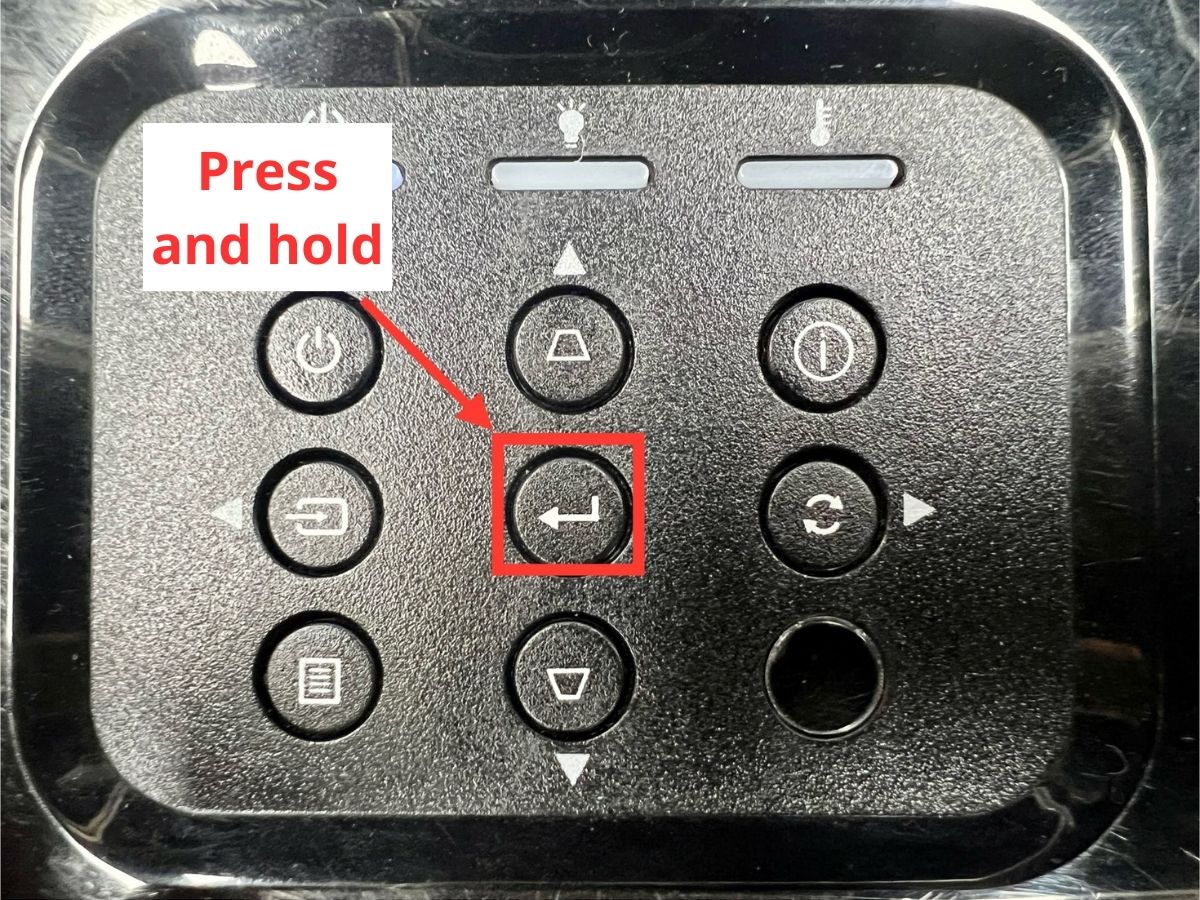
Method 2: Accessing Menu Settings
- Grab your Optoma remote and press the Menu button.
- Navigate to the Setup tab and find the Options.
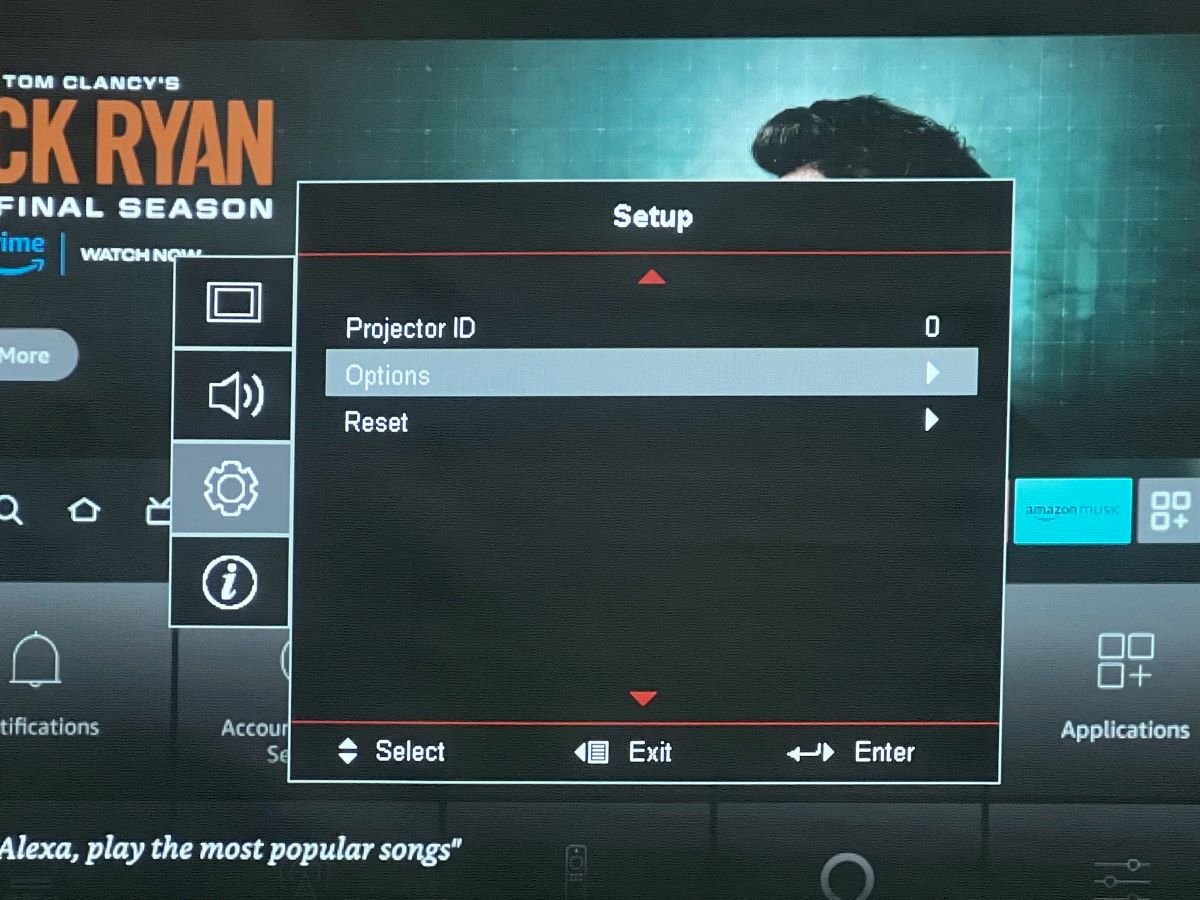
- Select Keypad Lock and toggle it Off.
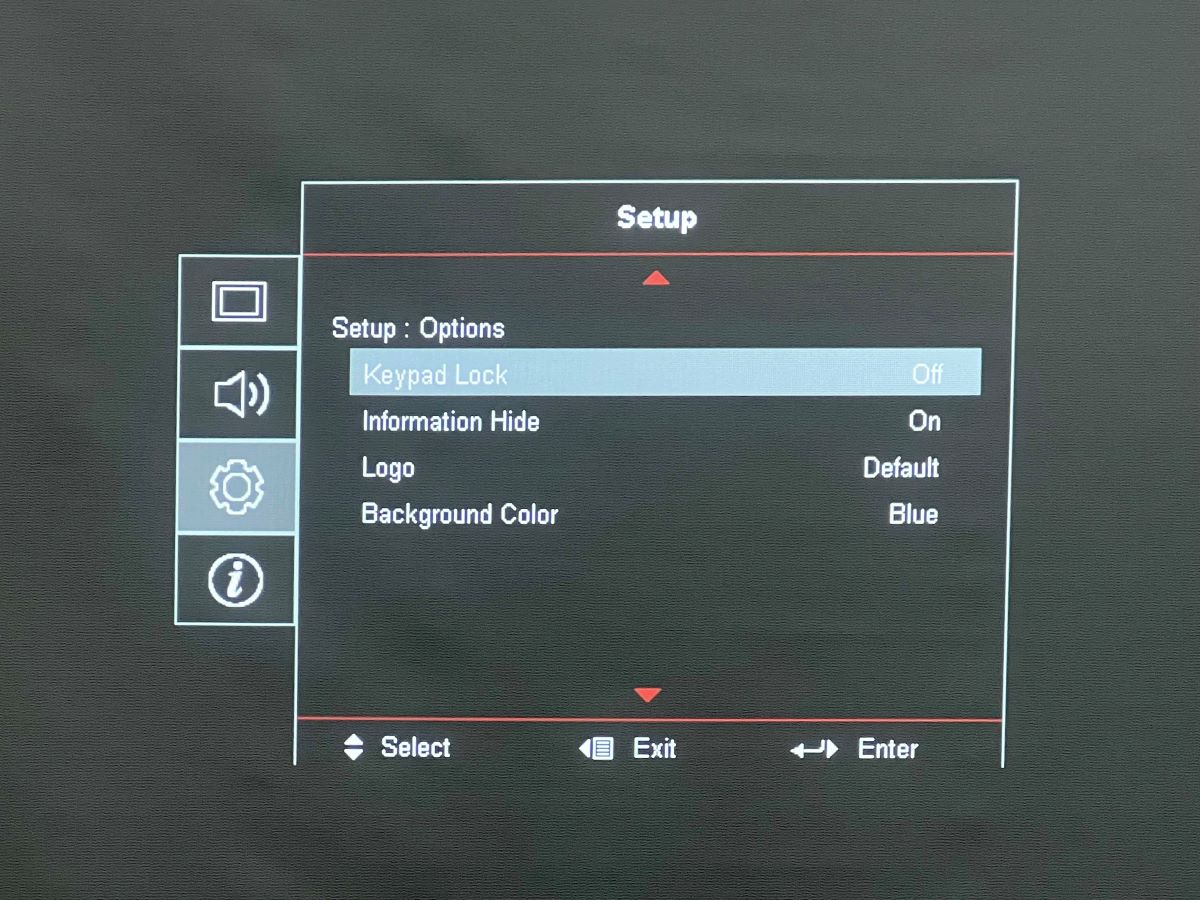
Security Password
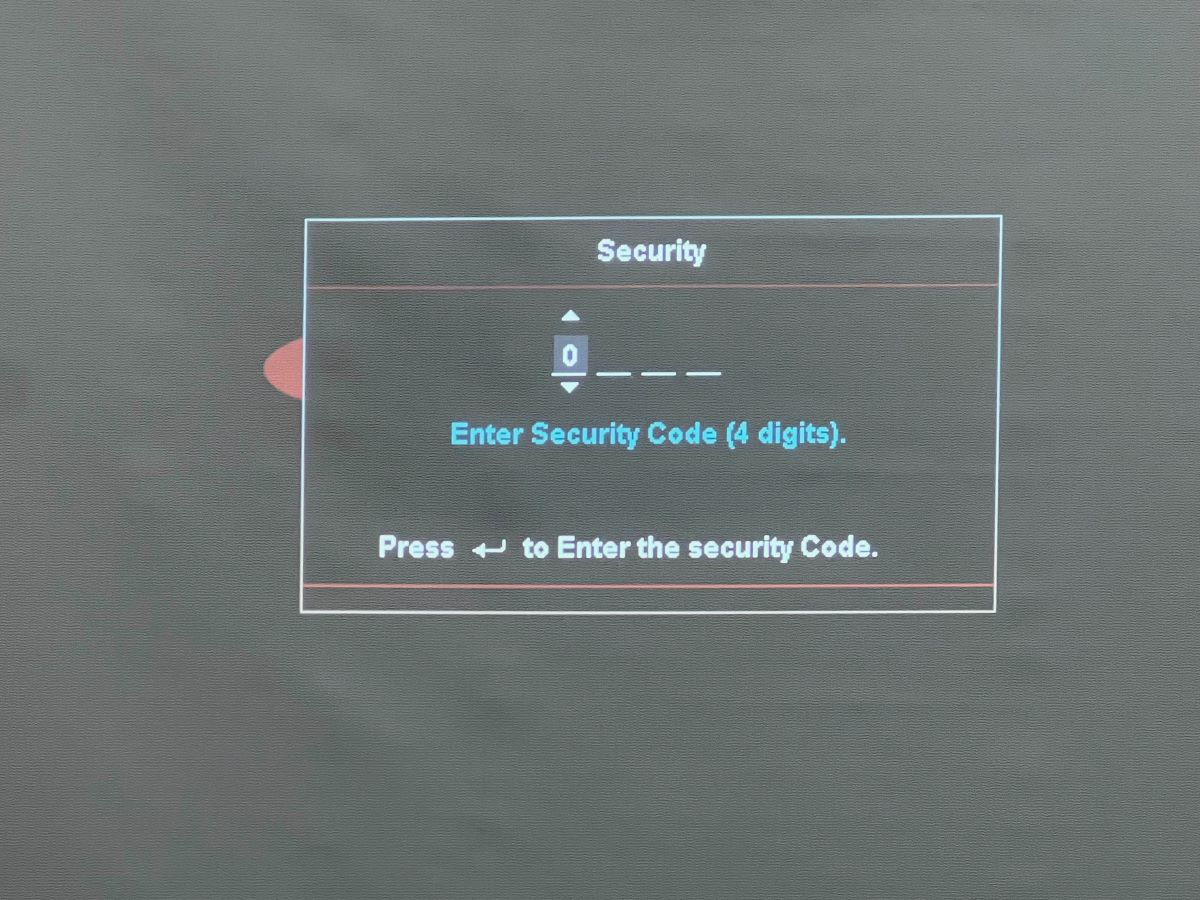
In case your Optoma projector has a security feature activated, you will need to enter a passcode each time you power it on.
Follow these steps to permanently unlock the security passcode:
- Press the Menu button on your Optoma remote or its panel, and go to the Setup tab.
- Select Security, then toggle Off the Security feature (If you have set a passcode before, enter it when prompted. If not, use the default passcode: 1 2 3 4 or 0 0 0 0).
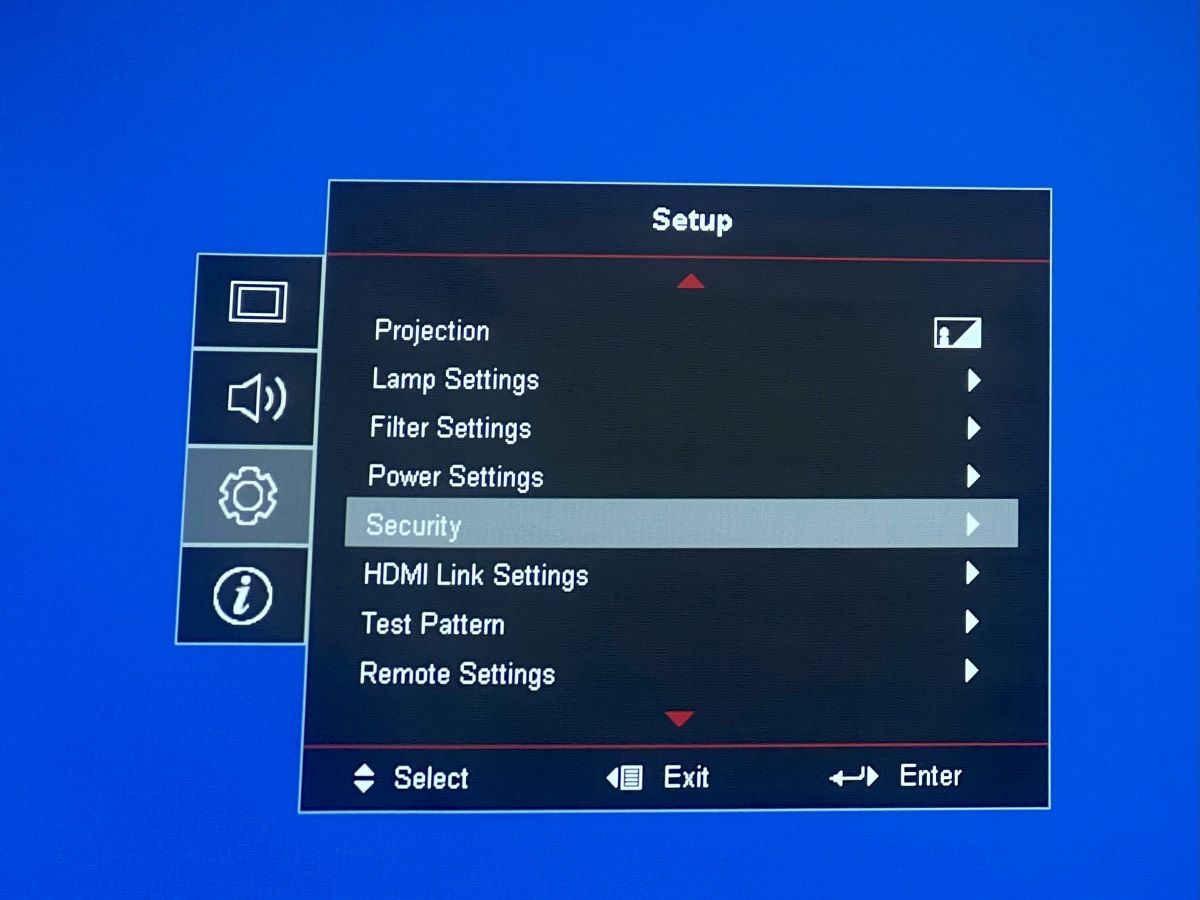
If you wish to activate the security feature and set a new password for your Optoma projector but have forgotten the previous passcode, performing a factory reset is your best option (proceed to the next section).
How to Factory Reset an Optoma Projector (& Reset Its Password)
You can use either your Optoma remote or keypad to factory reset your projector and set a new password for it. Follow these steps:
- Press the Menu button, and go to the Setup tab.
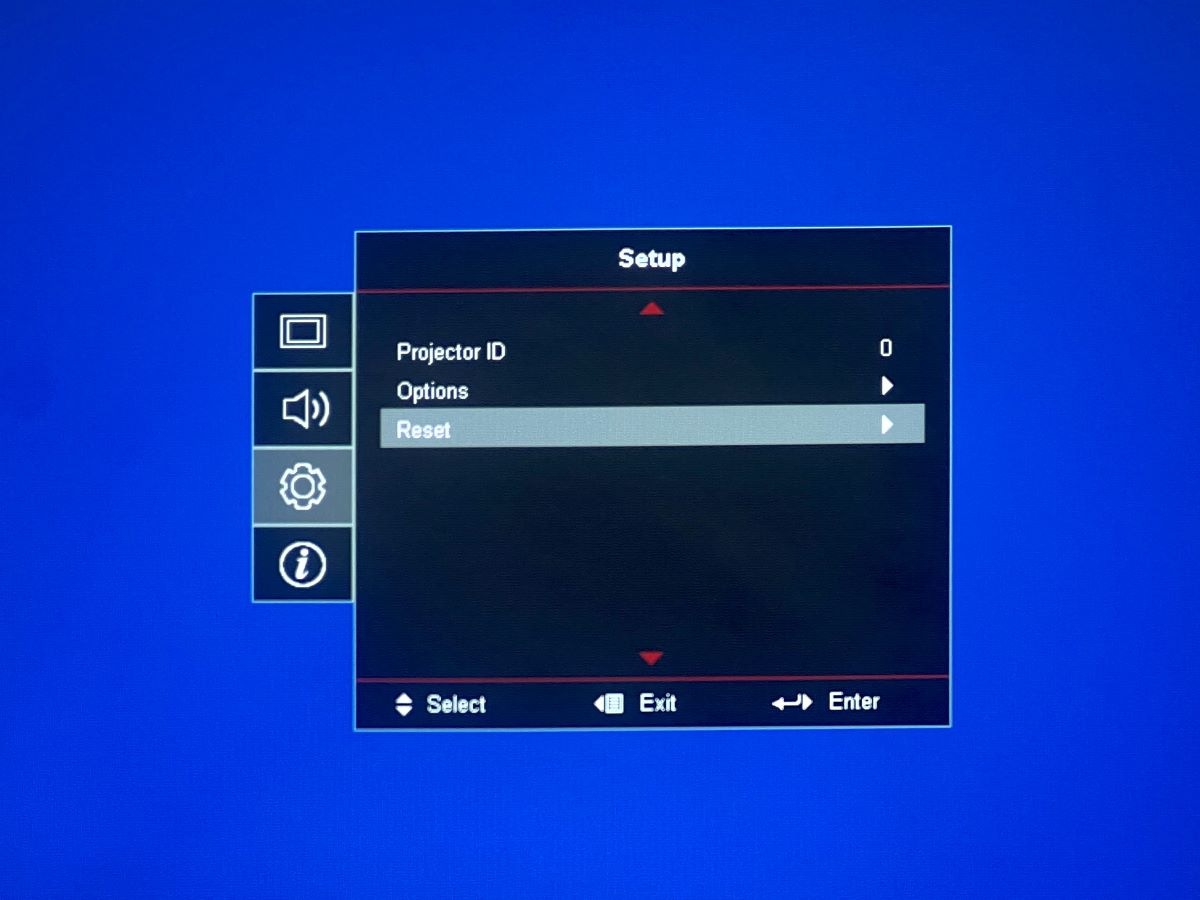
- Navigate to Reset, and select Reset to Default.
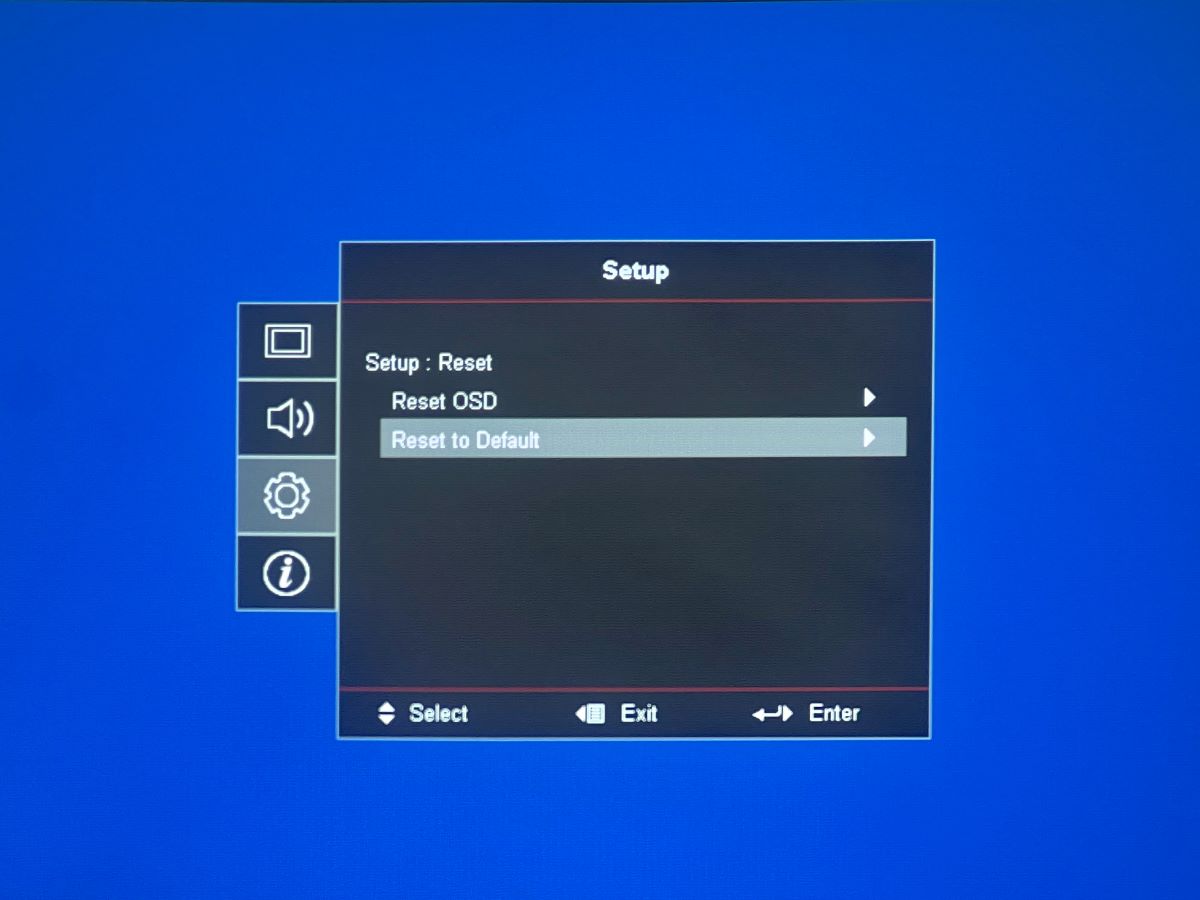
- Click Yes to confirm, and wait for the process to finish.
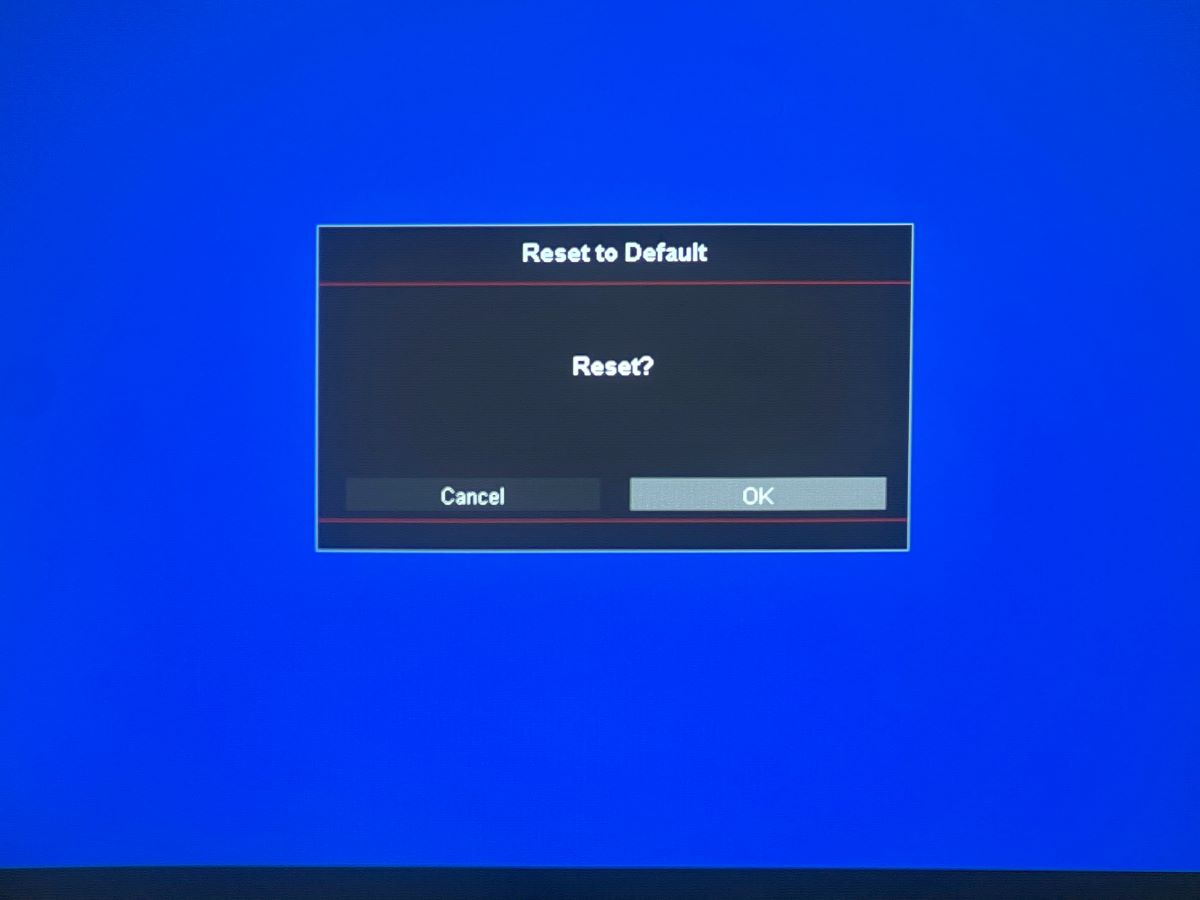
- After the factory reset, you can follow the previous section’s steps to activate the Security feature and set a new password using the default passcode.
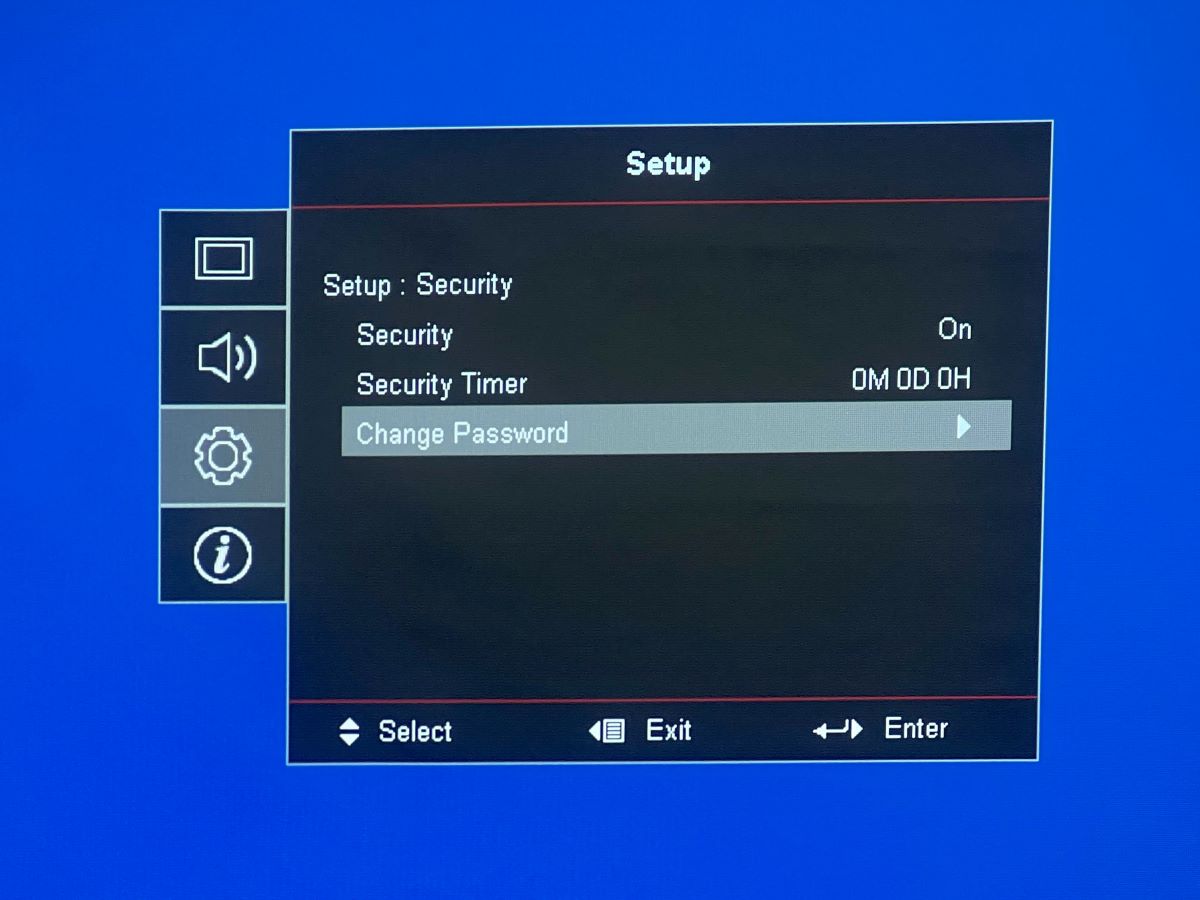
Wrapping Things Up
In conclusion, unlocking an Optoma projector is a straightforward process that can save you from the frustration of a locked device.
Whether you’re dealing with a locked keypad or a security password, this article has provided you with the necessary steps to regain control over your projector.
Remember to refer to your Optoma projector’s user manual for specific instructions related to your model.
With these solutions at your fingertips, you can confidently make the most of your Optoma projector and enjoy a seamless viewing experience for your presentations or movie nights.
Duy Anh is a seasoned technical editor specializing in helping readers troubleshoot TV, projector, and Wi-Fi issues. He’s always been drawn to logical problem-solving. His ability to approach matters from various angles with a neutral mindset enhances his technical expertise.

