How to Reset BenQ Projector Factory Settings & Lamp Timer

What To Know
- To reset the BenQ projector’s settings, navigate to System Setup: Advanced>Reset All Settings, and confirm the reset.
- Conducting a Factory Reset: Access the hidden service menu using a sequence of button presses (Up > Down > Up > Down > Up > Down > Enter/OK), then select the Factory Hard Reset option and confirm to proceed with the reset.
In this guide, we’ll walk you through the process of how to reset the BenQ projector to factory settings, ensuring you reclaim the pristine experience your device was designed to deliver.
Ready to return your BenQ projector to its out-of-the-box state? Let’s get started.
Quick Navigation
Reset Settings vs. Factory Reset
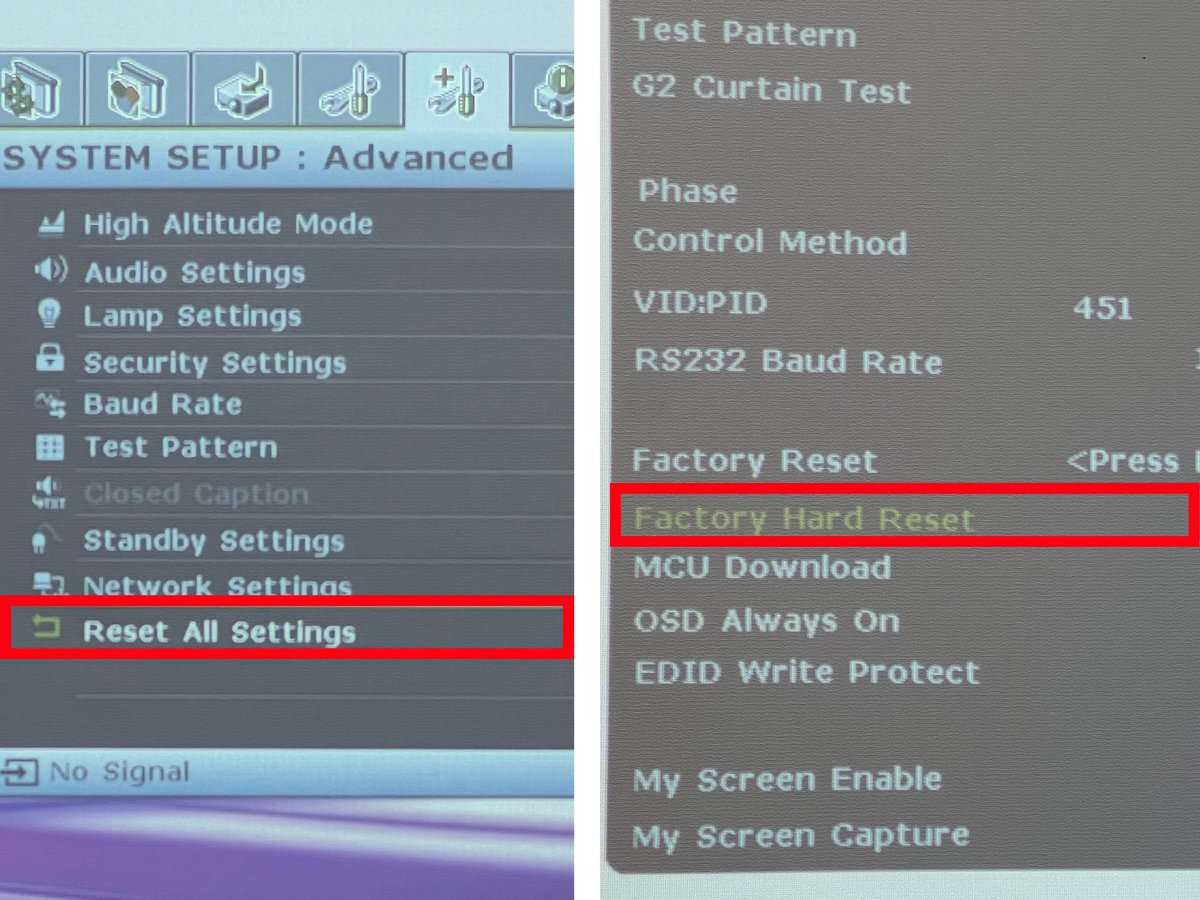
The BenQ projector has a Reset Settings function that can revert all the projector settings back to their default factory values. This reset covers all system settings including the lamp timer security settings and network settings.
On the other hand, a Factory Reset reverses more than just settings to the default state—it also reverses any changes you made in the service menu (which controls features like the digital tuner and hotel mode settings) and erases user account information from smart projectors.
How To Reset Settings To Default
If you want to reset only your projector’s settings, keeping all your user information and personal settings, here’s a step-by-step guide to the process.
Step 1: Find and press the Menu button on the projector’s control panel or remote.
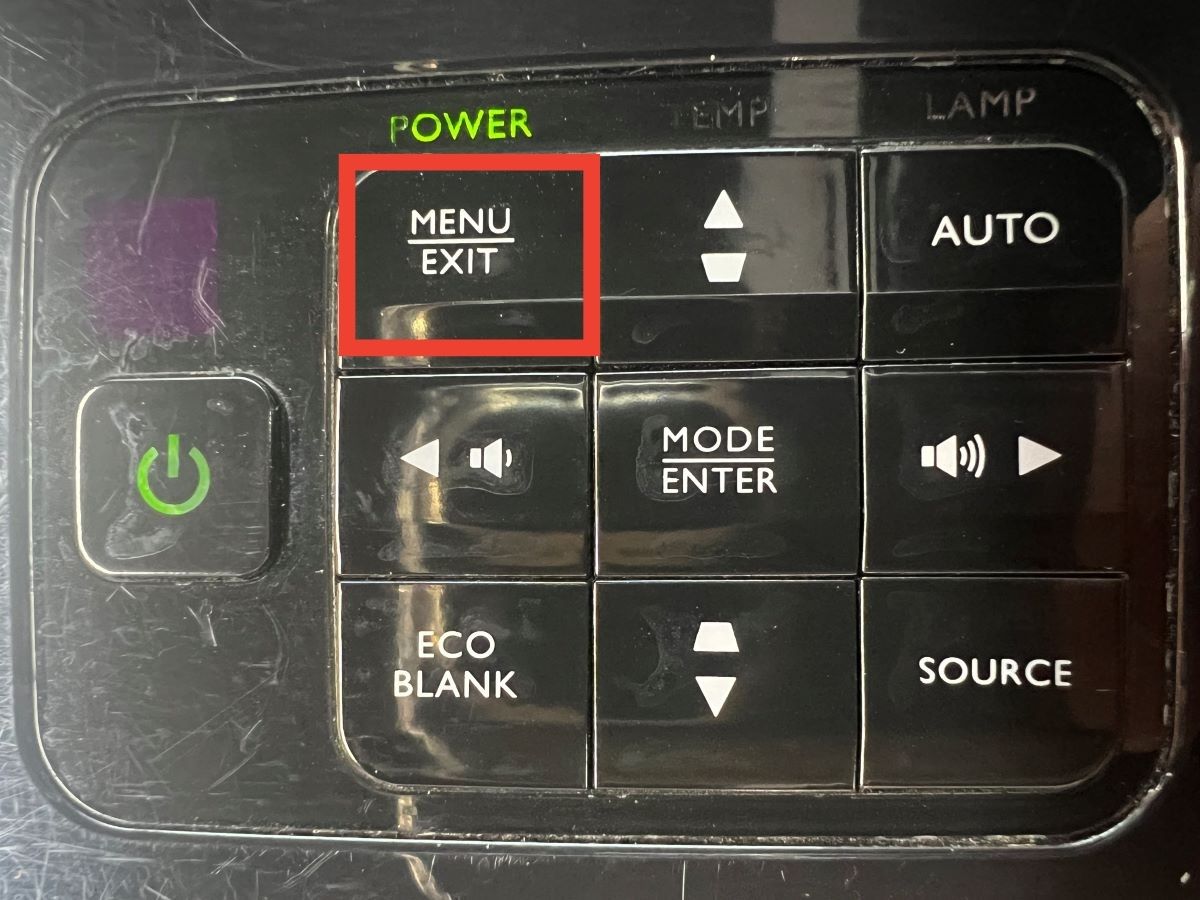
Step 2: Use the right arrow button to navigate to “System Setup: Advanced.”
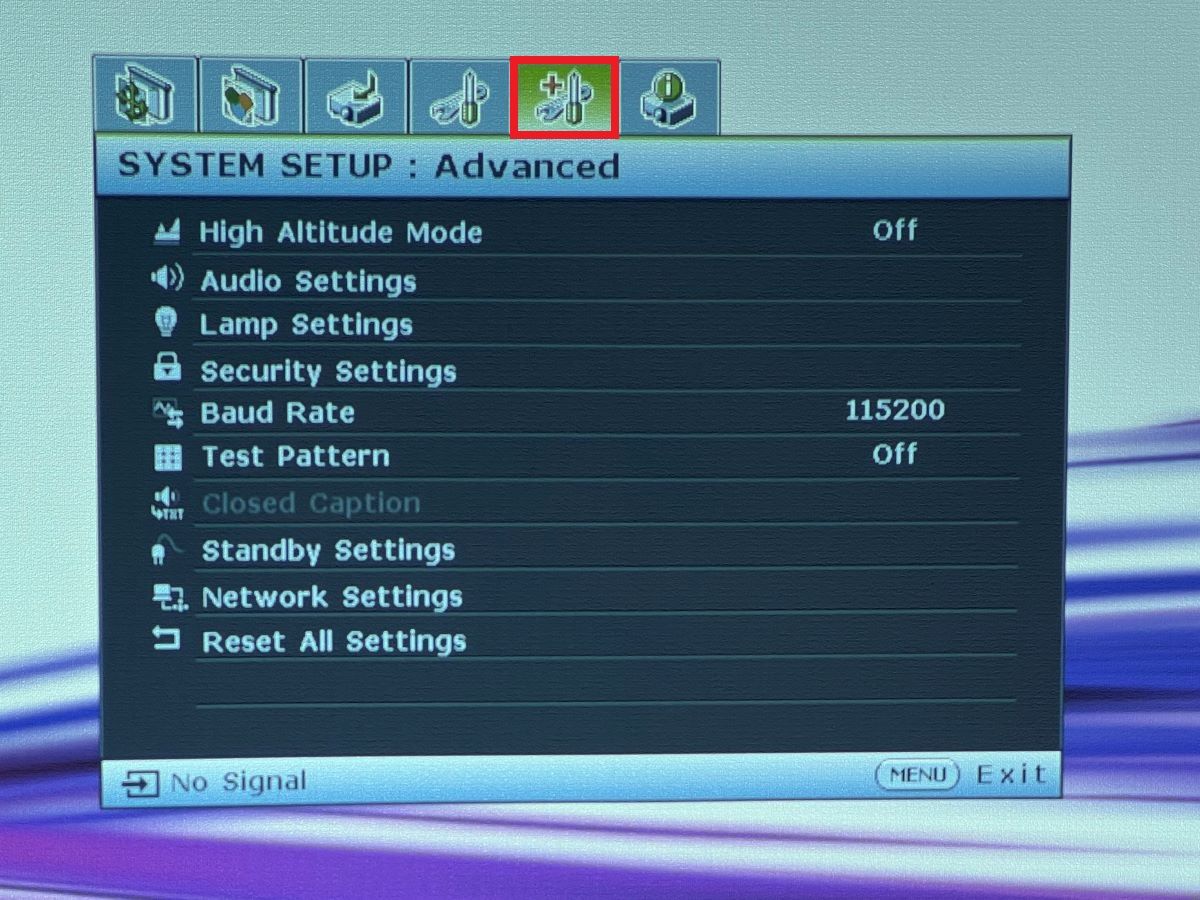
Step 3: Scroll down the drop-down menu until “Reset All Settings” is highlighted.
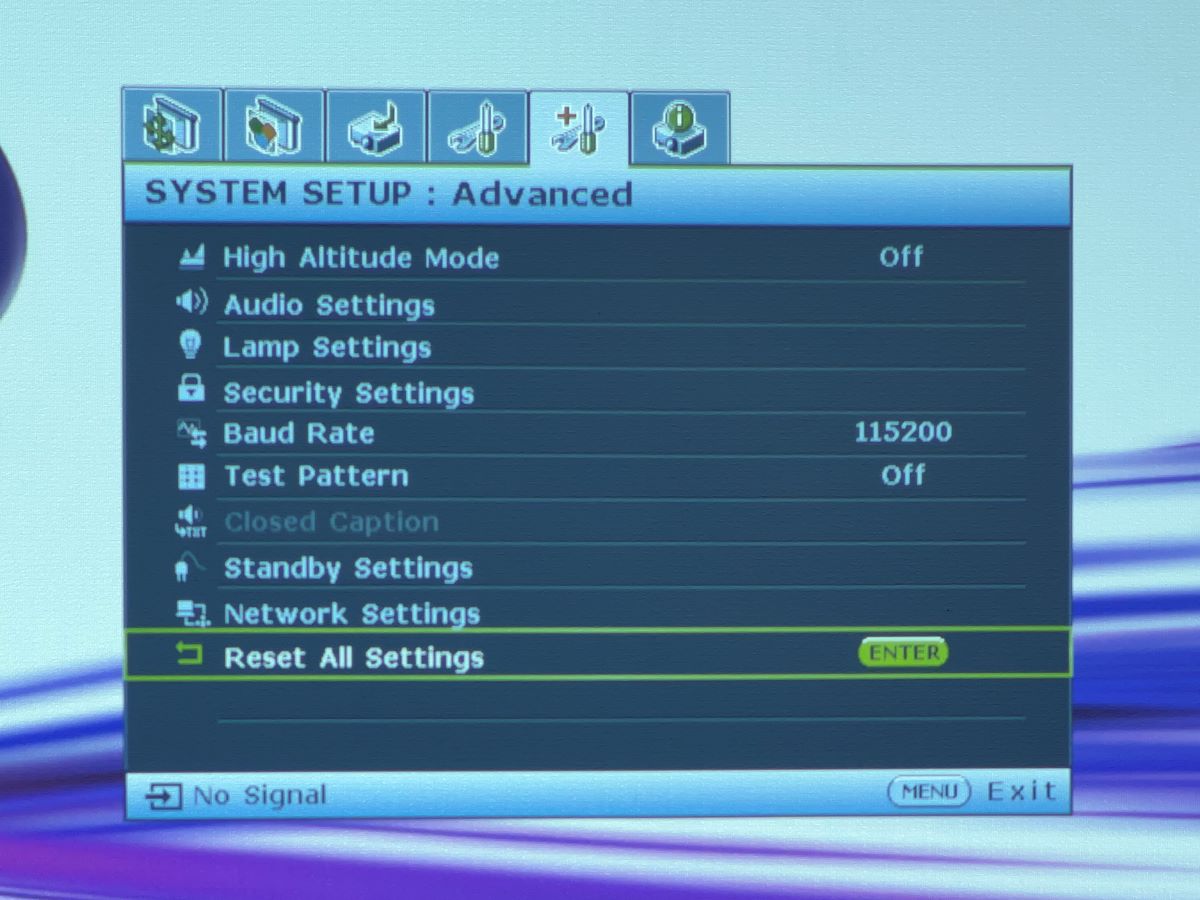
Step 4: Press Enter > Reset
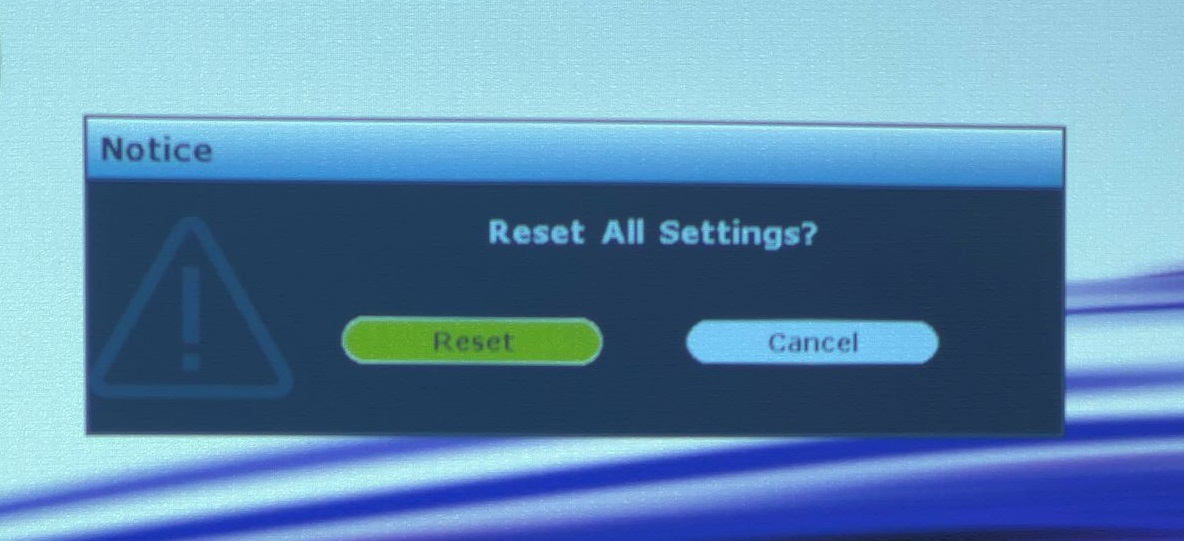
How To Do a Factory Reset (Hard Reset)
You can only carry out a full factory reset through the projector’s service menu. Follow the steps below to access the service manual and initiate a factory reset on your BenQ projector.
Step 1: Turn on your BenQ projector and press the Menu button on the panel or remote.
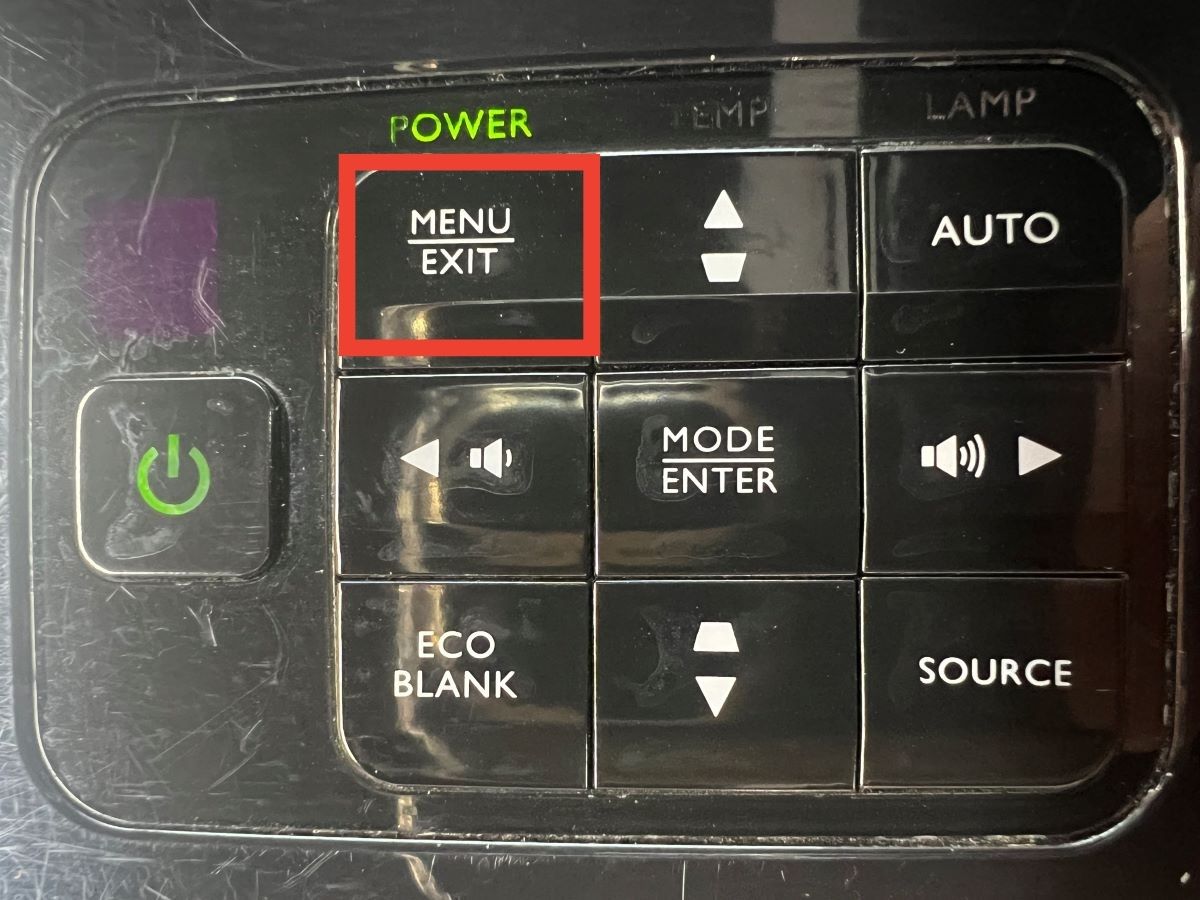
Step 2: Navigate through the menu options to the Information tab (usually located all the way at the end).
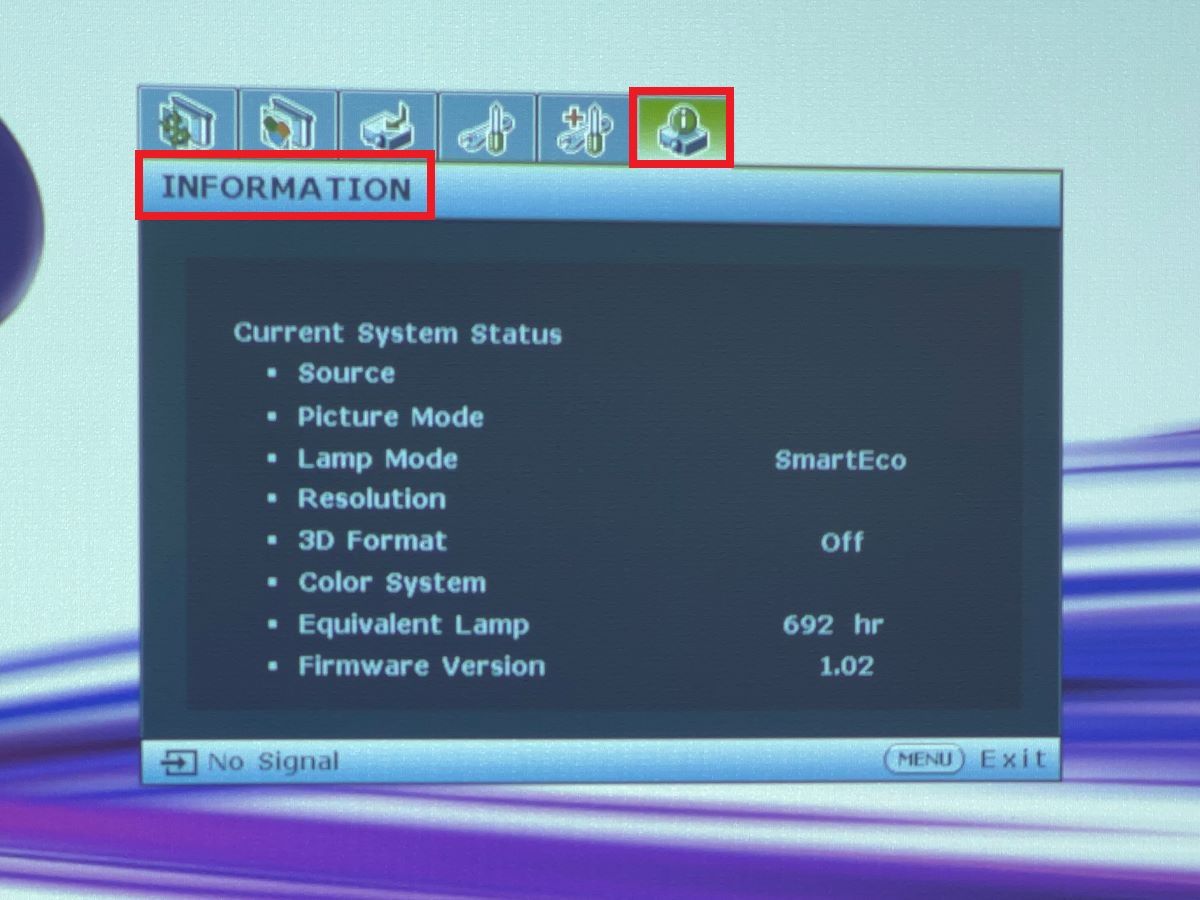
Step 3: Use the arrow buttons on the projector panel or remote controller for this step. Press the buttons Up > Down > Up > Down > Up > Down > Enter/OK.
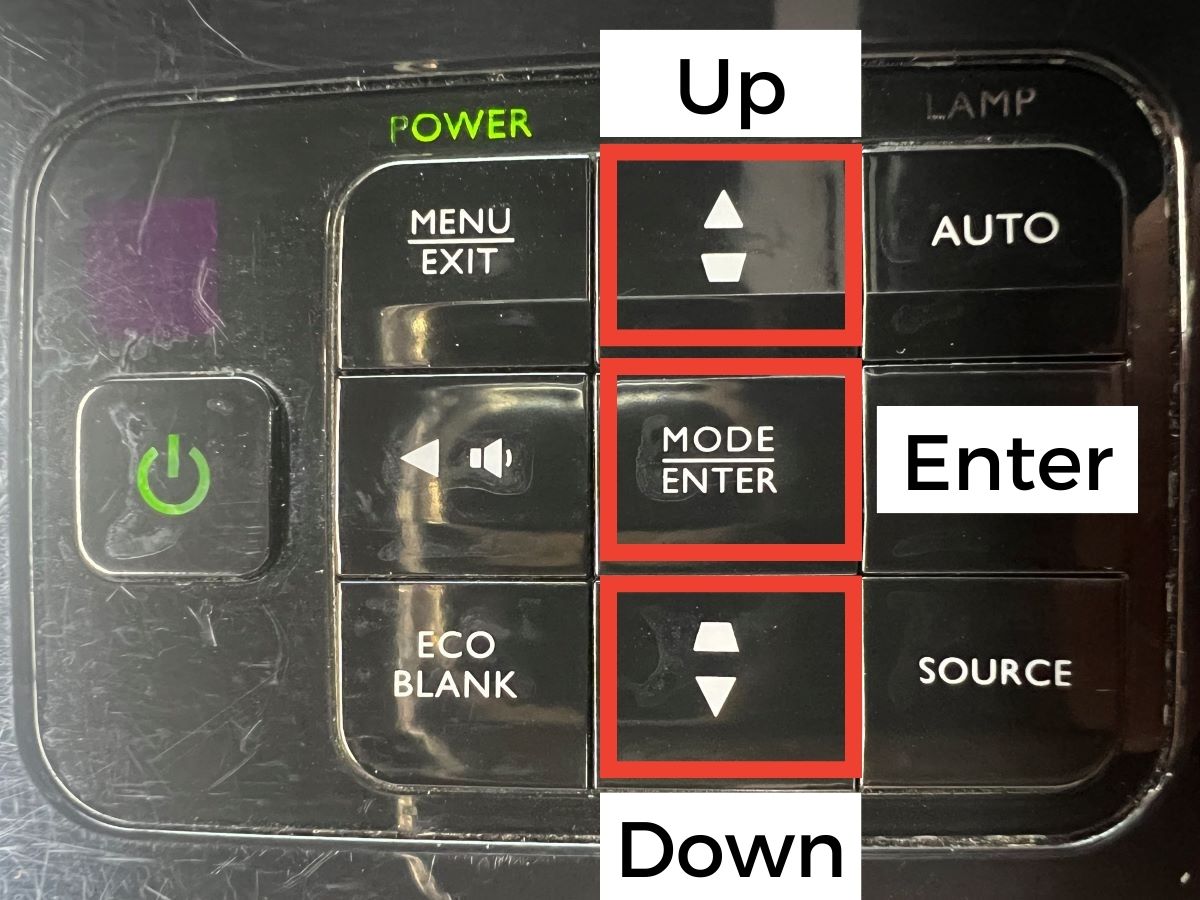 At the top left corner of the screen, a menu consisting of seven tabs will appear. You can use the down arrow button to access a highlighted tab.
At the top left corner of the screen, a menu consisting of seven tabs will appear. You can use the down arrow button to access a highlighted tab.
Step 4: Highlight and open tab 1 to access its settings.
Step 5: Scroll down to Factory Hard Reset and press Enter.
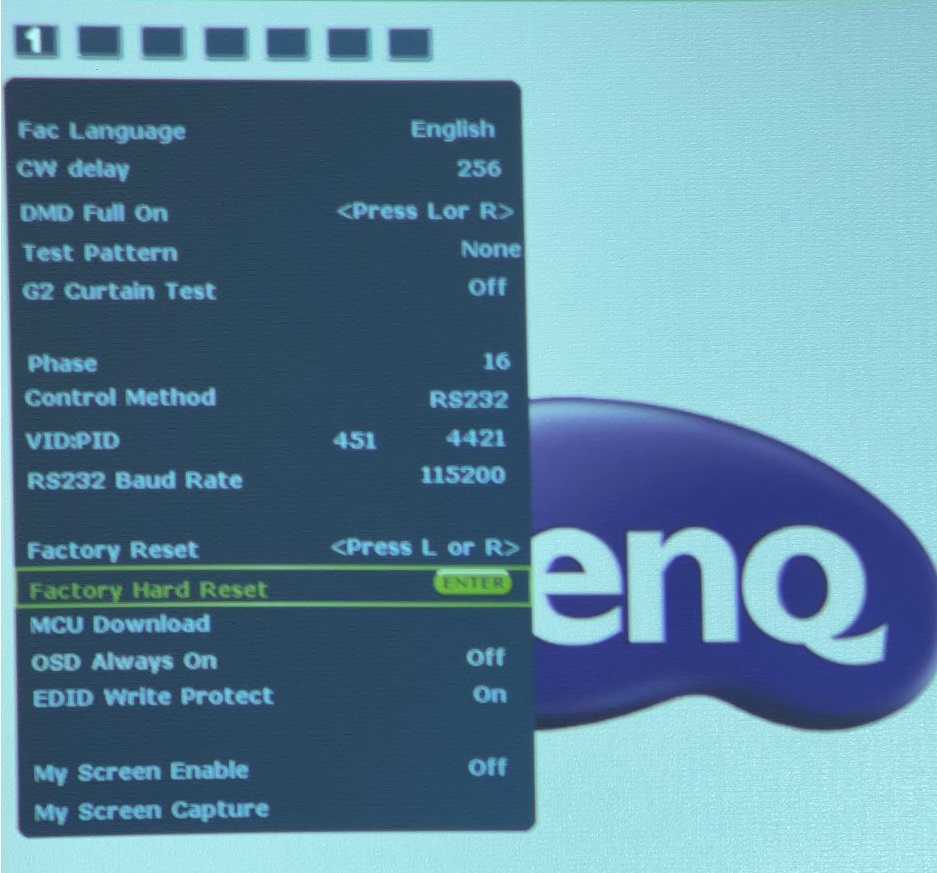
Step 6: When you receive a prompt to confirm the factory reset, select Yes to proceed.
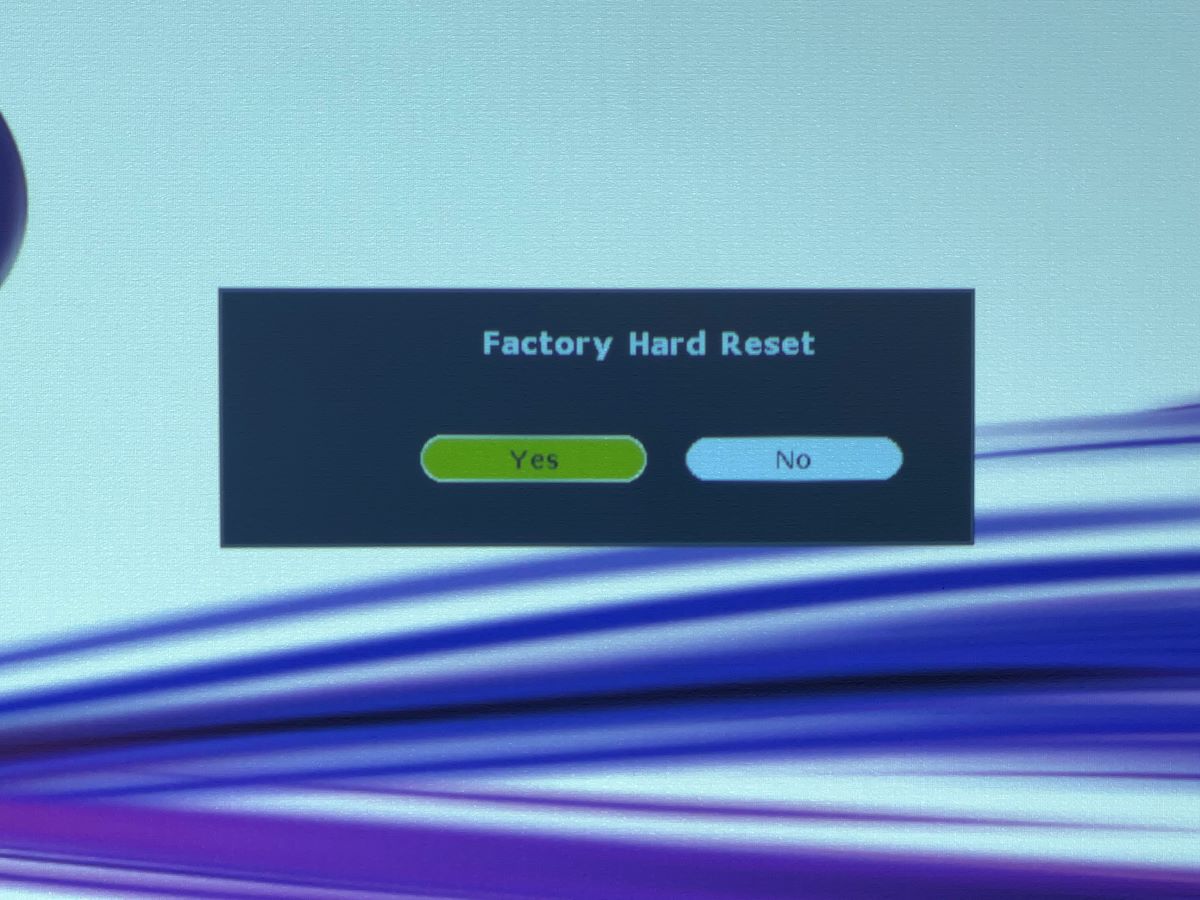
Bonus: How to Reset the Lamp Timer
The projector’s lamp timer tracks lamp hours so that the projector can indicate when its lamp is due for a replacement. However, after replacing an old lamp, the timer does not reset automatically to zero.
This means that lamp hours continue reading from the value of the old lamp, causing the projector to keep warning you that the lamp is failing.
After replacing a lamp, you have to manually reset the timer. Instead of resetting all your projector’s settings, you can isolate and reset only the lamp timer. Here’s how to do this:
Step 1: Press the Menu button on the projector’s remote or control panel.
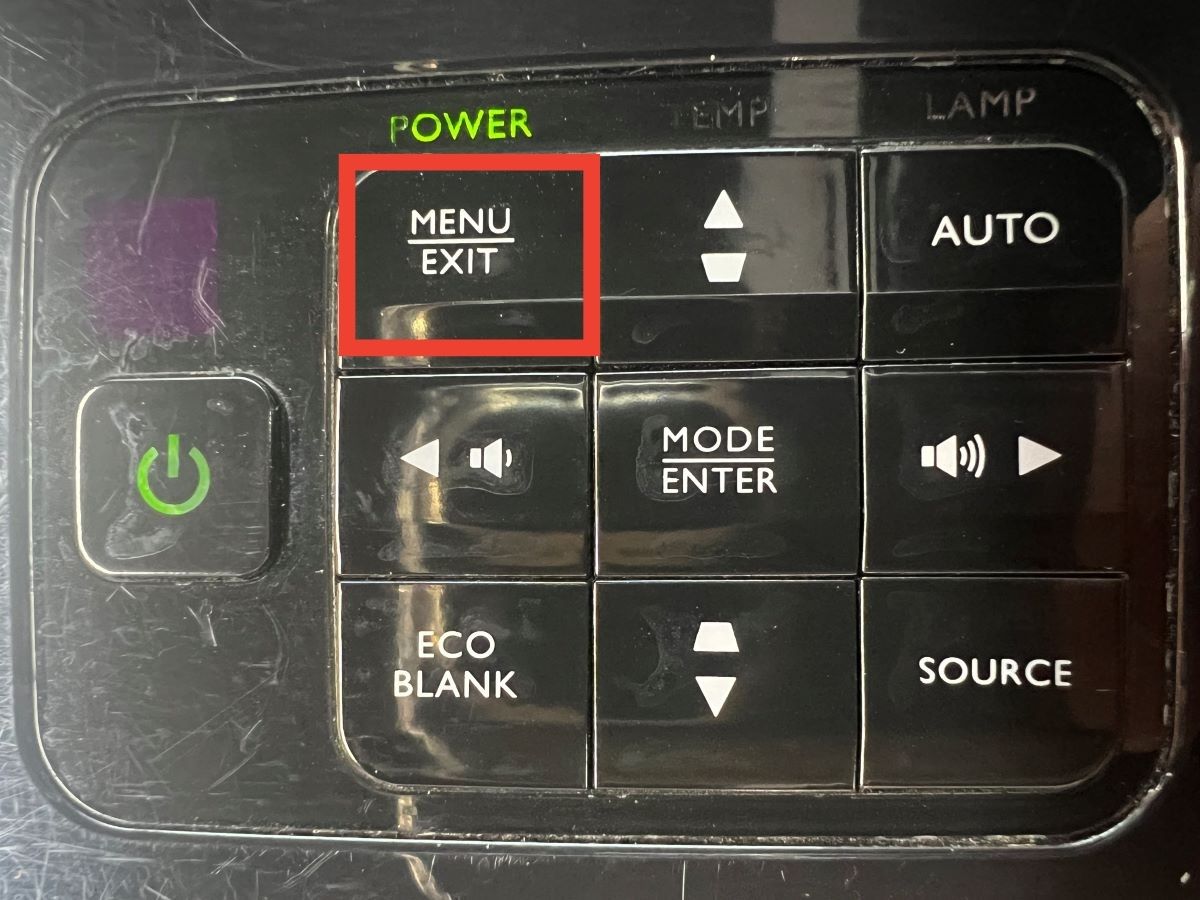
Step 2: Use the right arrow button to navigate to the “System Setup: Advanced” tab.
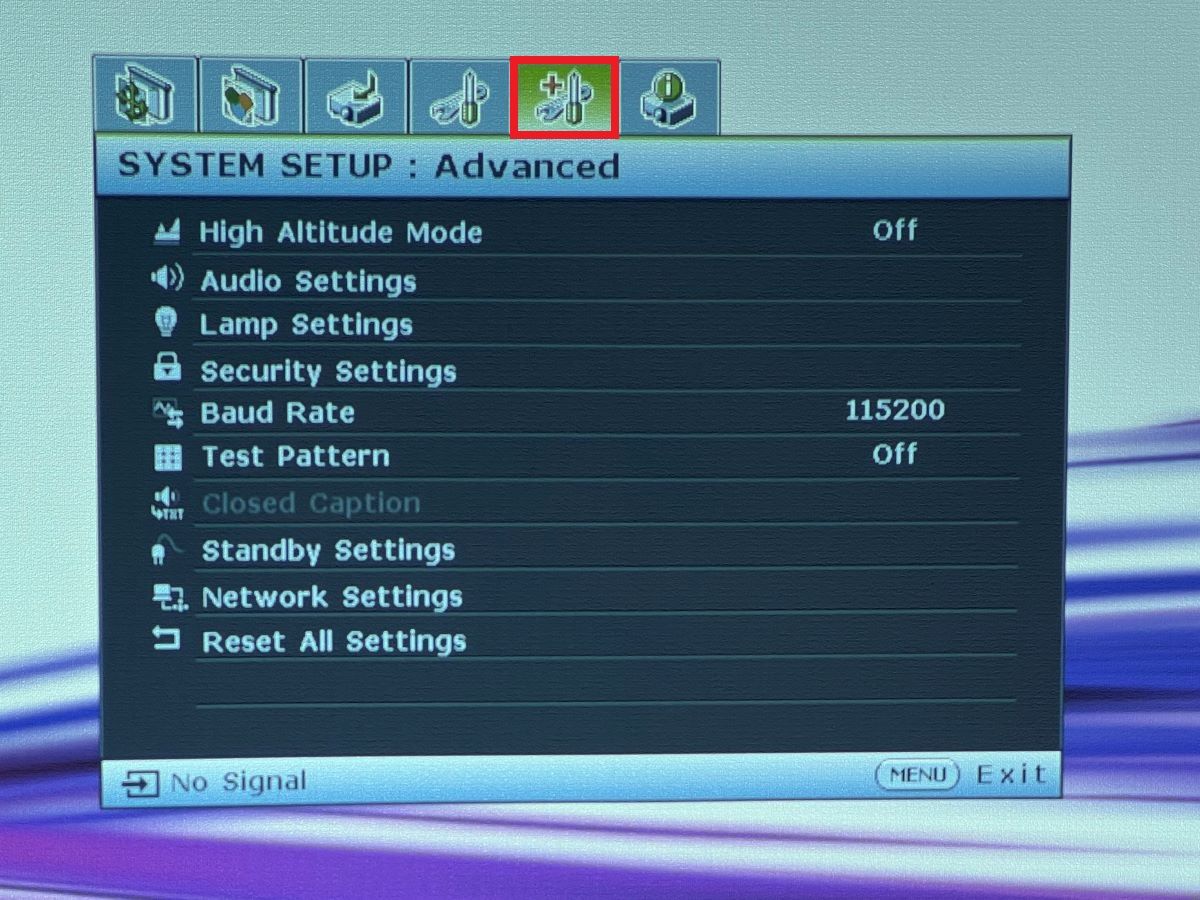
Step 3: Scroll down the options in the tab until Lamp or Light Settings is highlighted (the name may vary for different BenQ projectors) and press Enter.

Step 4: Select Reset lamp timer
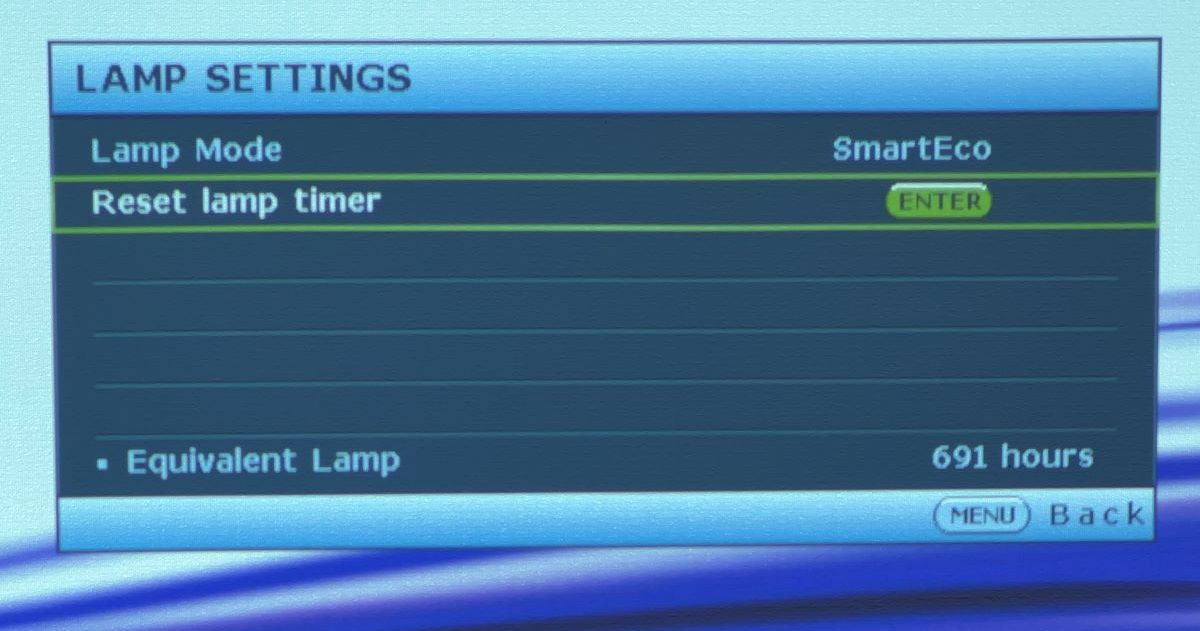
How to Access the BenQ Service Menu
The service menu is hidden to limit access to installers and technicians, but end users can still access it when necessary. Just ensure you only change settings you’re confident about.
Apart from the process detailed in the factory reset section above, there are other ways to access the BenQ service menu.
Method 1
Step 1: Turn on the projector and press the Menu button.
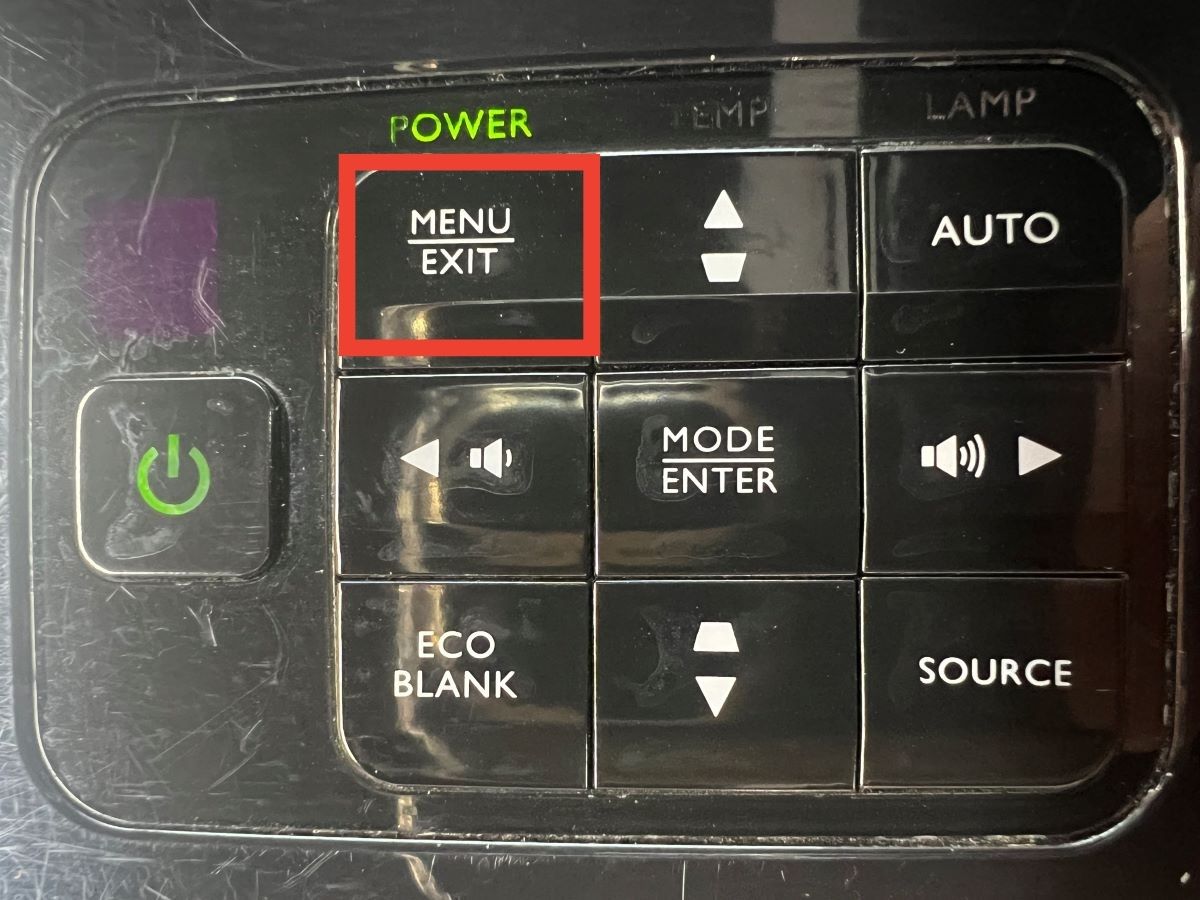
Step 2: Press the Source + Enter keys together until a small menu pops up on the top left of the screen.
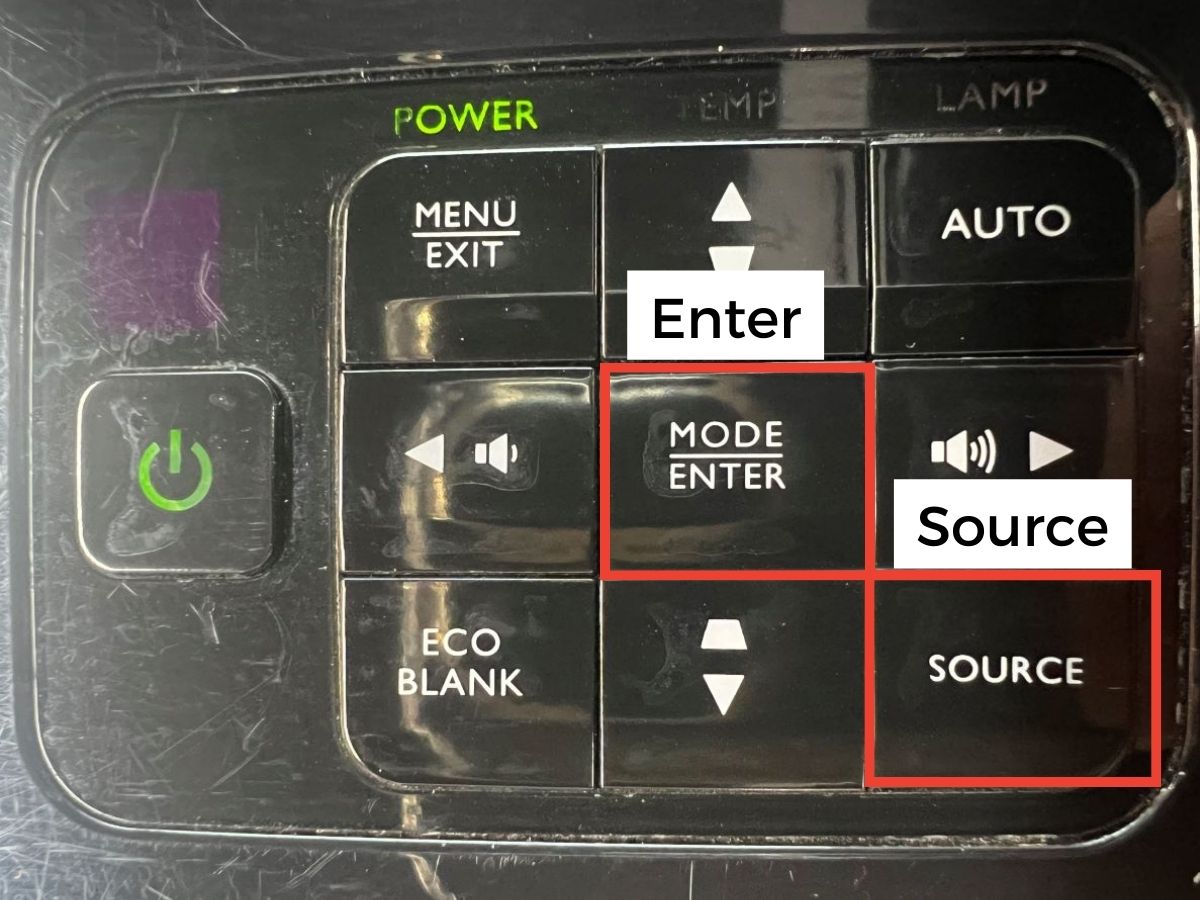
Step 3: Select the first menu item to access a drop-down list of settings including the Factory Hard Reset.
Method 2
Step 1: Power on the projector and press the Menu button.
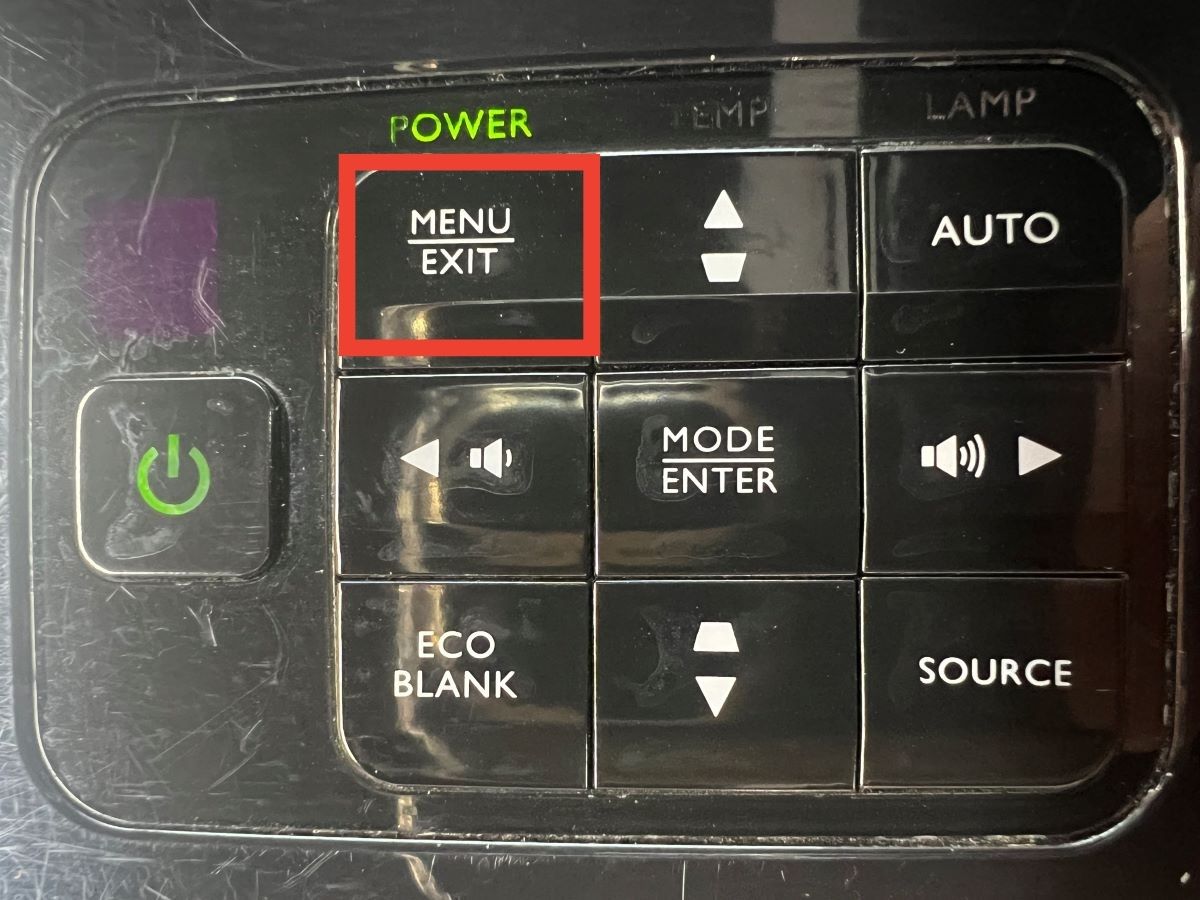
Step 2: Navigate to the right and open the Information tab.
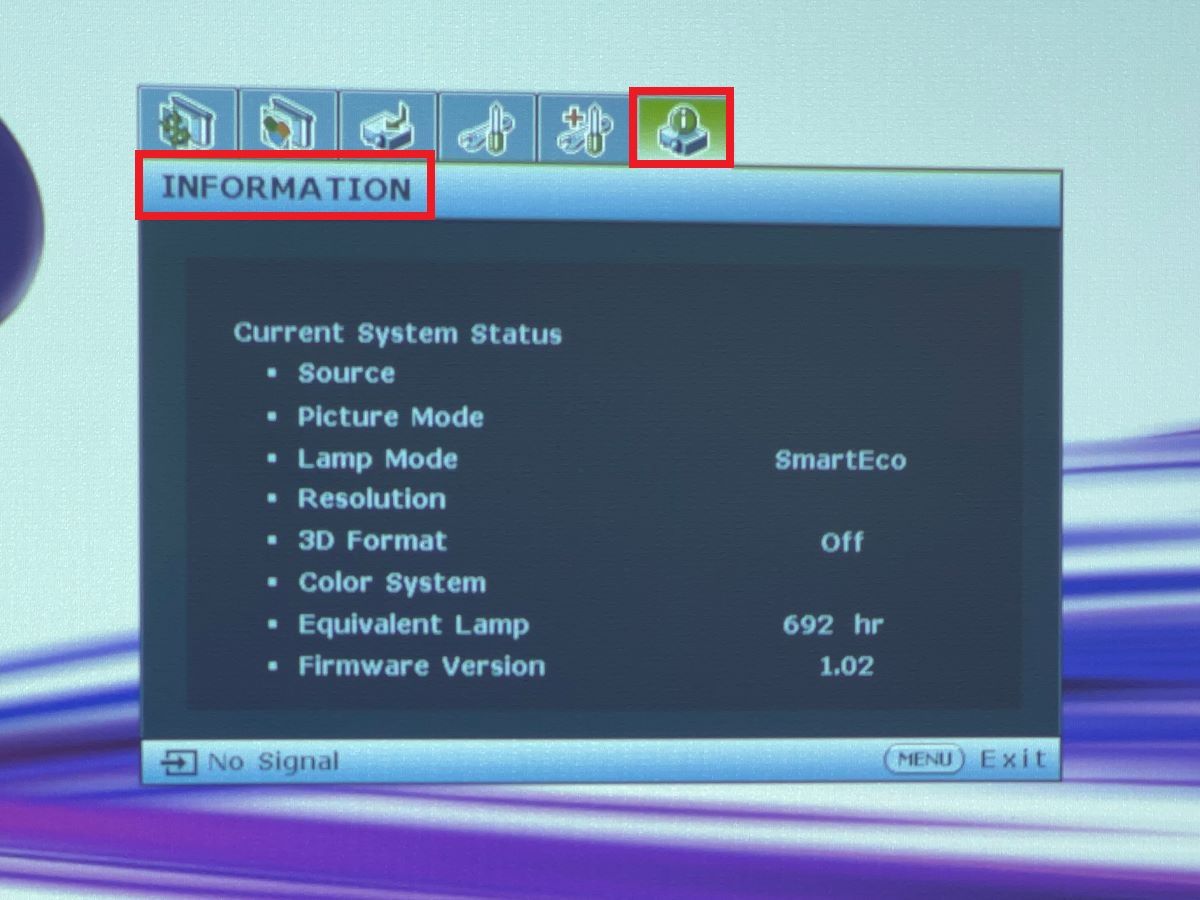
Step 3: Press the arrow buttons in this succession: Up > Down > Up > Down > Up > Down > Enter/OK
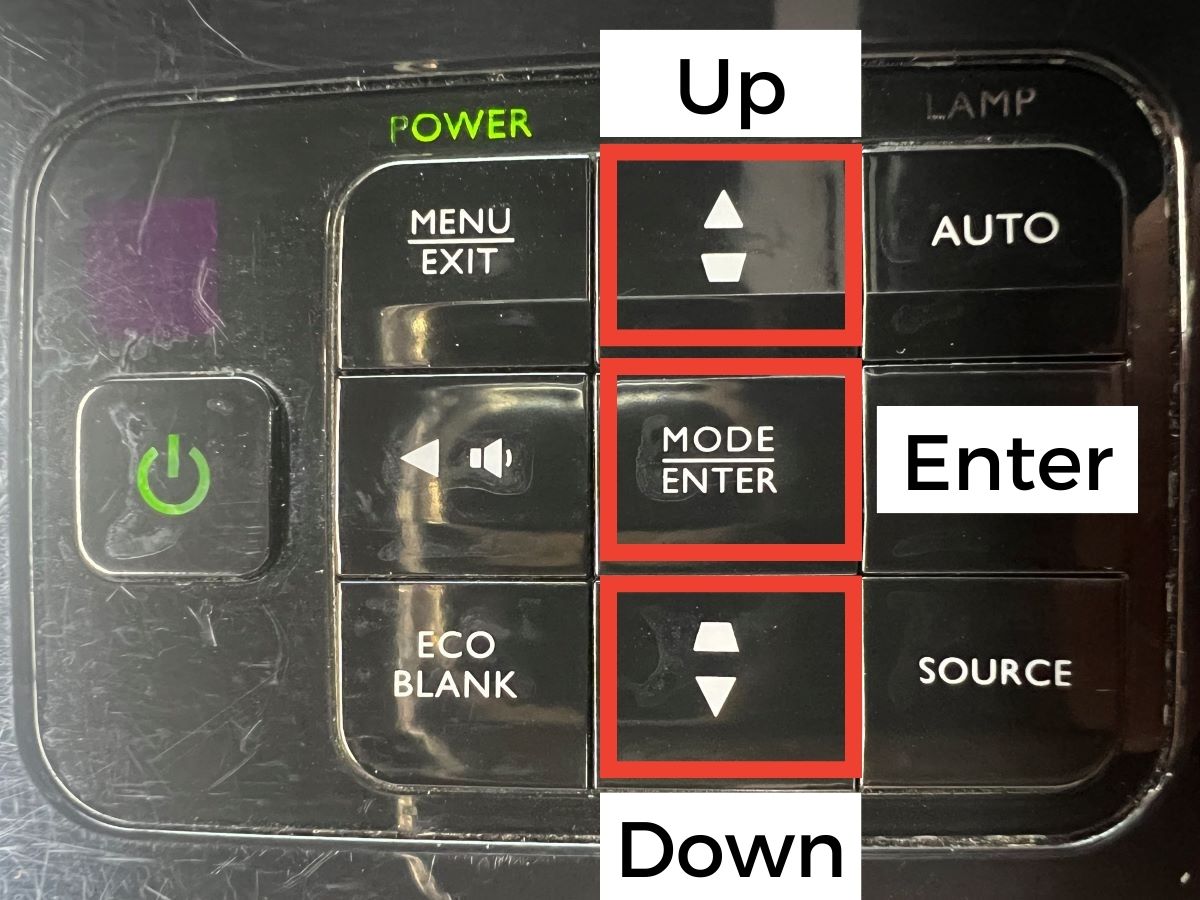
The service menu will pop up at the top left and you can navigate through to find the settings you want to change.
Step 4: To exit the service menu, select the Menu/Exit button from the control panel.
Troubleshooting: My BenQ Projector is Not Turning On
You can only reset your lamp timer and other settings if a projector is turned on. So, what do you do if your projector refuses to power on?
First, you must figure out why your BenQ projector is not coming on before you can correct the issue. Here are a few reasons your projector may not power on:
- Overheating
- Lamp failure
- Power issues like a malfunctioning power cable or power strip
To determine which of these is the case with your projector, check out our guide to troubleshooting and fixing issues with a BenQ projector that won’t turn on.
Conclusion
Your projector’s default settings are usually user-friendly. They may not be ideal, but if you ever need a place to restart personalizing from, try reverting to the default factory settings.
You can reset your projector settings to their default values or go a step further and factory reset the projector—to also erase user information and hidden settings.
While you can access the Reset Settings function through the projector’s menu, the Factory Hard Reset is tucked away in the hidden service menu. The guides in the article above will help you find the service menu and make desired changes.
Gabriella ‘Diogo is a technical writer with a vested interest in tech hardware and equipment. She shares her knowledge and processes in an easy-to-grasp, lighthearted style. When she’s not testing or researching device performance, you’ll find her writing short stories or rewatching episodes of her favorite sitcoms.

