How To Connect a Soundbar to Your TCL TV? Step-By-Step with HDMI, Bluetooth or Optical Cable

What To Know
- TCL TVs offer versatile connectivity options for soundbars, including HDMI ARC/eARC, Optical, Bluetooth, and AUX cable methods.
- The HDMI ARC/eARC method ensures top-tier audio output, and CEC compatibility allows streamlined control of multiple devices.
- Optical cables and Bluetooth provide alternate wired and wireless connections, respectively, while the AUX cable remains a reliable backup option.
Are you struggling to connect a soundbar to your TCL TV?
Whether wired or wireless, we’ve got simple solutions to enhance your entertainment experience.
Dive in to explore the methods.
Quick Navigation
Via Bluetooth
If you’d like to opt for a wireless setup, connect your soundbar to your TCL TV via Bluetooth. This will allow you to place your soundbar slightly further away (depending on your soundbar’s range) from your TV and customize your setup’s acoustics.
It will also free up your TV’s ports so you can use them for other external devices. Not to mention, you don’t need to purchase any additional cables!
Step 1: Enable Bluetooth Mode on the Soundbar
- Power your soundbar and TV by plugging them into an electrical outlet before turning them on.
- Press the “F” key on your soundbar to change it to Bluetooth (BT) Mode.
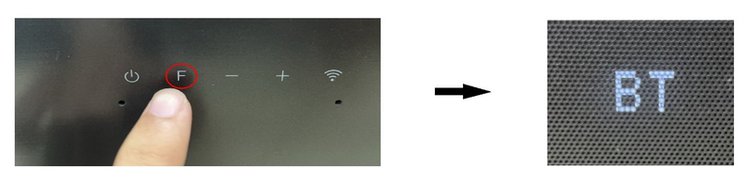
Step 2: Connect the Soundbar to the TCL TV via Bluetooth
- Hit the TV remote’s Settings key. Click on Settings.
- Head to Remote & Accessories.
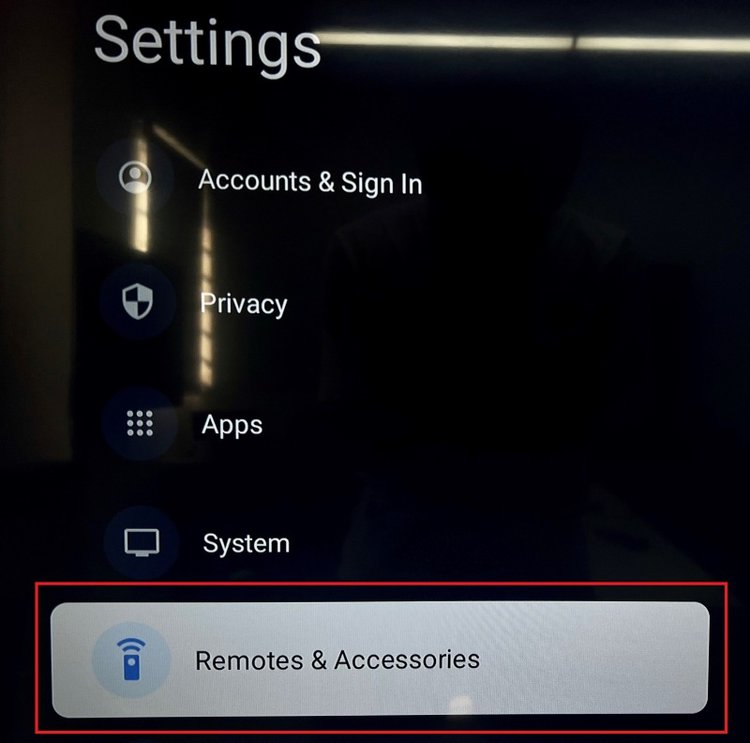
- Toggle Bluetooth on, then scroll down and click Pair accessory.
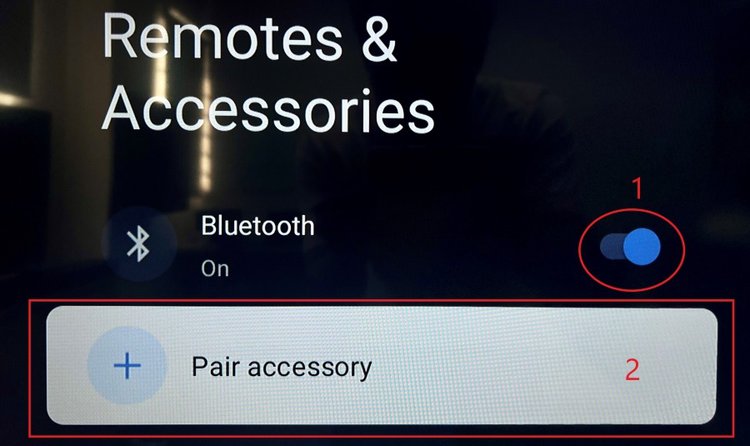
- You should see your soundbar’s name in the device list. Select it accordingly.
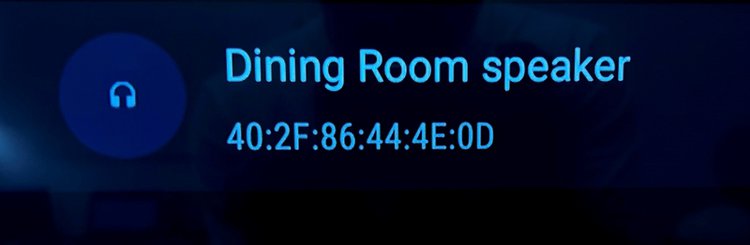
- Click on Pair to complete the Bluetooth pairing process.
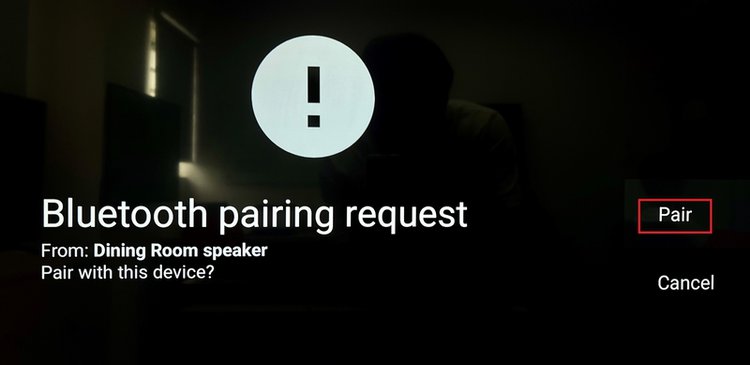
Use HDMI ARC/eARC
Most soundbars come with an HDMI cable that allows you to plug it directly into your TV’s HDMI port. However, you can only connect your soundbar to HDMI ports labeled ARC or eARC. Some TVs’ ARC/eARC ports will not be explicitly labeled, so consult your TV user manual for more information.
eARC is the enhanced version of ARC (or Audio Return Channel) that has a higher bandwidth and transmission speed, resulting in better audio quality emitting from your soundbar. This gives your soundbar its enhanced audio and makes it sound great.
If you plan on connecting your soundbar to an HDMI ARC port, you must use an HDMI cable version 1.4 or above. Meanwhile, HDMI eARC needs an HDMI cable version 2.1.
Let’s learn how to connect a soundbar to a TV using ARC and eARC, and as a bonus, how to enable HDMI CEC.
HDMI ARC
Step 1: Connect the Soundbar to the TCL TV With the HDMI Cable
- Connect your soundbar and TV to wall outlets with their respective power cables before turning them on.
- Then, plug one end of your HDMI cable (version 1.4 or above) into your TV’s HDMI ARC/eARC port before plugging the other end into the soundbar’s HDMI OUT (TV eARC/ARC) port.

- Once you’ve correctly connected the HDMI cable, you should see a notification pop up on the TV screen informing you that the soundbar has automatically connected to the TV.
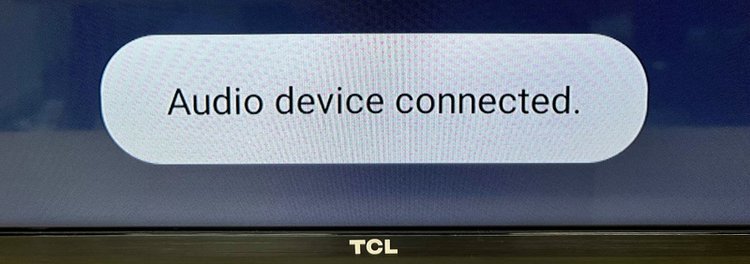
If you don’t see this notification on-screen and your soundbar hasn’t automatically connected to your TV, proceed to Step 2 to manually enable your soundbar’s HDMI ARC feature.
Step 2: Manually Enable HDMI ARC Mode on the Soundbar
Find the button labeled “F” on your soundbar and press it until HDMI ARC pops up on the soundbar’s display.
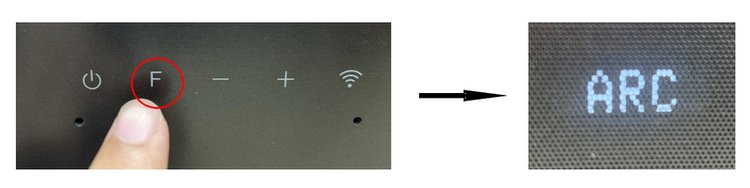
HDMI eARC
To connect your soundbar to your TCL TV via HDMI eARC, you need to follow the same steps listed above for HDMI ARC. However, you must ensure you use an HDMI cable version 2.1.
Once you’ve hooked up your soundbar to your TV, you must enable your TCL TV’s eARC feature by following the instructions listed below.
Step 1: Hit your TV remote control’s Settings button. Then, head to Settings.

Step 2: Next go to Channels, followed by Inputs.
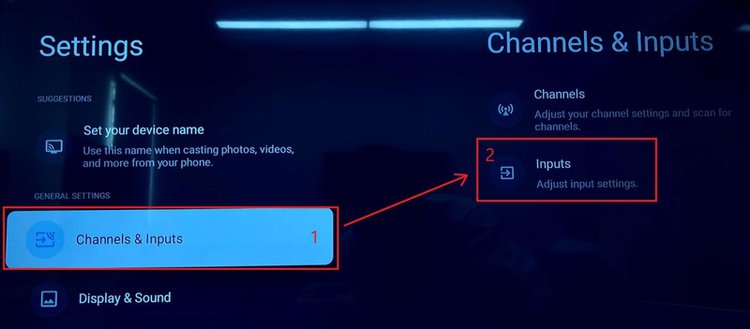
Step 3: Navigate to eARC Mode and select it to toggle it On.
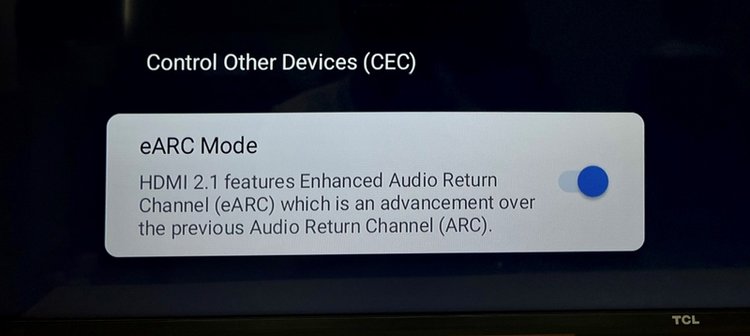
Now you’re ready to start using your soundbar via HDMI eARC!
Bonus: CEC Feature
Many HDMI-compatible devices support CEC (Control Other Devices): a handy function that allows users to control several HDMI-connected with one remote.
For instance, if you connect your soundbar to your TCL TV via HDMI ARC, enabling CEC will let you adjust your soundbar’s volume and turn it on/off using the TV remote. You will also be able to control these same basic commands on your TV with your soundbar’s remote.
Let’s learn how to enable HDMI CEC on your TCL TV!
Step 1: Click your TV remote’s Settings button. Then navigate to Settings.
Step 2: Go to Channels & Inputs, followed by Inputs.
Step 3: Head to Control Other Devices (CEC). Then, open HDMI Control and toggle it on accordingly.
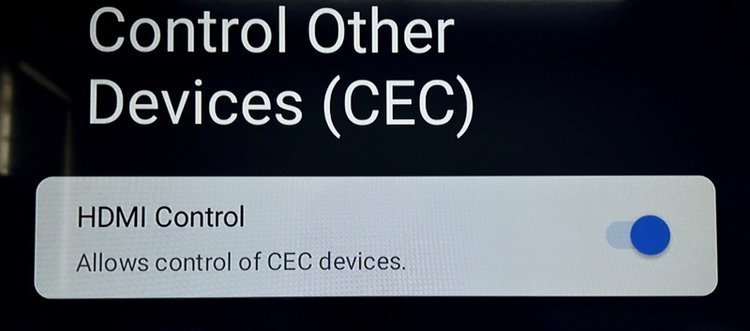
Use an Optical Cable
If your TCL TV doesn’t have any available HDMI ports, try connecting your soundbar using an optical cable instead. We recommend the Amazon Basics Digital Optical Audio Toslink Cable as it’s sturdy and moderately priced.
Once you have your optical cable on hand, you can use it to connect your soundbar to your TCL TV by following the steps below.
Step 1: Connect the Soundbar to the TCL TV With the Optical Cable
- Plug your soundbar and TV into a wall outlet with their power cords and power both devices on.
- Plug one end of your optical cable into the TV’s DIGITAL AUDIO OUT (OPTICAL) port. Then, plug the other end into the soundbar’s OPTICAL IN port.

Note: Your TV’s audio may simultaneously play through the TV speakers and soundbar. If this happens, simply mute your TV to only play the audio via the soundbar or vice versa.
Your soundbar should automatically connect to your TV, but if it doesn’t, head to Step 2 to manually enable the soundbar’s Optical Mode.
Step 2: Enable Optical Mode on the Soundbar
Press your soundbar’s “F” button to adjust its mode to OPT/HDMI ARC.
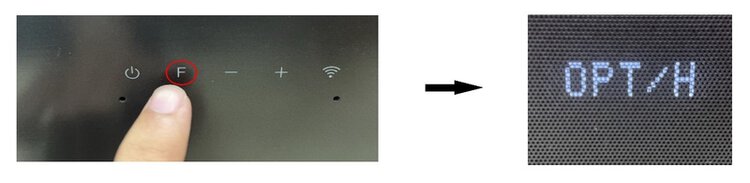
In the case that your soundbar still does not output your TV’s sound, the Digital Audio Output (needed for an optical connection) may be disabled in your TCL TV settings.
Proceed to Step 3 to enable Digital Audio Out via your TV’s settings.
Step 3: Enable Digital Audio Out on the TCL TV
- Press your TV remote’s Settings button, before going to Settings.
- Go to Display & Sound and then select Audio.
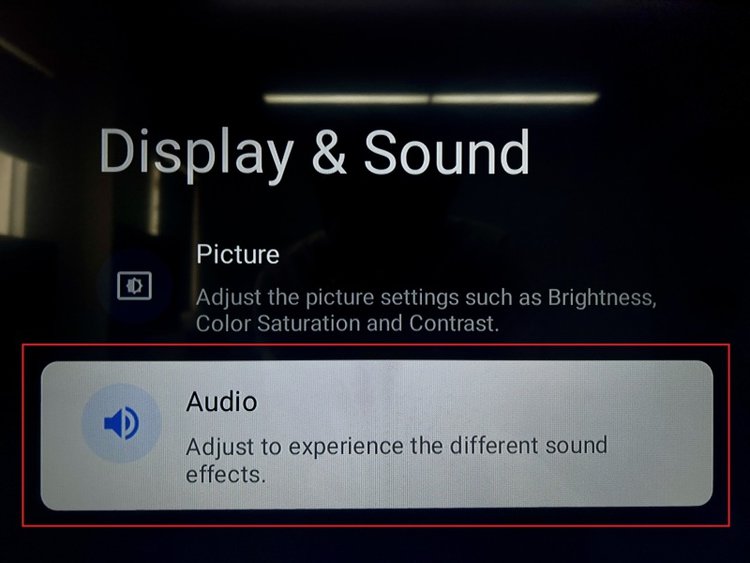
- Head to Advance Settings, followed by Digital Audio Out.
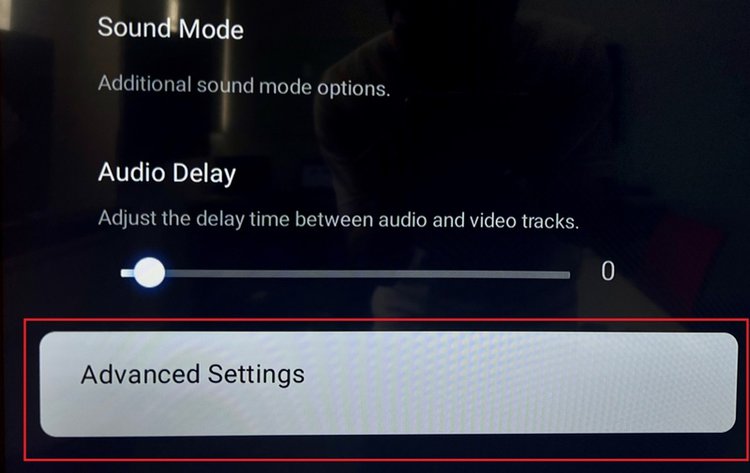
- Adjust Digital Audio Out from Off to Auto. While Auto mode only specifies that it works with ARC and eARC, it will also work with optical.
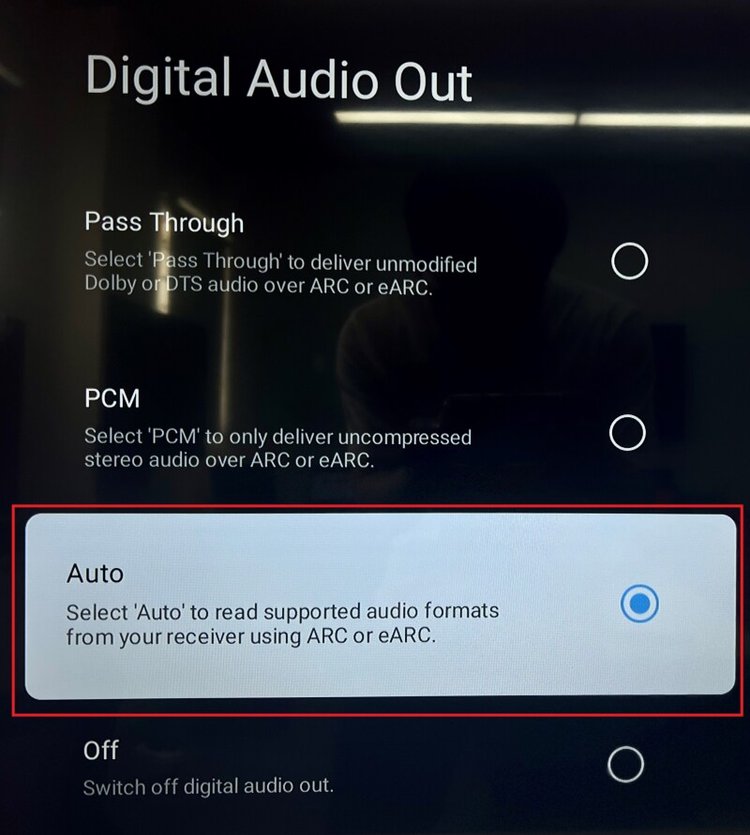
Use an AUX Cable
Last, but certainly not least, you can connect your soundbar to a TCL TV using an AUX cable. You may already have an AUX cable laying around your home, but if you don’t, check out the Amazon Basics 3.5mm Audio Cable which comes highly recommended by our team.
Then, follow the steps below to complete the setup process.
Step 1: Connect your soundbar and TV’s power cables to wall outlets before powering them on.
Step 2: Plug one end of your AUX cable into the soundbar’s AUX IN port before attaching the other end to your TCL TV’s AUDIO OUTPUT port. Then, your soundbar will automatically connect to your TV.

Step 3: Should your soundbar not automatically connect to your TV, manually adjust its mode to AUX by pressing the “F” key.
Watch the video below demonstrating how to connect a soundbar to a TV using an AUX cable.
Bonus: External Device (PS4/PS5, Blu-Ray Disc Player, Cable Box)
Do you want to listen to your PS4/PS5 or media player’s content through your soundbar? No problem!
You can connect your PS4/PS5, Blu-Ray disc player, or cable box to your soundbar and TV and listen to high-quality audio through the soundbar’s incredible speaker.
Let’s learn how to connect all three of these devices to your soundbar! (We promise it’s easier than it sounds!)
PS4/PS5
To learn how to connect a PS4/PS5 to your soundbar, head to our detailed guide How To Get a Soundbar To Work With a PS4/PS5?
Blu-Ray Disc Player
Follow the steps below to connect your Blu-Ray disc player to a soundbar via HDMI.
Step 1: Hook up your soundbar to your TCL TV as instructed in the above sections.
Step 2: Plug one end of a high-speed HDMI cable into your Blu-Ray disc player’s HDMI port. Then, plug the other end of the cable into the soundbar’s HDMI IN port.
Watch the video below demonstrating how to connect your disc player to a soundbar via HDMI. The video also shows you how to set up this connection using an optical cable.
Cable Box
Let’s learn how to connect your cable box to a soundbar!
Step 1: Hook your soundbar up to your TCL TV.
Step 2: Plug one of your high-speed HDMI cable connectors into the cable box’s HDMI port. Then, plug the other HDMI connector into your soundbar’s HDMI IN 1 port.
Step 3: Adjust your soundbar’s input to HDMI 1. Then, ensure your TV’s input is also set to HDMI.
Watch the video below to learn how to connect a cable box to a soundbar.
Wrapping Things Up
There you have it, folks! Connecting a soundbar to your TCL TV couldn’t be easier and only takes a few minutes.
You have the option of connecting the two via HDMI ARC/eARC, optical, Bluetooth, or AUX. The best part is that all of the wired connections only require one cable, so you don’t have to worry about your entertainment setup getting tangled in wires.
You can even connect your PS4/PS5, Blu-Ray disc player, or cable box to your soundbar if you’d like!
What’s your experience connecting a soundbar to a TCL TV?
Let us know in the comments below!
Yesenia Achlim is a technical copywriter and editor with a focus on AV equipment. She aims to break down complicated topics and make technology accessible, no matter your technical expertise. When she’s not teaching you how to replace a projector lamp, you can find her reading and baking.

