4 Easy Ways to Connect a Firestick to Your Soundbar
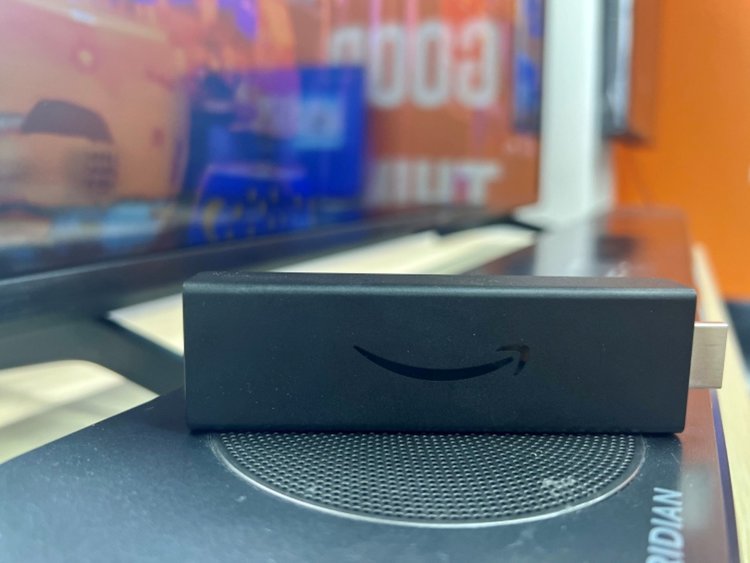
- You can utilize the HDMI pass-through feature for a direct Fire Stick to soundbar connection, or simply connect both to the TV with separate HDMI cables.
- For a wireless setup, pair the Fire Stick and soundbar via the TV’s Bluetooth settings.
- Alternatively, an Optical cable offers a dependable link between the soundbar and TV, while the Fire Stick connects through HDMI.
Are you facing challenges connecting your Fire Stick to a soundbar or seeking a wireless alternative through Bluetooth?
You’re not alone.
In this article, I’ll share four easy methods to connect your Fire Stick to the soundbar.
Let’s dive in to optimize your viewing and listening experience seamlessly.
Quick Navigation
1. Use the HDMI Pass-Through Feature
The first popular method of connecting your Fire Stick to a soundbar is to use the HDMI pass-through feature on the soundbar.

Note: the soundbar model I used in this article is the LG SN8Y soundbar.
Step 1: Connect the Fire Stick to a Soundbar
- Power the Fire Stick and soundbar, then turn them on.
- Connect the Fire Stick directly to the HDMI IN port on the soundbar.
Consider using an HDMI Male-Female adapter if there isn’t enough space to connect the Fire Stick to the soundbar, with reference to the diagram below.
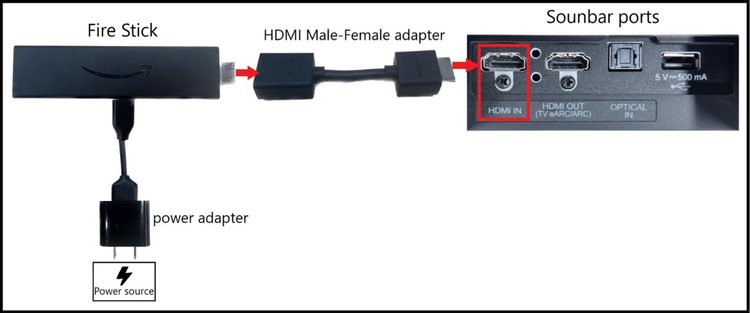
Step 2: Connect the Soundbar to a TV
- Power the TV and turn it on.
- Use an HDMI cable version 1.4 or above to connect one end to the HDMI IN (ARC/eARC) port on the TV and the other end to the HDMI OUT (TV eARC/ARC) on the soundbar.

Step 3: Enable HDMI Mode on the Soundbar
- Switch the connection mode on the soundbar to HDMI.
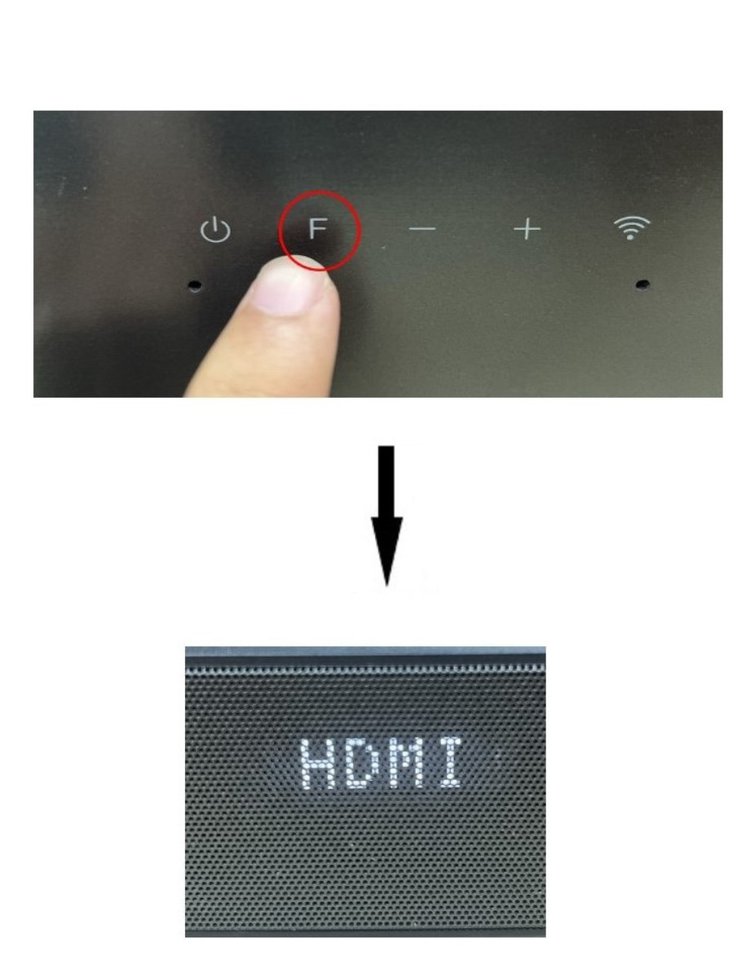
- The TV should automatically display the Fire Stick home screen. If it does not, change the Input settings on the TV to the currently used HDMI port.
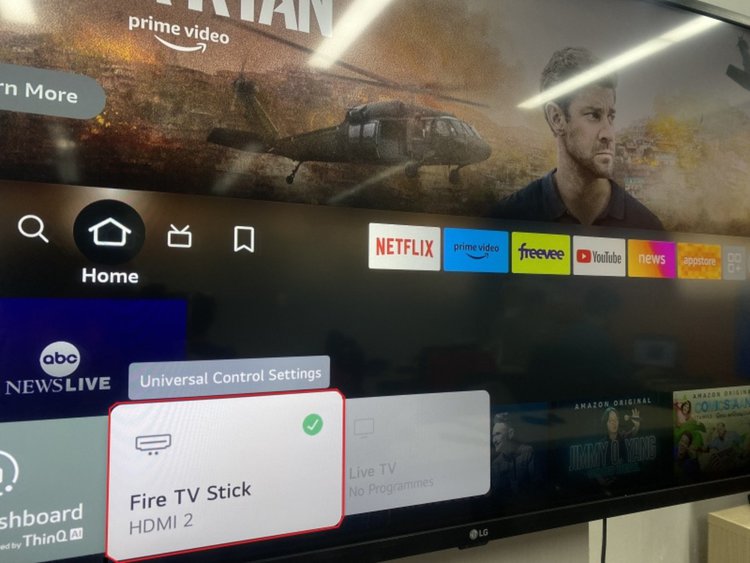
2. Connect Both Fire Stick and Soundbar to the TV
Another reliable method is to connect your Fire Stick and soundbar directly to a TV using an HDMI cable.

Let’s proceed to the step-by-step instructions on how to do this.
Step 1: Connect the Fire Stick to a TV
- Power the Fire Stick and TV, then turn them on.
- Next, connect the Fire Stick to the HDMI IN port on the TV.
The TV will display the Fire Stick home screen. If it does not, change the Input settings on the TV to the currently used HDMI port.
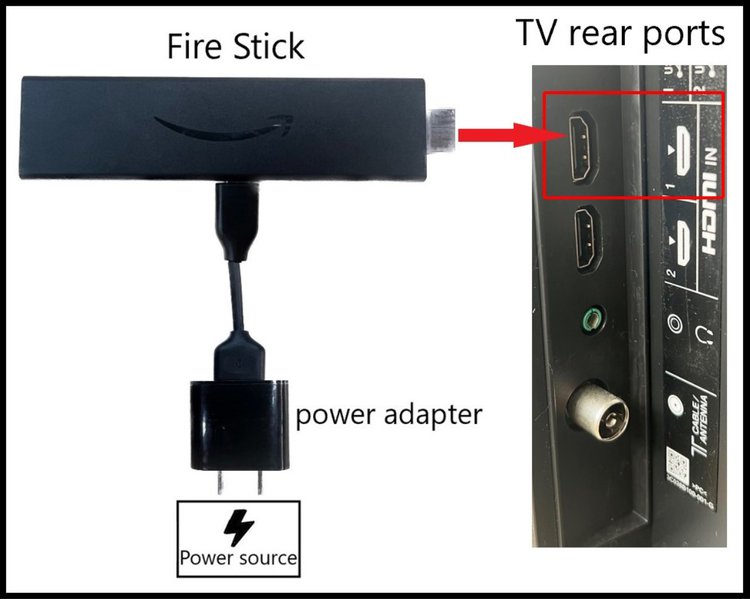
Step 2: Connect the Soundbar to the TV
- Power the soundbar and turn it on.
- Then, use an HDMI cable version 1.4 or higher to connect one end to the HDMI IN (ARC/eARC) port on the TV and the other end to the HDMI OUT (TV eARC/ARC) on the soundbar.
- The soundbar will automatically connect to the TV. If it does not, switch the soundbar to HDMI ARC mode.
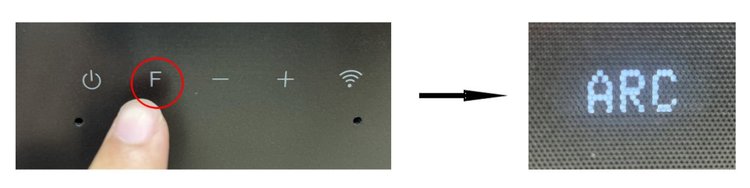
3. Use Bluetooth
If you prefer a wireless connection, Bluetooth provides a convenient option for connecting your Fire Stick to a soundbar.
Follow the steps below to establish a Bluetooth connection between your Fire Stick and the soundbar.
Step 1: Connect the Fire Stick to a TV HDMI IN port
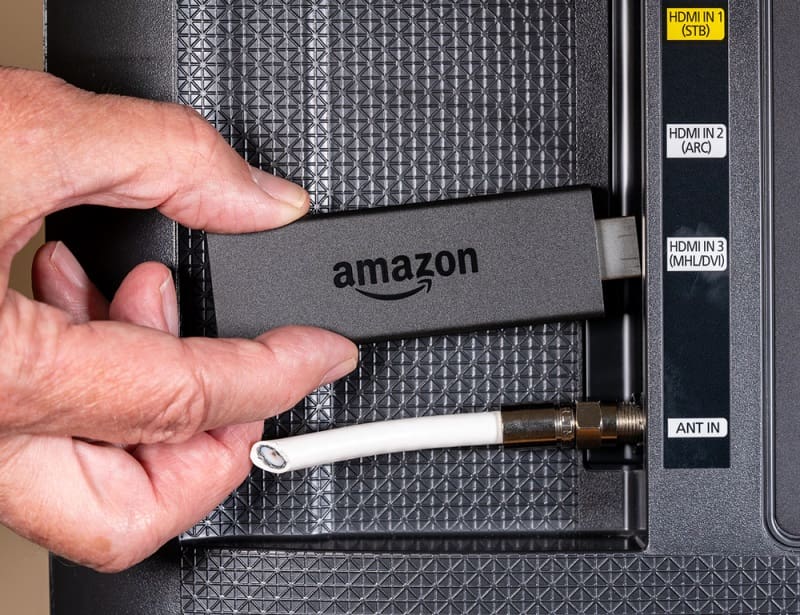
Step 2: Connect the Soundbar to the TV via Bluetooth
- Set the soundbar to Bluetooth mode.
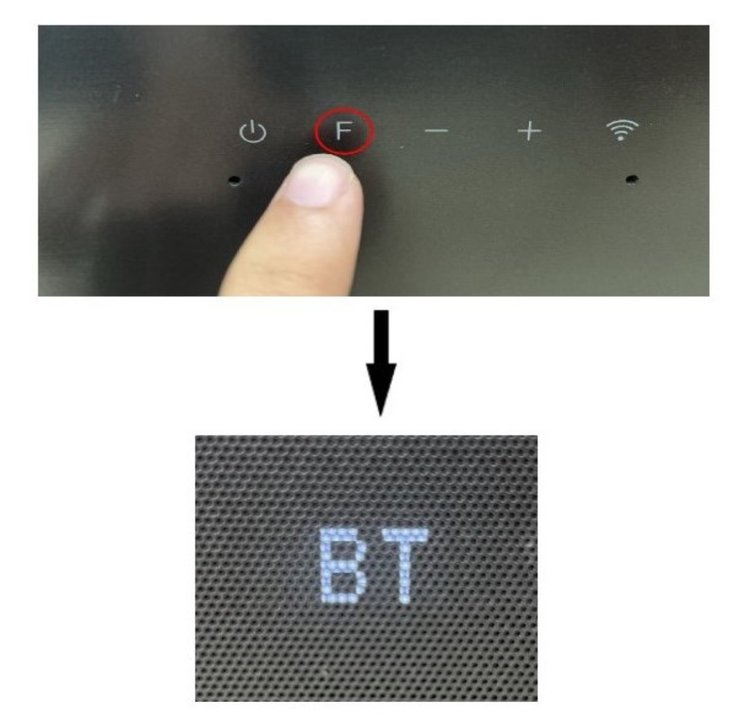
- Press the Settings button on the remote control of your TV and select Settings. The below settings are on a TCL Google TV.

- Choose Remote & Accessories.
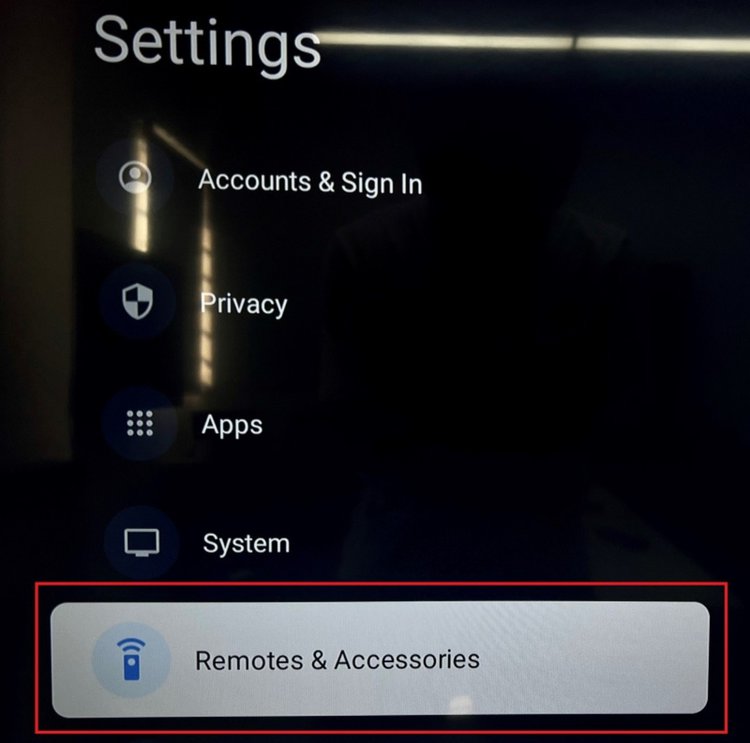
- Turn on Bluetooth and select Pair accessory.
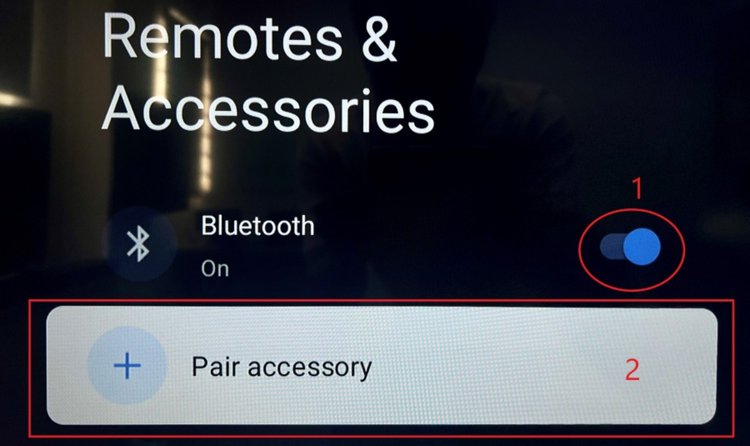
- From the device list, choose the soundbar’s name.
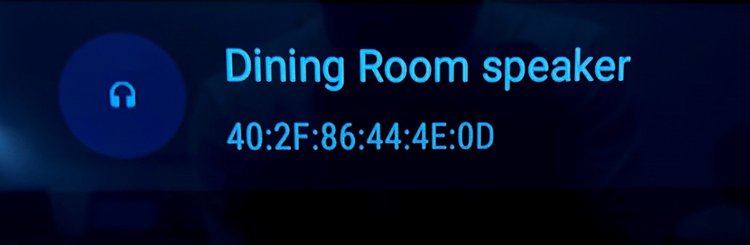
- Select Pair to complete the Bluetooth pairing process.
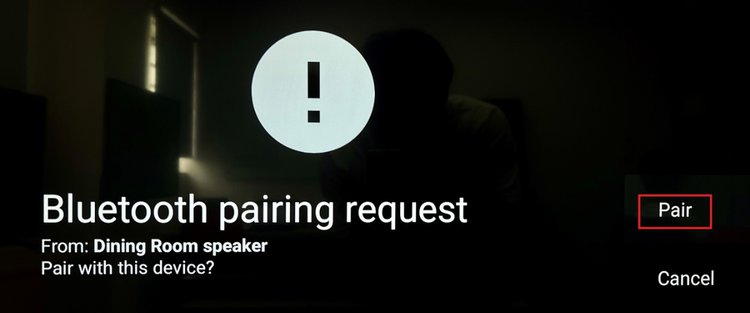
Your soundbar is now connected to the TV and the Fire TV Stick.
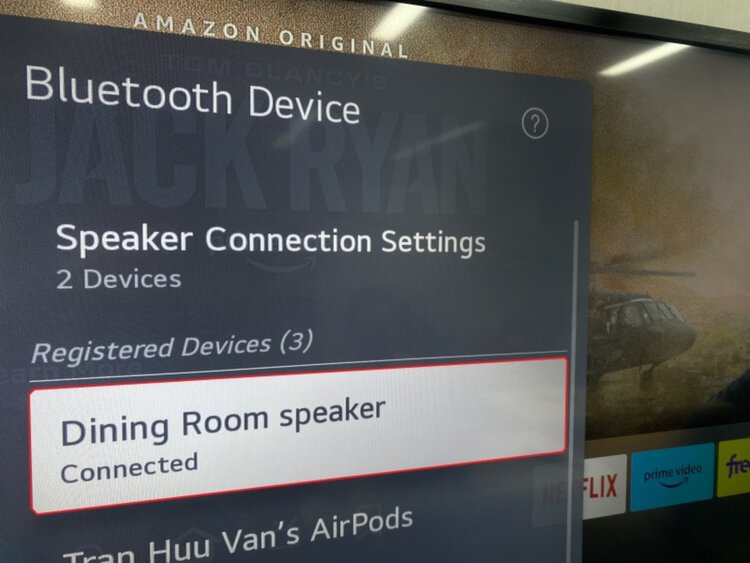
4. Use an Optical Cable
For those looking for an alternative to HDMI and Bluetooth, the Optical method is worth considering.

Let’s proceed to the step-by-step instructions.
Step 1: Connect the Fire Stick to a TV
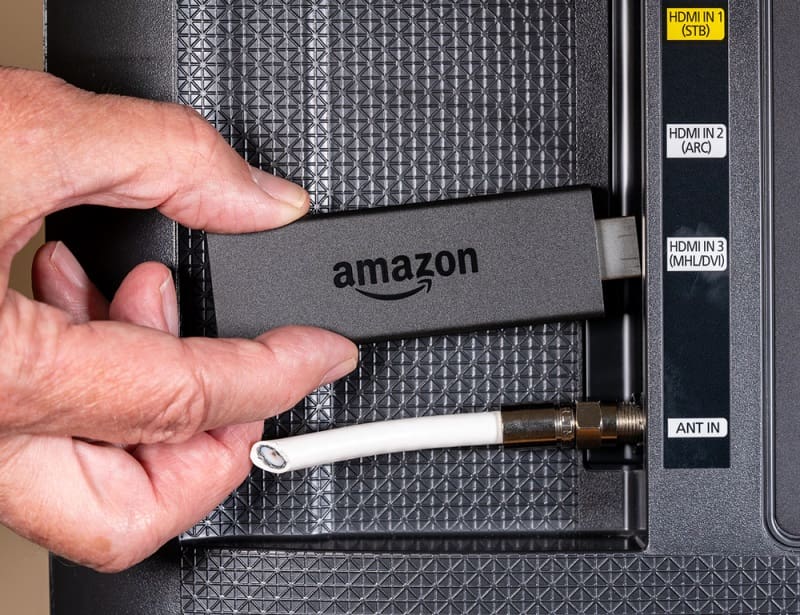
Step 2: Connect the Soundbar to the TV Using an Optical Cable
- Use an optical cable to connect one end to the OPTICAL IN port on the soundbar and the other end to the OPTICAL OUT port on the TV.
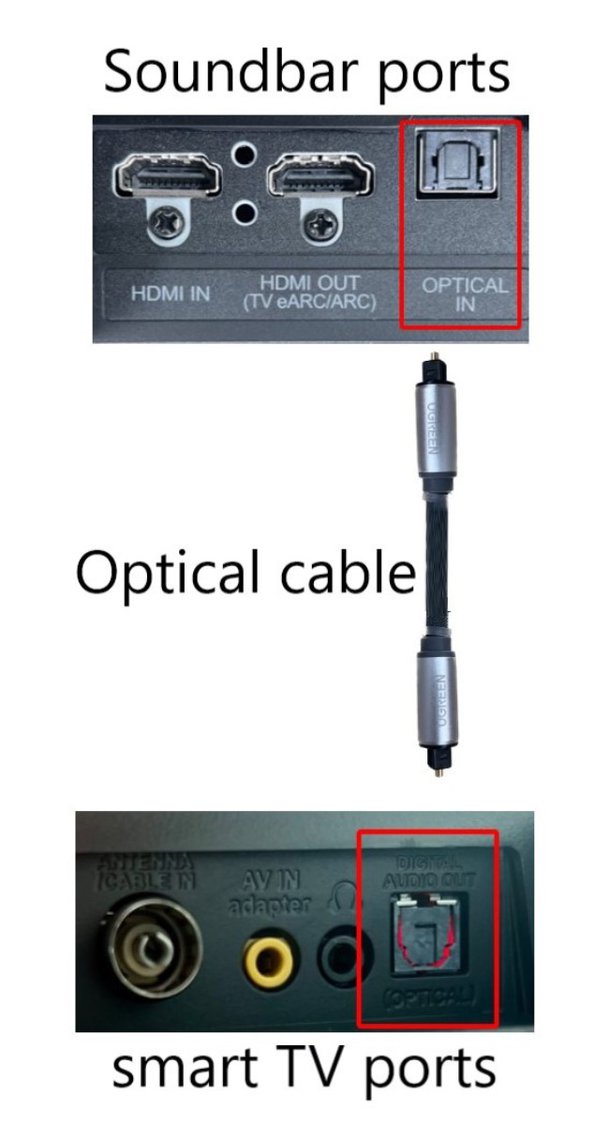
- The soundbar should automatically connect to the TV in Optical mode. If it doesn’t, switch the soundbar to Optical mode.
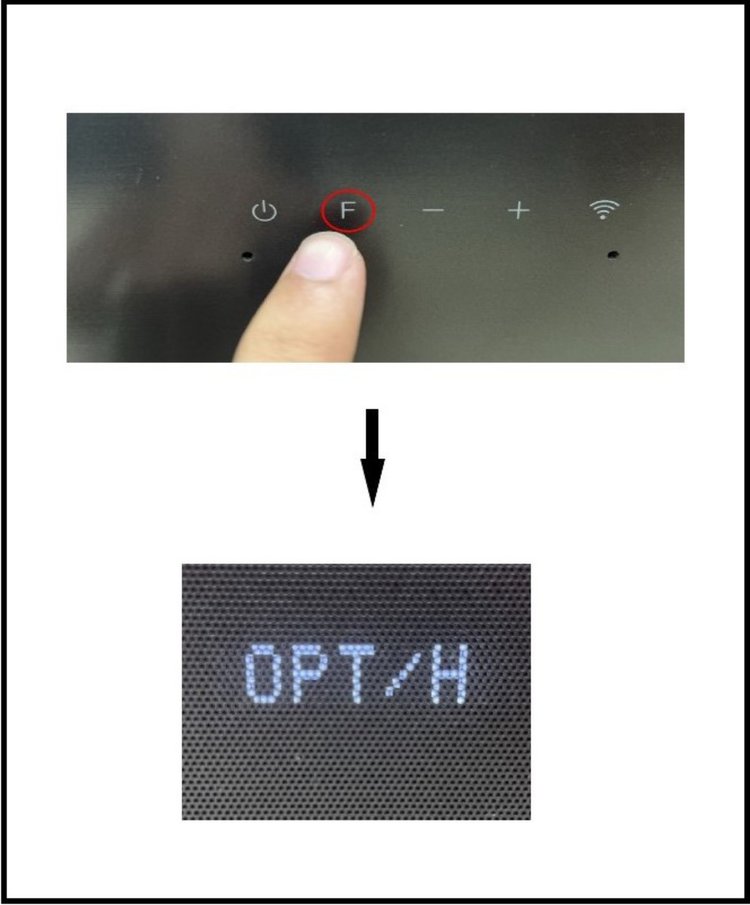
Now that you’re all set up, you can sit back and enjoy the high-quality sound from your soundbar while streaming your favorite entertainment content on Fire Stick.
Meet Vance. He’s a proud dad, a seasoned Electronics Engineer, and an avid tech lover. His proficiency in electronics and troubleshooting skills were instrumental in crafting Pointer Clicker. Vance is passionate about simplifying tech for those who aren’t well-versed in it.

